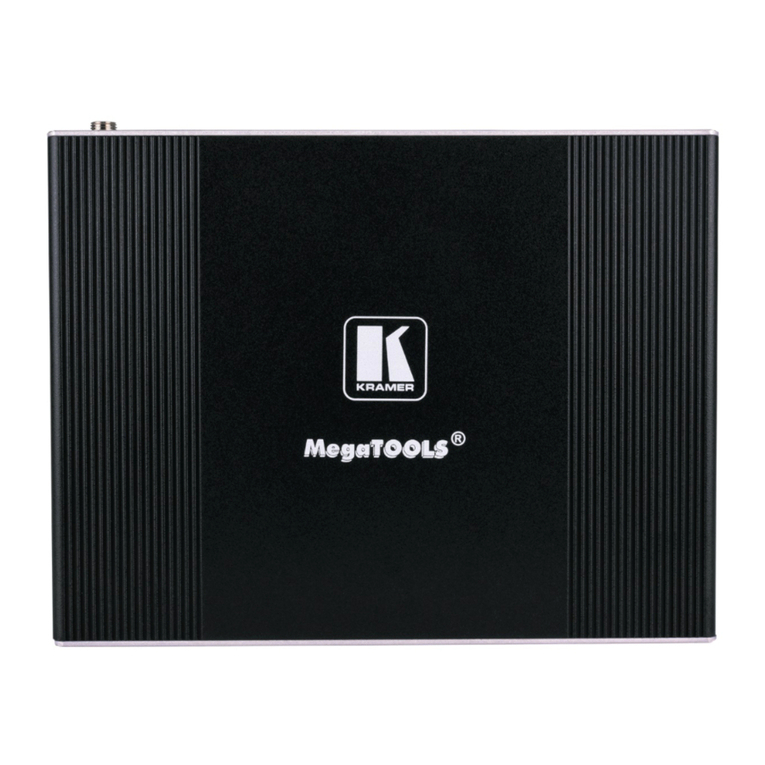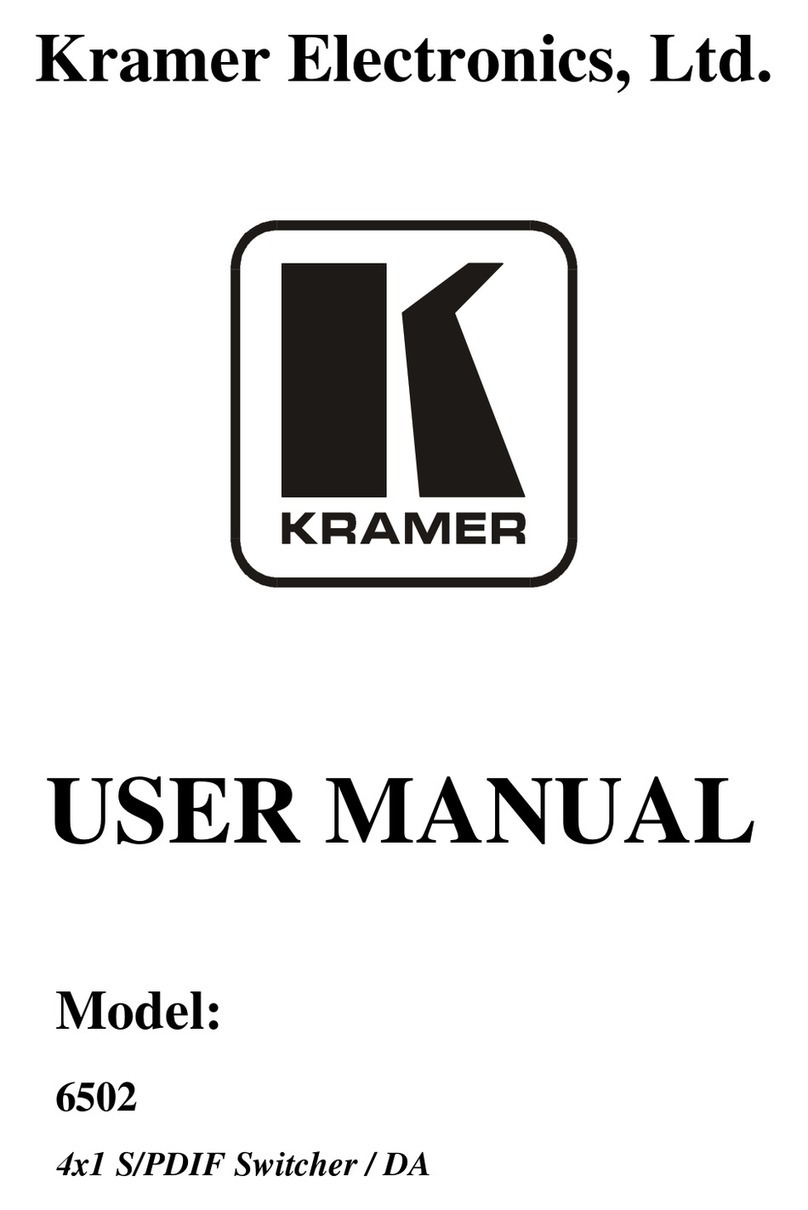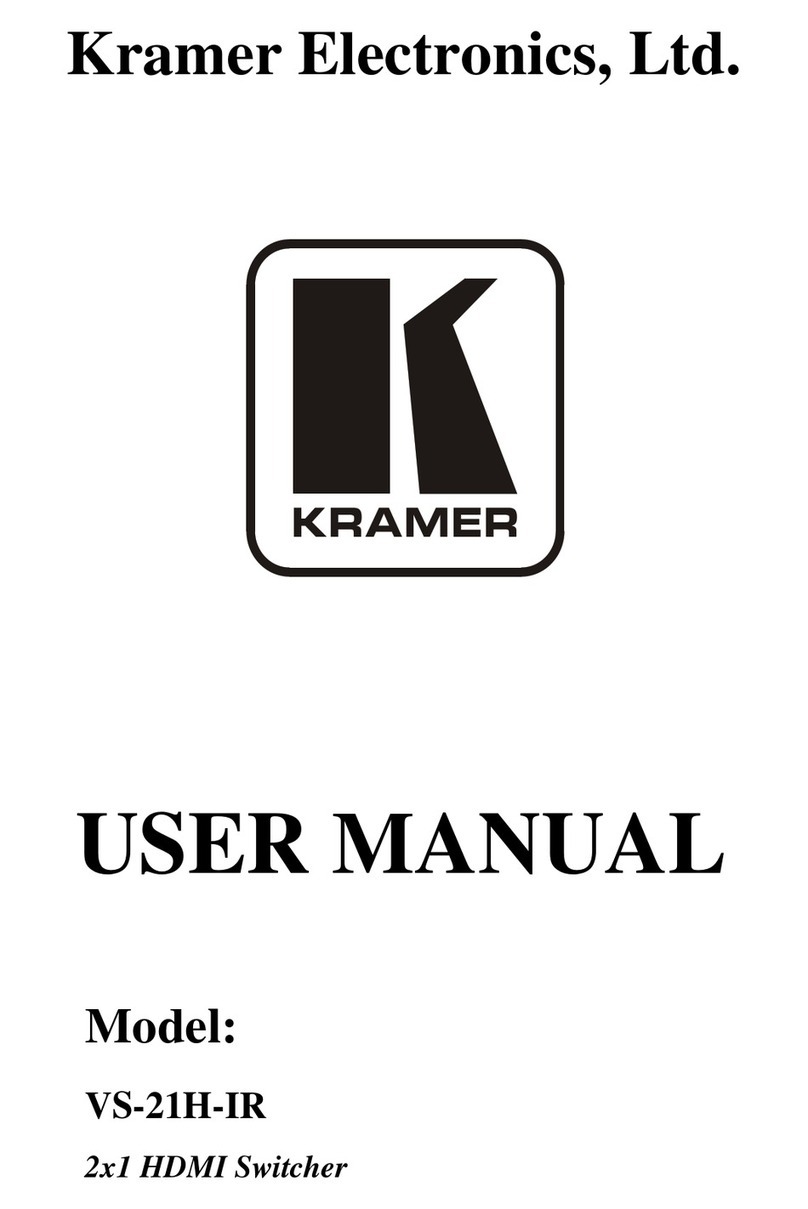Kramer ScaleMagix 2 VP-740HC User manual
Other Kramer Switch manuals
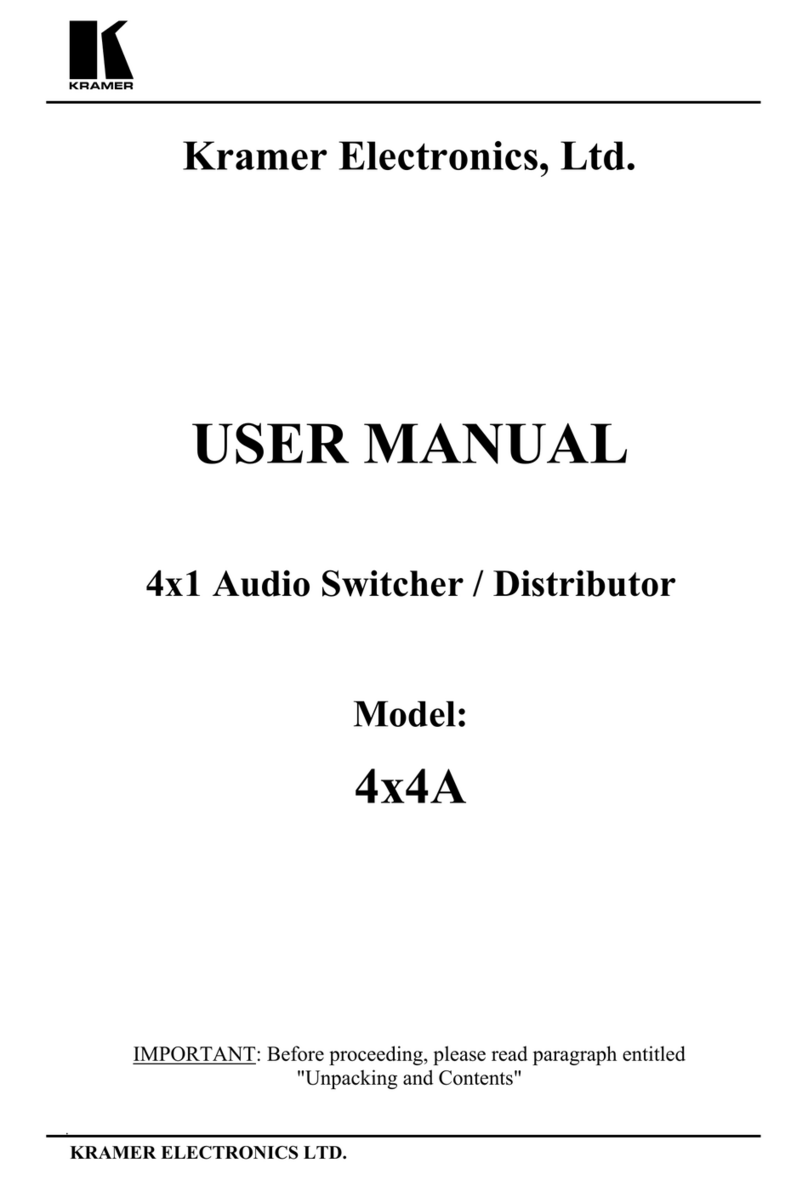
Kramer
Kramer 4x4A User manual

Kramer
Kramer VS-21T User manual
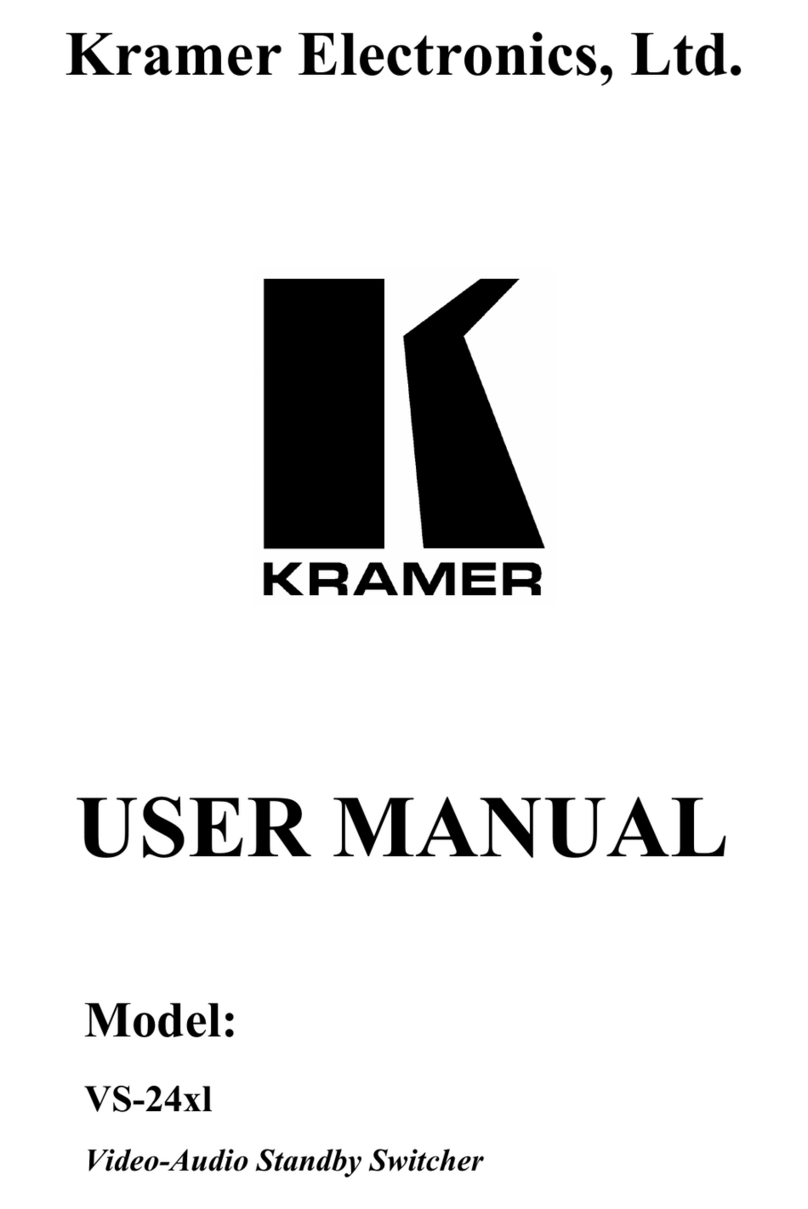
Kramer
Kramer VS-24x1 User manual

Kramer
Kramer VS-21DTP User manual

Kramer
Kramer TOOLS VP-222K User manual

Kramer
Kramer WP-211X User manual
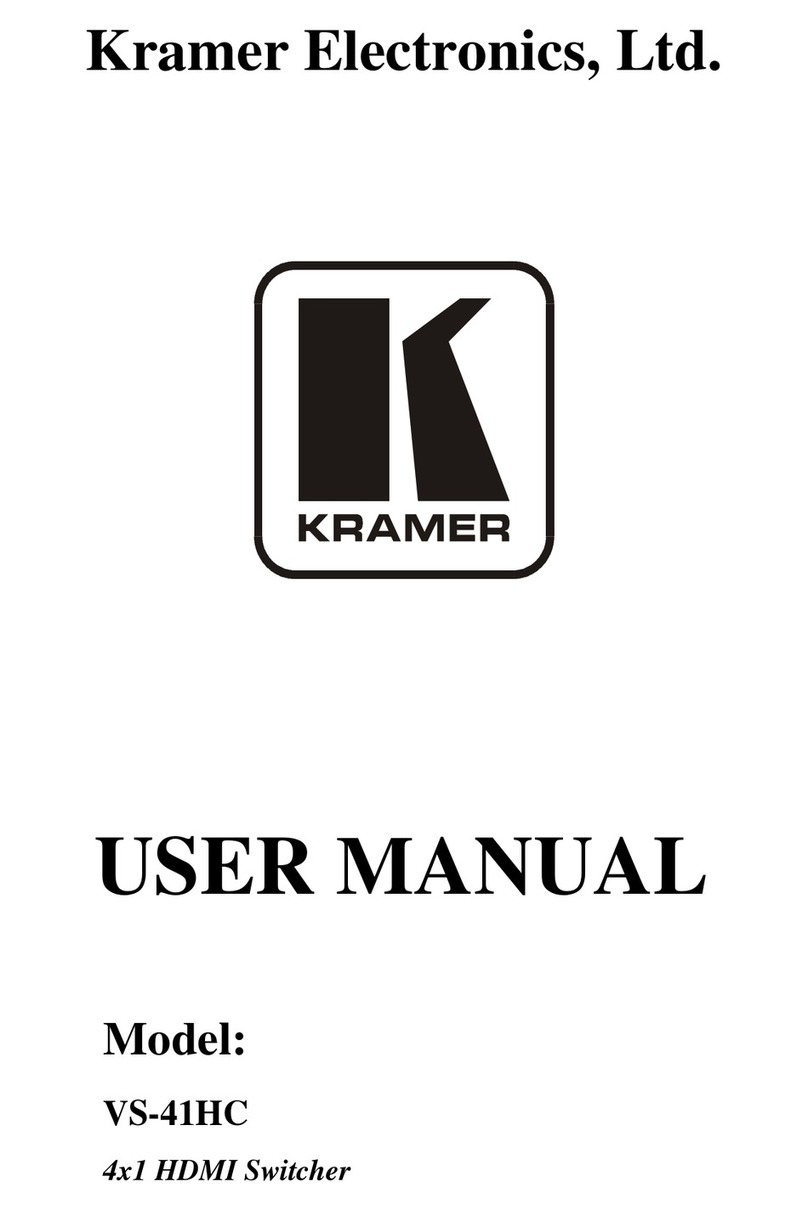
Kramer
Kramer VS-41HC User manual

Kramer
Kramer VS-41H User manual

Kramer
Kramer VP-28 User manual

Kramer
Kramer VP-443 User manual

Kramer
Kramer VP-773A User manual
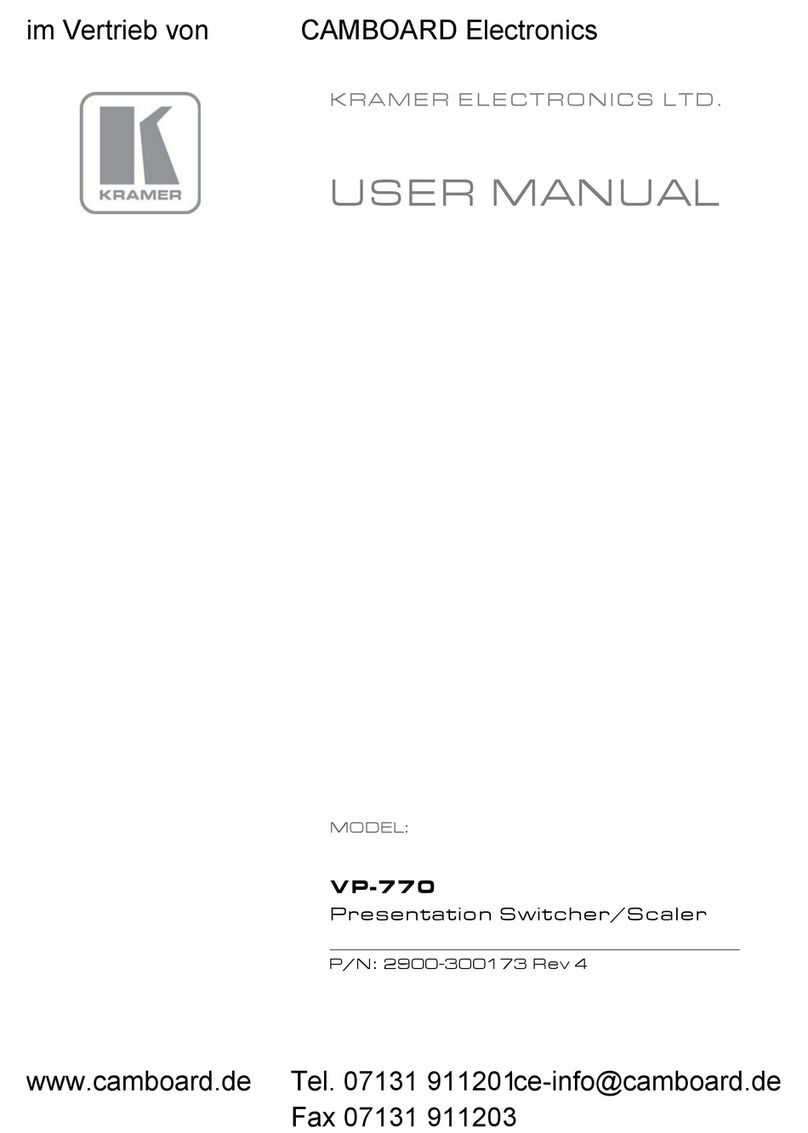
Kramer
Kramer VP-770 User manual

Kramer
Kramer WP-211T User manual
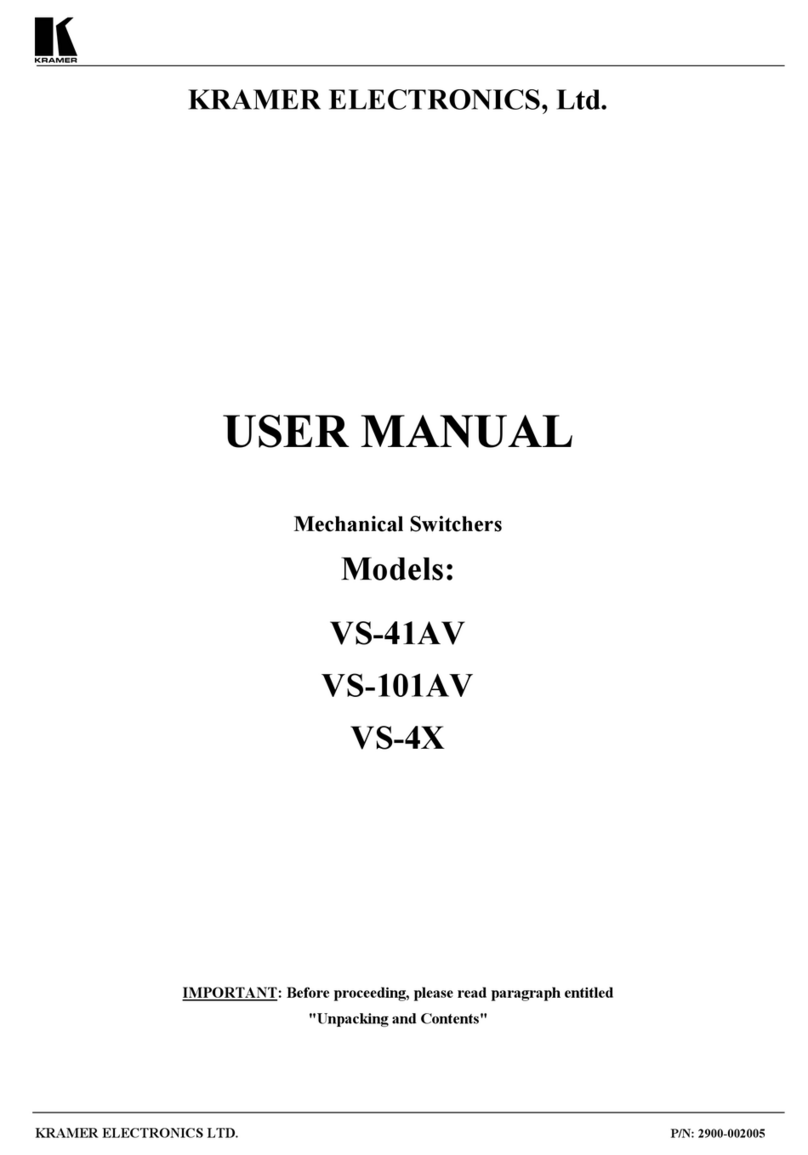
Kramer
Kramer VS-41AV User manual

Kramer
Kramer DIP-22 User manual

Kramer
Kramer VS-401USB User manual

Kramer
Kramer VS-81H User manual

Kramer
Kramer VP-81SID User manual

Kramer
Kramer VS-81H User manual

Kramer
Kramer VS-211XS User manual
Popular Switch manuals by other brands

SMC Networks
SMC Networks SMC6224M Technical specifications

Aeotec
Aeotec ZWA003-S operating manual

TRENDnet
TRENDnet TK-209i Quick installation guide

Planet
Planet FGSW-2022VHP user manual

Avocent
Avocent AutoView 2000 AV2000BC AV2000BC Installer/user guide

Moxa Technologies
Moxa Technologies PT-7728 Series user manual

Intos Electronic
Intos Electronic inLine 35392I operating instructions

Cisco
Cisco Catalyst 3560-X-24T Technical specifications

Asante
Asante IntraCore IC3648 Specifications

Siemens
Siemens SIRIUS 3SE7310-1AE Series Original operating instructions

Edge-Core
Edge-Core DCS520 quick start guide

RGBLE
RGBLE S00203 user manual