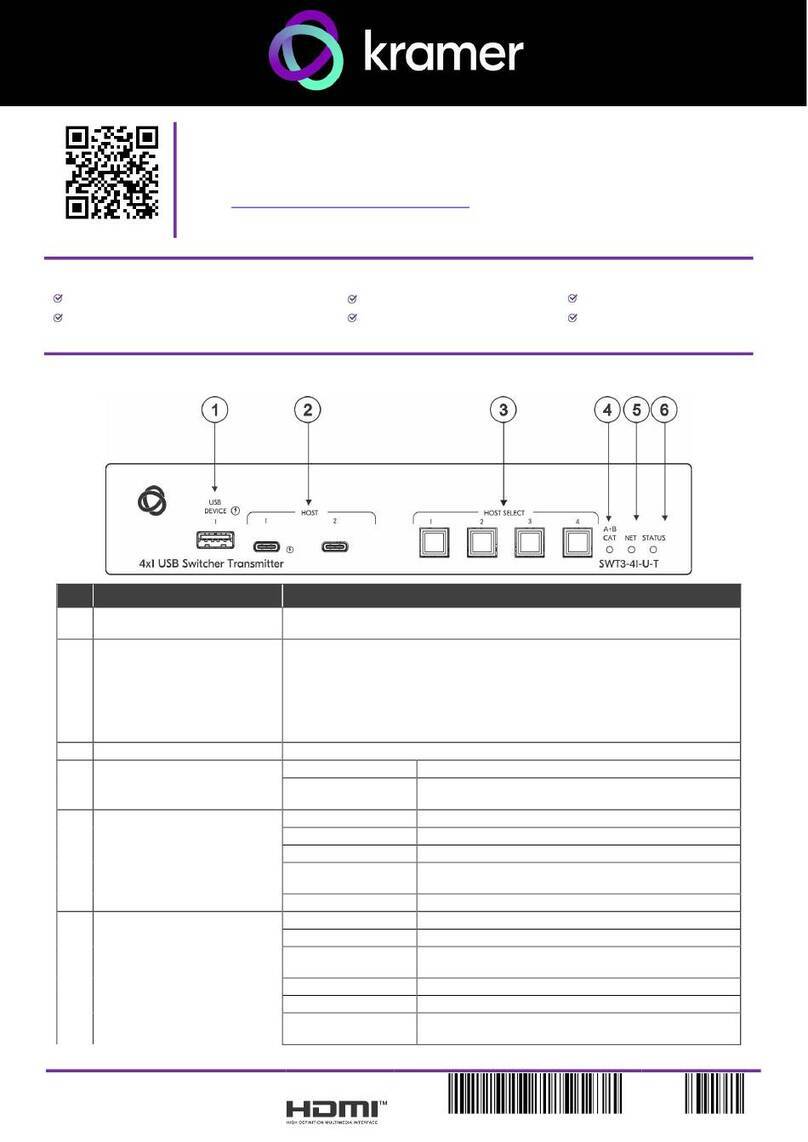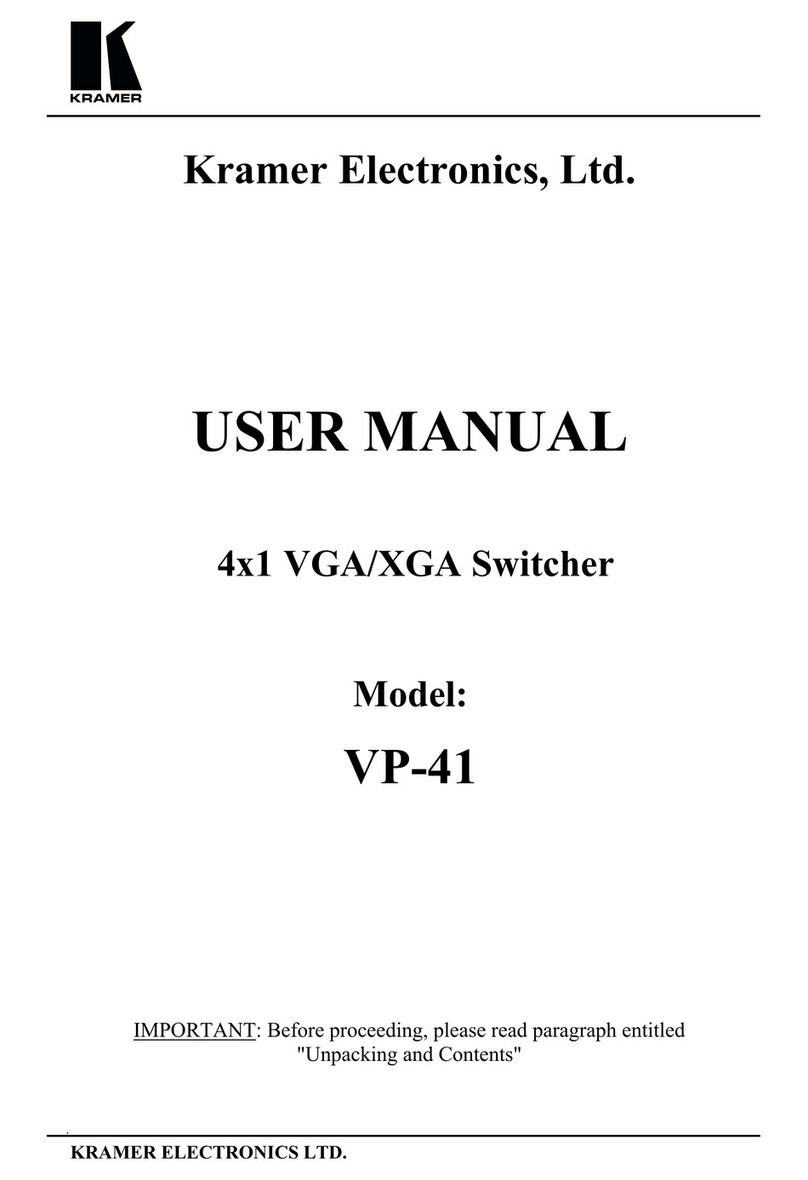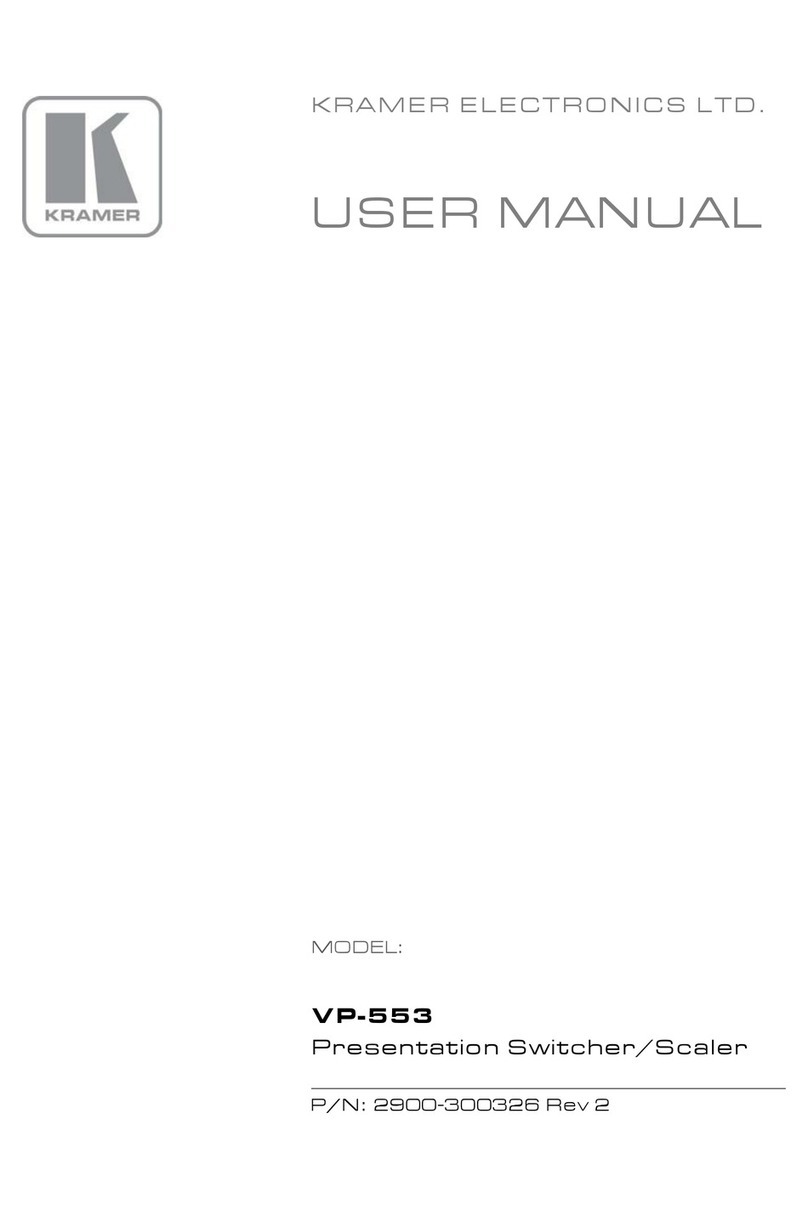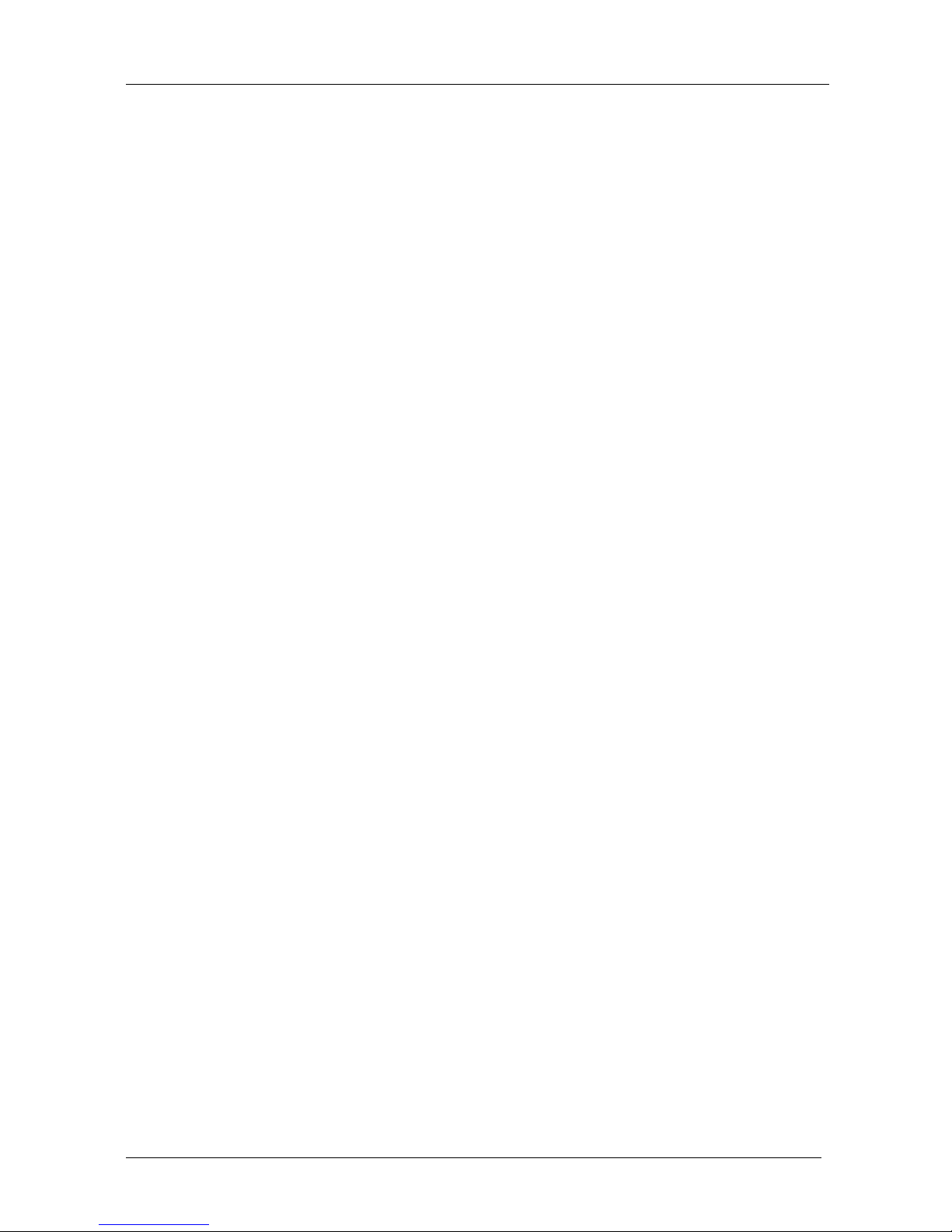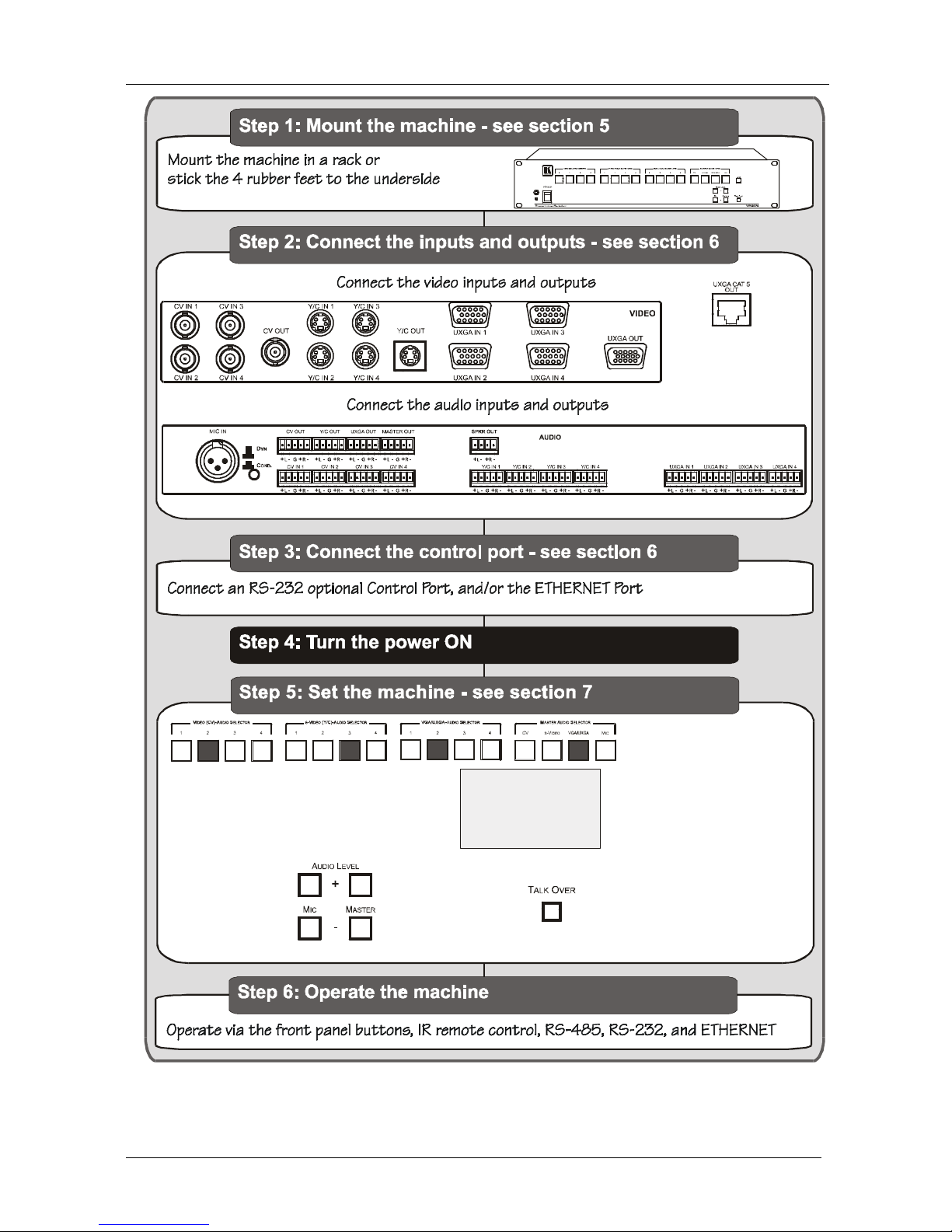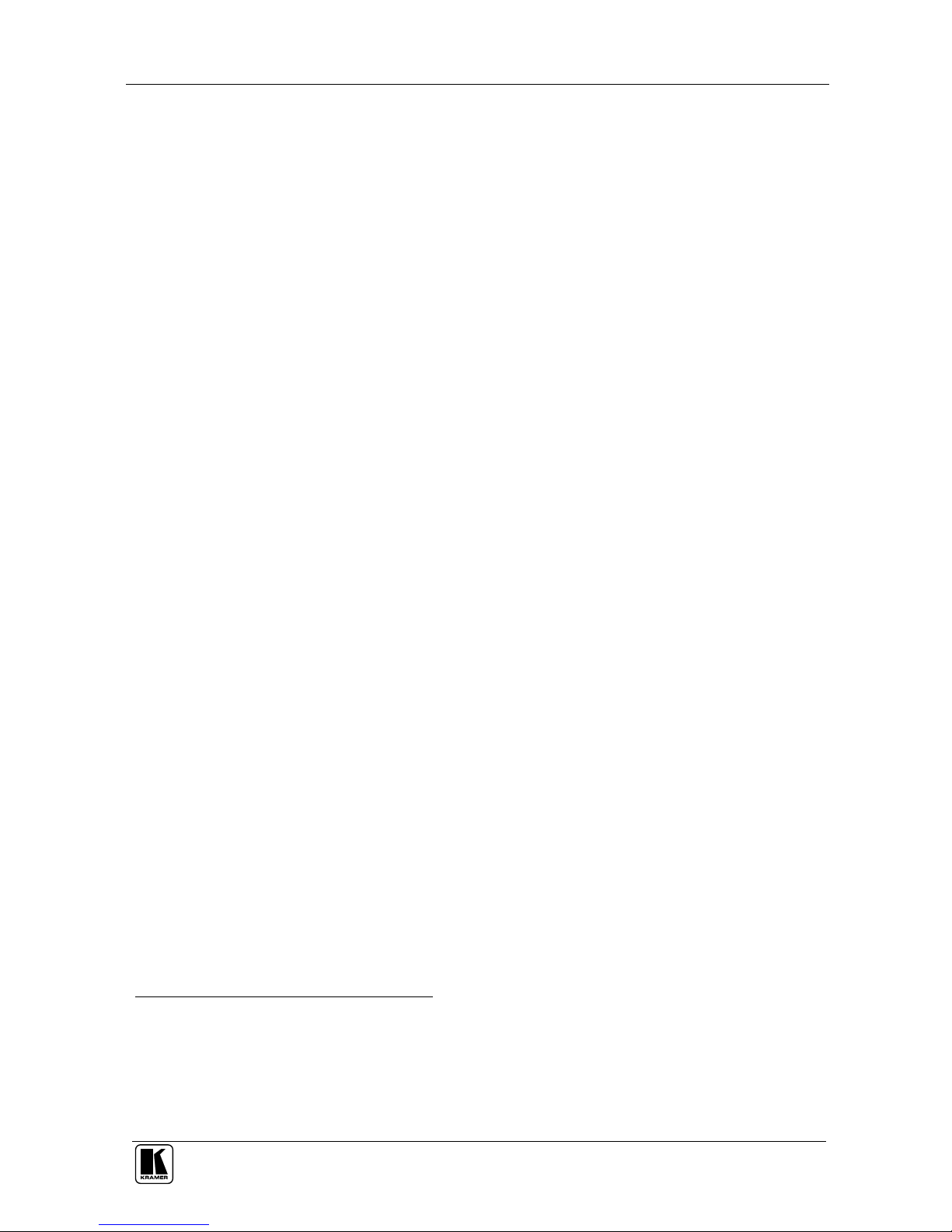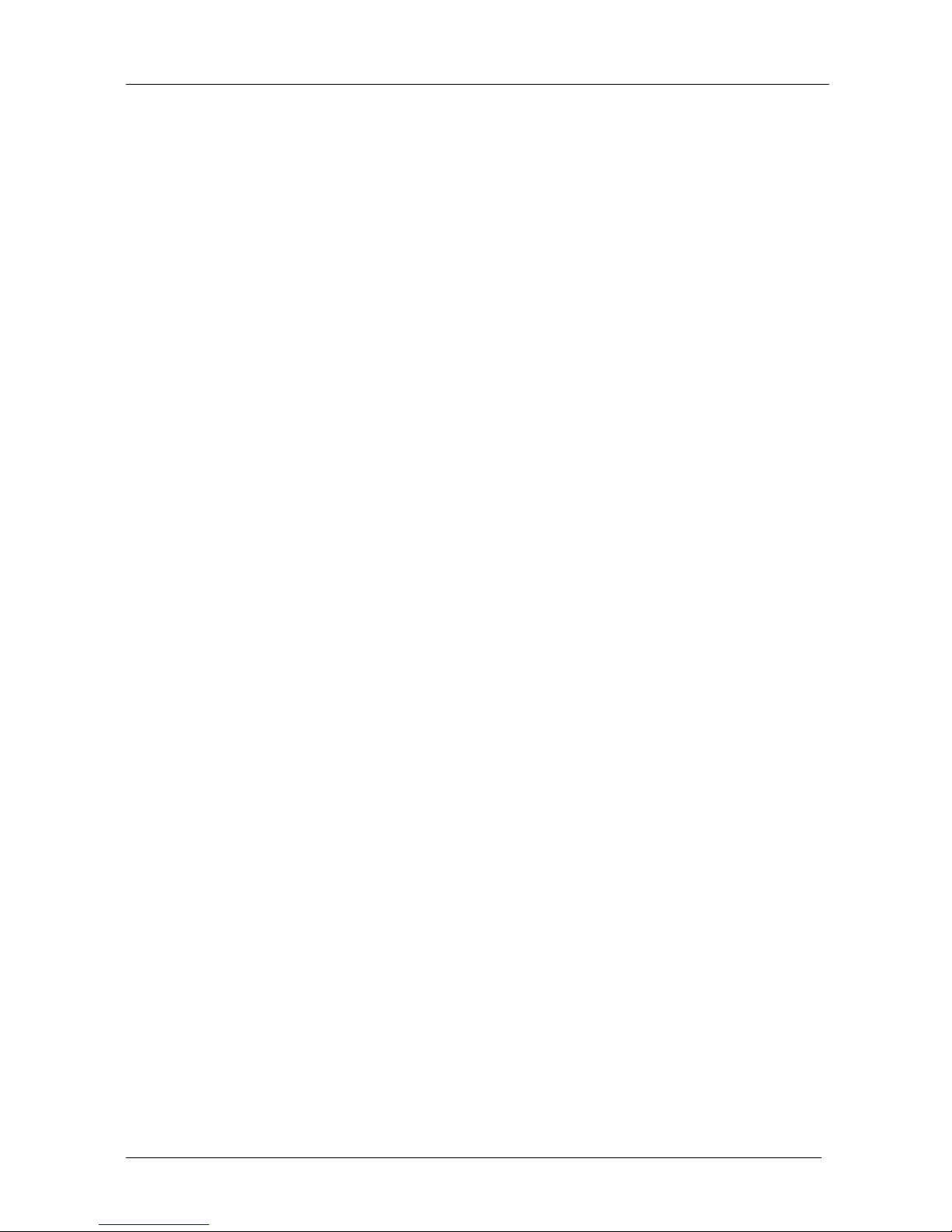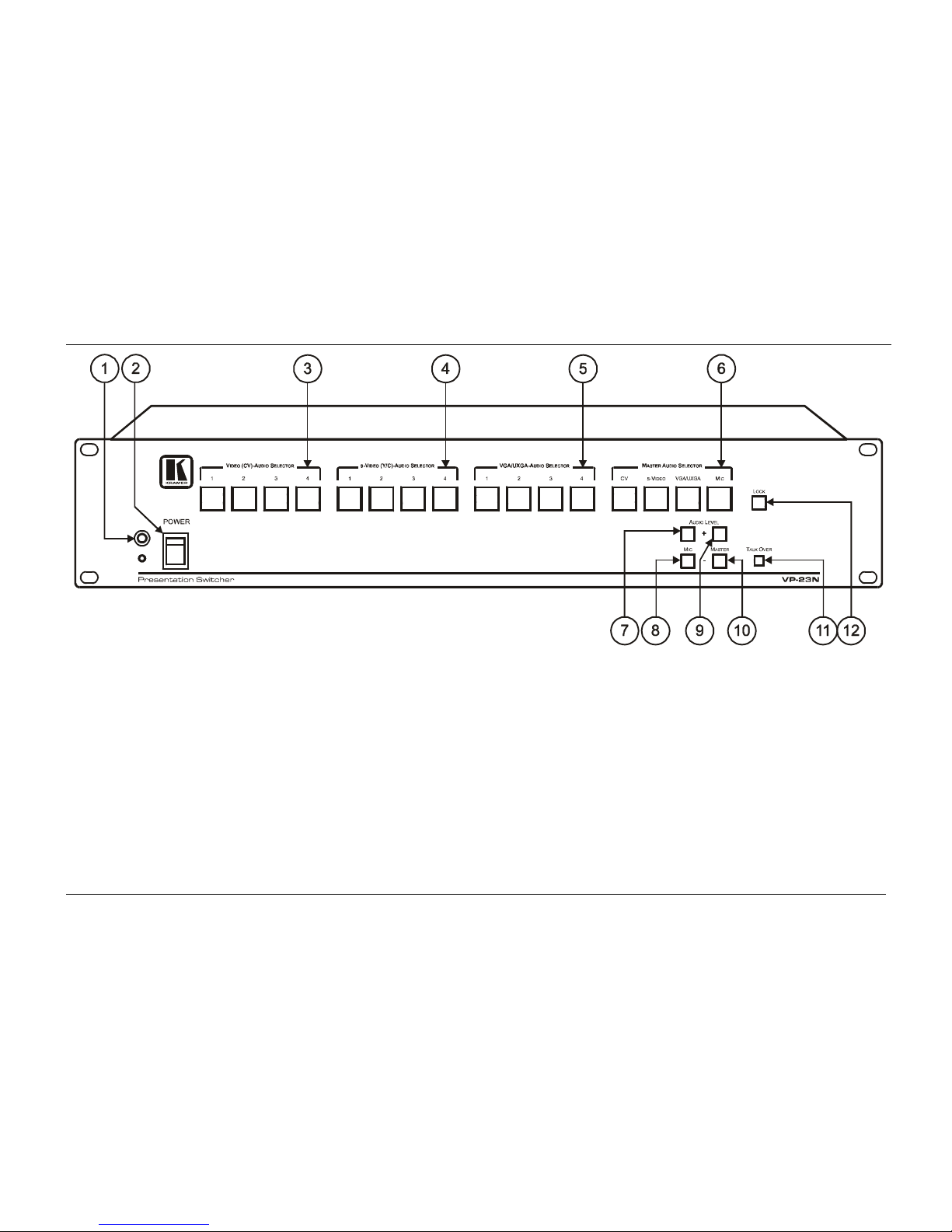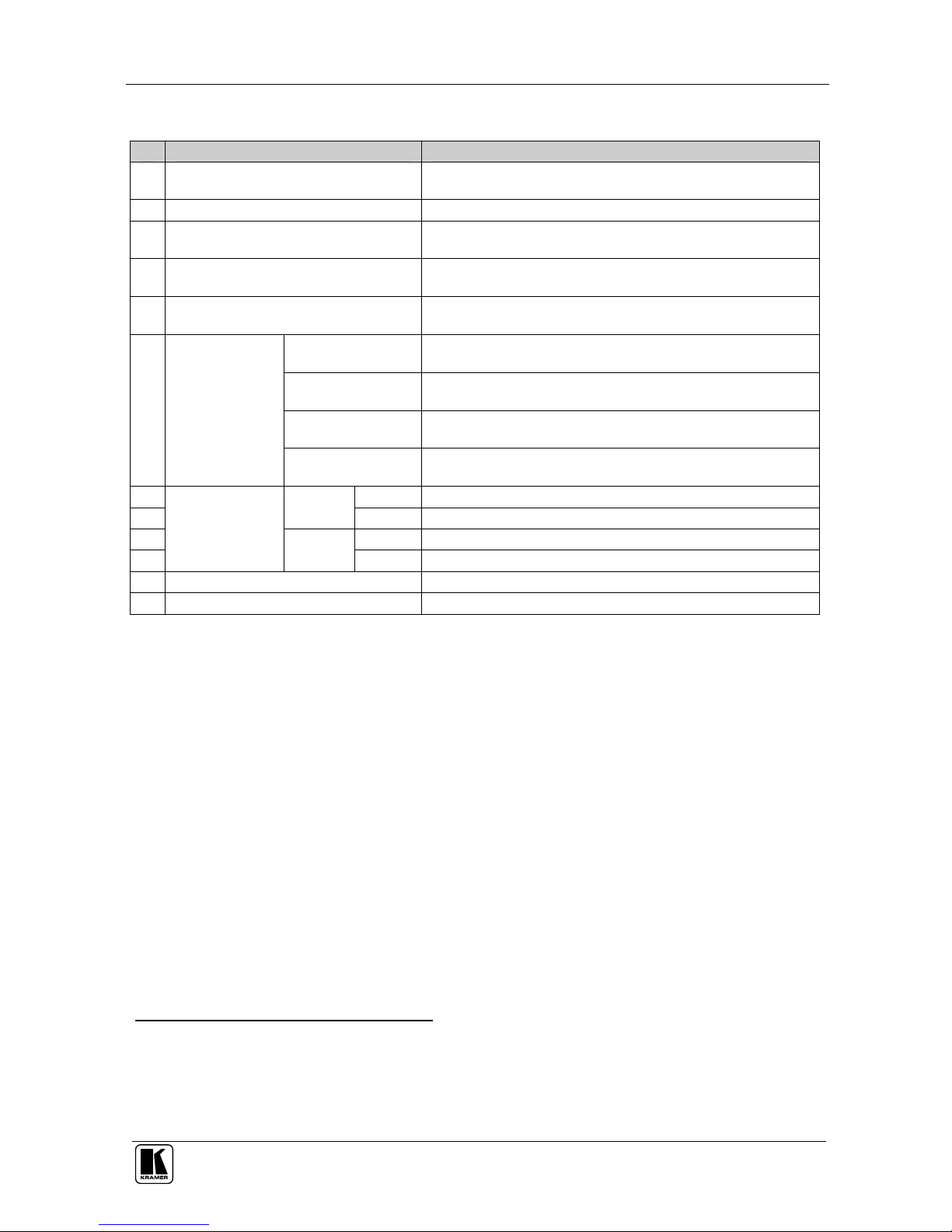Kramer VP-23N User manual
Other Kramer Switch manuals

Kramer
Kramer VP-438 User manual
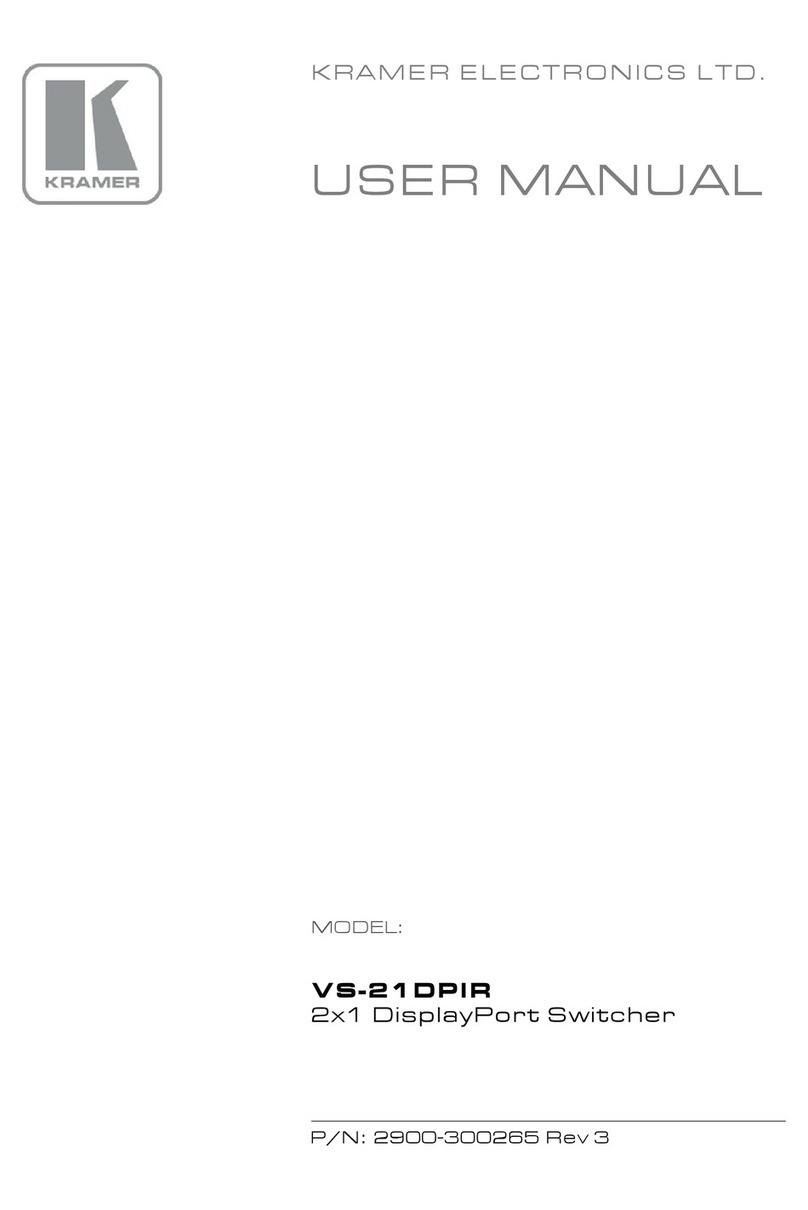
Kramer
Kramer VS-21DPIR User manual

Kramer
Kramer VP-725NA User manual

Kramer
Kramer VIA CONNECT PRO User manual

Kramer
Kramer Wall Plate Series User manual
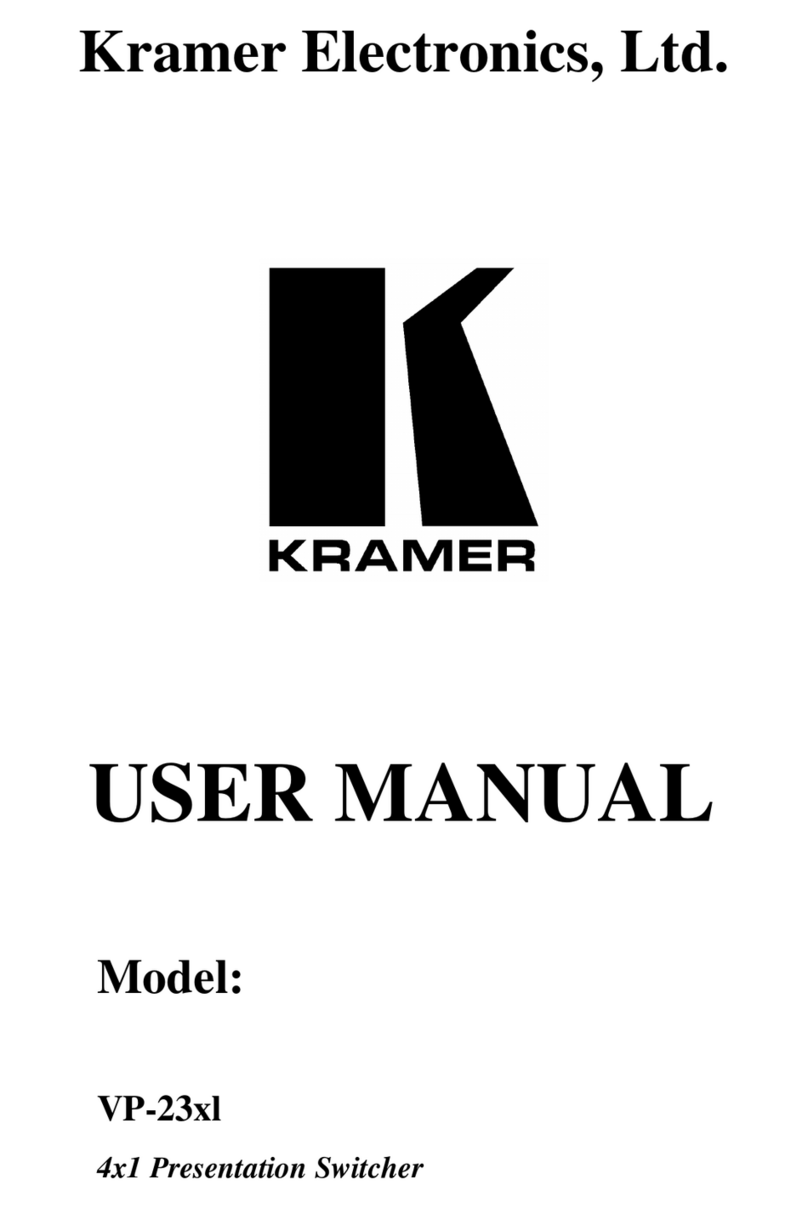
Kramer
Kramer VP-23xl User manual
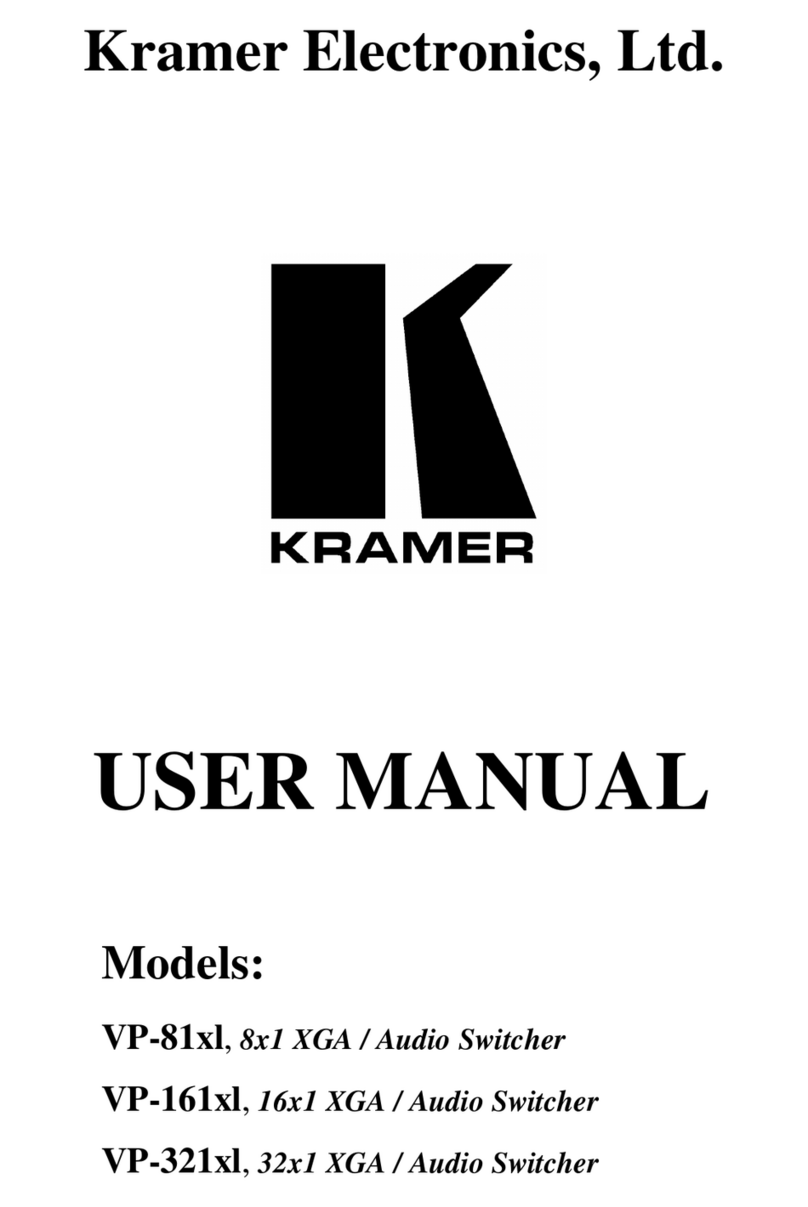
Kramer
Kramer VP-81x1 User manual
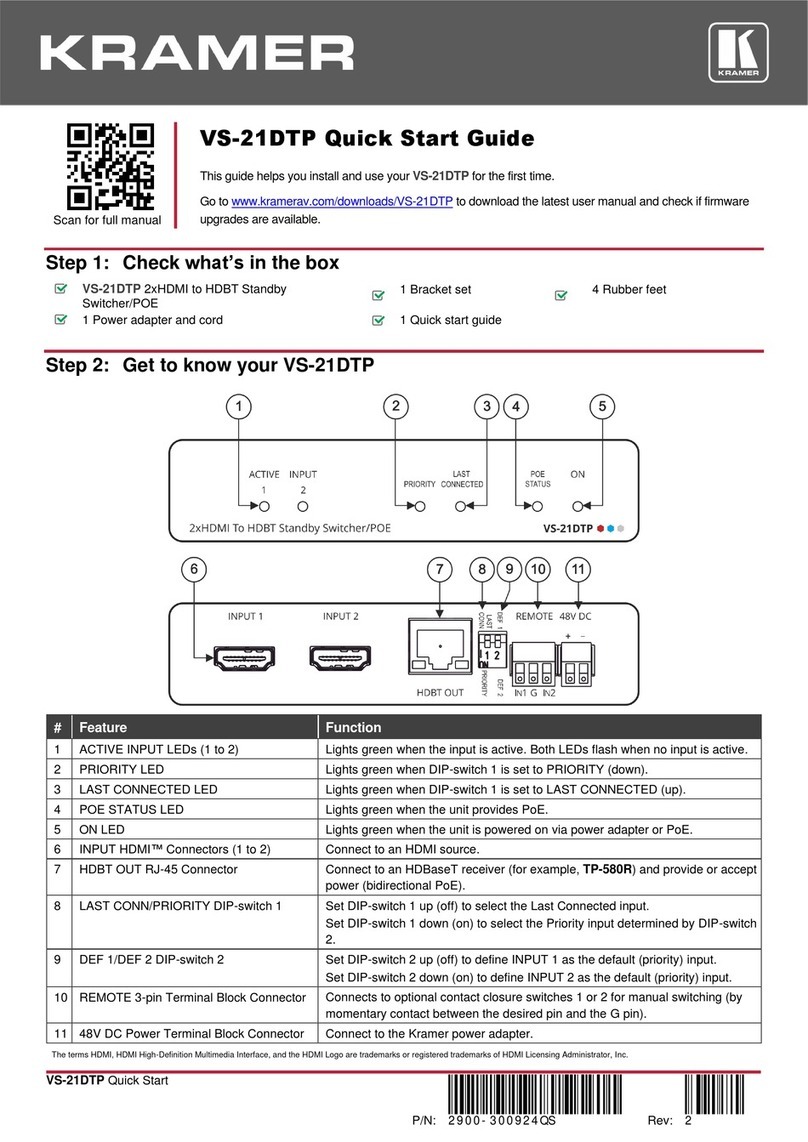
Kramer
Kramer VS-21DTP User manual
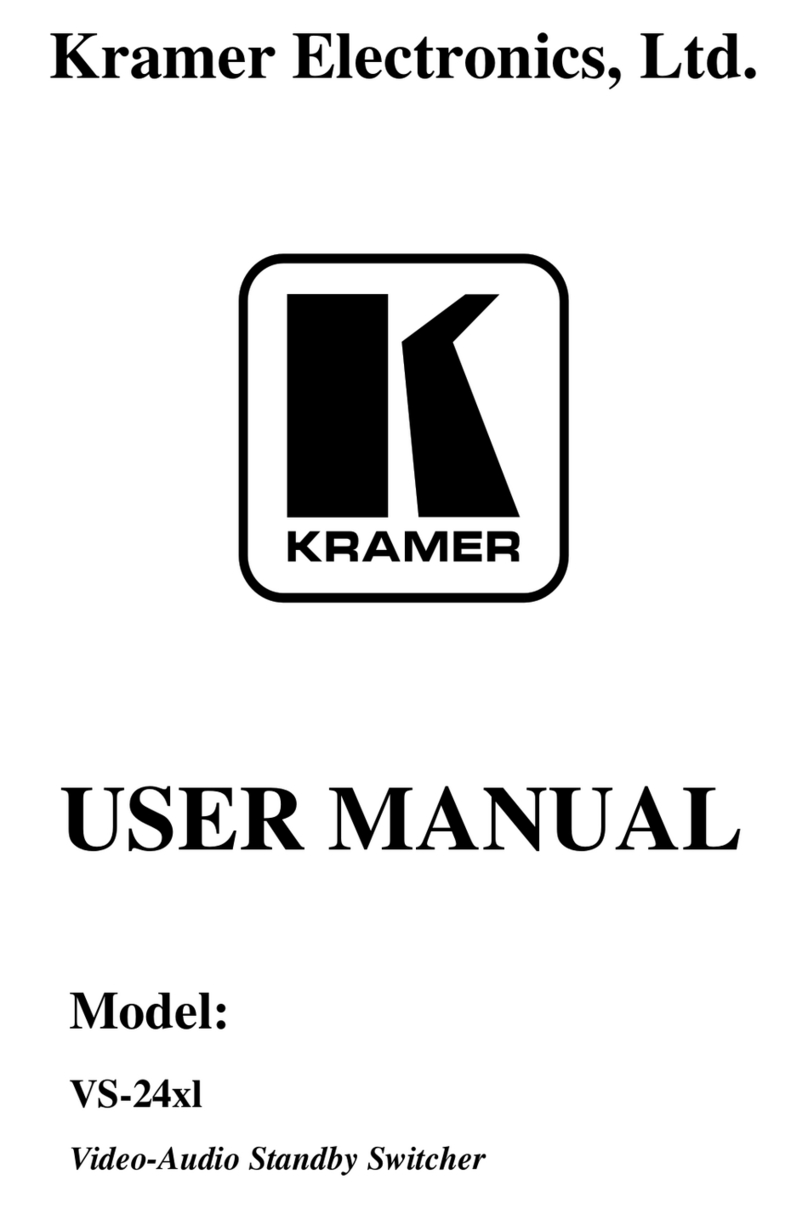
Kramer
Kramer VS-24xl User manual

Kramer
Kramer VP-222 User manual

Kramer
Kramer DIP-31M User manual

Kramer
Kramer VP-411DS User manual
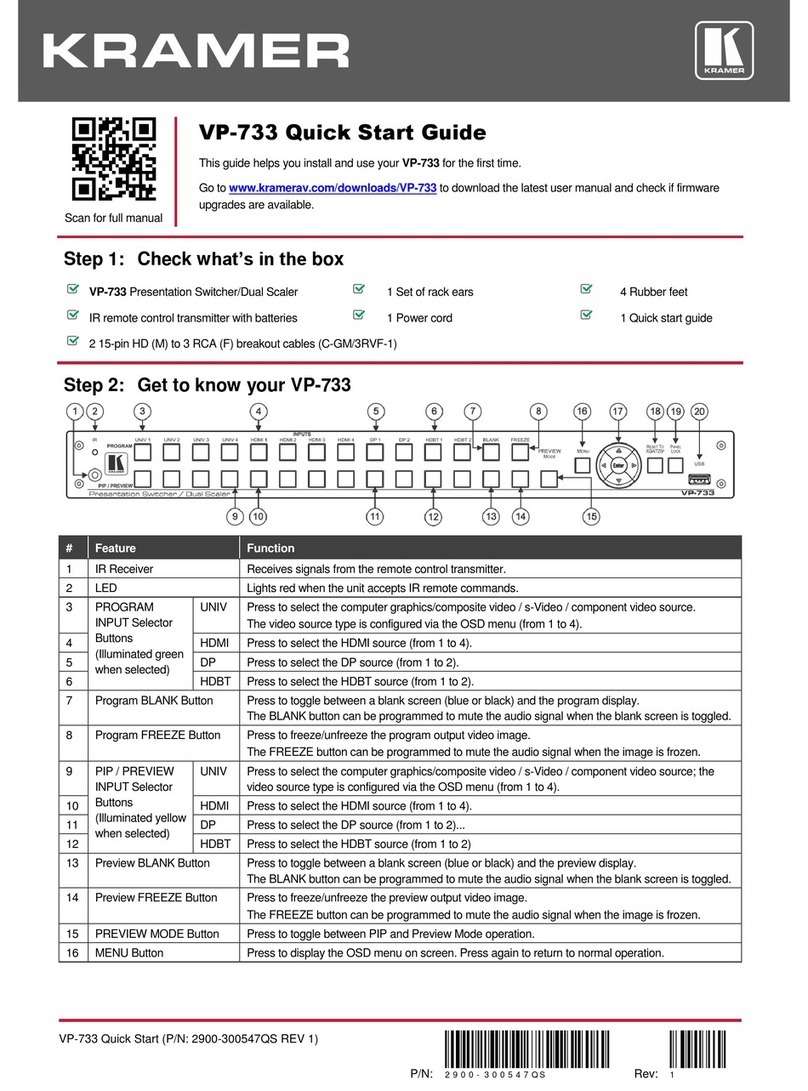
Kramer
Kramer VP-733 User manual
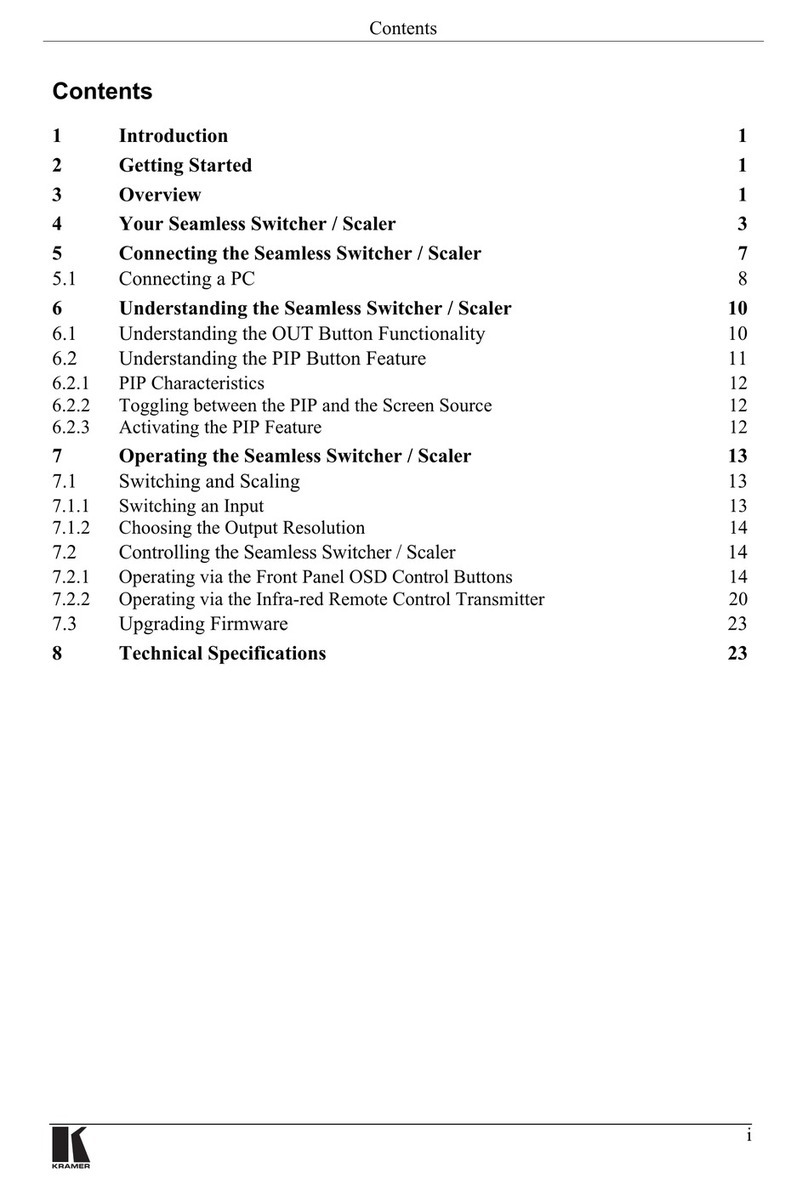
Kramer
Kramer VP-720DS User manual
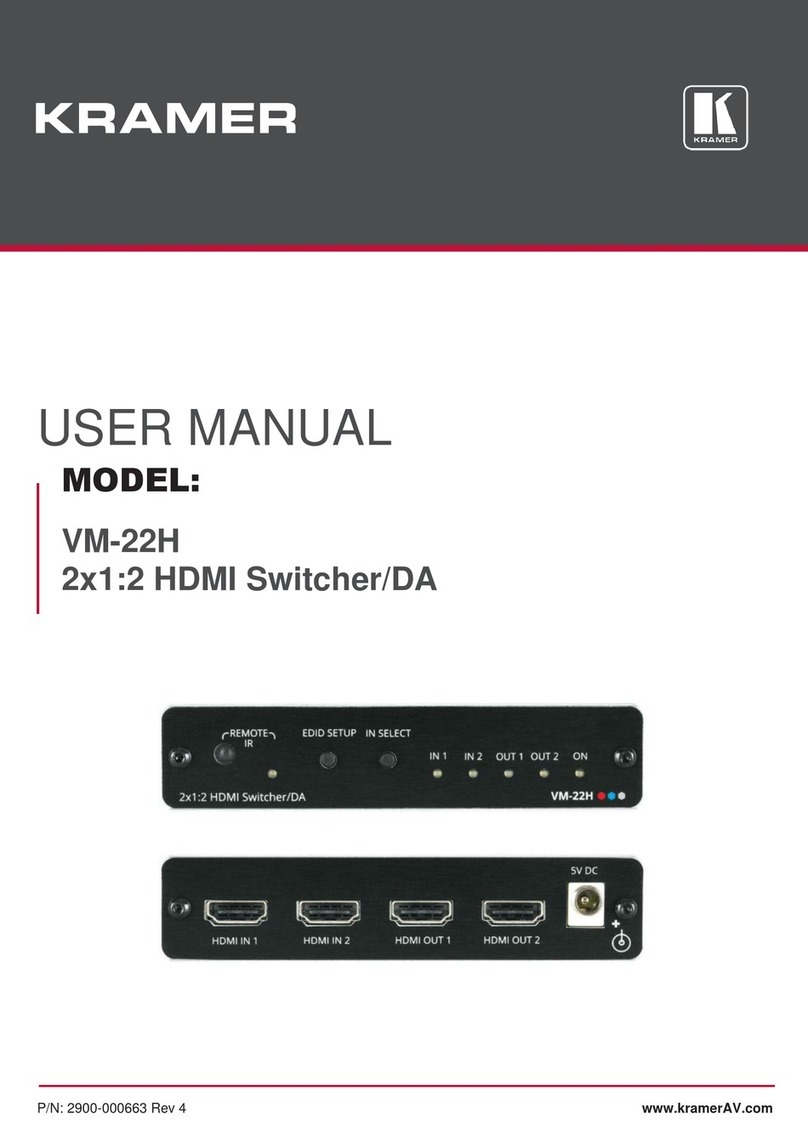
Kramer
Kramer VM-22H User manual

Kramer
Kramer VP-445 User manual
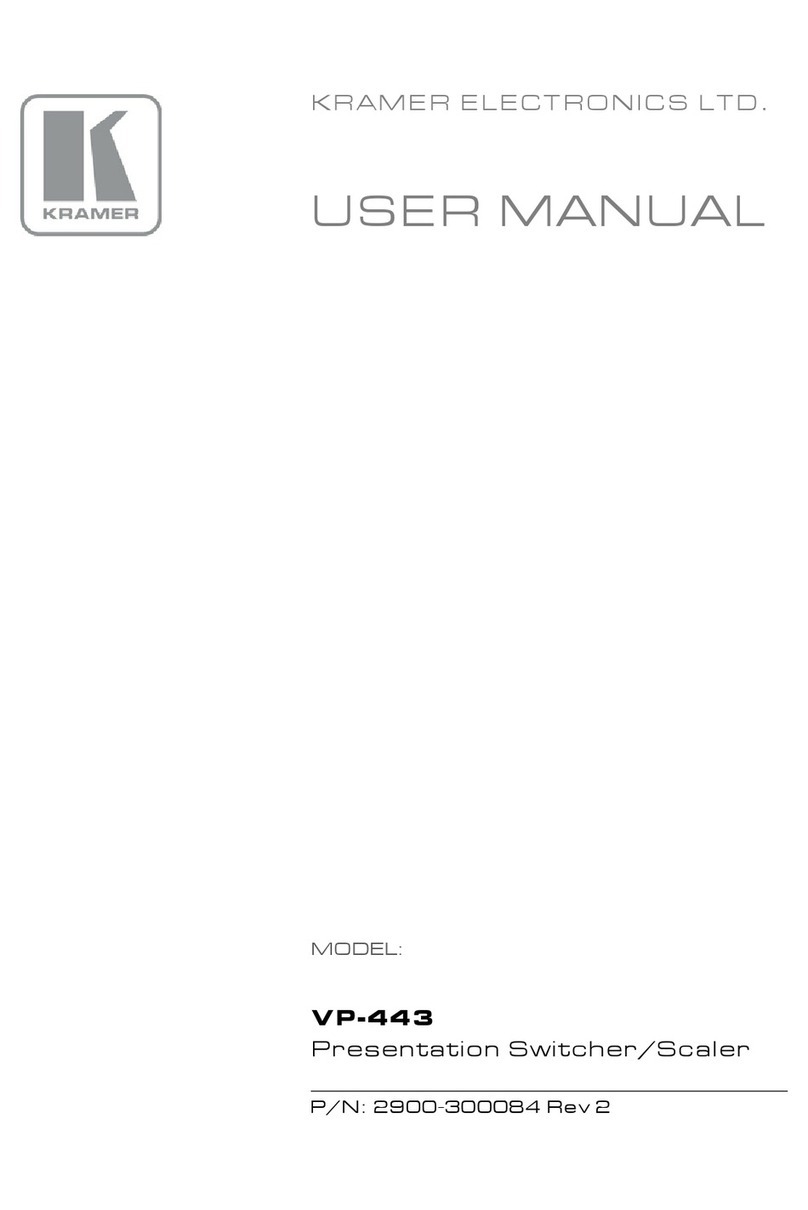
Kramer
Kramer VP-443 User manual
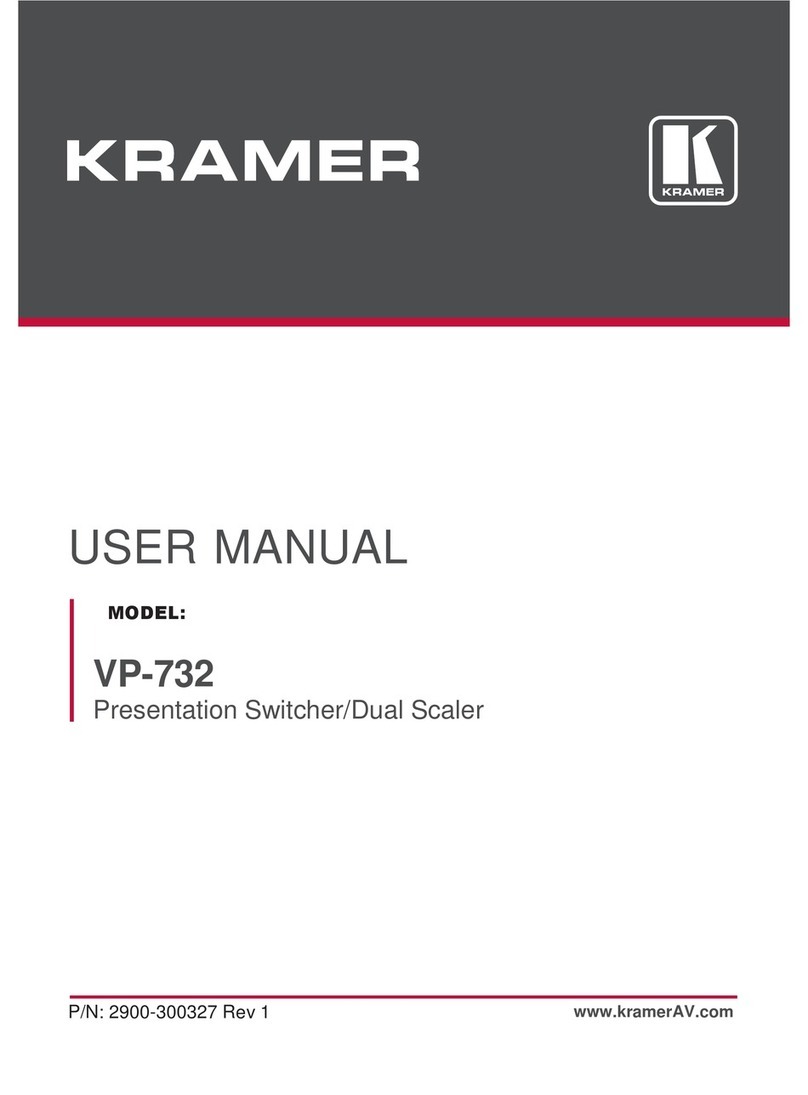
Kramer
Kramer VP-732 User manual

Kramer
Kramer MV-6 User manual

Kramer
Kramer VP-725N User manual
Popular Switch manuals by other brands

SMC Networks
SMC Networks SMC6224M Technical specifications

Aeotec
Aeotec ZWA003-S operating manual

TRENDnet
TRENDnet TK-209i Quick installation guide

Planet
Planet FGSW-2022VHP user manual

Avocent
Avocent AutoView 2000 AV2000BC AV2000BC Installer/user guide

Moxa Technologies
Moxa Technologies PT-7728 Series user manual

Intos Electronic
Intos Electronic inLine 35392I operating instructions

Cisco
Cisco Catalyst 3560-X-24T Technical specifications

Asante
Asante IntraCore IC3648 Specifications

Siemens
Siemens SIRIUS 3SE7310-1AE Series Original operating instructions

Edge-Core
Edge-Core DCS520 quick start guide

RGBLE
RGBLE S00203 user manual