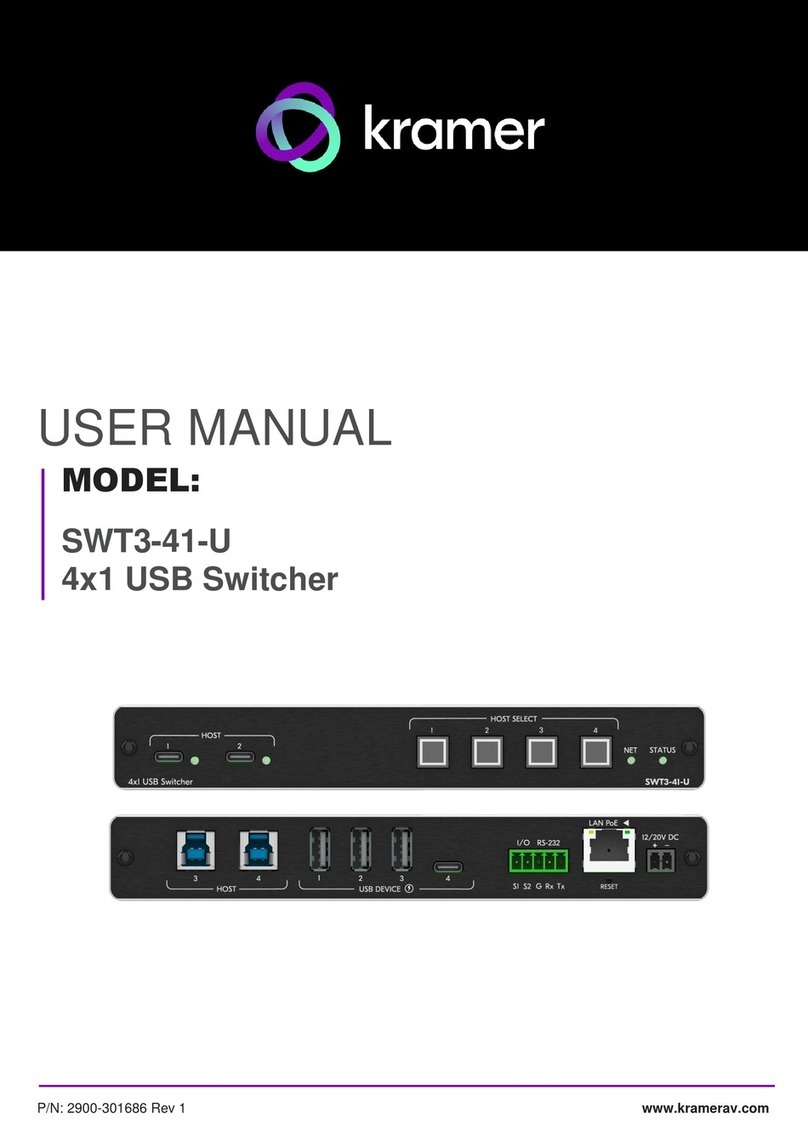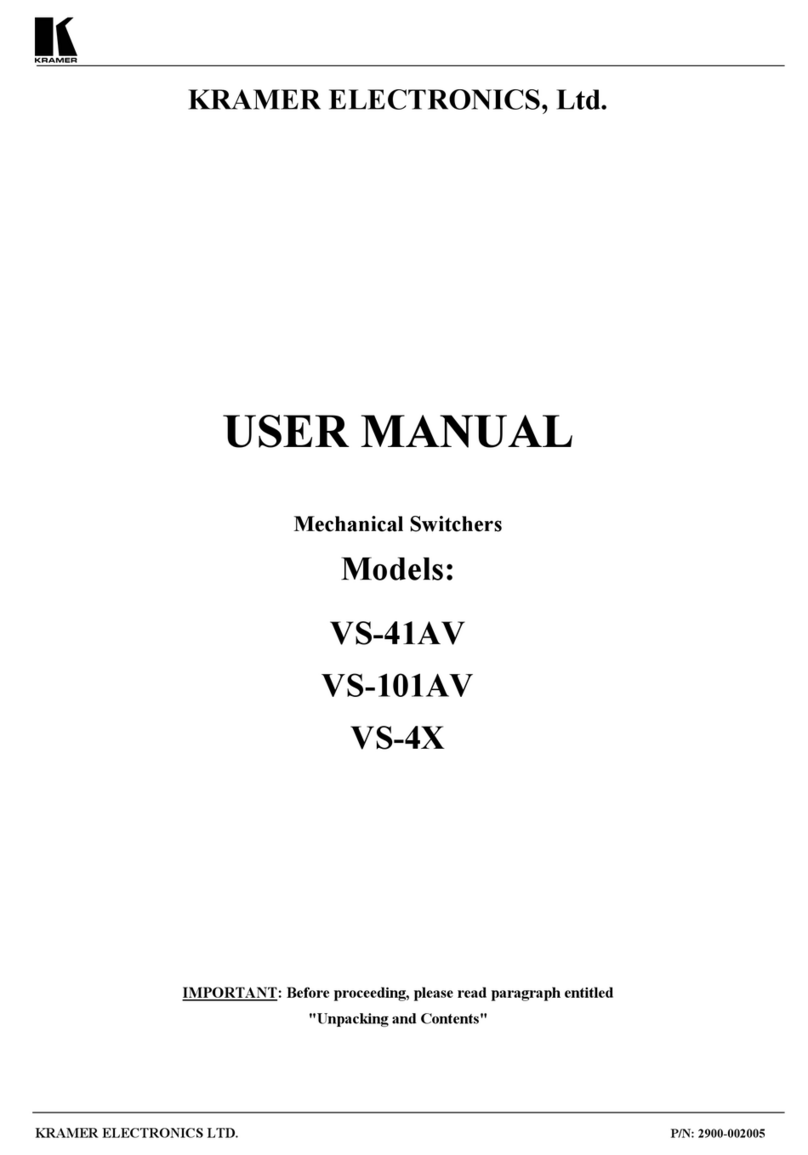Kramer VS-812 User manual
Other Kramer Switch manuals
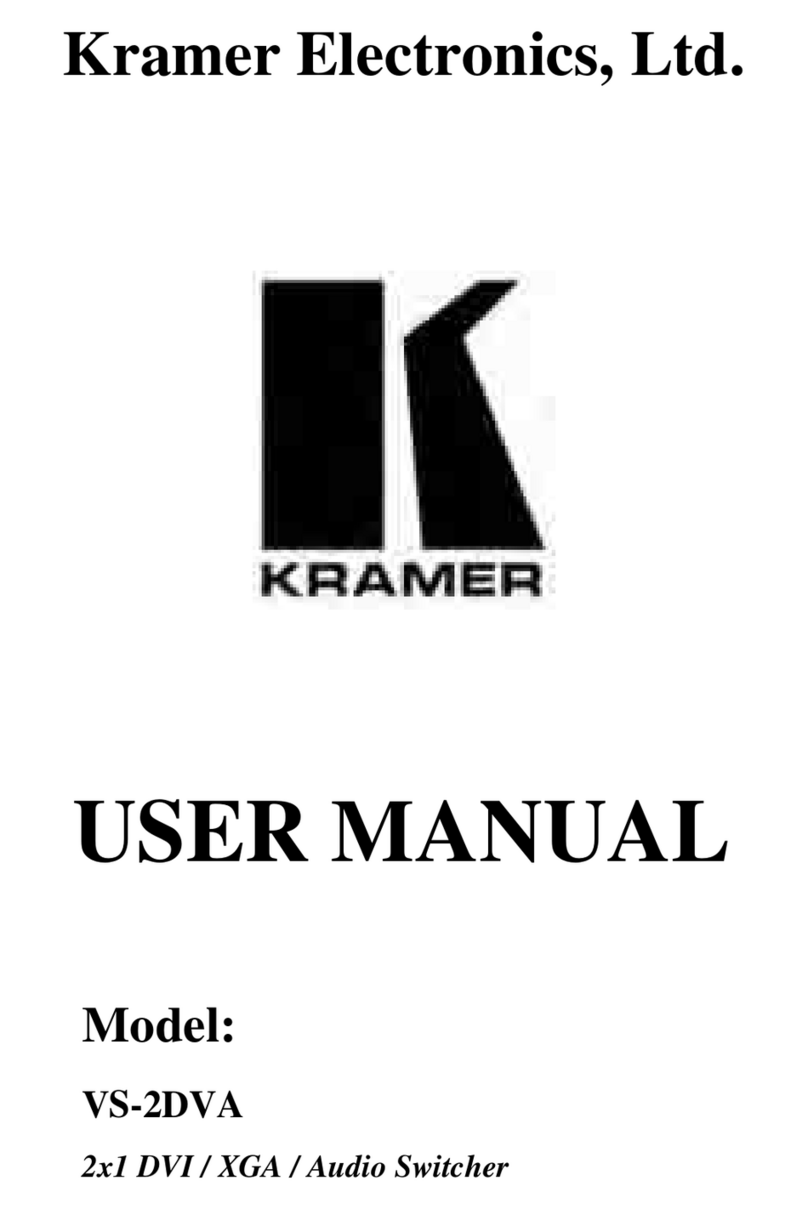
Kramer
Kramer VS-2DVA User manual

Kramer
Kramer VP-725NA User manual
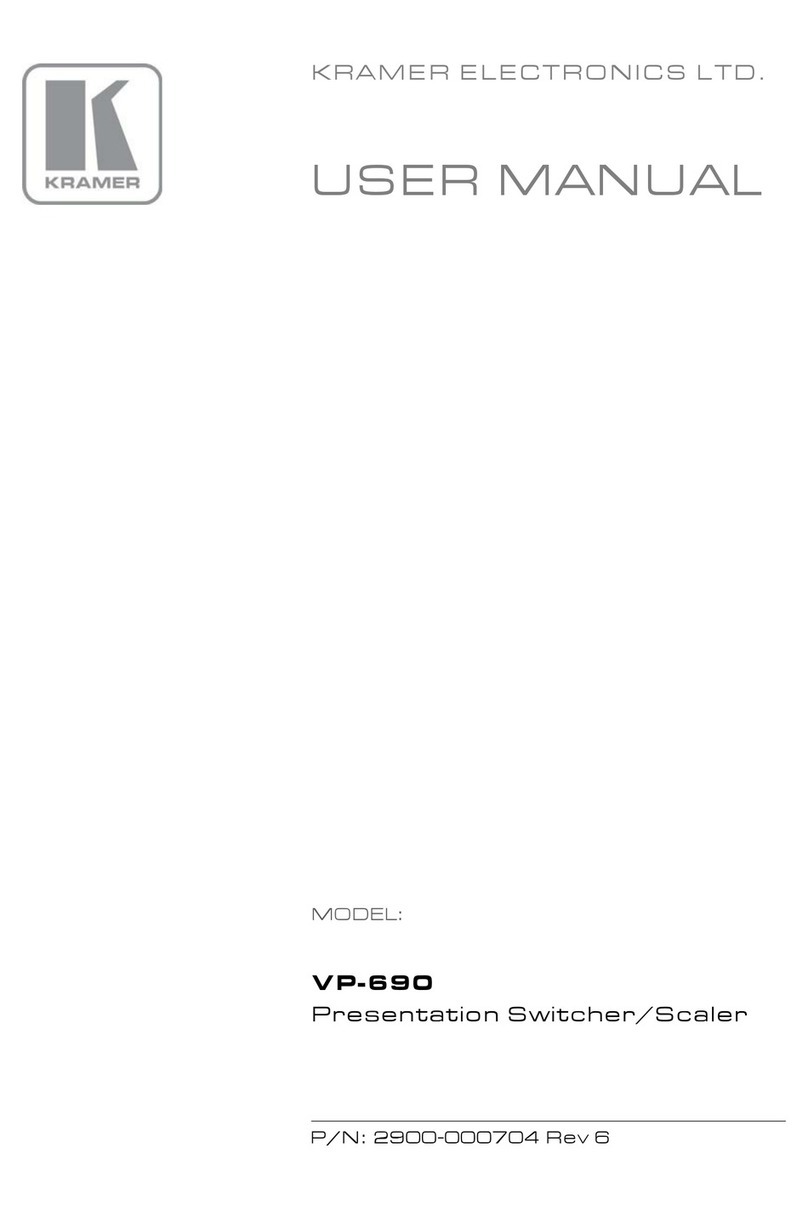
Kramer
Kramer VP-690 User manual
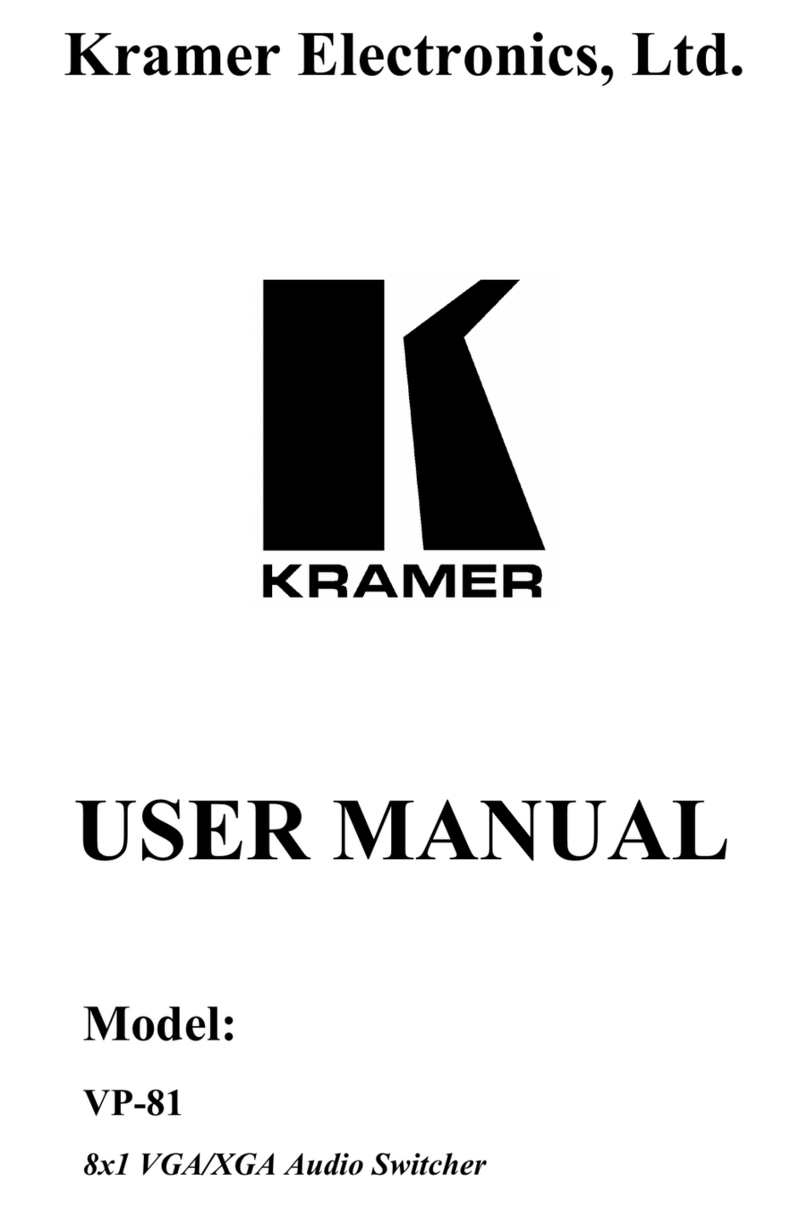
Kramer
Kramer VP-81 User manual
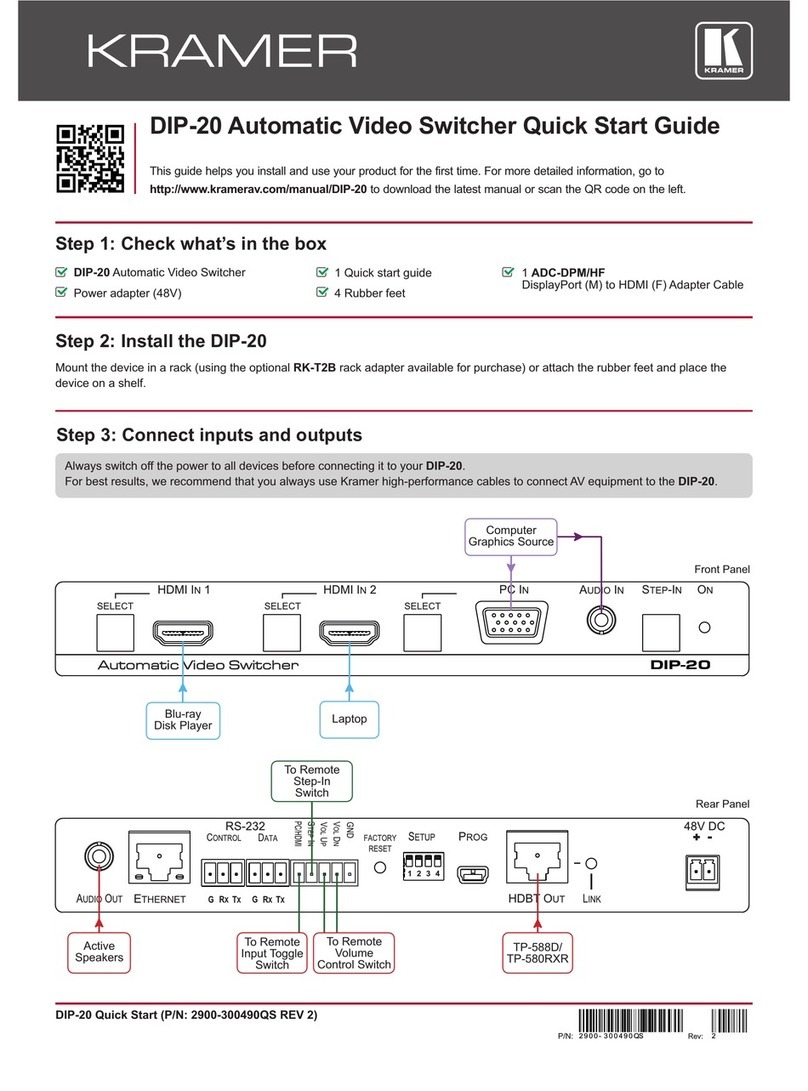
Kramer
Kramer DIP-20 User manual

Kramer
Kramer VP-23 User manual

Kramer
Kramer VP-81SIDN User manual
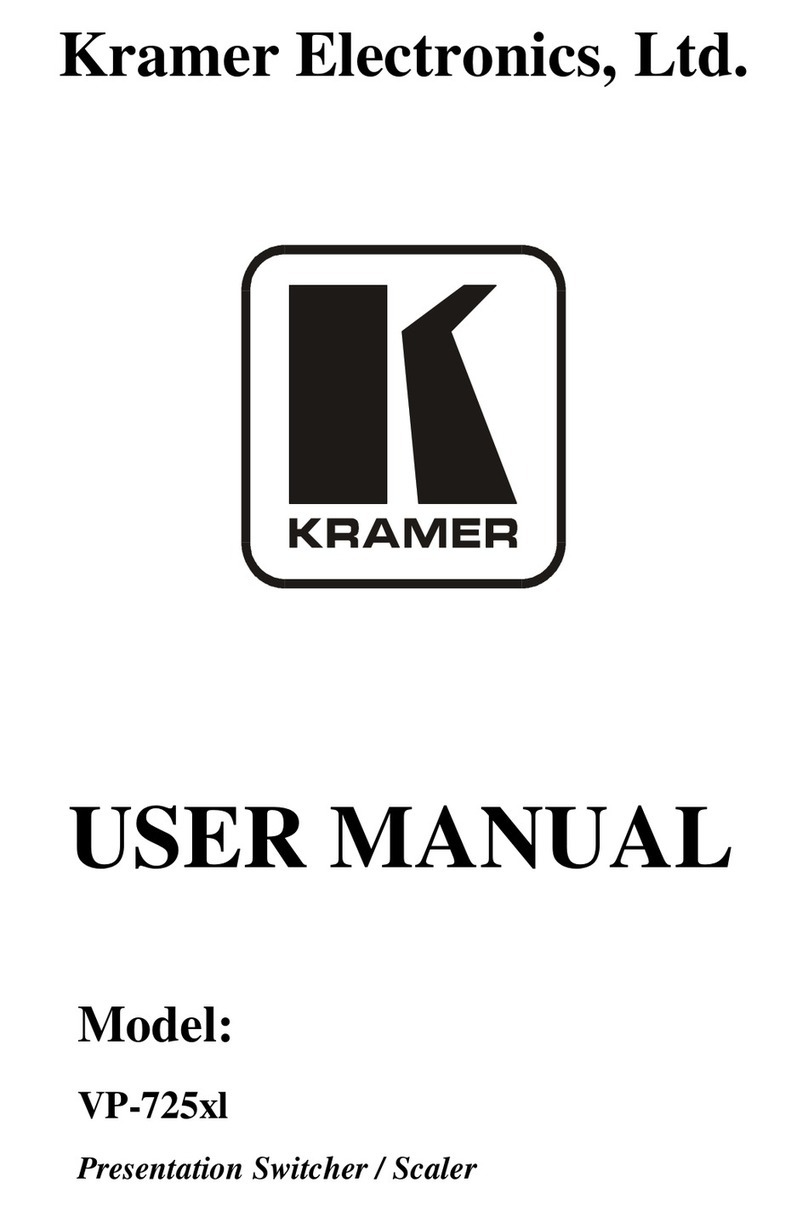
Kramer
Kramer VP-725xl User manual
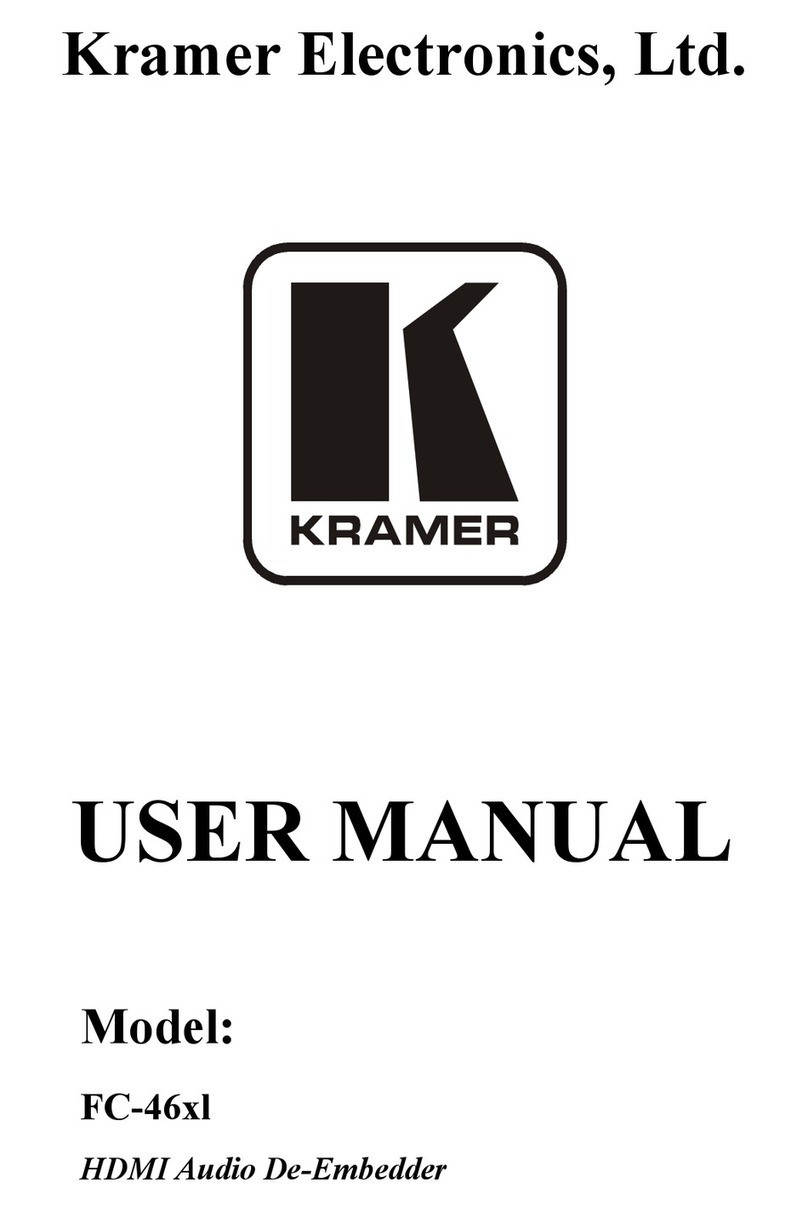
Kramer
Kramer FC-46xl User manual
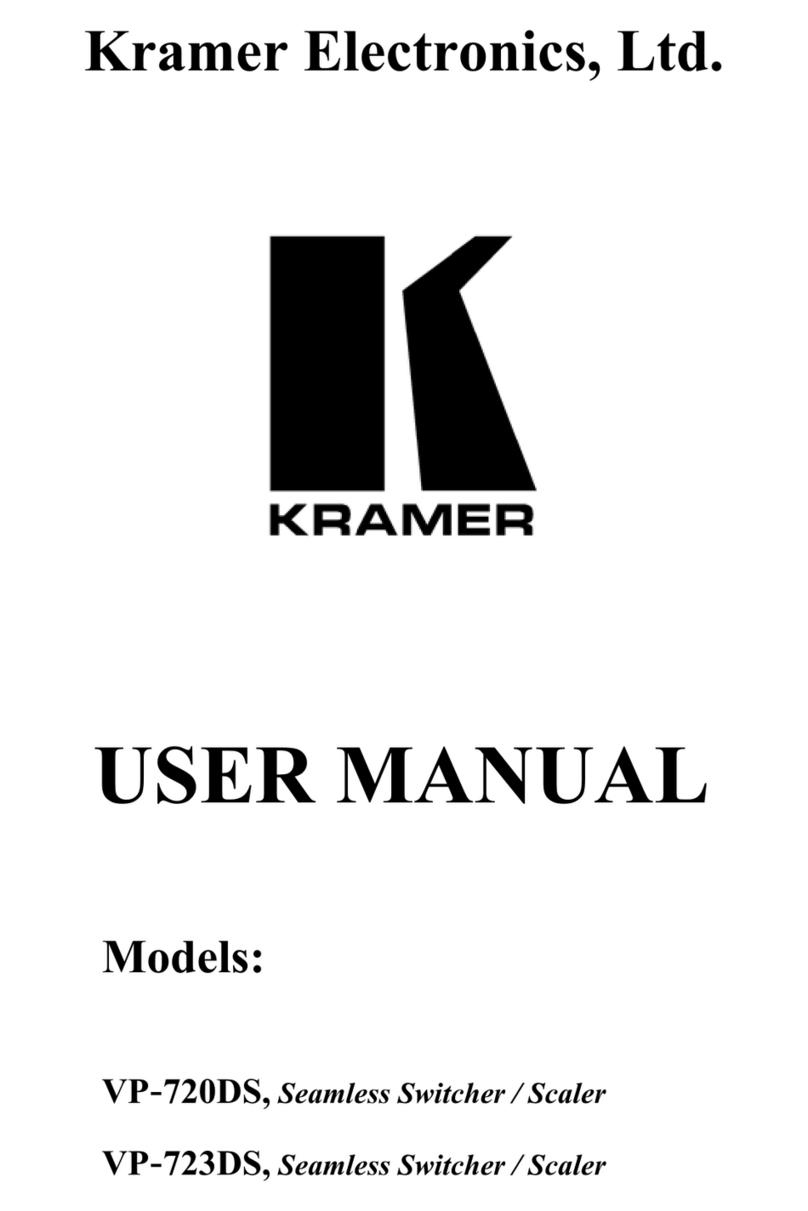
Kramer
Kramer VP-720DS User manual
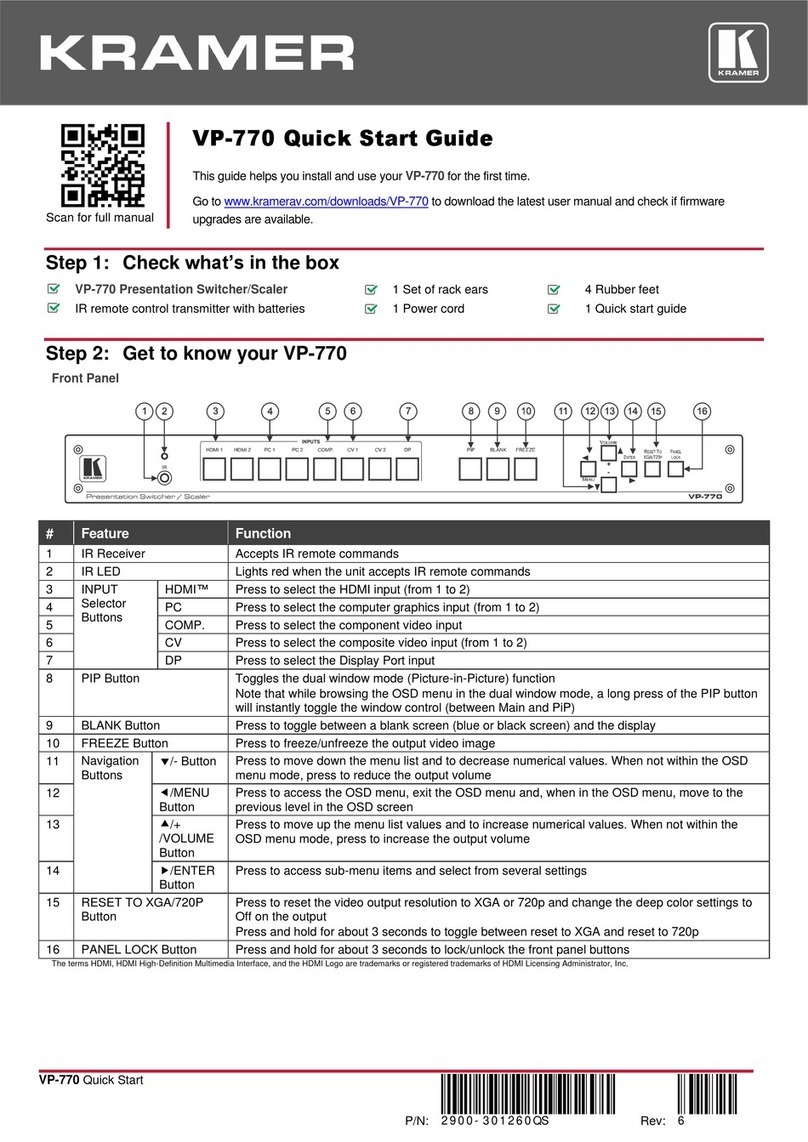
Kramer
Kramer VP-770 User manual

Kramer
Kramer VP-440 User manual

Kramer
Kramer VP-440X User manual

Kramer
Kramer VS-211UHD User manual

Kramer
Kramer VP-773 User manual
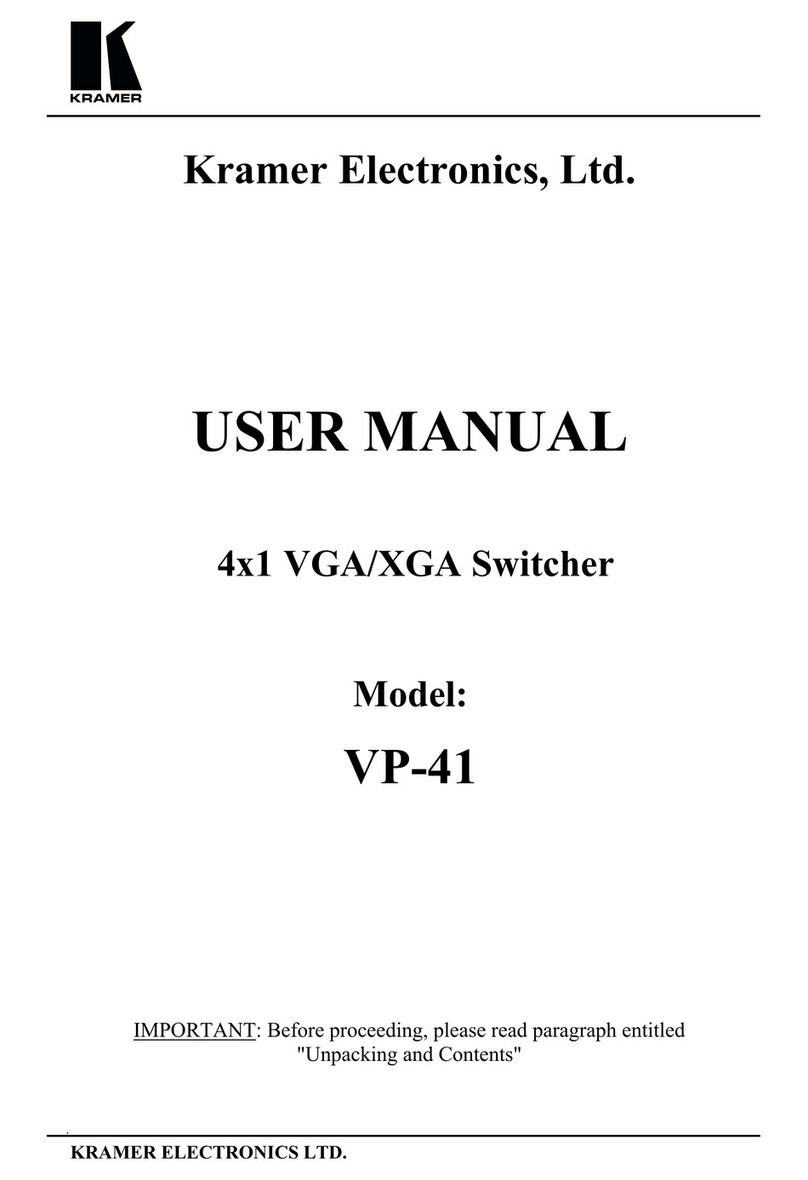
Kramer
Kramer VP-41 User manual

Kramer
Kramer VS-62HA User manual
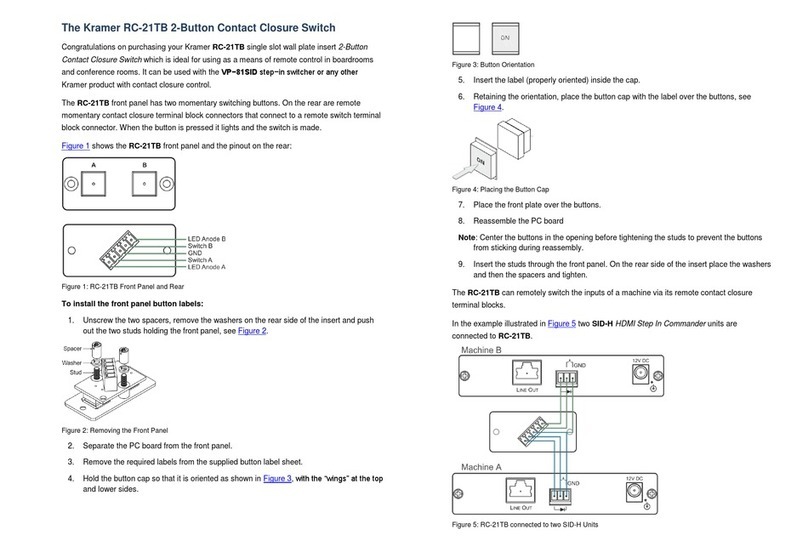
Kramer
Kramer RC-21TB User manual

Kramer
Kramer VS-21T User manual
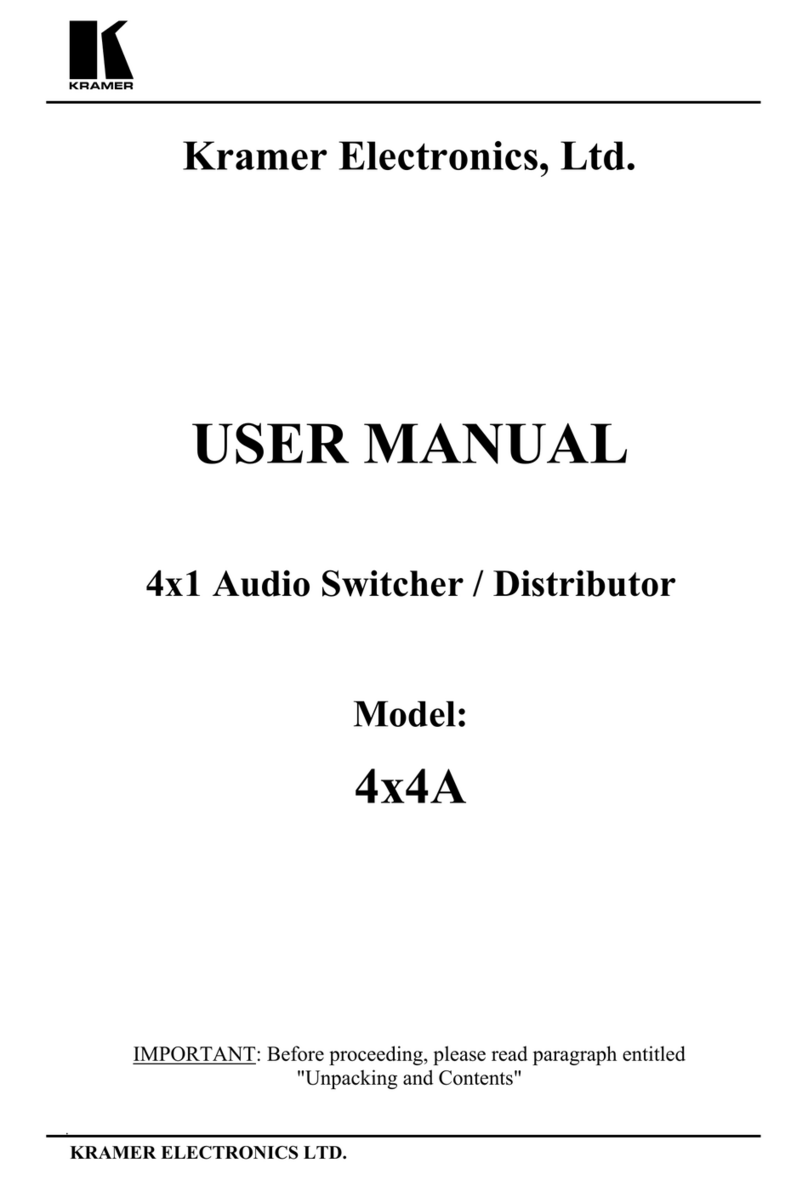
Kramer
Kramer 4x4A User manual
Popular Switch manuals by other brands

SMC Networks
SMC Networks SMC6224M Technical specifications

Aeotec
Aeotec ZWA003-S operating manual

TRENDnet
TRENDnet TK-209i Quick installation guide

Planet
Planet FGSW-2022VHP user manual

Avocent
Avocent AutoView 2000 AV2000BC AV2000BC Installer/user guide

Moxa Technologies
Moxa Technologies PT-7728 Series user manual

Intos Electronic
Intos Electronic inLine 35392I operating instructions

Cisco
Cisco Catalyst 3560-X-24T Technical specifications

Asante
Asante IntraCore IC3648 Specifications

Siemens
Siemens SIRIUS 3SE7310-1AE Series Original operating instructions

Edge-Core
Edge-Core DCS520 quick start guide

RGBLE
RGBLE S00203 user manual