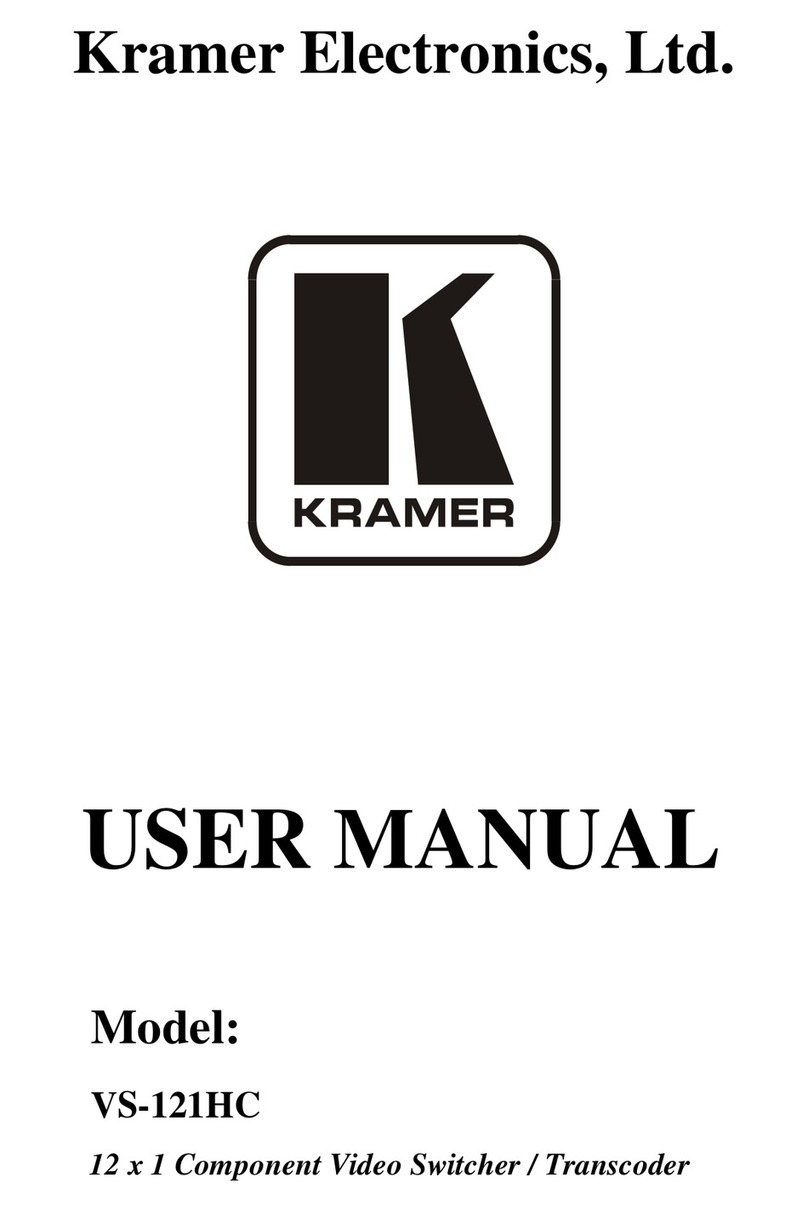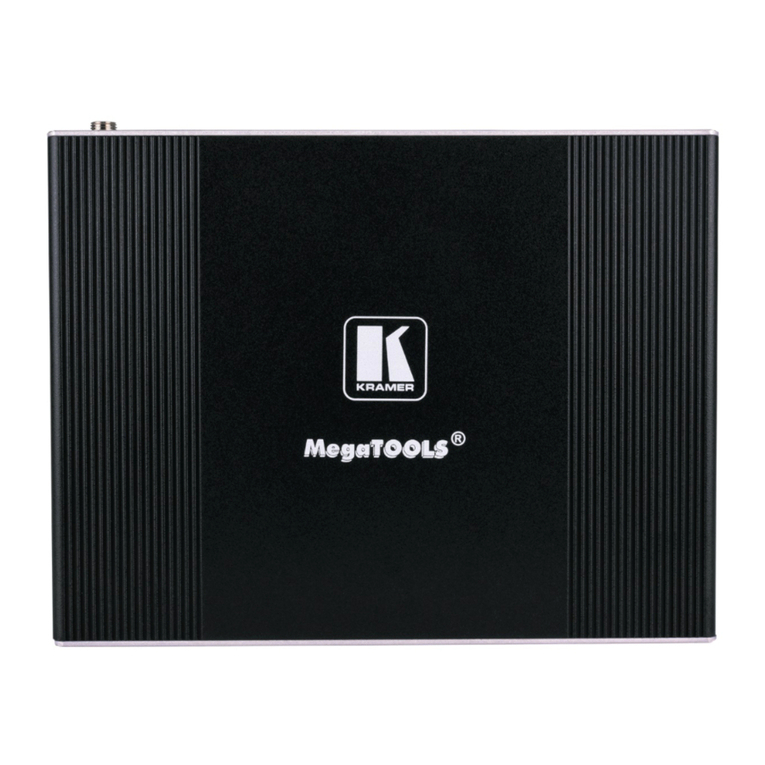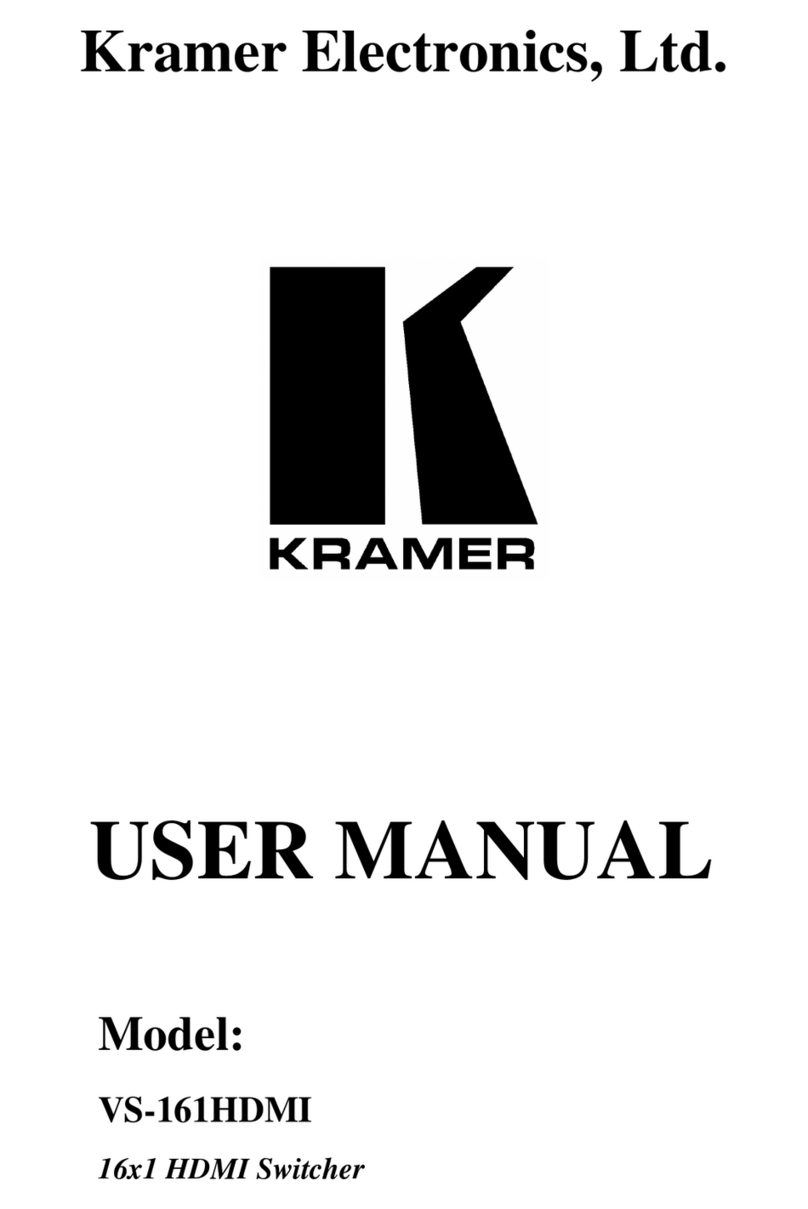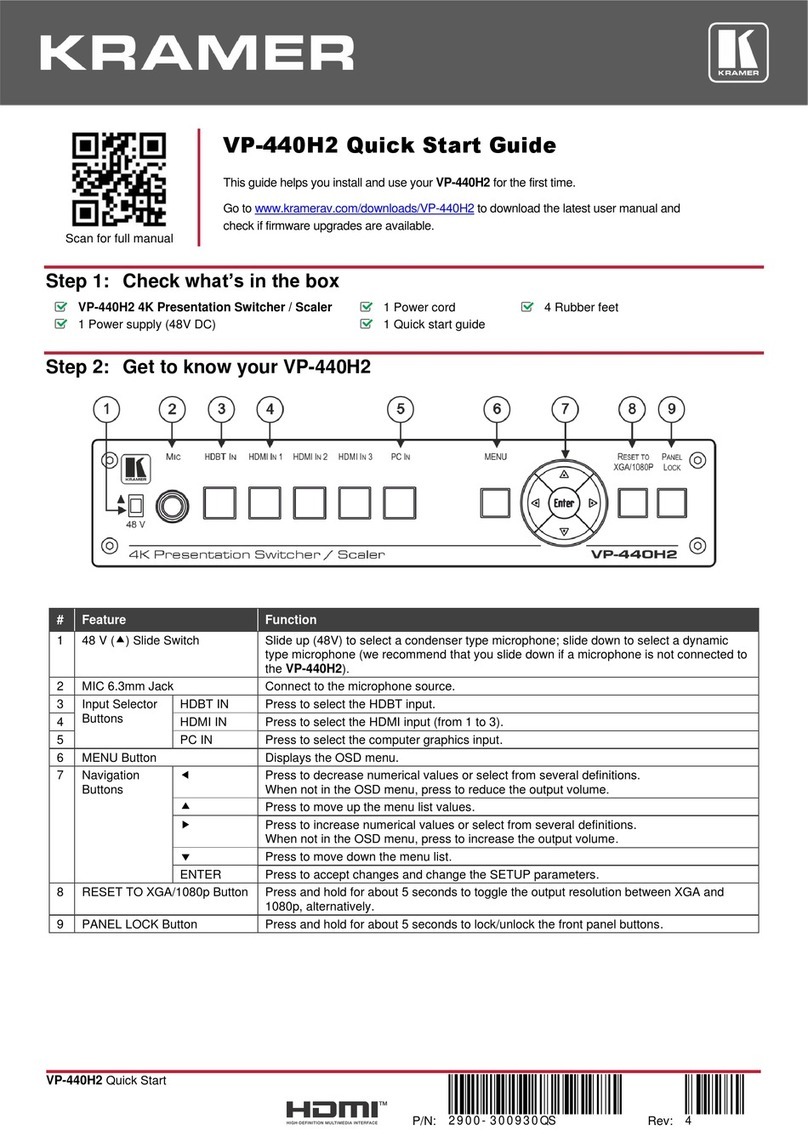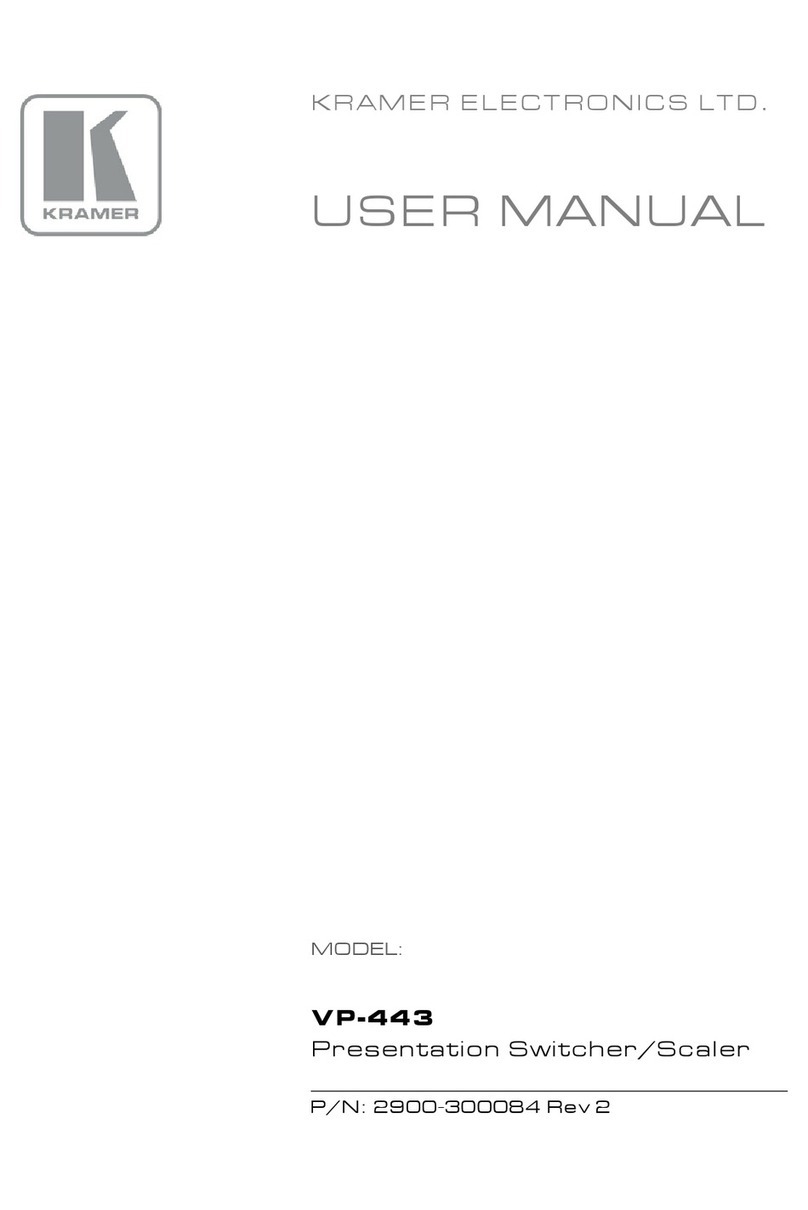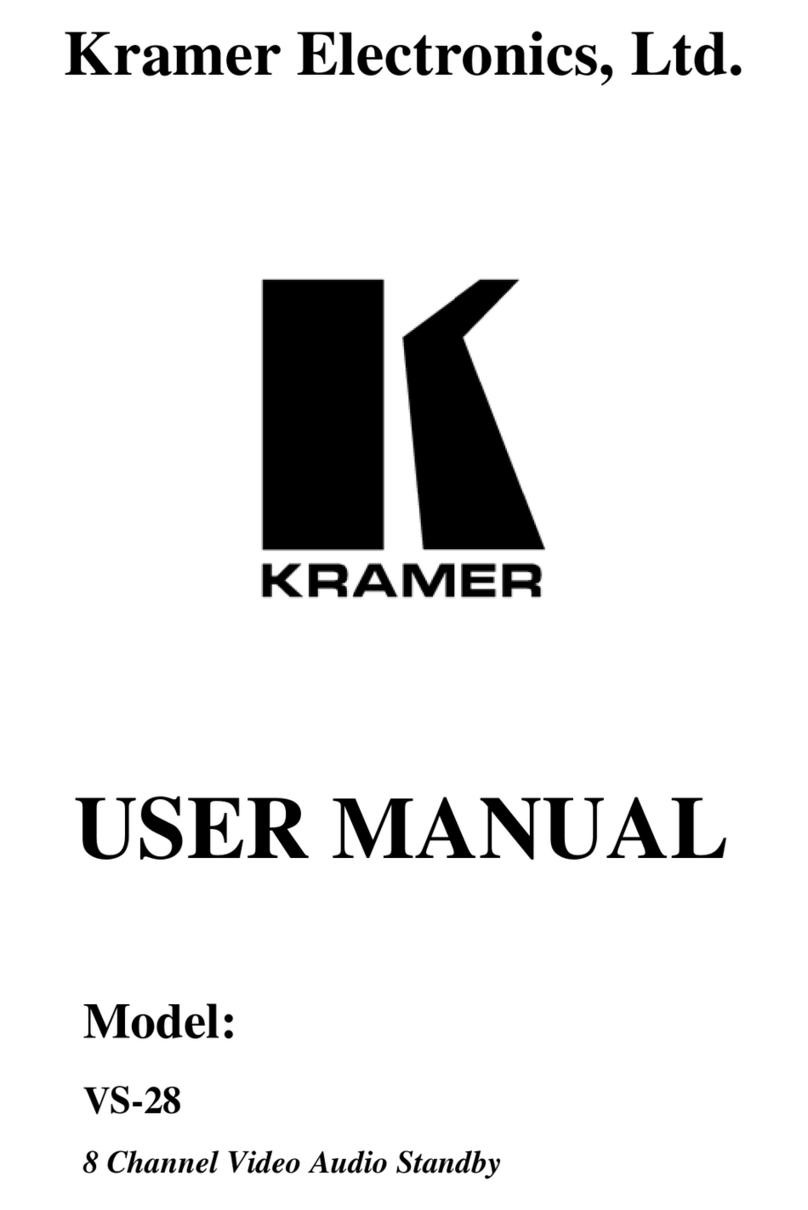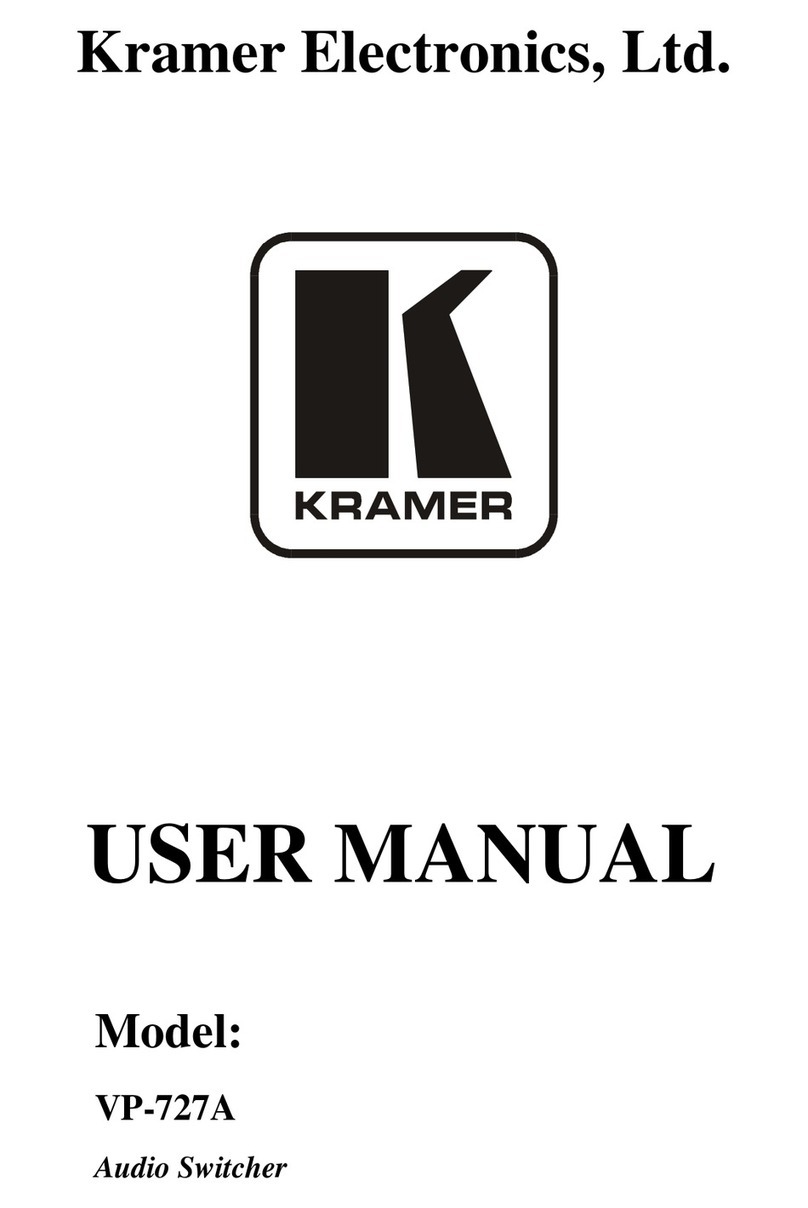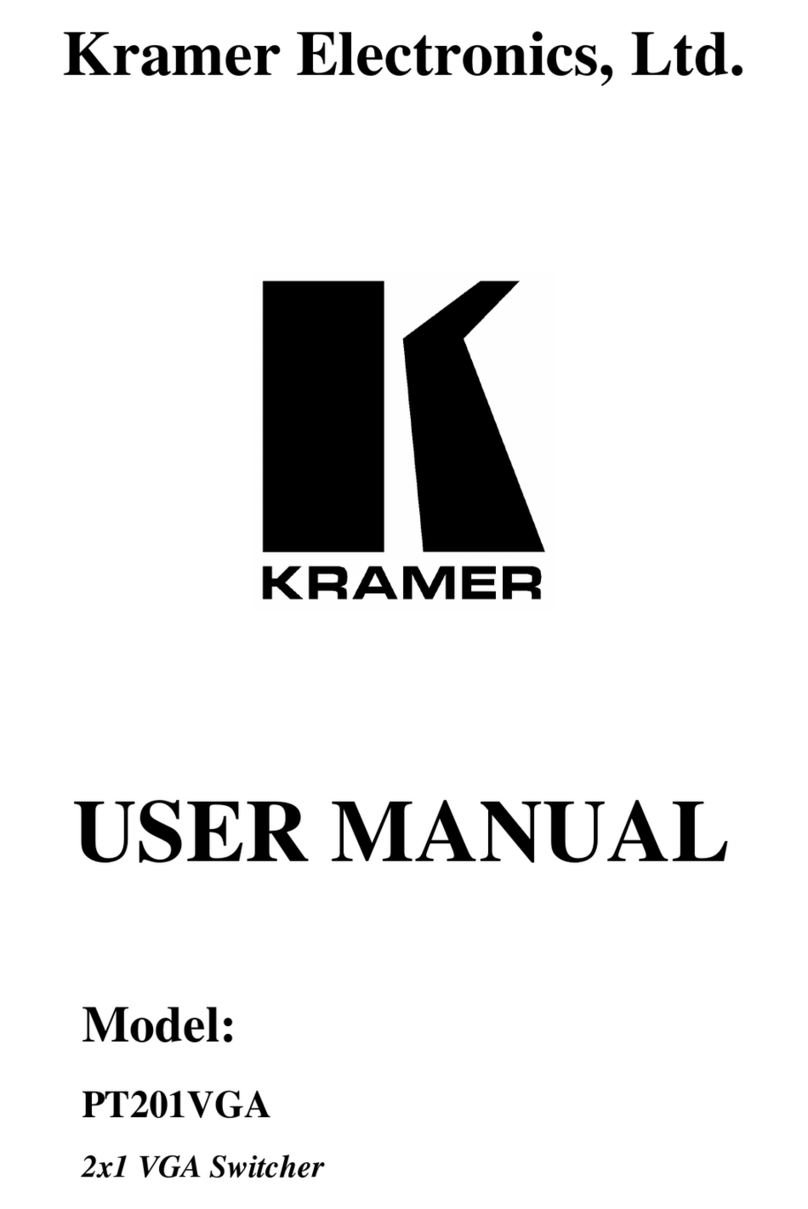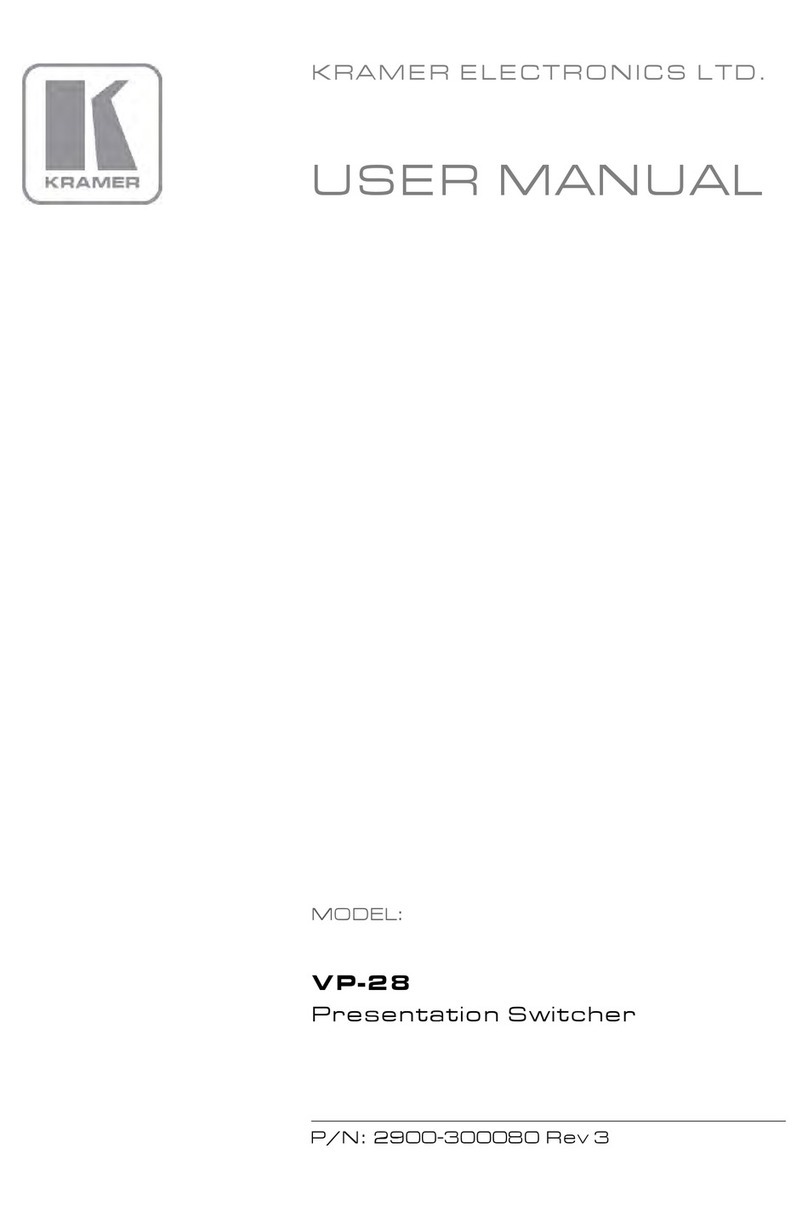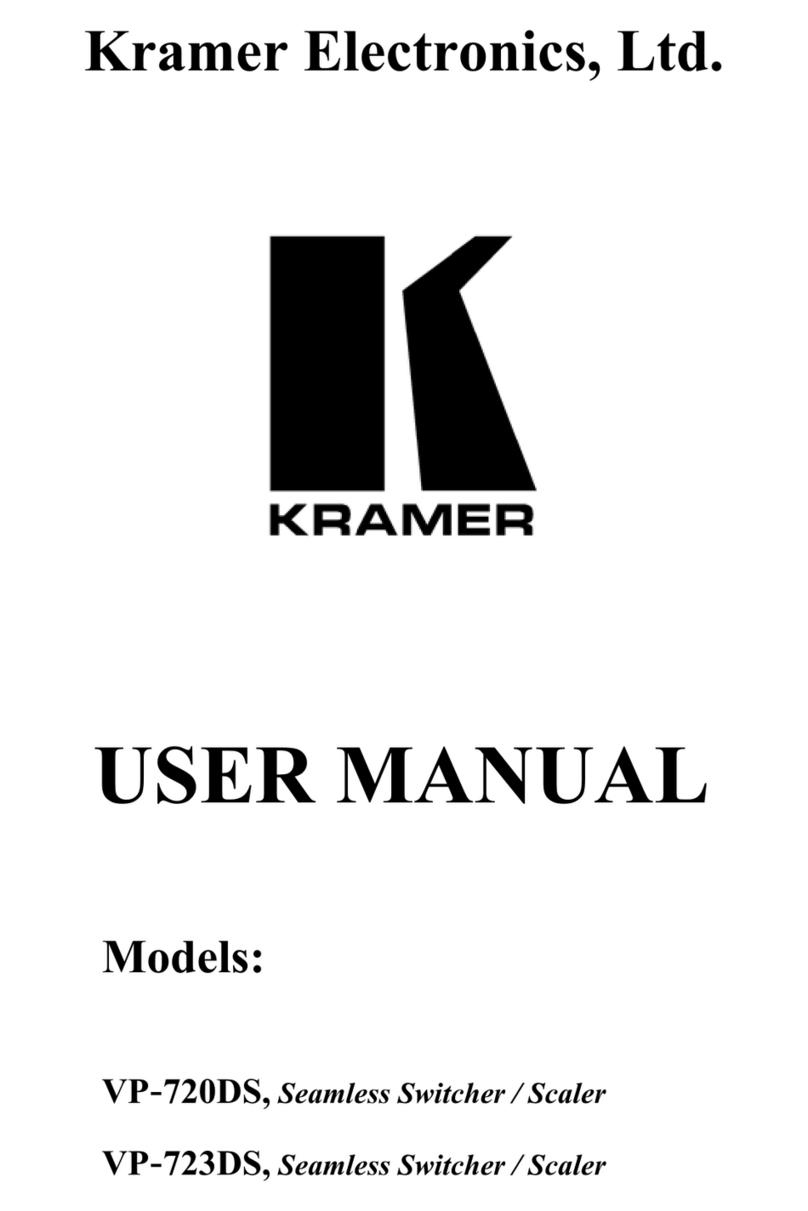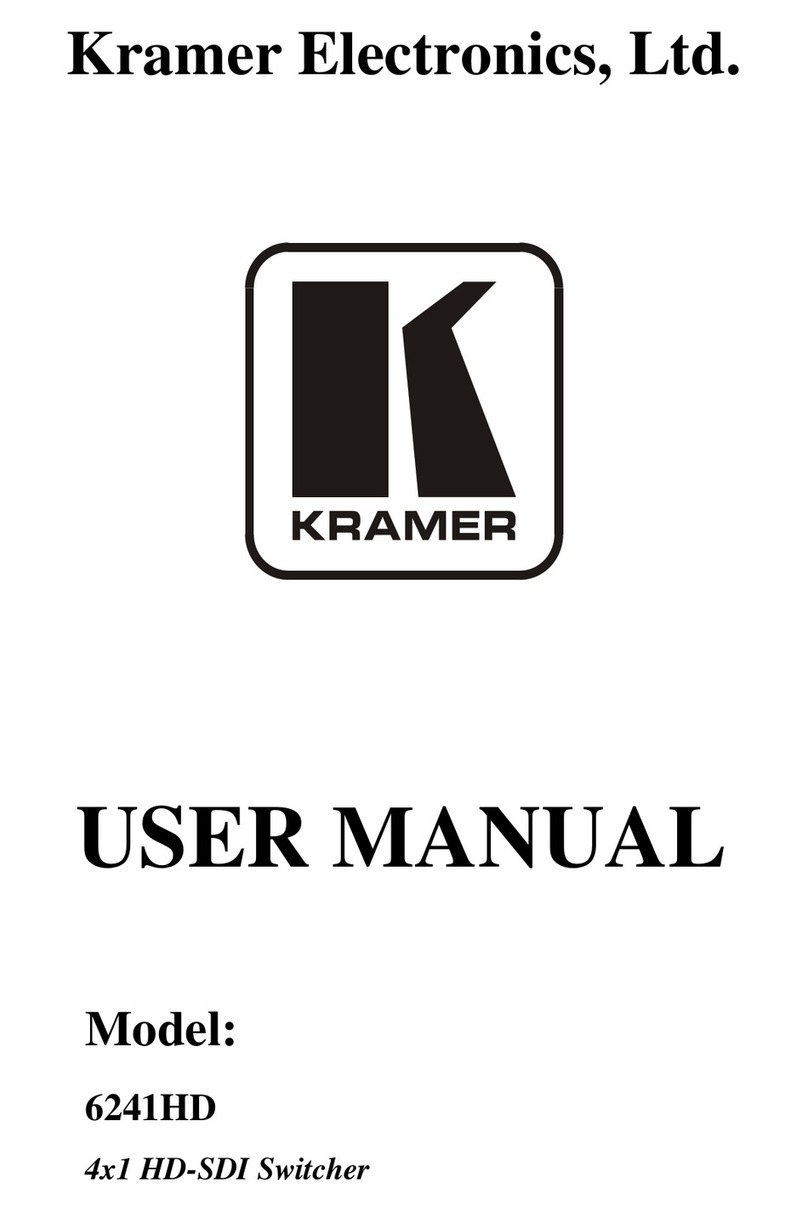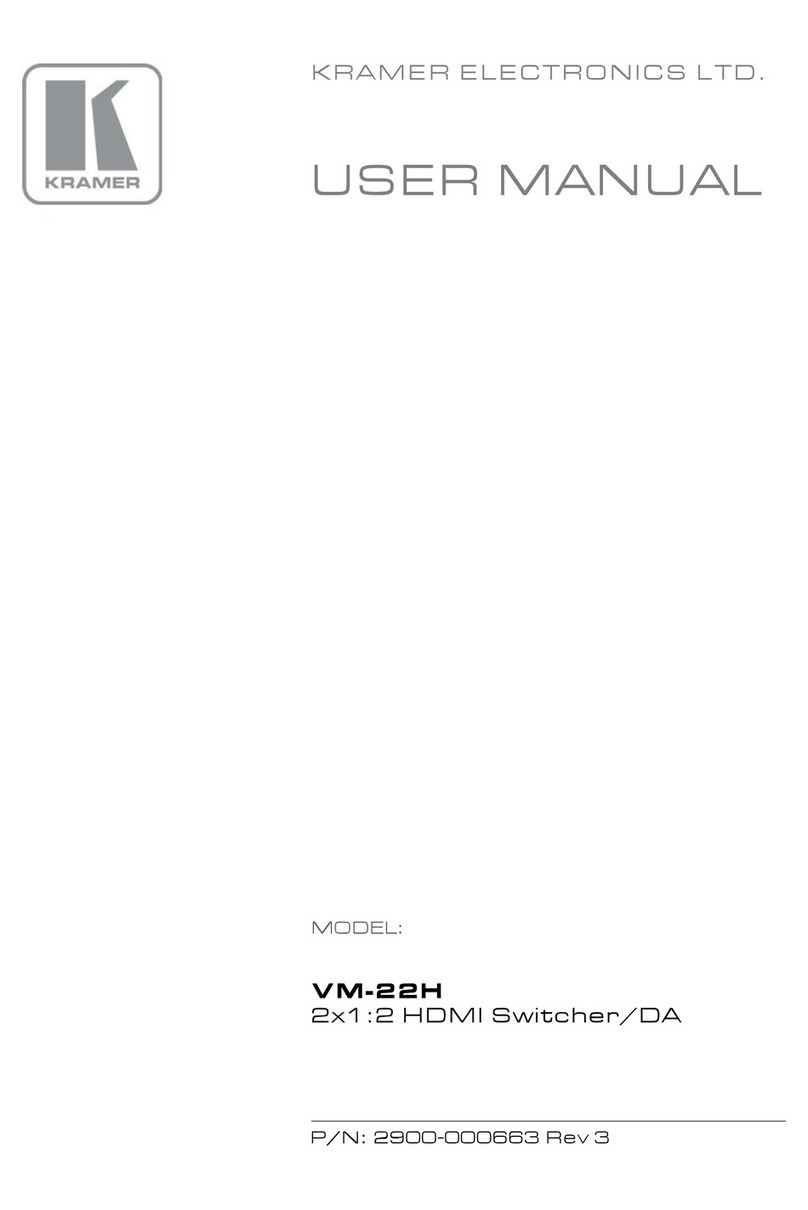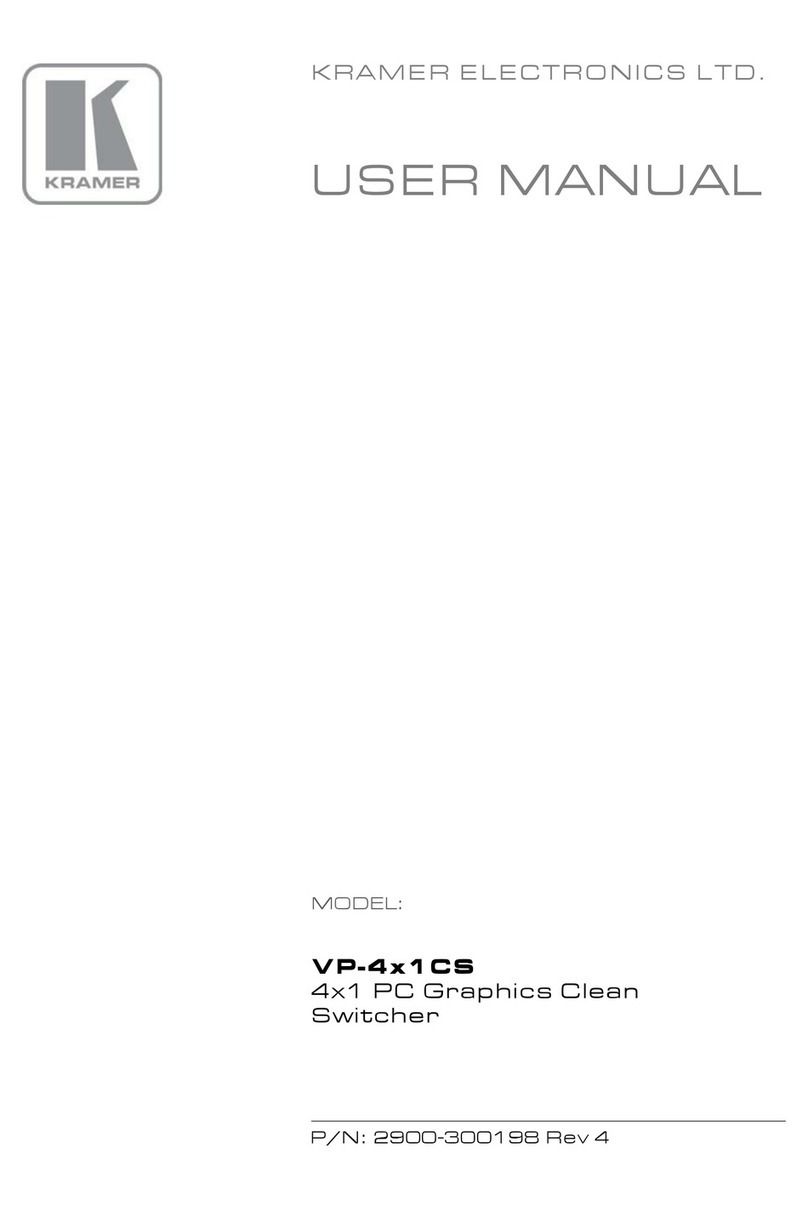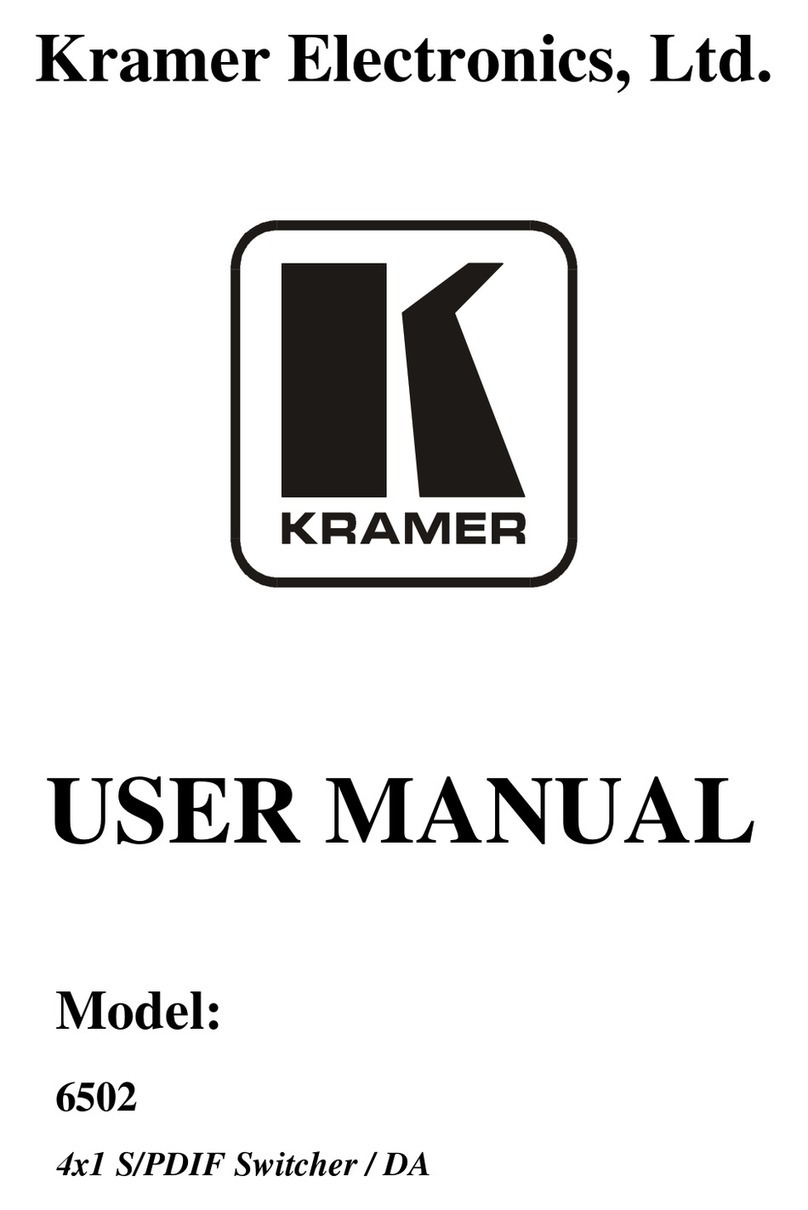Recycling Kramer Products
The Waste Electrical and Electronic Equipment (WEEE) Directive 2002/96/EC aims to reduce
the amount of WEEE sent for disposal to landfill or incineration by requiring it to be collected
and recycled. To comply with the WEEE Directive, Kramer Electronics has made
arrangements with the European Advanced Recycling Network (EARN) and will cover any
costs of treatment, recycling and recovery of waste Kramer Electronics branded equipment on
arrival at the EARN facility. For details of Kramer’s recycling arrangements in your particular
country go to our recycling pages at www.kramerav.com/il/quality/environment.
Overview
Congratulations on purchasing your Kramer WP-20CT Wall-Plate HDBaseT Auto
Switcher/Transmitter. WP-20CT is an intelligent 2x1 automatic wall-plate switcher
transmitter over long-reach HDBaseT for 4K USB-C and HDMI™video signals. WP-20CT
offers an intelligent switching experience with built-in Maestro room control and the standard
priority / last-connected switching function based on active video signal detection.
•High Performance Switcher Transmitter –Professional HDBaseT switcher transmitter for
providing long-reach signals over twisted pair copper infrastructures. This switcher
transmitter is a standard transmitter that can be connected to any market-available
HDBaseT-compliant extension product.
•Simple and Powerful Maestro Room Control –Out-of-the-box configured room control
for a typical meeting room setup, and intuitive user interface enables you to control your
meeting room elements. Room devices are controlled, locally or remotely via HDBaseT,
right out-of-the-box by an extensive range of triggers, including input/output connectivity
and routing. By minimizing user intervention, Maestro room control saves meeting prep
time and minimizes human error before presentations.
•Automatic Display Operation –Part of the out-of-the-box Maestro configured room
automation. Meeting presentation is simplified by automatically turning ON/OFF a CEC-
enabled display when the presentation source is plugged in / unplugged with user-
defined shut-down delay.
•BYOD Ease and Convenience –Connect any DP-Alt-Mode-capable USB-C device as
an AV presentation source, while providing the connected device (if PD-2.0-capable)
with up to 60 watts of power.
•Plug & Play Auto Switcher –Automatically plays the switched user device source signal
on the connected display according to user-configured preferences, such as priority or
last-connected input. When the user manually switches, the auto switching is overridden.
•HDMI™ Signal Switching – HDCP 2.3 compliant, supporting deep color, x.v.Color™, lip
sync, HDMI uncompressed audio channels, Dolby TrueHD, DTS-HD, 2K, 4K, and 3D as
specified in HDMI 2.0.
•I-EDIDPro™ Kramer Intelligent EDID Processing™ – Intelligent EDID handling,
processing, locking and pass-through algorithm ensures plug & play operation for HDMI
source and display systems.