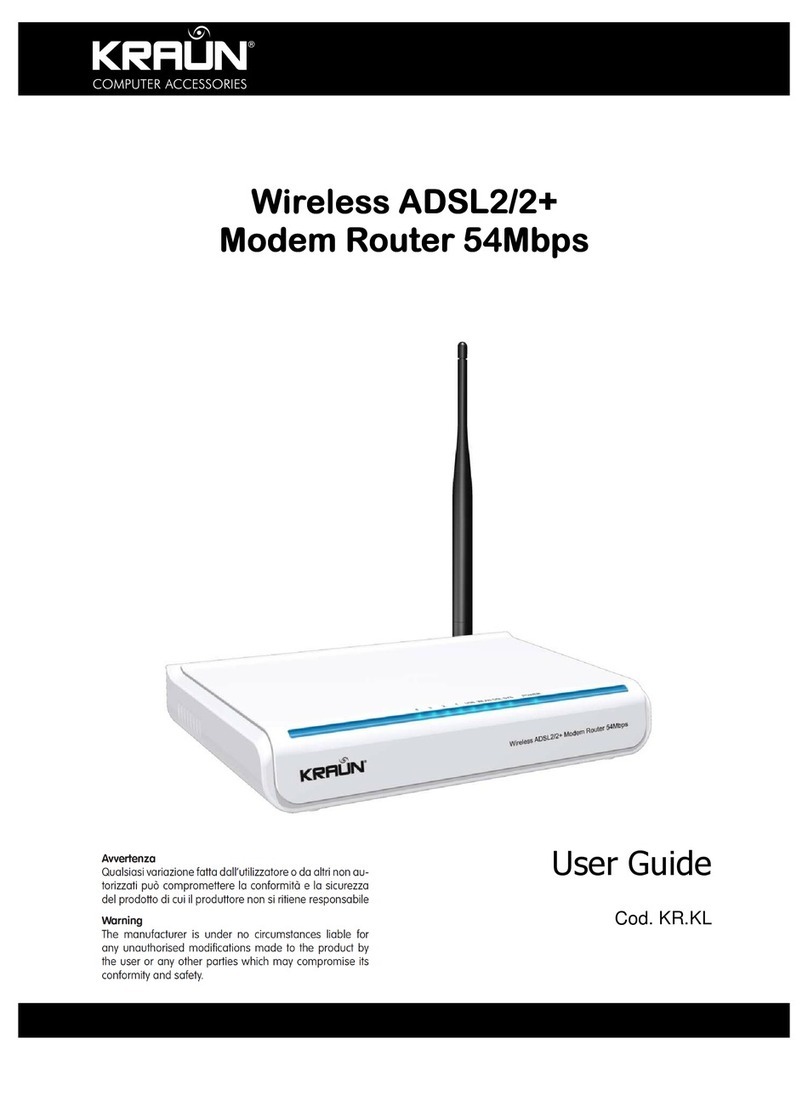4
Manual
www.kraun.it
Chapter 1. Product Overview
Functions and operations are subject to vary according to different software versions; please refer
to the actual product you purchase.
Thanks for purchasing this Kraun “ADSL2/2+ Wireless-N Router 150Mbps plus”! It is an easy-to install
gateway device, which provides easy-to-operate configuration interface to free you from compli-
cated configurations. Thus, it can help you to access Internet through some simple configurations.
Kraun “ADSL2/2+ Wireless-N Router 150Mbps plus”, an IEEE802.11n-compliant, easy to use, pow-
er saving, ADSL2+ router with an up to 150Mbps Wireless transmission rate, is integrated with
ADSL2+ Modem, wireless router, switch and wired router all in one. The wireless transmission rate
and coverage it provides is 6 times of that of a common 54Mbps product, thus freeing you from
surplus and complicated cable distribution.
It mainly uses ADSL (telephone line) access way to share the Internet with multiple computers
through wired or wireless connection without being connected to other devices. With super com-
patibility, it can also share Internet access with multiple computers when its WAN port is connected
via a network cable.
WPA, WPA2 and WPS encryption methods, etc are supported on the device to guarantee the se-
curity of your wireless network; An English Web management interface and TR-069 remote man-
agement methods are supported for easier management; Furthermore, the exclusive setup wizard
installation software provided by Kraun offers you easy installation and fast, shared internet access.
In a word, with fast wireless speed and large coverage, Kraun “ADSL2/2+ Wireless-N Router 150Mbps
plus” is the best choice for families, student dorms and small-sized enterprises, etc to access Internet
wirelessly.
1.1 Product Features
• Complies with IEEE802.11b/g/n, IEEE802.3, IEEE802.3u, ADSL, ADSL2, ADSL2+ standards etc
• Up to 150Mbps Wireless transmission rate which is 6 times of that of a common 54Mbps
product
• 6000V lightning-proof design, adaptable to lightning-intensive area
• Compatible with mainstream DSLAM equipments, strong adaptability
• Strong driving capability with up to 6.5Km transmission distance
• Integrates ADSL2+ Modem, wireless router, switch and wired router all in one
• Up to ADSL 24Mbps downstream rate and 1Mbps upstream rate
• Provides one RJ11 port
• Provides 4 LAN ports and the fourth LAN port can be used as a WAN port
• Supports ADSL (telephone line) and LAN (network cable) access ways
• Supports Firewall to prevent hacker attacks
• Supports WPA and the latest WPA2 encryption methods and security authentication
agreement
• Supports Bridge, PPPoE, PPPoA, dynamic IP and static IP, etc broadband access methods etc
• Supports automatic selection of wireless channel
• Supports FDM to enable telephoning, faxing and surfing activities to proceed simultaneously
without mutual interference
• Supports backup and save of multiple configuration files to meet different network needs
• Setup Wizard software provided for easy and fast installation and configuration
• Supports easy Web based installation to enable fast and easy configuration of parameters