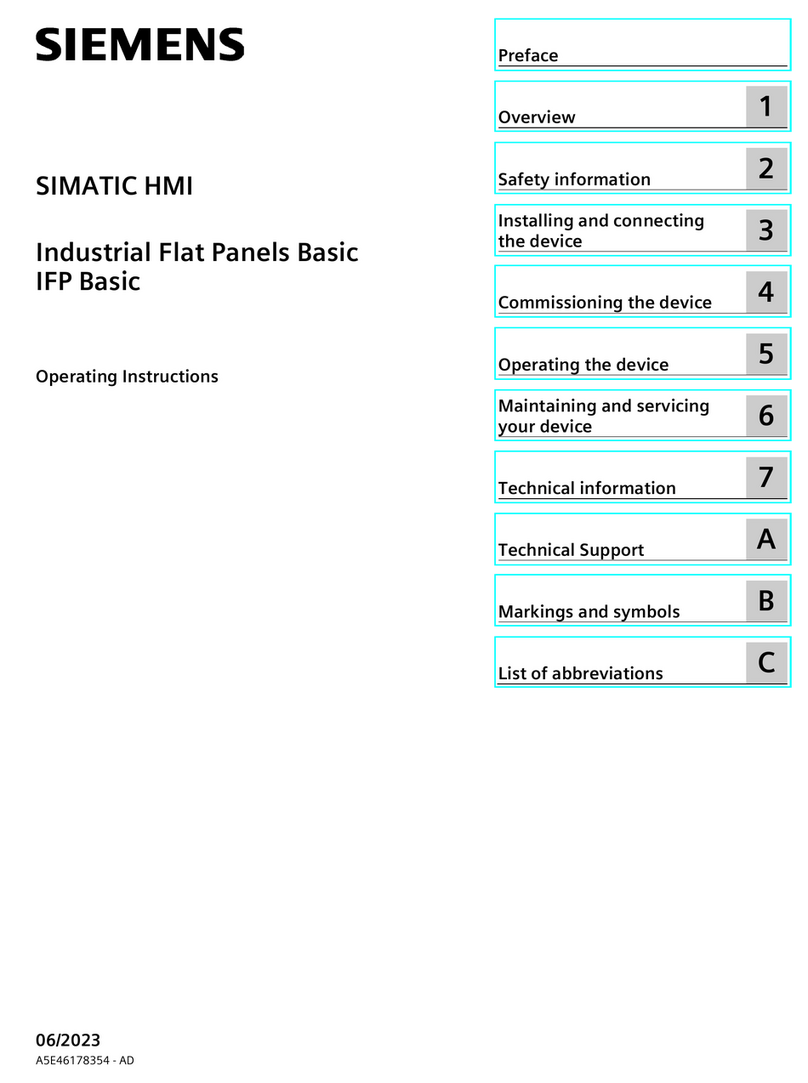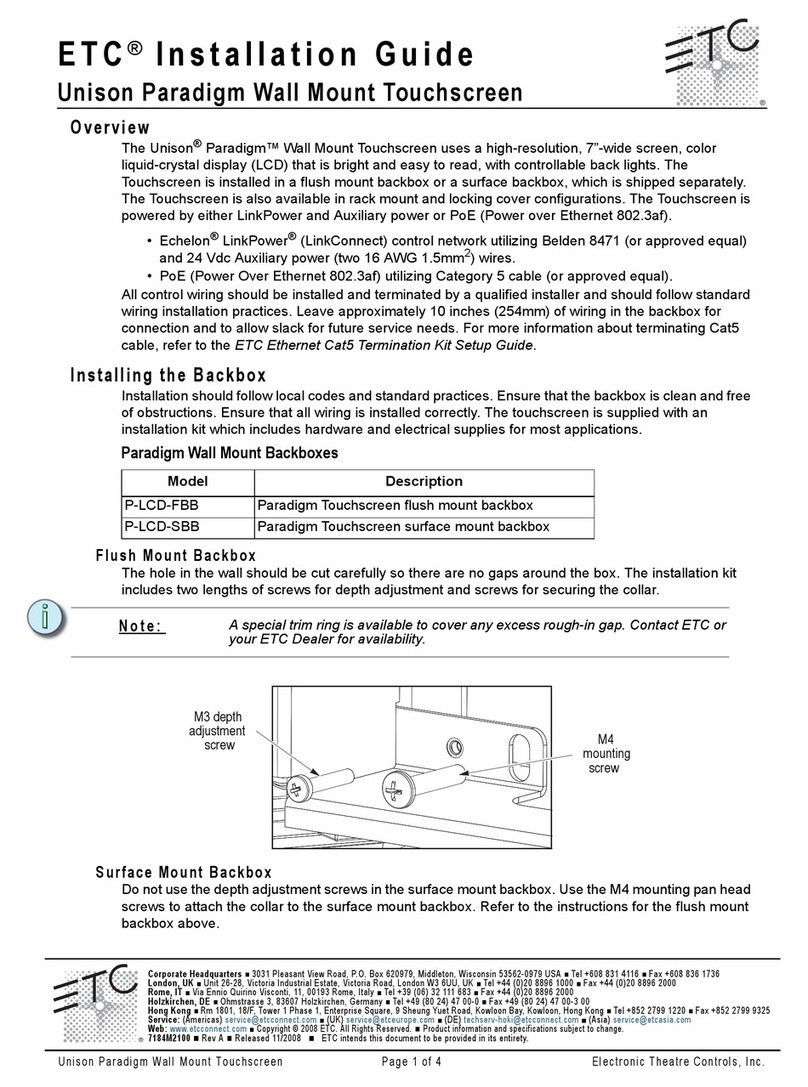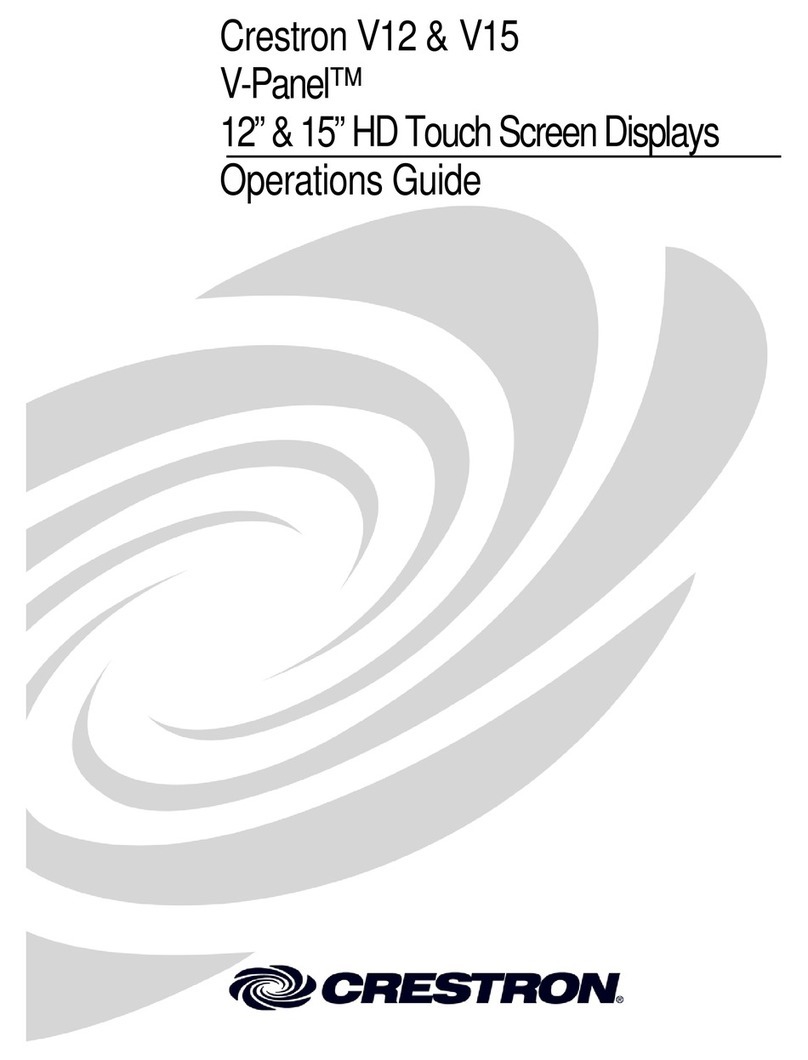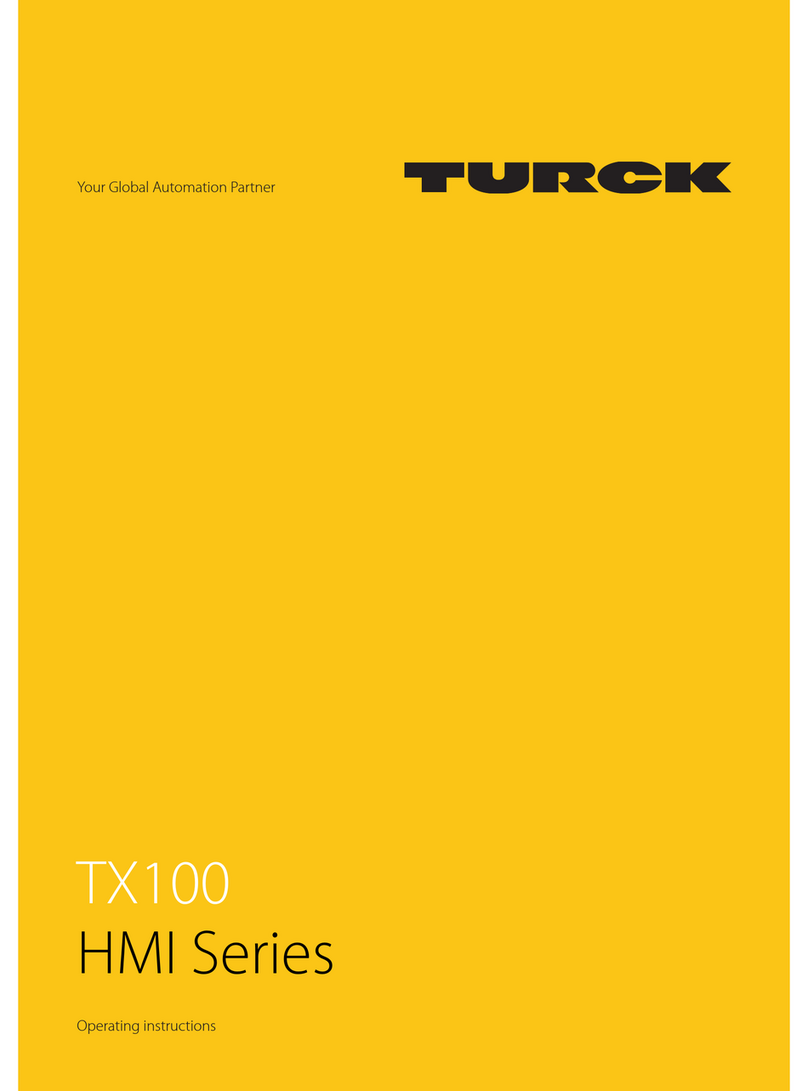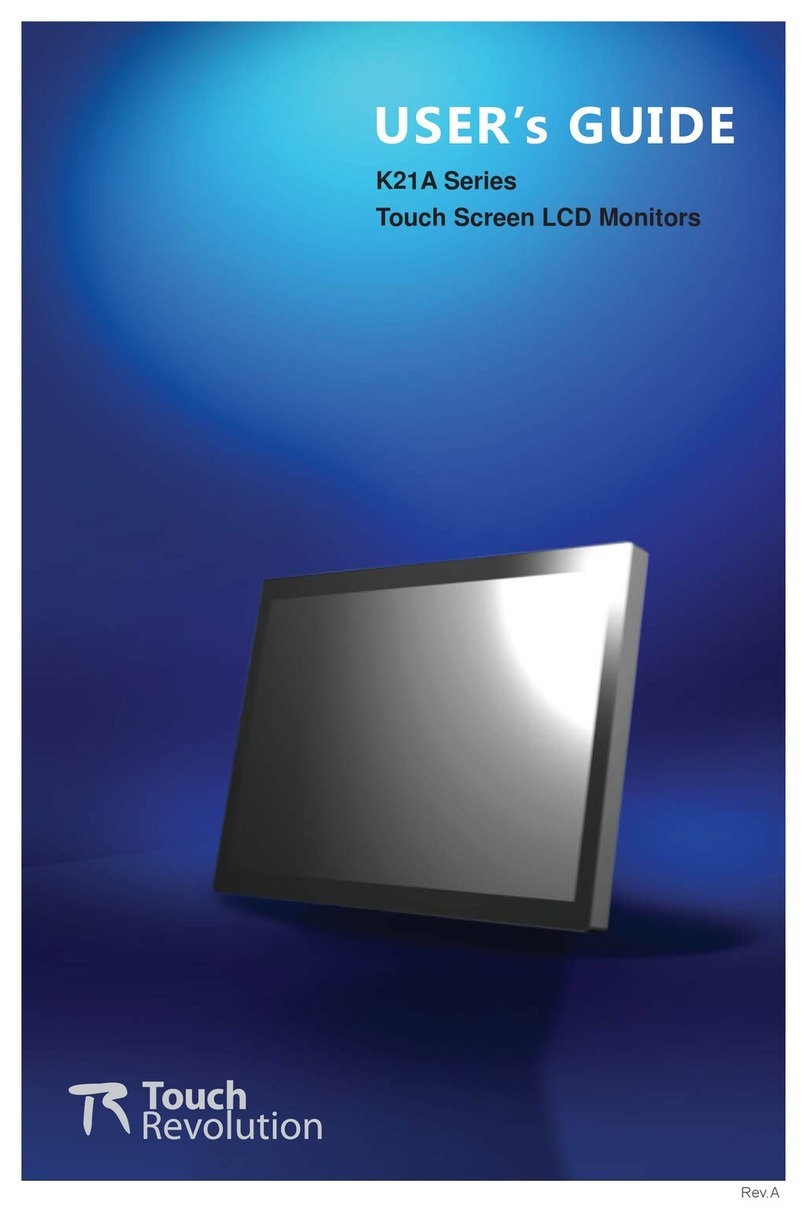Krautli RVM 136HD User manual

Operating Instructions
7" HD Quad-view Vehicle Monitor
Please read all instructions before using the product, and keep the manual for future reference.
The product may differ from the manual description according to the upgraded
S/W version or performance, and it may be altered without notice.
V1.1

Contents
1. Precautions...................................................................................................... 1
2. Features and Specifications..........................................................................3
3. Accessories...................................................................................................... 4
4. Parts Identification...........................................................................................5
5. Connections..................................................................................................... 6
6. Menu Operation & Functional Specification...............................................7
6.1 IR Remote Control.....................................................................................7
6.2 Menu Operation..........................................................................................8
6.2.1 Desktop................................................................................................8
6.2.2 Home Menu.........................................................................................9
6.2.3 Volume...............................................................................................10
6.2.4 Mode.................................................................................................. 10
6.2.5 Setting................................................................................................12
6.2.5.1 Camera...................................................................................... 12
6.2.5.2 Parking Line..............................................................................14
6.2.5.3 Language.................................................................................. 16
6.2.5.4 Trigger........................................................................................16
6.2.5.5 Auto Scan..................................................................................17
6.2.5.6 Power On.................................................................................. 18
6.2.5.7 Standard....................................................................................18
6.2.5.8 System.......................................................................................19
6.2.6 Power off...................................................................................................20

1
1. Precautions
● Storage and Keeping
(1) Do not expose the monitor to excessive heat or cold. The storage temperature of this device
is -30~+80℃, and the operating temperature is -20~+70℃.
(2) Avoid dropping or striking this device.
(3) Avoid using this device in enclosed spaces, areas with excessive vibration or subject to
severe impacts.
(4) Never puncture, scratch or use abrasive cleaning materials on this device.
(5) Do not place cables where they may be pinched or stepped on.
(6) Leave at least a 2" space between the monitor and walls, cabinets or other objects to allow
adequate air circulation around the device.
● Operating Precautions
(1) The device can be powered by DC power 10V - 32V (e.g. 12V or 24V ACC).
(2) Make sure all cables are connected properly, and check the polarity, as improper cable
connections may damage the monitor. Remove the power cable connections when you do
not intend to use the device.
Warning!
1. High voltage is present within the monitor. The opening of the case should be by
professionals.
2. Do not watch the video while driving unless you are monitoring the display.
Special Notice
Occasionally, a few highlights or dark spots may occur on the LCD screen. This is a very common
phenomenon in active matrix display technology, and doesn't necessarily indicate any defects or
faults.
Never try to repair this device by yourself. In case of any problems, please turn off the display at
once and notify our company or the authorized dealer. The monitor is a complex device, and any
disassembly or modification may lead to damage and void the warranty.

2
● Maintenance
(1) Remove all the cable connections from the monitor before cleaning the device.
(2) Use a mild household detergent and clean the unit with a slightly damp, soft cloth.
(3) Never use strong solvents such as thinner or benzine, as they might damage the finish of the device.
Caution
Risk of electric shock
Do not open
Caution: To reduce the risk of electric shock.
Do not remove cover (or back).
No user-serviceable parts inside.
Refer servicing to qualified service personnel.
This symbol is intended to alert the user to the presence of uninsulated
"dangerous voltage" within the product's enclosure that may be of sufficient
magnitude to constitute risk of electric shock to persons.
This symbol is intended to alert the user to the presence of important
operating and maintenance (servicing) instructions in the literature
accompanying the appliance.
This symbol is intended to alert the user to disposing of electrical and
electronic items in separate collection facilities for recovery and recycling.
CAUTION
You are cautioned that any changes or modifications not expressly approved in this
manual could void your warrantee and necessitate expensive repairs.

3
2. Features and Specifications
(1) 7 inch HD quad-view monitor;
(2) All manu actions support touch screen control;
(3) Support 4 HD camera inputs and split-view display mode;
(4) Multiple video formats available: 1080P30/1080P25/720P30/720P25;
(5) Single, dual, triplex, quad, trefoil and Y-split view display modes available;
(6) Support adjusting the image parameter of separate single channel; Image adjustable for
horizontal viewing;
(7) Five trigger wires, with trigger display image, delay and priority adjustable;
(8) Support auto scanning, with scanning sequence and hold time editable;
(9) Adjustable parking lines available;
(10) Support 3 levels of manual-configuration and 2 levels of auto-configuration in auto-dim;
(11) Multiple languages available;
(12) Wide voltage input: 10 - 32V ; Support 12V or 24V automobile battery;
(13) Easy installation and convenient operation, with innovative functions;
Special Notice
Accessory supply may vary due to different application.

4
3. Accessories
U-Support Bracket
Center Mount Bracket
Sun Shield
IR Remote Control
Angle Adjustment Screws
Power Cable
Special Notice
Accessory supply may be different for different application.

5
4. Parts Identification
Digital color LCD screen, touch screen
Remote control sensor
Power switch /
Power indicator
Light lever sensor
Loudspeaker
Mounting bracke installation

6
5. Connections
(1) White 4P male for Camera 1.
(2) Blue 4P male for Camera 2.
(3) Green 4P male for Camera 3.
(4) Brown 4P male for Camera 4.
(5) Single red wire to power wire of DC: 10-32V.
(6) Single black wire to GND.
(7) Single white wire to positive power wire of Camera 1.
(8) Single blue wire to positive power wire of Camera 2.
(9) Single green wire to positive power wire of Camera 3.
(10) Single brown wire to positive power wire of Camera 4.
(11) Single yellow wire to positive power wire of Camera Split.

7
6. Menu Operation & Functional Specification
6.1 IR Remote Control
●MUTE:
Mute or unmute the monitor, and open the volume adjustment menu.
●POWER:
Enter or exit the standby mode.
●VOL :
Open the volume adjustment menu;
Move the menu cursor.
●VOL:
Open the volume adjustment menu;
Move the menu cursor;
●UP:
Switch the channel without auto scan and trigger function turned on;
Move up the menu cursor
Mute or unmute
Enter/exit the standby mode
Move up the menu cursor or
decrease volume
Move up the menu cursor or
increase volume
Move down the menu cursor
Exit to the main menu or
return to the previous menu
Confirmation button
Enter the language setup menu
Pic.6.1
Reset all parameters to factory

8
●DOWN:
Switch the channel without auto scan and trigger function turned on;
●LANG:
Enter the language setup menu.
●SEL:
Enter the menu which the cursor selects;
●REST:
Reset all parameters to factory;
6.2 Menu Operation
6.2.1 Desktop
Button Panel Instructions:
● Power: Enter/exit standby mode.
●◁/▷: Increase/ reduce the volume.
● CH-: Switch display mode.
● MENU: Short press to open home menu.
Pic. 6.2.1-1
Touch Screen Instructions:
● Click the area in the red box as the pic above to open home menu.

9
Pic. 6.2.1-2
● Without special mode such as auto scan or trigger function turned on, the swiping to the left and
right of the touch screen can switch the display mode following the order:
CAM1->CAM2->CAM3->CAM4->DUAL->TRIPLE->TREFOIL->Y-SPLIT->H.SPLIT->QUAD->CA
M1.
● Support swiping up/down to exit/enter the standby mode.
Pic. 6.2.1-3
● Without special mode such as auto scan or trigger function turned on, and when in split view
display, single touch one of the channel to enter single view display of the channel, and touch
again to enter split view.
6.2.2 Home Menu
Button Panel Instructions:
● Power: Enter/exit standby mode.
●◁/▷: Move the cursor.
● MENU: Exit home menu.
● SEL: Enter the chosen menu.

10
Pic.6.2.2
Touch Screen Instructions:
● Click the icon to enter the corresponding menu. Click the area outside the white box to exit home
menu.
6.2.3 Volume
Button Panel Instructions:
● Power: Enter/exit standby mode.
●◁/▷: Increase/reduce the volume.
● MENU: Return to the previous menu.
● SEL: Enter/exit the mute mode.
Pic.6.2.3
Touch Screen Instructions:
● Touch and drag the volume scroll bar to adjust the volume.
● Click the speaker icon to enter/exit the mute mode.
6.2.4 Mode
Button Panel Instructions:
● Power: Enter/exit standby mode.

11
●◁/▷: Move the cursor.
● CH-: Use cursor to select the display mode. If icon is selected, enter Split Setup menu .
● MENU: Return to the previous menu.
● SEL: Switch to the corresponding display image.
Pic.6.2.4
Touch Instructions:
● Click the icon to switch to the corresponding display mode; if the icon is selected, enter Split
Setup menu . This menu can only be entered when split image is displayed.
● Click the area outside the menu to exit.
6.2.4.1 Split Setup
Button Panel Instructions:
● Power: Enter/exit standby mode.
● CH-: Move the cursor downward to select display configuration or AUDIO configuration.
● MENU: Return to the previous menu.
● SEL: Enter selection lists.
Pic.6.2.4.1

12
Touch Instructions:
●The selection lists will pop up after click button when you setup VIEW, then click
corresponding channel to change the display image. The selection lists will also pop up after
click button when you setup AUDIO, then click corresponding channel as the audio
output channel.
6.2.5 Setting
Button Panel Instructions:
● Power: Enter/exit standby mode.
●◁/▷: Move the cursor.
● MENU: Return to the previous menu.
● SEL: Enter the chosen menu.
Pic.6.2.5
Touch Instructions:
● Click the icon to enter the corresponding menu.
6.2.5.1 Camera
Button Panel Instructions:
● Power: Enter/exit standby mode.
●◁/▷: move the cursor.
● MENU: Return to the previous menu.
● SEL: Enter the chosen menu.

13
Pic.6.2.5.1
Touch Instructions:
●Click button to enter configuration page.
6.2.5.1.1 Keyboard (show up when editing channel name)
Button Panel Instructions:
● Power: Enter/exit standby mode.
●◁/▷: Move the cursor.
● CH-: Move the cursor downward.
● MENU: Go back to the Camera menu without saving.
● SEL: Click the chosen icon.
Pic.6.2.5.1.1
Touch Instructions:
● Click the letter icons to edit the channel name.
● Clicking the letter edit box can move the cursor and change the cursor position.

14
Other Instructions:
● The following keys are special for:
(1) Caps: Switch between capital/low-case letters.
(2) 123: Switch to special numerical character 1 and 2.
(3) Del: Delete the last letter before the edit box.
(4) ENTER: Save the revised channel name, and go back to Camera menu.
6.2.5.1.2 Image
Button Panel Instructions:
● Power: Enter/exit standby mode.
●◁/▷: Move the cursor.
● CH-: Move the cursor downward.
● MENU: Go back to the Camera menu.
● SEL: Click the chosen icon.
Pic.6.2.5.1.2
Touch Instructions:
● Click the ON/OFF icons or drag the scroll bars to change the features.
6.2.5.2 Parking Line
Button Panel Instructions:
● Power: Enter/exit standby mode.
●◁/▷: Move the cursor.
● MENU: Return to the previous menu.
● SEL: Enter the chosen menu or change the state of ON/OFF icons.

15
Pic.6.2.5.2
Touch Instructions:
● Click the ON/OFF icons to select the display methods of parking lines: ON (display when
triggered)/ OFF. Click the icon “Calibrate” to enter parking lines calibration menu.
6.2.5.2.1 Calibrate
Button Panel Instructions:
● Power: Enter/exit standby mode.
●◁/▷: Move left or right to choose the cursor position(POS.X).
● MENU: Return to the previous menu.
● SEL: Switch the parking cursor type.
Pic.6.2.5.2.1
IR Instructions:
● SEL: Same as “SEL” on the button panel.
Touch Instructions:
● Click POS.X icon to change position, click TYPE1 and TYPE2 to change type.

16
6.2.5.3 Language
Button Panel Instructions:
● Power: Enter/exit standby mode.
●◁/▷/CH-: Move the cursor.
● MENU: Return to the previous menu.
● SEL: Confirm and switch system language.
Pic.6.2.5.3
Touch Instructions
● Touch icons to switch system language.
6.2.5.4 Trigger
Pic.6.2.5.4
Button Panel Instructions:
● Power: Enter/exit standby mode.
●◁/▷/CH-: Move the cursor.
● MENU: Return to the previous menu.
● SEL: Pop up the edit menu.

17
Touch Instruction
● Touch any of “Delay” line to activate digital input box; Touch any of “Priority” line to activate
digital selection box. Touch any of “Display” line to activate interface to select display images.
Feature Instructions:
● Delay: Trigger display image duration after trigger signal is disappeared, ranging from 0 to 60
seconds.
● Priority: Settings of trigger priorities. Trigger in higher priority can interrupt lower priority trigger.
The range of the priorities is 1 to 5. The smaller the number, the higher the priority.
● Display: Setup the display image of yellow trigger wine.
Other Instructions:
● Trigger function can interrupt auto scan function.
● When the trigger signal is received, the monitor will switch into the trigger display image
automatically and resume the previous state before the trigger occurs after delay time.
● Support trigger detection in standby mode.
6.2.5.5 Auto Scan
Button Panel Instructions:
● Power: Enter/exit standby mode.
●◁/▷: Move the cursor.
● MENU: Return to the previous menu.
● SEL: Pop up the edit menu or change the state of ON/OFF icon.
Pic.6.2.5.5
Touch Instructions:
● Touch numeric box to pop up the menu.Touch Enable to turn on/off auto scan function.
Feature Instructions:
● Auto Scan Delay Range: 1~60s.
● Enable: Turn on/off auto scan function.

18
Other Instructions:
● Auto scan can be interrupted by trigger function.
6.2.5.6 Power On
Button Panel Instructions:
● Power: Enter/exit standby mode.
●◁/▷: Move the cursor and highlight the selected icon.
● MENU: Return to the previous menu and save.
Pic.6.2.5.6
Touch Instructions:
● If the icon is not highlighted, touch to highlight it or to cancel its highlight status.
Other Instructions:
● Highlighted icon is corresponding display image of monitor upon start up. Last icon once
been highlighted, monitor will enter screen off standby mode directly upon power on.
6.2.5.7 Standard
Button Panel Instructions:
● Power: Enter/exit standby mode.
●◁/▷: Move the cursor and highlight the selected icon.
● MENU: Return to the previous menu.
● SEL: Select the chosen icon.
This manual suits for next models
1
Table of contents
Popular Touchscreen manuals by other brands

Dell
Dell C8618QT user guide
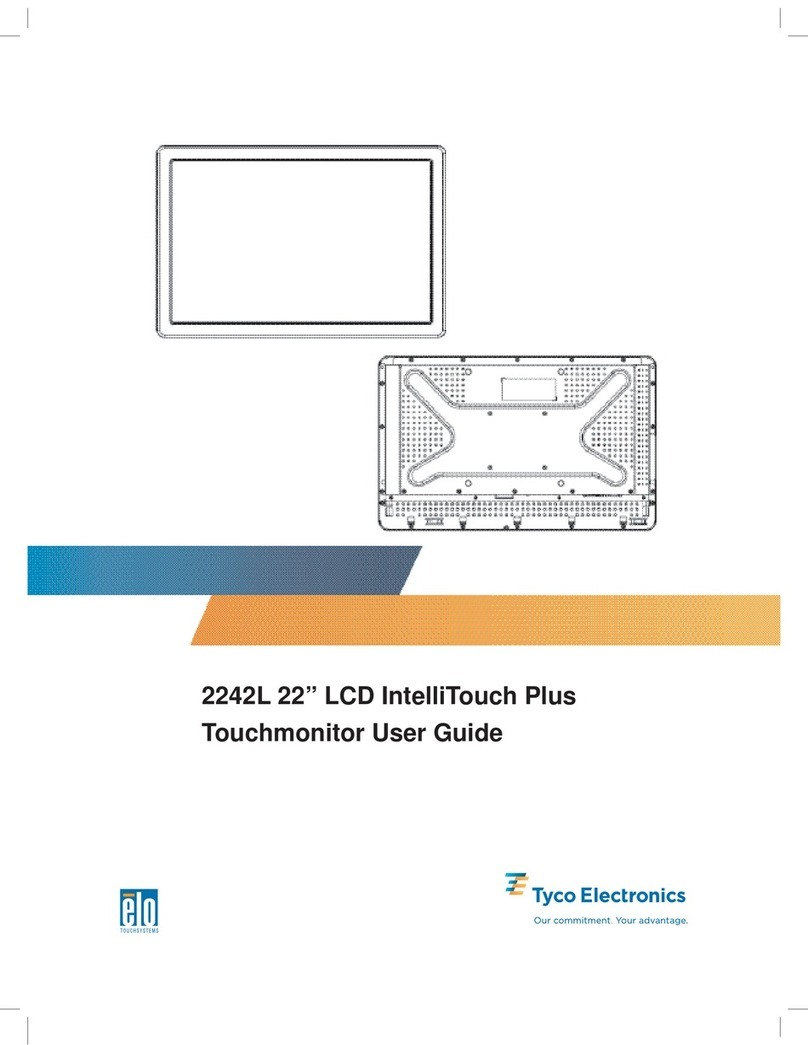
Elo TouchSystems
Elo TouchSystems 2242L user guide

Elo Touch Solutions
Elo Touch Solutions ET3201L user manual
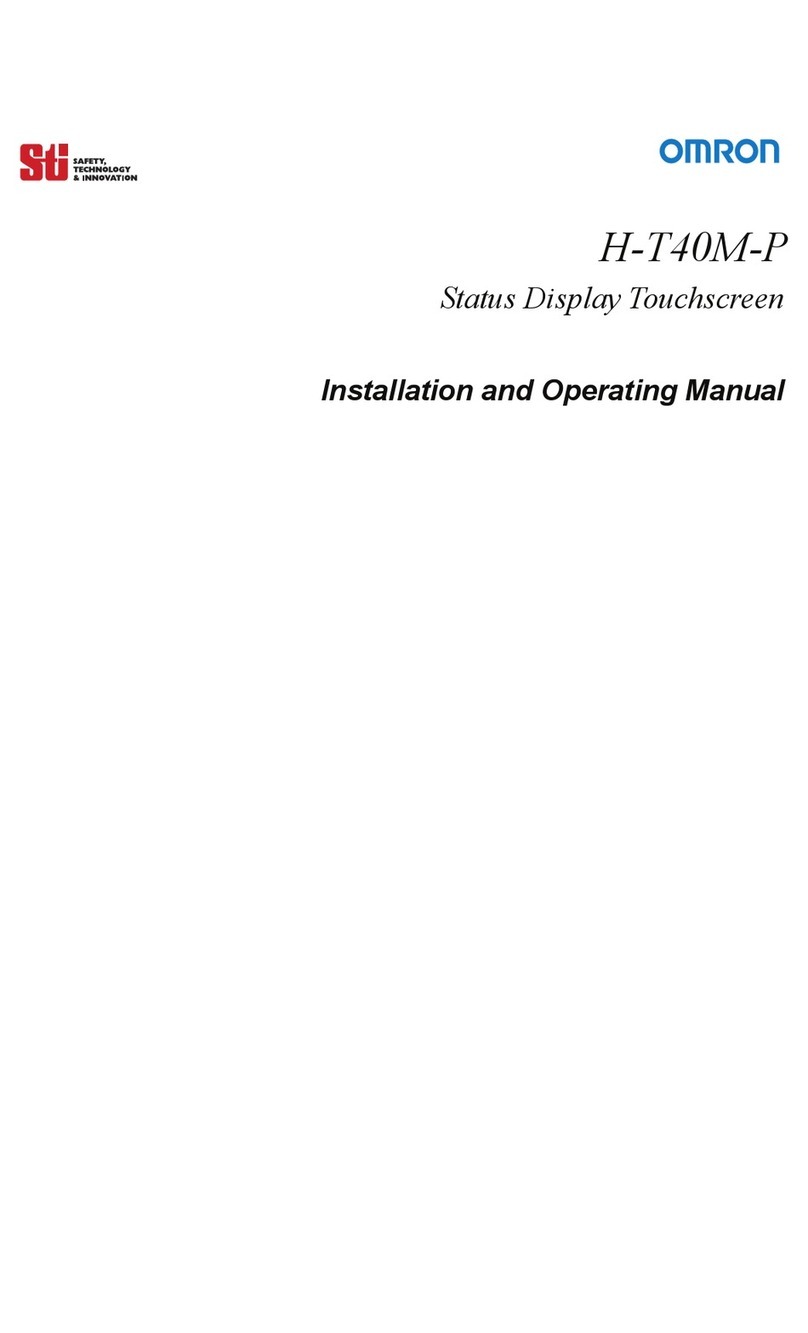
Omron
Omron Sti H-T40M-P Installation and operating manual

Tyco Electronics
Tyco Electronics ET2200L user guide
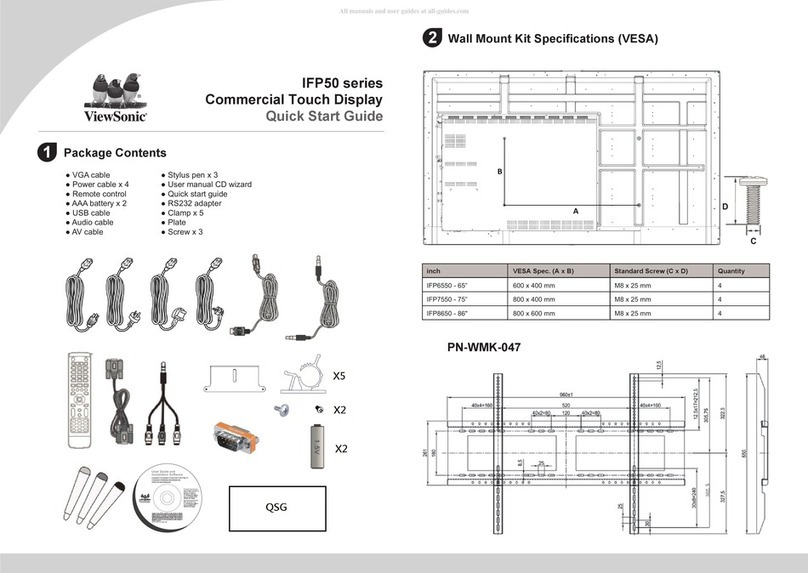
ViewSonic
ViewSonic ViewBoard IFP50 Series quick start guide