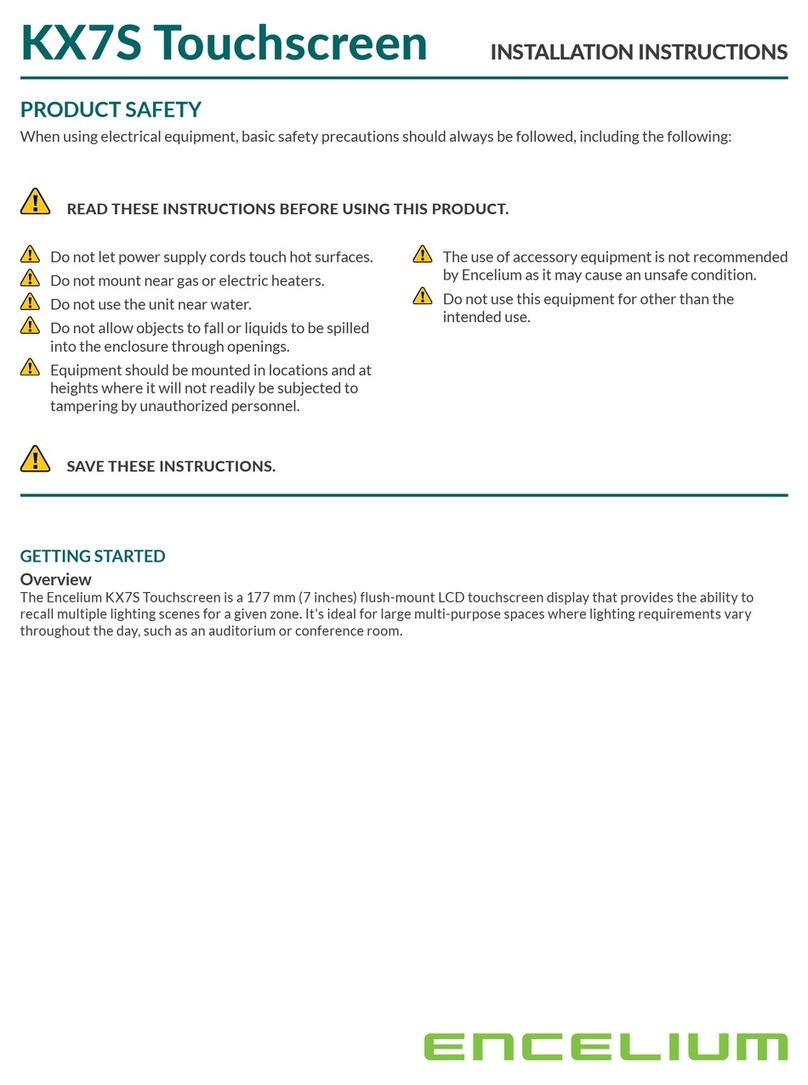encelium.com
Copyright © 2022 Digital Lumens, Incorporated. All rights reserved. Digital Lumens, the Digital
Lumens logo, We Generate Facility Wellness, SiteWorx, LightRules, Lightelligence, Encelium,
the Encelium logo, Polaris, GreenBus and any other trademark, service mark, or tradename
(collectively “the Marks”) are either trademarks or registered trademarks of Digital Lumens,
Inc. in the United States and/or other countries, or remain the property of their respective
owners that have granted Digital Lumens, Inc. the right and license to use such Marks and/or
are used herein as nominative fair use. Due to continuous improvements and innovations,
specifications may change without notice.
DOC-000446-00 Rev C 02-22
KX3 Touchscreen INSTALLATION INSTRUCTIONS
Using your fingernail or small screwdriver, gently pry up on the bottom edge of the keycap.
Button
Pry up here to
remove button
INSTALLING BUTTON KEYCAPS
Align the keycap directly over the button location.
Gently press straight down on the keycap until it is seated flush with the display.
TROUBLESHOOTING
There are no user-serviceable parts inside. For detailed information about how to set-up, install, use, and maintain Encelium
hardware and software, please visit: help.encelium.com