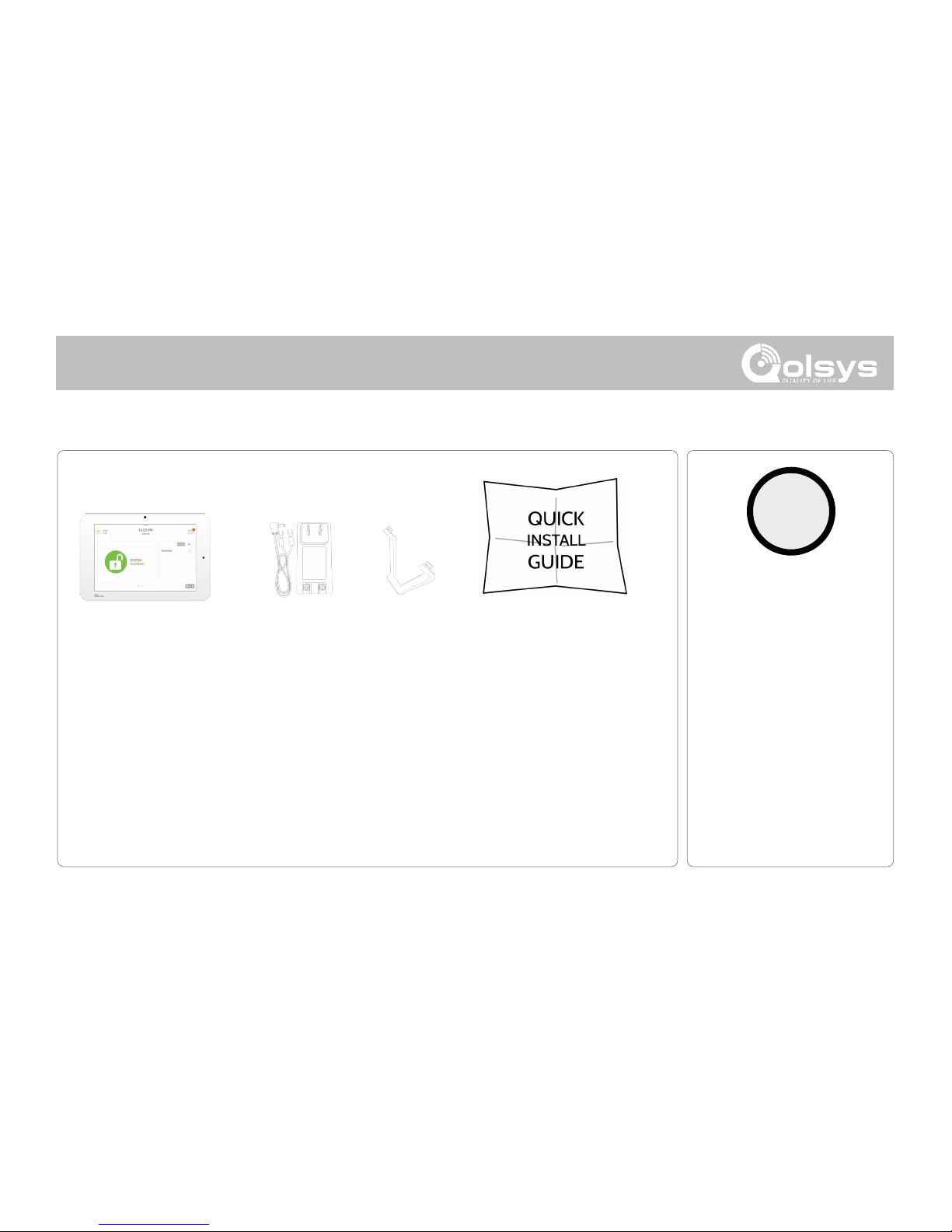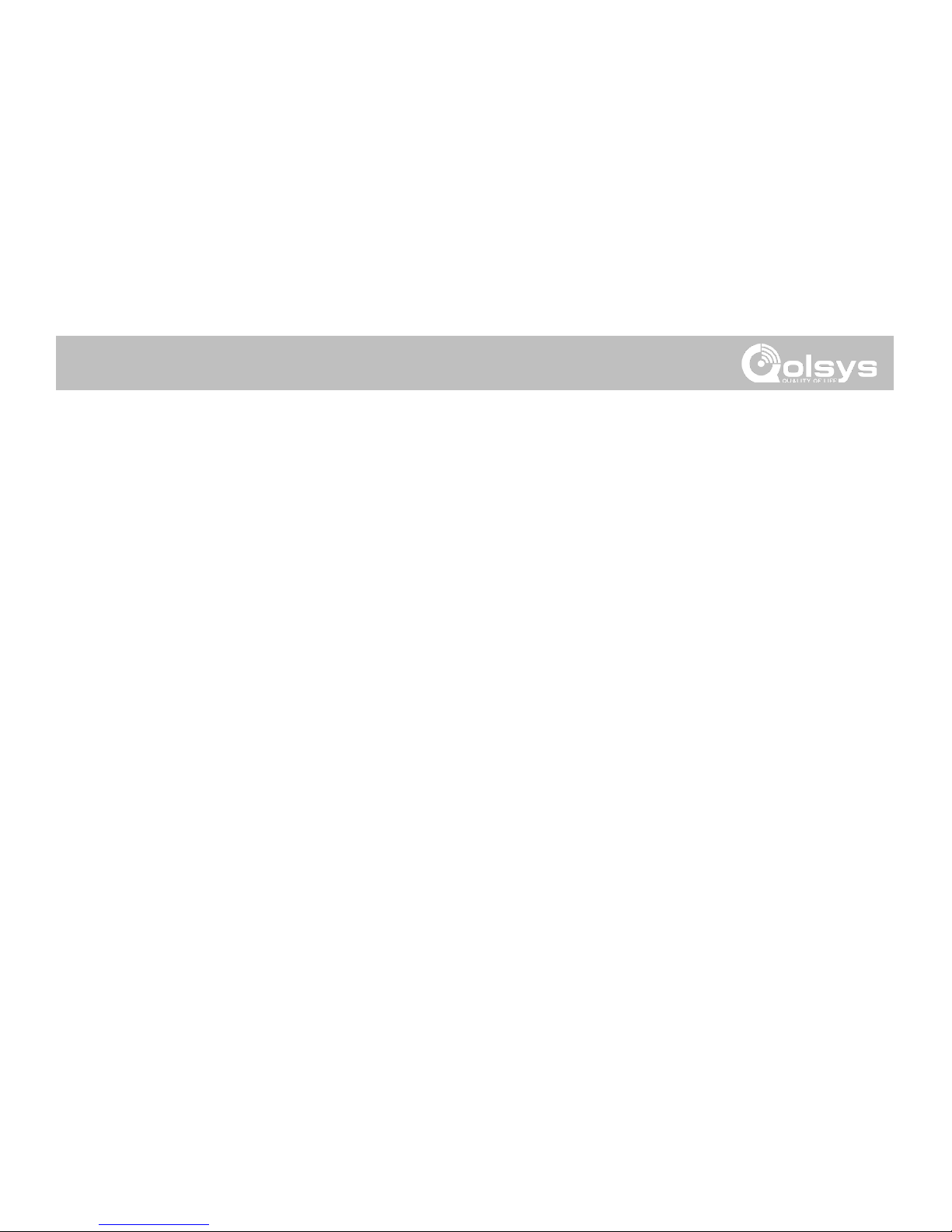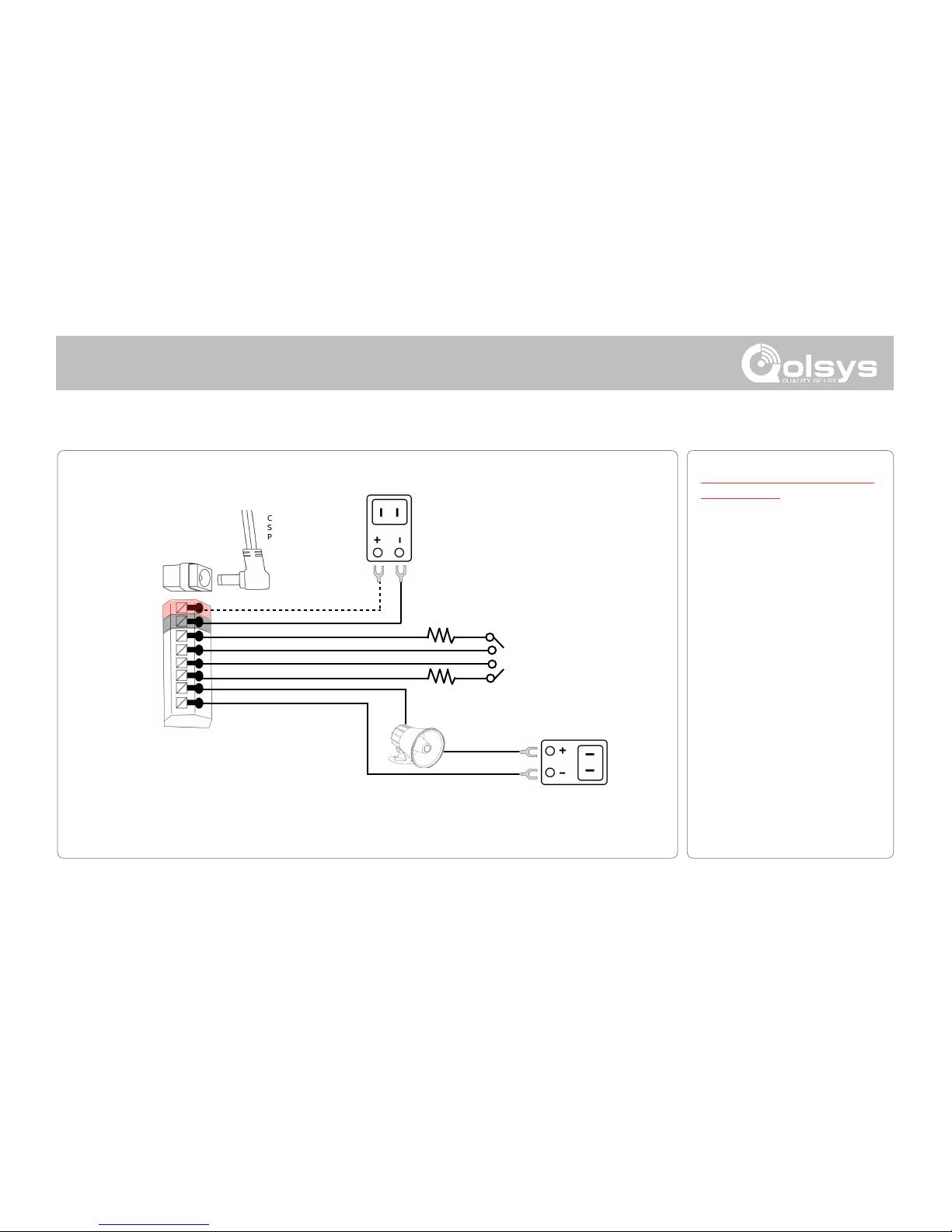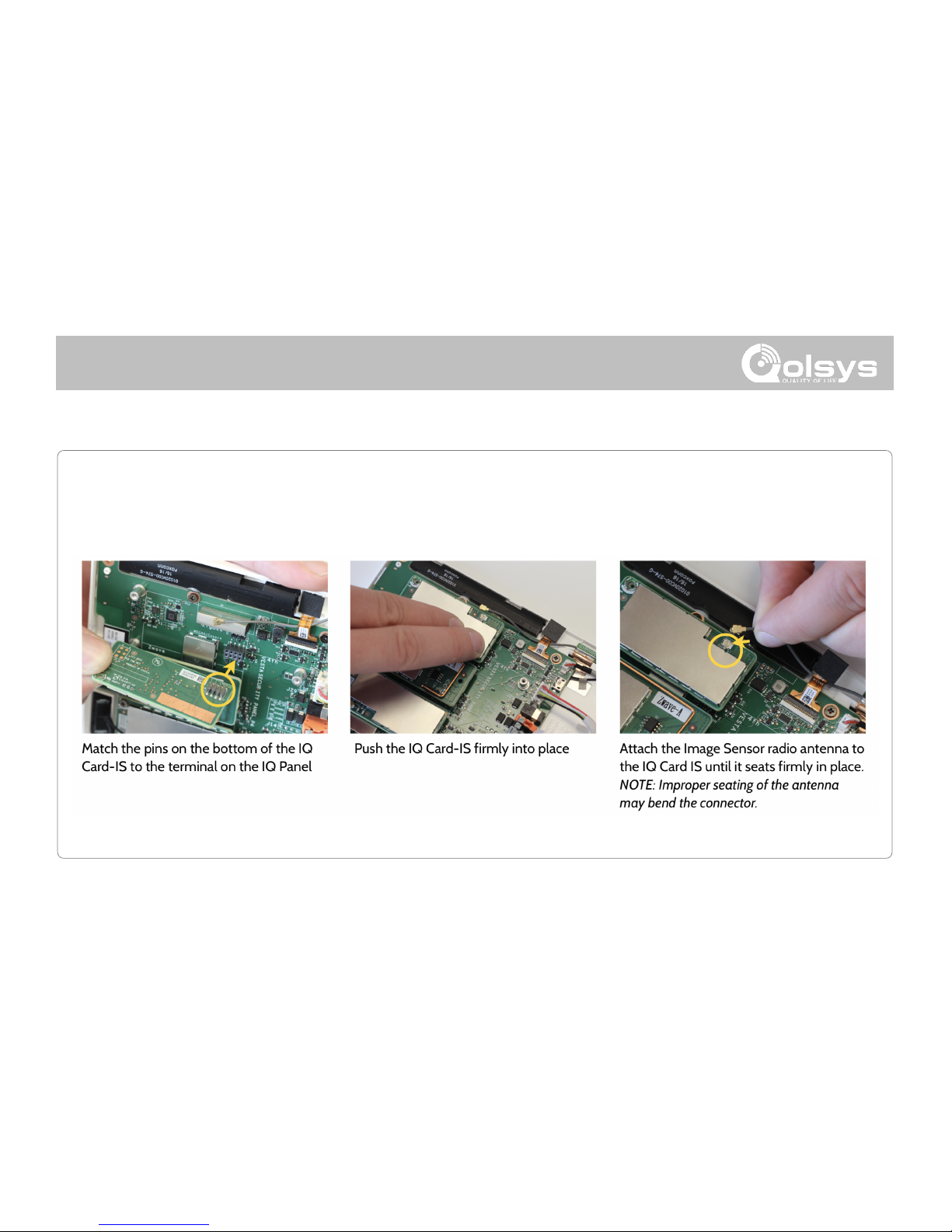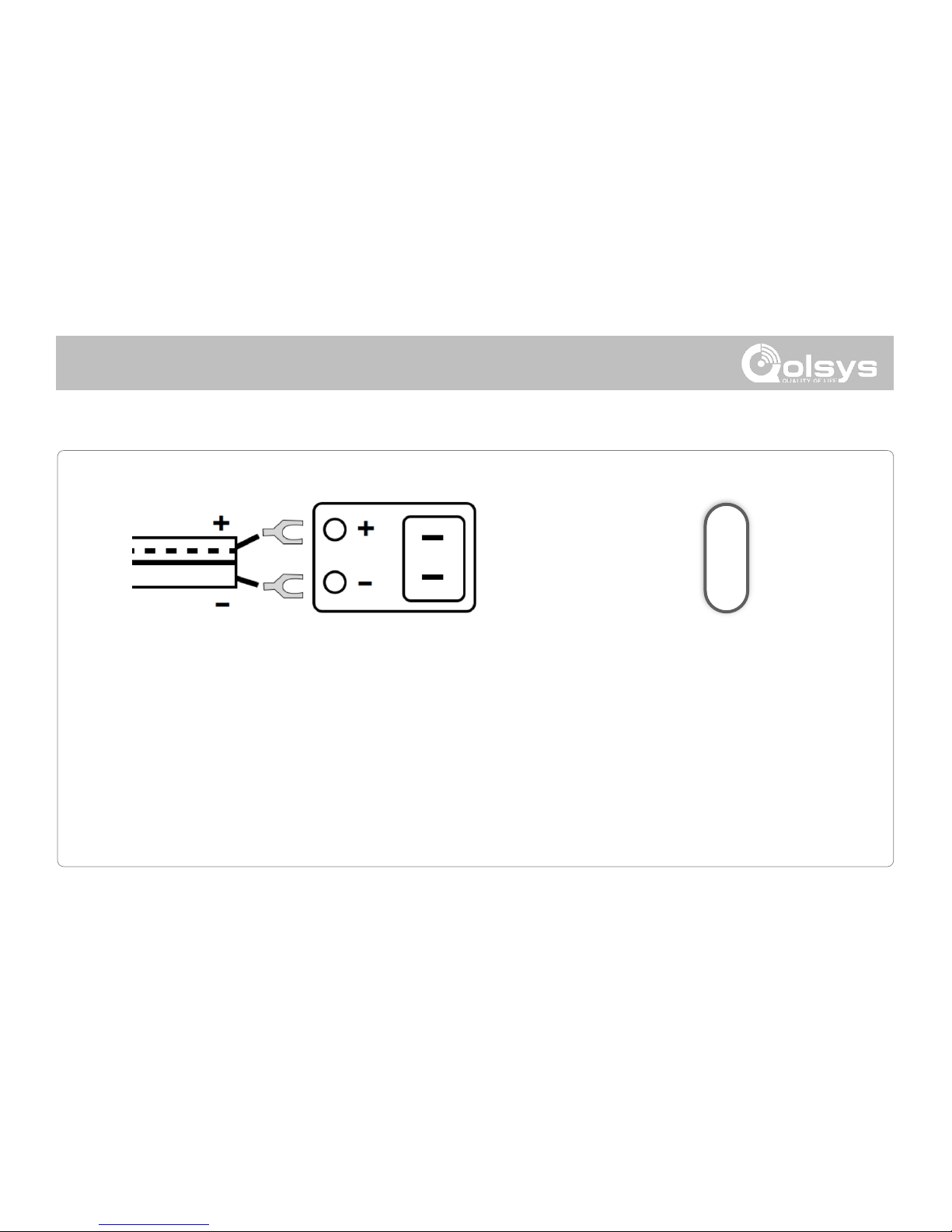Insert your thumb or finger
under the opening on the
back cover and firmly pull up
to remove. This cover is not
needed for wall mount.
Press tabs on the bottom of
the panel and pull apart to
remove the back plate.
Mount to the wall using
appropriate hardware
ensuring it’s level.
1. Hang the front of the panel with
the hanging strap on the back plate
as shown above.
2. Make a small hole in the wall
through the bottom right mounting
hole and feed the white RF antenna
into the wall.
IMPORTANT: Not properly routing
the RF antenna in the wall will
greatly reduce RF sensor range.
If there is a gap on the top
because the panel did not
completely close, firmly pinch at
all 4 snap tab locations to
ensure proper closure. You will
hear a “pop” or “snap” sound
when pinched.
QOLSYS CONFIDENTIAL AND PROPRIETARY
PAGE OF6 57
Connect your 5.0 - 5.5v DC Power
supply to the barrel jack or to the
(+/Red) and (-/Black) terminals if
using a custom length wire.
1. At a 60° - 90° angle seat the top
of the panel on the top 4 tabs of the
back plate. Ensure the tabs line up
with the grooves on the panel.
2. Swing the panel downwards to
close while feeding the antenna and
power wire in the wall.