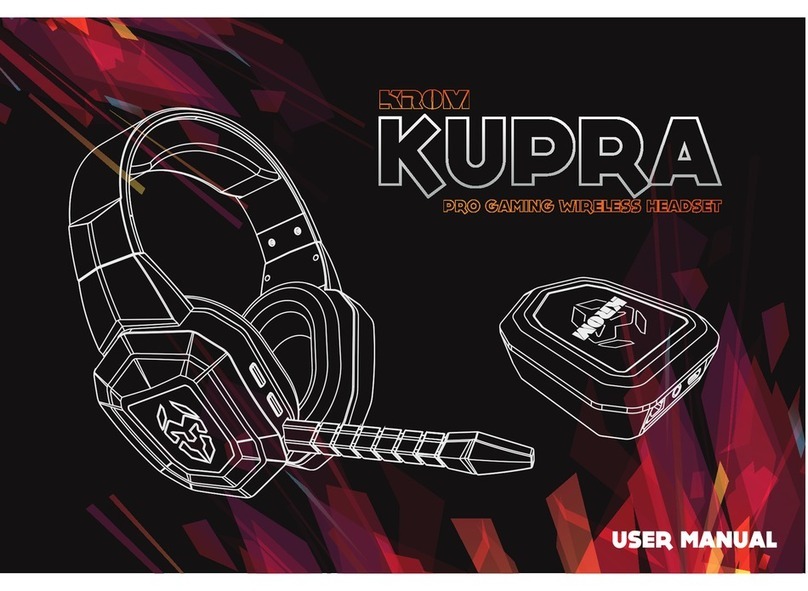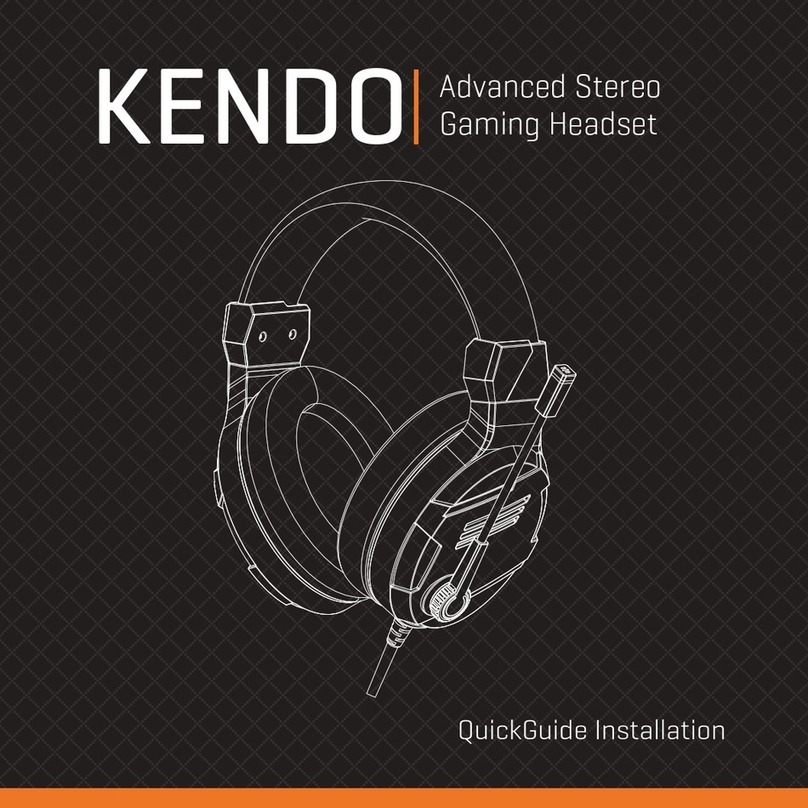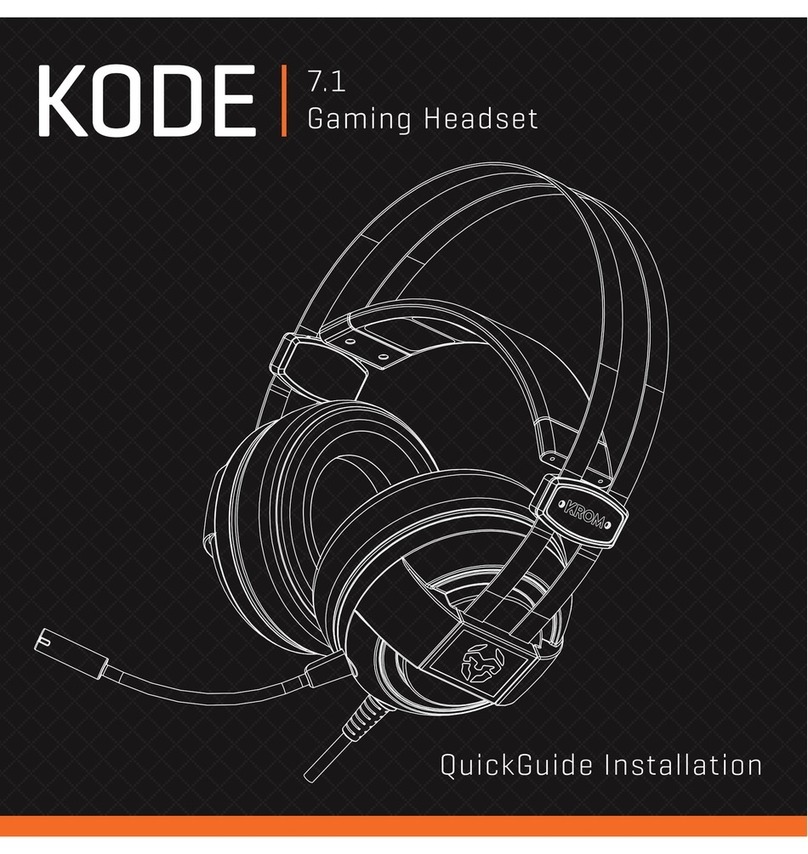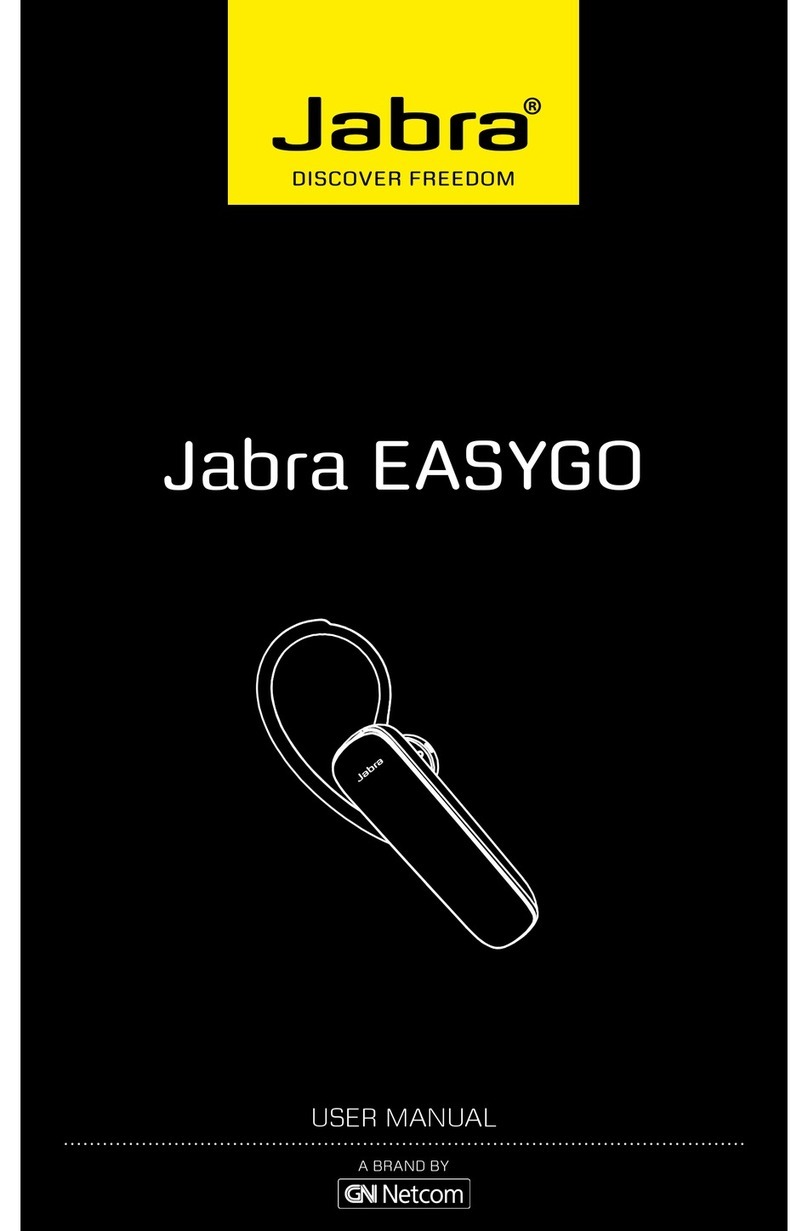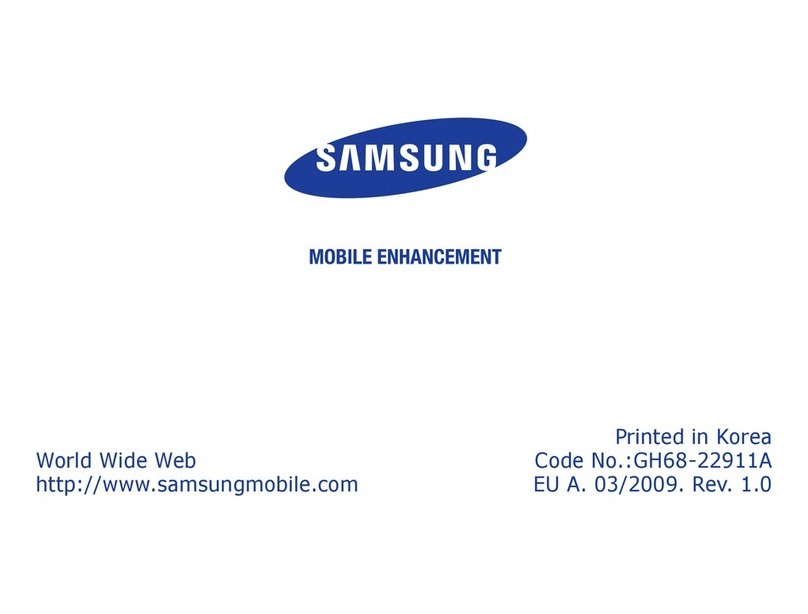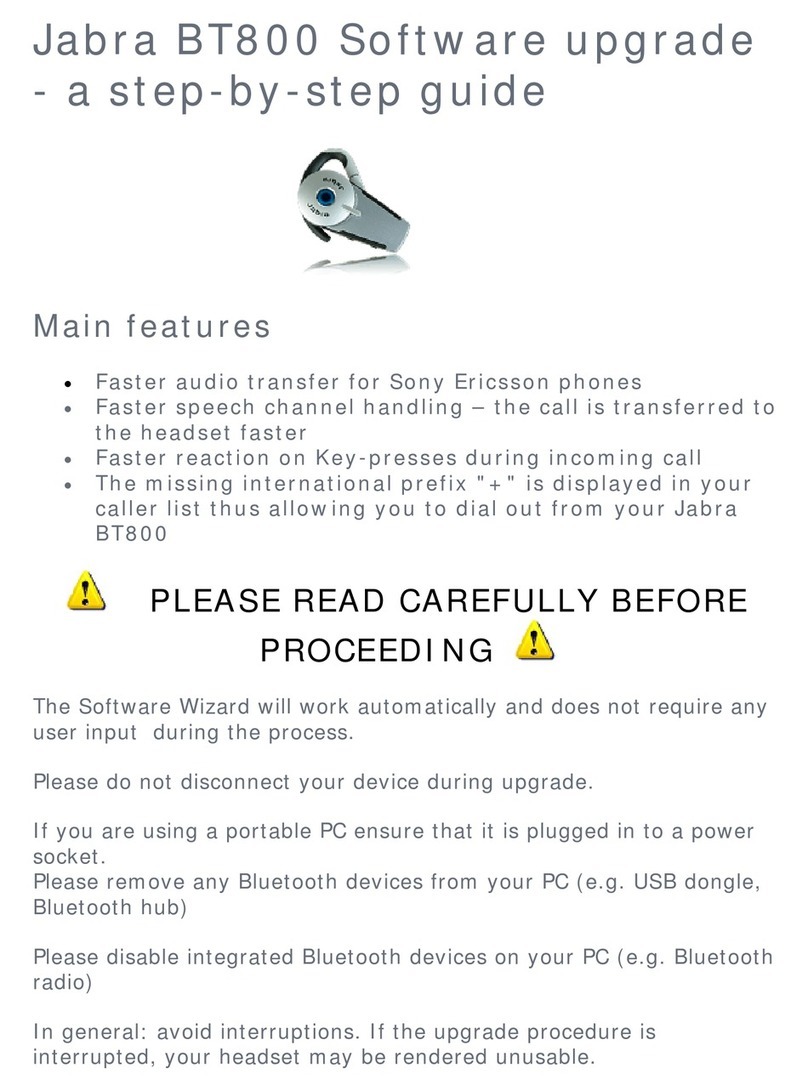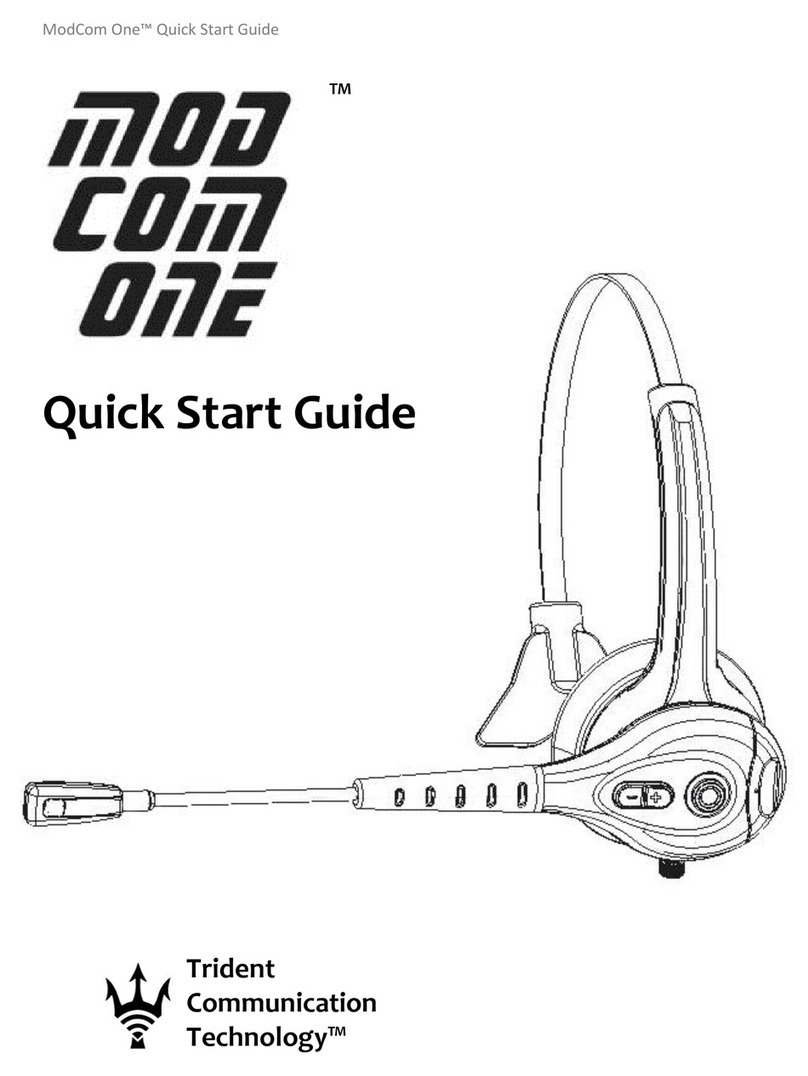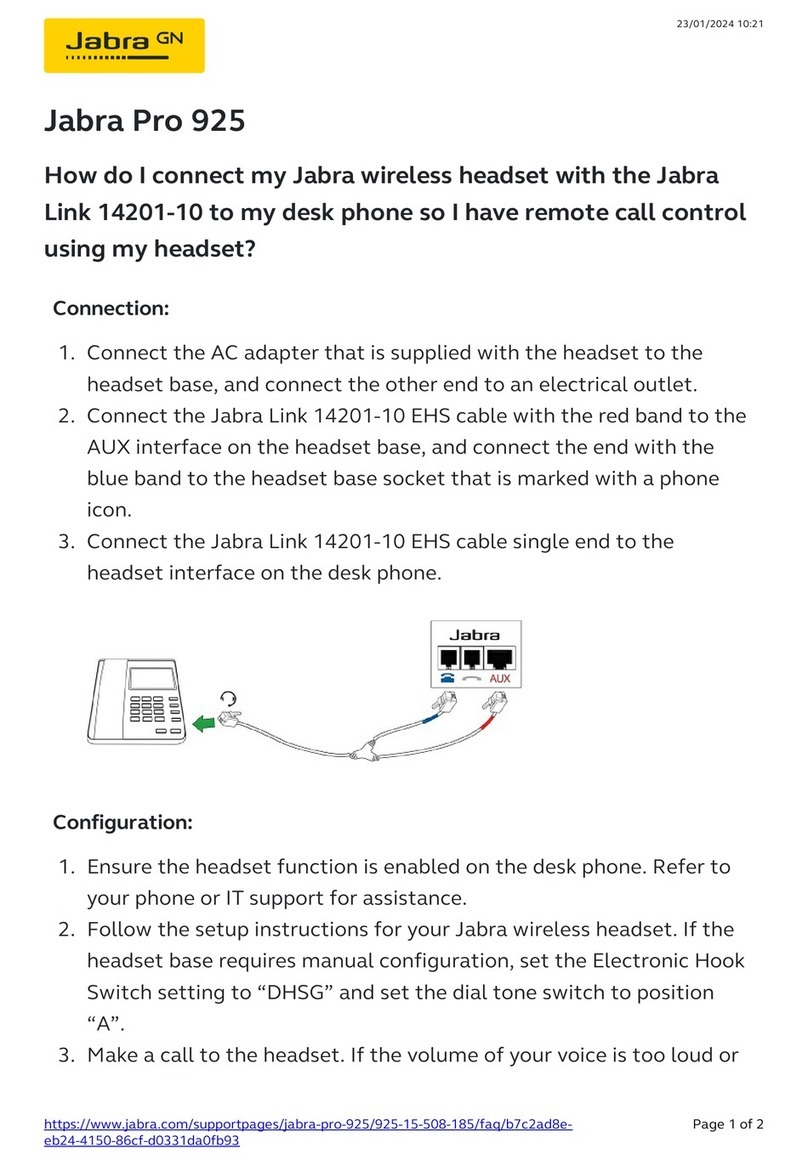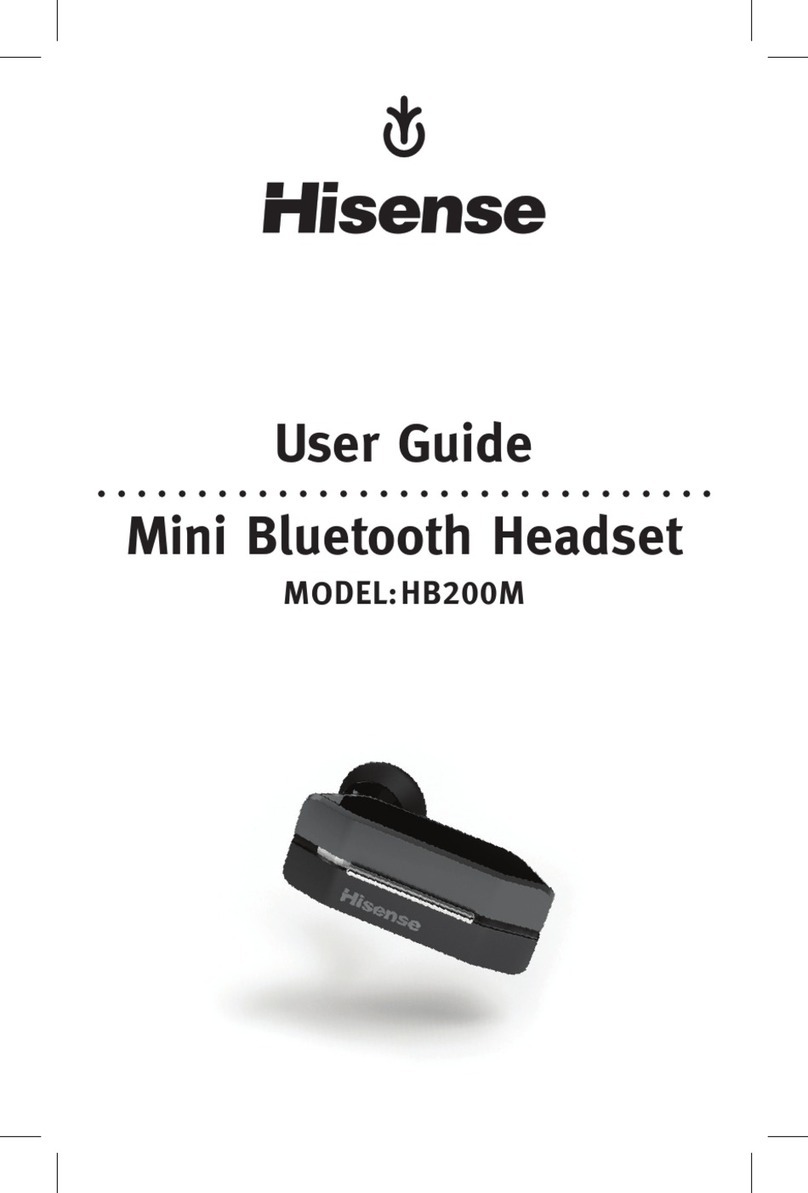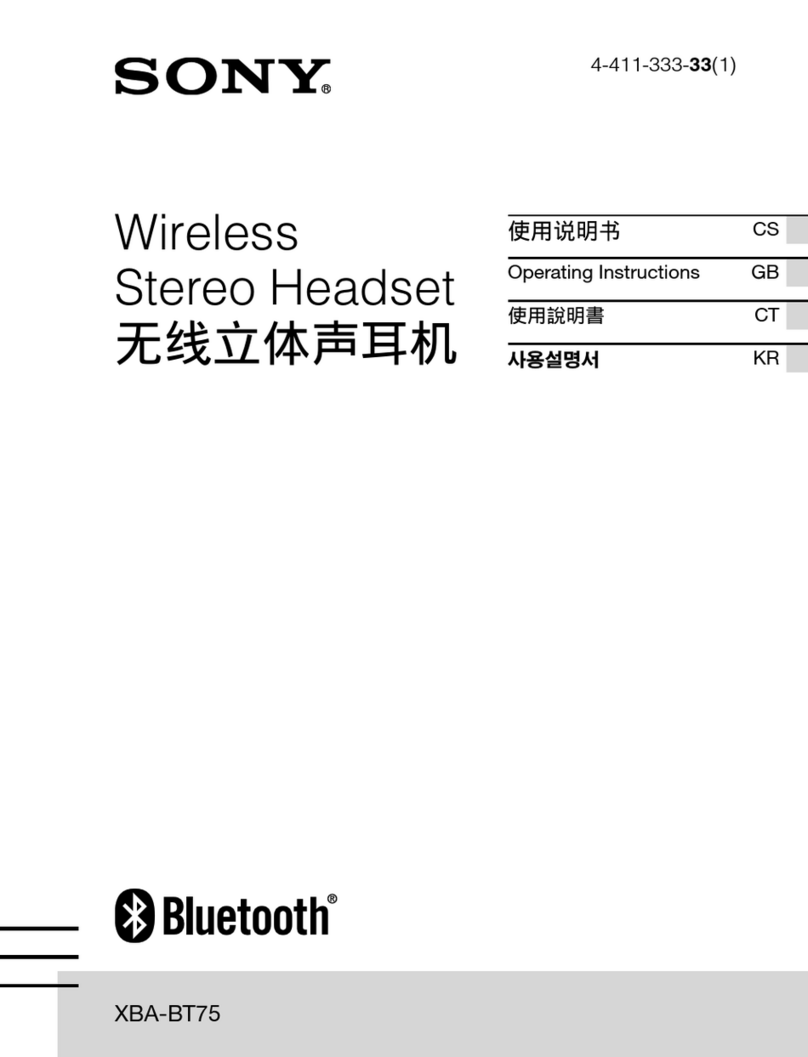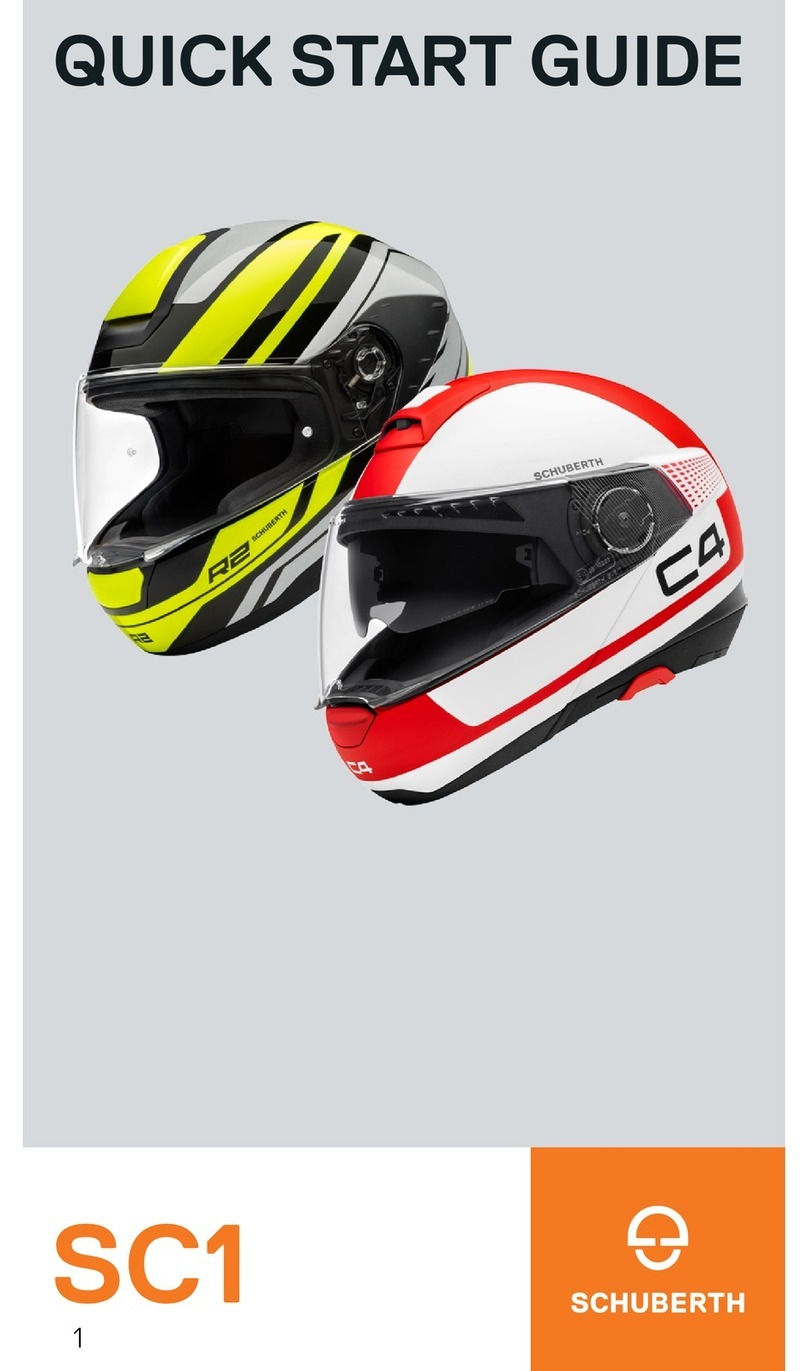KROM KODE Mounting instructions

SOFTWARE MANUAL

01
Kode Software Manual
Technical specifications
INDEX
Technical specification
1. Ultra comfortable headband
2. Soft cushions
3. 50mm drivers
4. Detachable microphone
5. Omni-directional microphone
Driver dimension 50 mm
Frequency range 20 Hz - 20.000 Hz
Impedance 32 Ohm +/- 15%
Sensitivity 105dB ± 3dB
Microphone Flexible
Microphone directivity Omni directional
Microphone impedance 2.2 K Ohm
Microphone frequency 50 Hz - 10.000 Hz
Microphone sensitivity -54dB ± 3dB
Connection Gold-plated USB
Cable lenght 180 cm
Dimensions 217 x 279 x 105 mm
Weight 270 gr
Compatibility Windows XP / Vista / 7 / 8 / 10
PlayStation 4
1
3
2
5
4
System requirements
Software installation
Graphic equalizer
Environmental effects
Microphone
Virtual 7.1 soundscene
Warranty

02
Kode Software Manual
INDEX
System requirements
Software installation
System requirements
1. Operating system:
Windows XP / Vista / Windows 7 / Windows 8 / Windows 10
2. Free USB 2.0 / 3.0 port.
3. Software installation.
4. 50MB free hard disk space.
Software installation
1. Plug KROM KODE USB connector to a USB port of your PC.
2. Download the software from www.kromgaming.com
2.1 Connect to the internet and enter www.kromgaming.com
2.2 Into the product sheet right side menu (Downloads) click on “DRIVERS”.
2.3 In this link you can download the Software.
3. Double click “setup.exe” to start the installation program.
4. Select the folder to save the software and click “Next” to continue.
5. Installation runs automatically: click “Finish” to complete the installation and restart your PC
(in case software prompted you to).
Technical specification
Graphic equalizer
Environmental effects
Microphone
Virtual 7.1 soundscene
Warranty

03
Kode Software Manual
Graphic equalizer
∆ Main functions
INDEX
Graphic equalizer
· Main functions
* EQ OFF runs a default
sound equalization
1. EQ ON Enable this function to run*and to create as many custom sound profiles as you like.
2. Profiles graphic equalizer Change Kode’s sound configuration through its graphic equalizer.
3. 3D ON Enable this function for a greater sound definition and a more immersive bass sound.
4. Reset Press to reset sound equalization to its default levels.
1 3 4
2
System requirements
Software installation
Environmental effects
Microphone
Virtual 7.1 soundscene
Warranty
· Create a custom sound
profile
· Load a custom sound
profile
Technical specification

04
Kode Software Manual
Graphic equalizer
∆ Create a custom sound profile
INDEX
Graphic equalizer
· Create a custom sound
profile
1. EQ ON Enable this function to be able to create and save your custom sound profile.
2. Sound profile equalization Adjust sound levels as you like through Kode’s graphic equalizer.
3. Save Click Save and choose a path into your computer to save your new custom sound
profile. You can create and save as many as you like.
2
3
1
· Main functions
System requirements
Software installation
Environmental effects
Microphone
Virtual 7.1 soundscene
Warranty
Technical specification
· Load a custom sound
profile

05
Kode Software Manual
Graphic equalizer
∆ Load a custom sound profile
INDEX
Graphic equalizer
· Load a custom sound
profile
1. EQ ON Enable this function to be able to upload custom sound profiles.
2. Choose the profile where to upload and run your custom sound equalization.
3. Load Click Load and choose the saved custom sound profile you want to run.
Double click its icon: it will load in the selected sound profile.
1
2
3
System requirements
Software installation
Environmental effects
Microphone
Virtual 7.1 soundscene
Warranty
Technical specification
· Create a custom sound
profile
· Main functions

06
Kode Software Manual
Environmental effects
INDEX
Environmental effects
You can add environmental effects to enhance your custom sound profiles, simulating
certain sound scenes. You can choose between 4 different environments:
Theater | Bathroom | Living Room | Corridor
Environmental effect set by default is None. This set of effects is not editable.
Technical specification
Graphic equalizer
Microphone
Virtual 7.1 soundscene
Warranty
System requirements
Software installation

07
Kode Software Manual
INDEX
Microphone
Microphone
1. Boost Enable this function to enhance microphone’s transmission performance.
2. Gain Set Kode’s microphone gain level that suits you best.
3. Mute As well as throught its inline controller, you can mute Kode’s microphone
through its software interface.
1
2
3
System requirements
Software installation
Graphic equalizer
Environmental effects
Virtual 7.1 soundscene
Warranty
Technical specification

08
Kode Software Manual
Virtual 7.1 soundscene
INDEX
Virtual 7.1 soundscene
1 3 4 5
1. Virtual 7.1 soundscene ON Enable this function to run and to be able to customize
Kode’s virtual 7.1 soundscene.
2. Soundscene speakers Pick and move each speaker to recreate the soundscene that suits you.
3. CW Rotates soundscene in a counterclockwise direction.
4. CWW Rotates soundscene in a clockwise direction.
5. Reset Press to reset Kode’s virtual 7.1 soundscene to default.
2
Technical specification
Graphic equalizer
Microphone
Warranty
System requirements
Software installation
Environmental effects

09
∆ Who the warranty Protects:
This warranty is valid to the original purchaser only.
∆ What the warranty protects:
For your warranty claims, please contact Krom gaming overseas distribution partners in your country. Find the distribution
partner list at www.kromgaming.com
Warranty: 2 years from purchasing date. (Depending on the laws of each country)
URL: www.kromgaming.com
∆ What the warranty does not cover:
1. Any product, on which the serial number has been defaced, modified or removed.
2. Accident, misuse, neglect, fire, water, lightning, or other acts of nature, unauthorized product modification, or failure to
follow instructions supplied with the product.
3. Repair or attempted repair by anyone not authorized by Krom gaming.
4. Damage to or loss of any programs, data or removable storage media.
5. Software or data loss occurring during repair or replacement.
6. Any damage of the product due to shipment.
7. Removal or installation of the product.
8. External causes, such as electric power fluctuations or failure.
9. Use of supplies or parts not meeting kromgaming´s specifications.
10. Normal wear and tear.
11. Any other cause which does not relate to a product defect.
Warranty

Other manuals for KODE
1
Table of contents
Other KROM Headset manuals