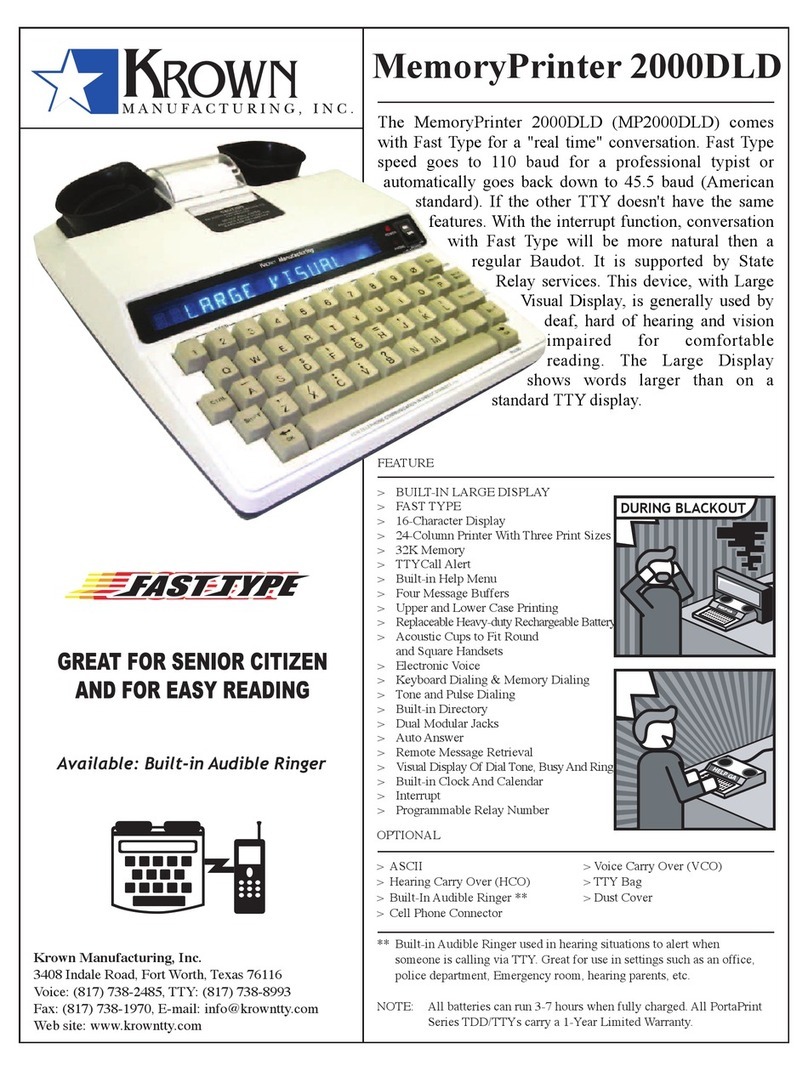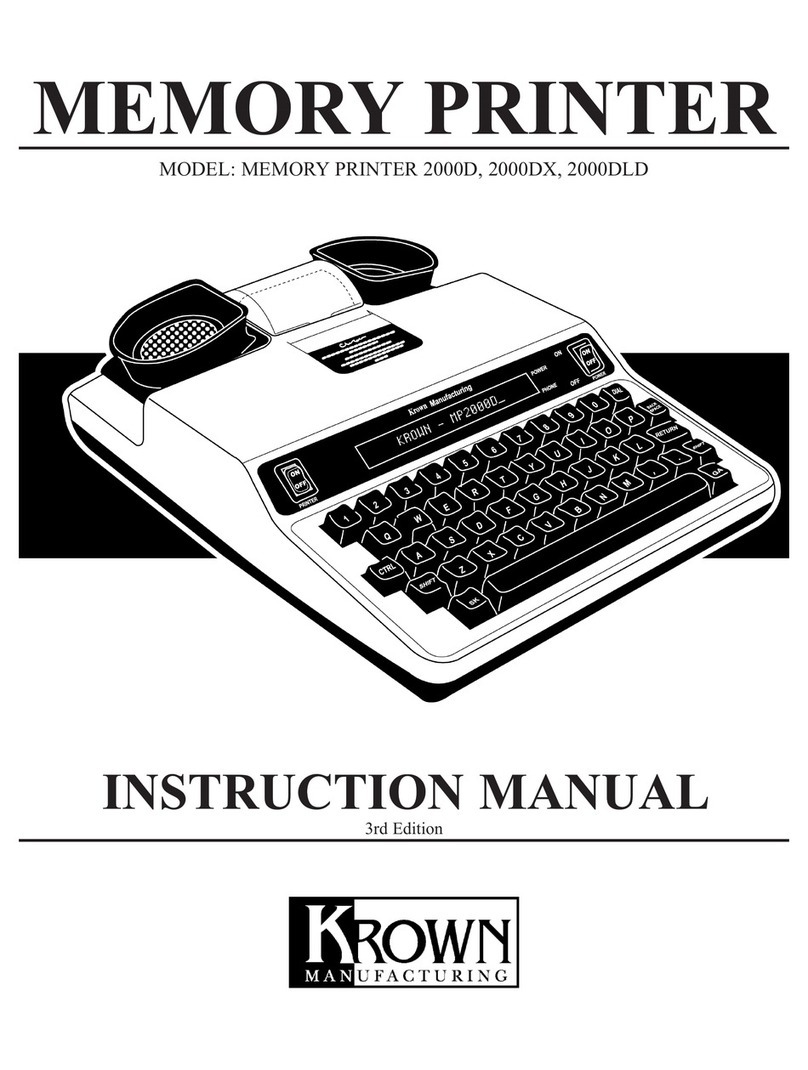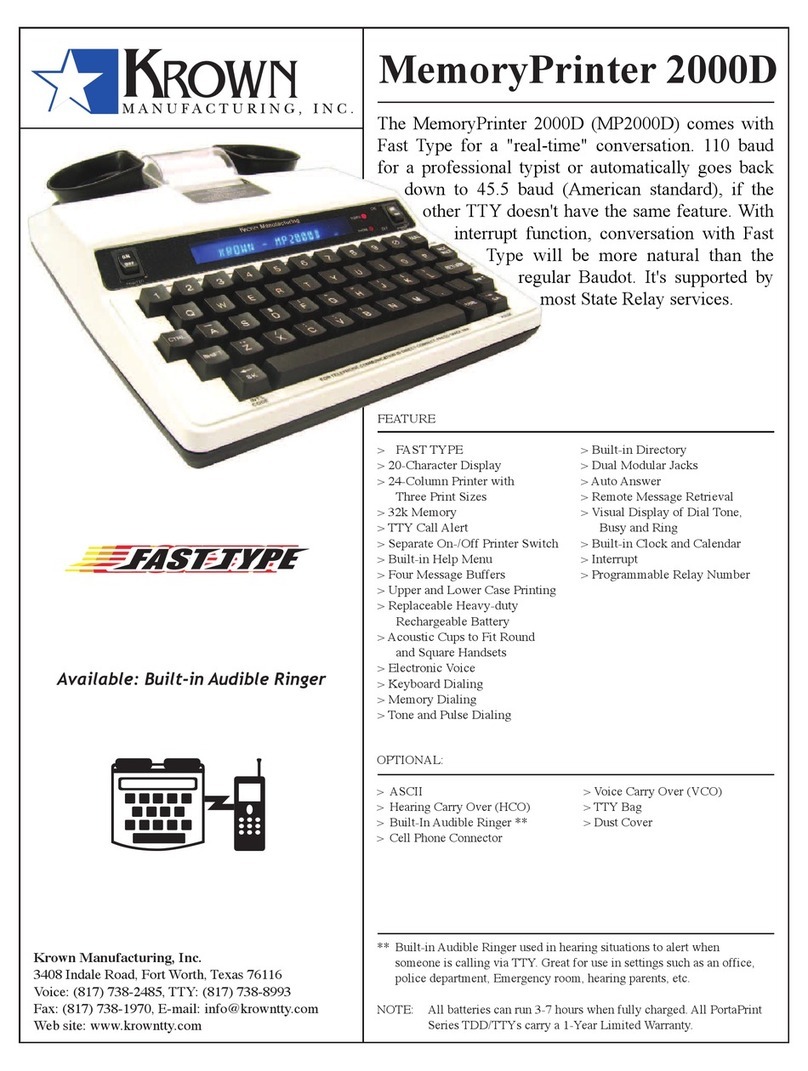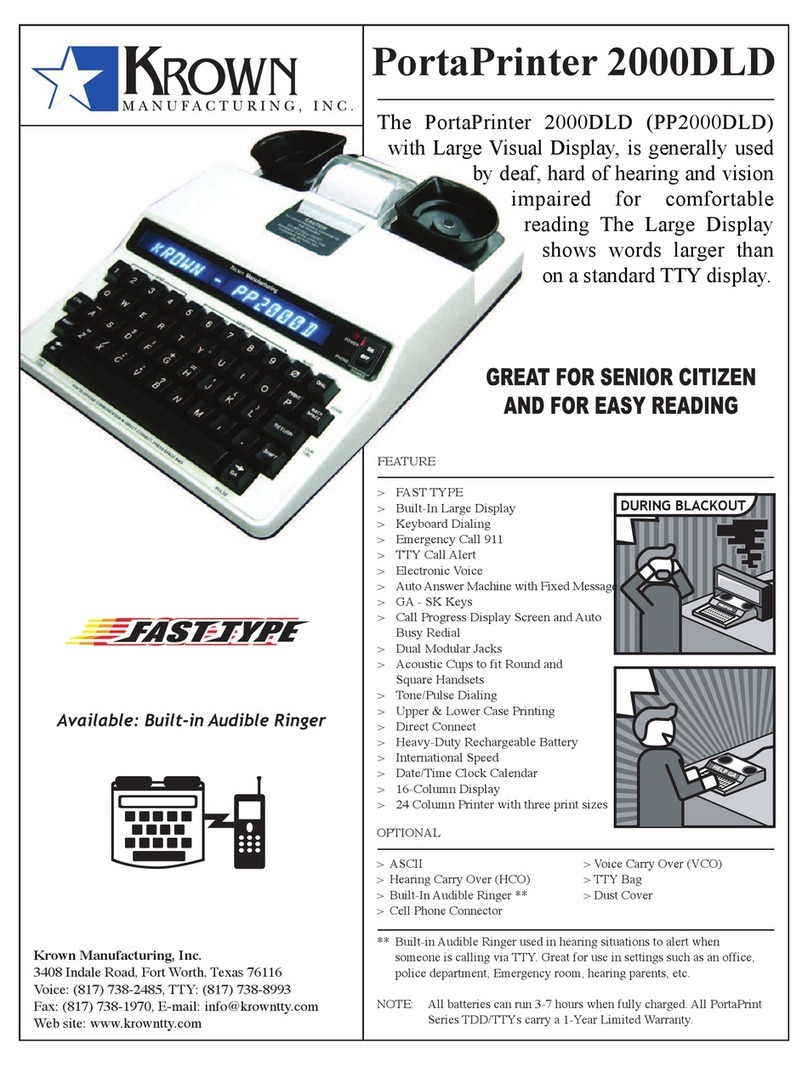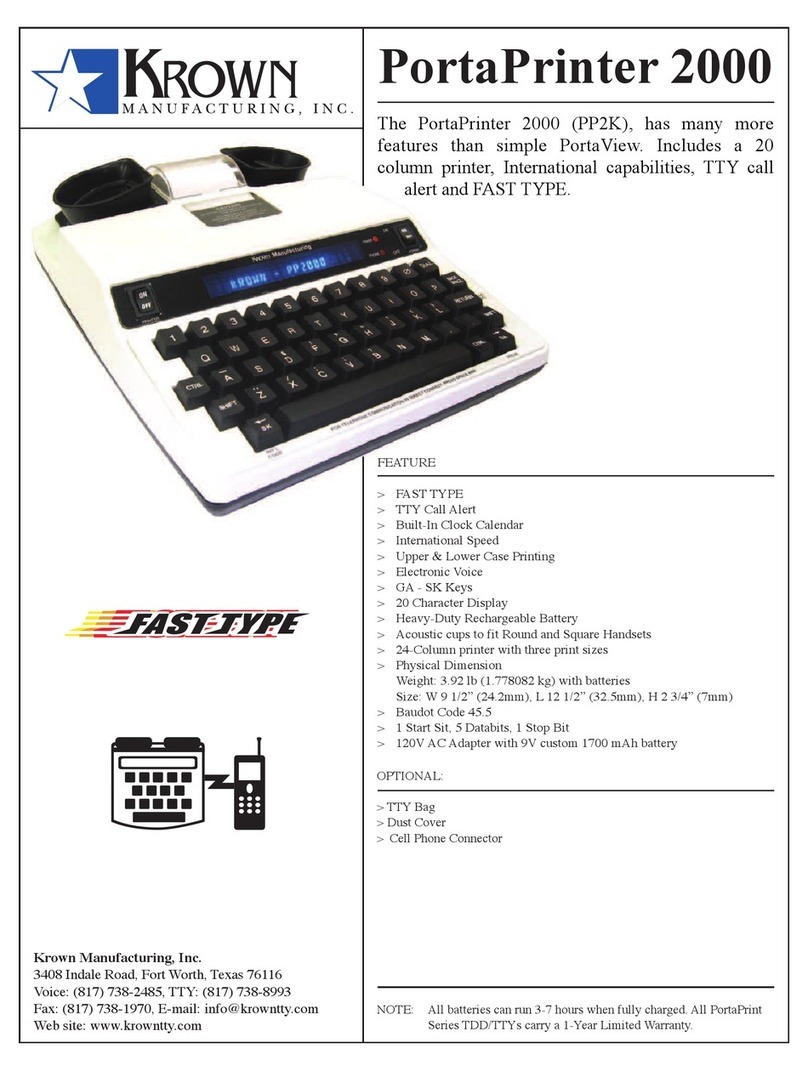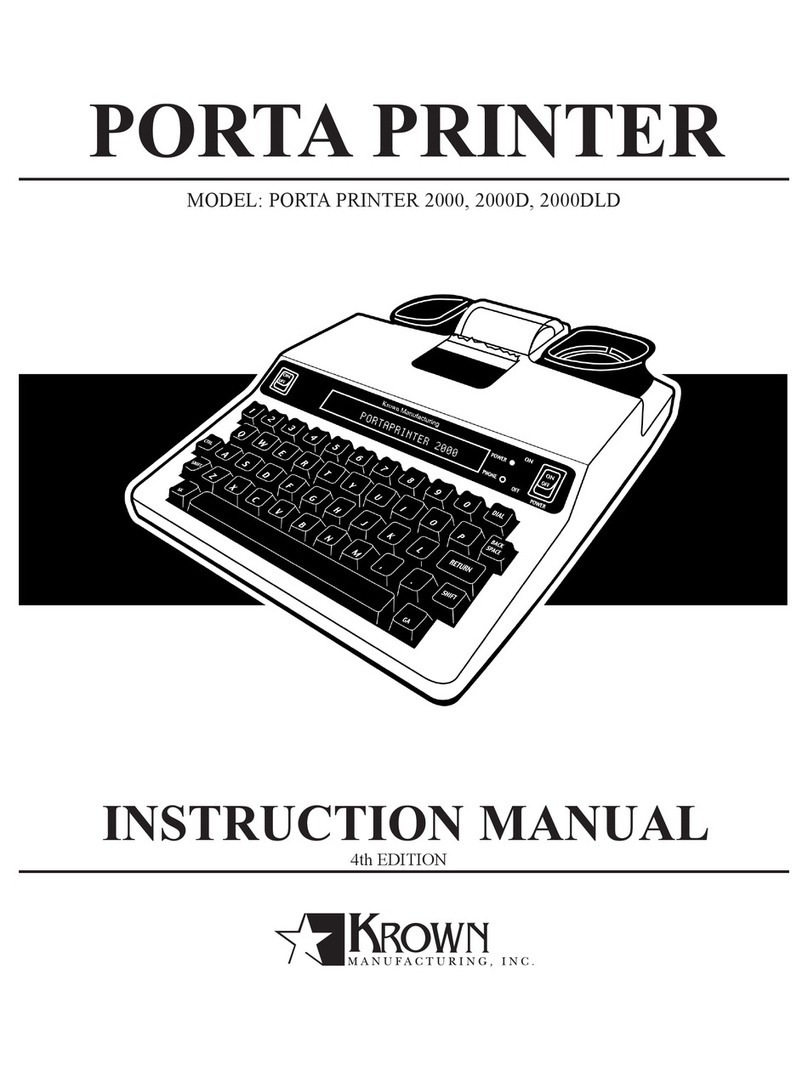I. GETTING STARTED (CONT.)
The Electronic Voice is a single prerecordd announcement that is stored in the
memory of your PortaPrinter 2000. The message is used for calling hearing people at
VOICE/TDD number. It tells them “Please use TDD for hearing-impaired caller.”
The prerecorded announcement will repeat until your TDD conversation begins (when
your TDD receives signals from another TDD). As soon as the other person begins
to type, the prerecorded announcement stops.
To turn the Electronic Voice ON or OFF
• Press [CTRL] and [SPACE BAR] to turn your Electronic Voice on. VOICE ON
will appear on the display screen.
• Press [CTRL] and [SPACE BAR] to turn your Electronic Voice off again.
VOICE OFF will appear on the display.
Note: It will be necessary to turn your electronic voice off before using any control key operations.
Each time your PortaPrinter 2000 is turned on, the Auto-ID feature emits tones auto-
matically without interfering with any of the TDD functions. This feature is turned off
if the electronic voice is activated instead. These tones are to notify the party you are
calling that a TDD call is being received. The moment another TDD answers, the tones
automatically stop. To turn on and off auto ID, press [CTRL]-[S].
BATTERY POWER INFORMATION
Your Krown PortaPrinter is designed to operate from battery or AC (house electricity) power
The battery is used for backup memory and during power outages. If you unplug the AC
adapter from the machine, the Ni-Cad battery will operate for approximately 2 hours when
fully charged. The batteries will automatically recharge whenever the unit is plugged into
the AC charger/adapter and the TDD is turned OFF. To help the battery last longer, let it run
down until the Power Light starts to fl ash BRIGHT -dim- BRIGHT -dim-. This means that the
battery is running down and needs recharging. The light will fl ash for several minutes. Then
the Porta Printer will stop working. When this happens, you must change over to AC power
to continue using your machine until you recharge the battery. It is suggested that you use
the Porta Printer with battery power in a regular cycle. That is, operate the unit on battery
power until it needs recharging. Then recharge the battery by plugging the TDD into the AC
charger/adapter for 12-14 hours. (The unit must be turned OFF in order to recharge.)
I. GETTING STARTED (CONT.)
USING YOUR PORTAPRINTER WITH A WIRELESS PHONE
If you order your PP2000D with wireless
option, use the supplied cable to connect
your TDD direct to a select digital cell
phone, or a cordless phone with 2.5mm
headset jack. When purchasing a cell phone
and service for your PP2000D, make sure
you get a TDD compatible unit or look for
the TDD cell phone symbol.
MAKING A CELLULAR CALL WITH YOUR PP2000D
Always charge the TDD and your cell phone in full before use. Make sure you get a
strong signal from your provider and your TDD is off. Setup your cell phone to work in
1. Connect the cable from the cell phone to the TDD
3. Select TDD mode on your cell phone (refers to your
cell phone manual for more detail).
4. Dial the number you are calling on the cell phone.
5. If the other party’s TDD pick up, the PP2000D will
display text and the conversation has been started.
ANSWERING A CELLULAR CALL
Make sure to turn the Ringer of your cell phone to vibrate mode. If your battery doesn’t
support this mode, you may need to order a vibrate battery from your cell phone pro-
1. If the cell phone vibrates, you have an incoming call, connect your PP2000D
using the cable that come with your TDD to the cell phone.
2. Answer the call on your cell phone (usually your press “talk” or “send” button
on your cell phone. Refer to your instruction book for how to answer a call for
3. Turn on your PP2000D and type your greeting message.
When you are ready to hang up, turn off the PP2000D and press the button to hang
up the call of your cell phone.
NOTE: Connecting your PP2000D to a wireless phone is an option. Please call your Krown’s representative
to have it installed. Cellular is not included.
1. Connect the cable from the cell phone to the TDD
3. Select TDD mode on your cell phone (refers to your
cell phone manual for more detail).
4. Dial the number you are calling on the cell phone.
5. If the other party’s TDD pick up, the PP2000D will
display text and the conversation has been started.
RETNIRPA
T
ROP
RETNIRPATROP