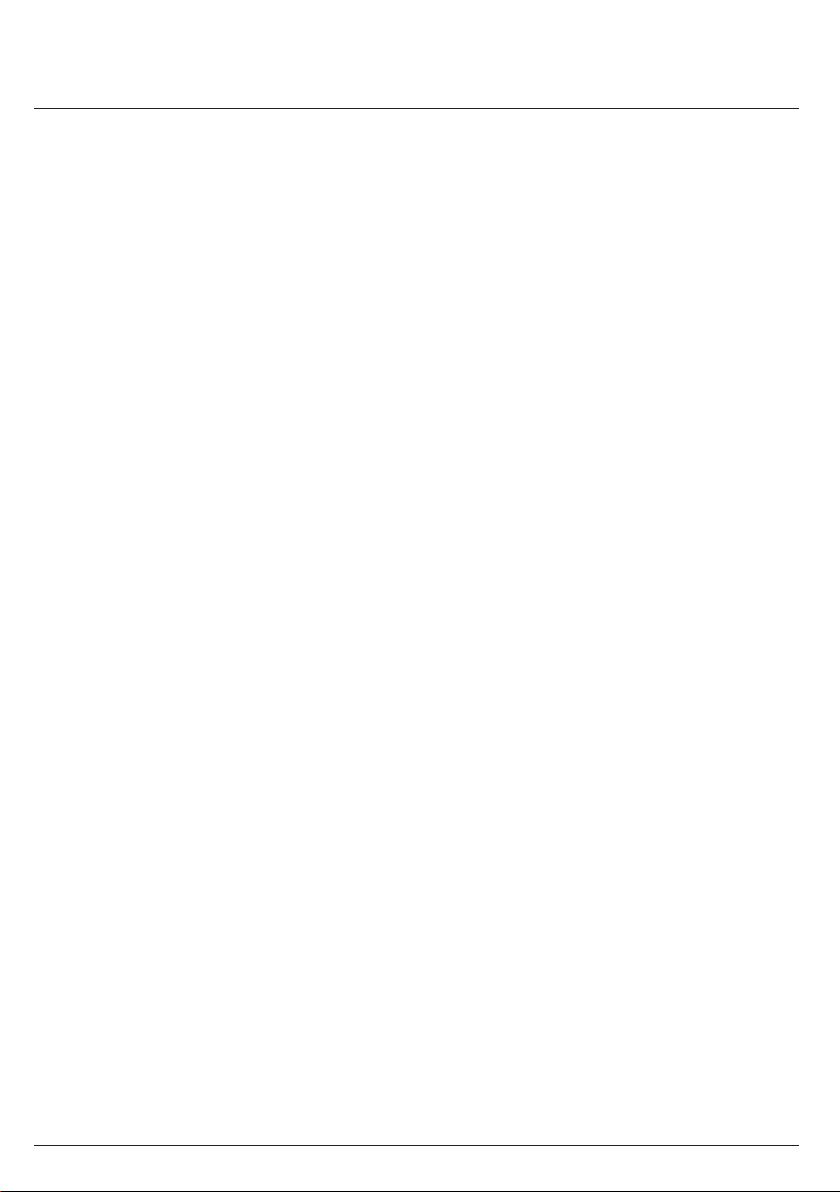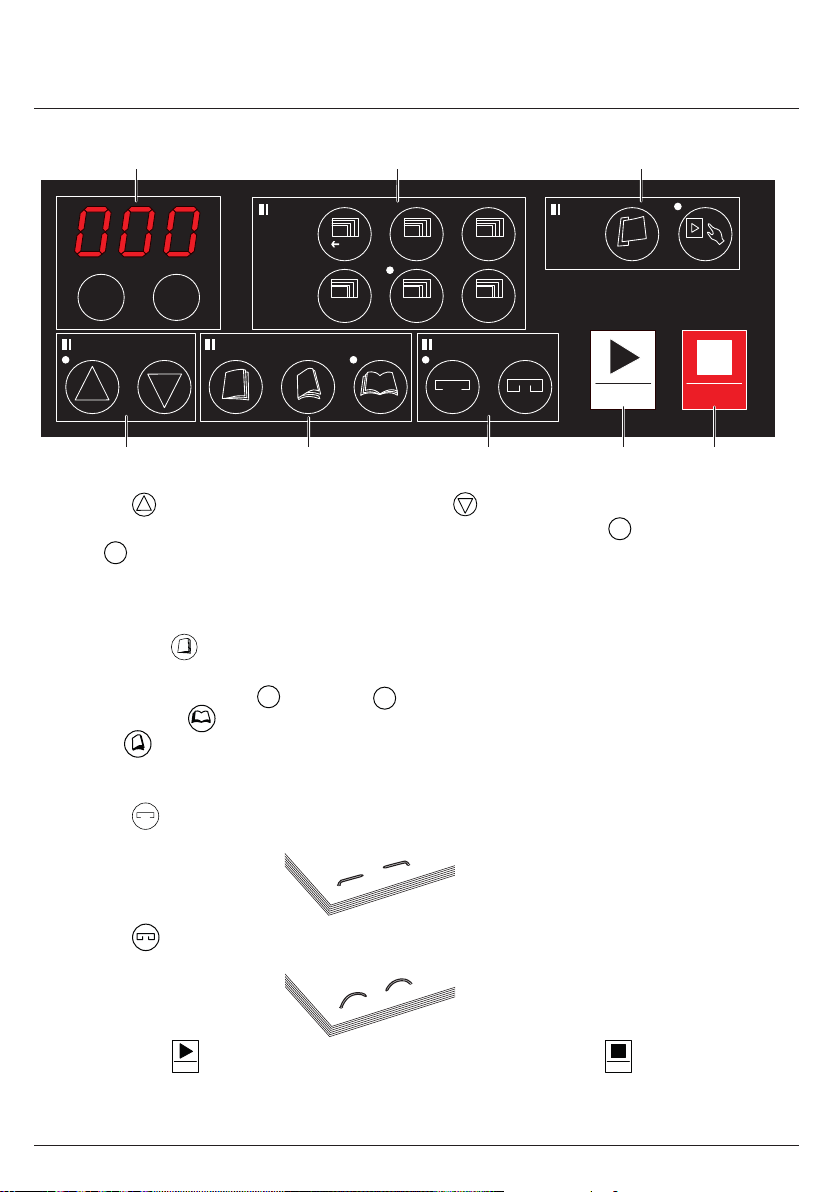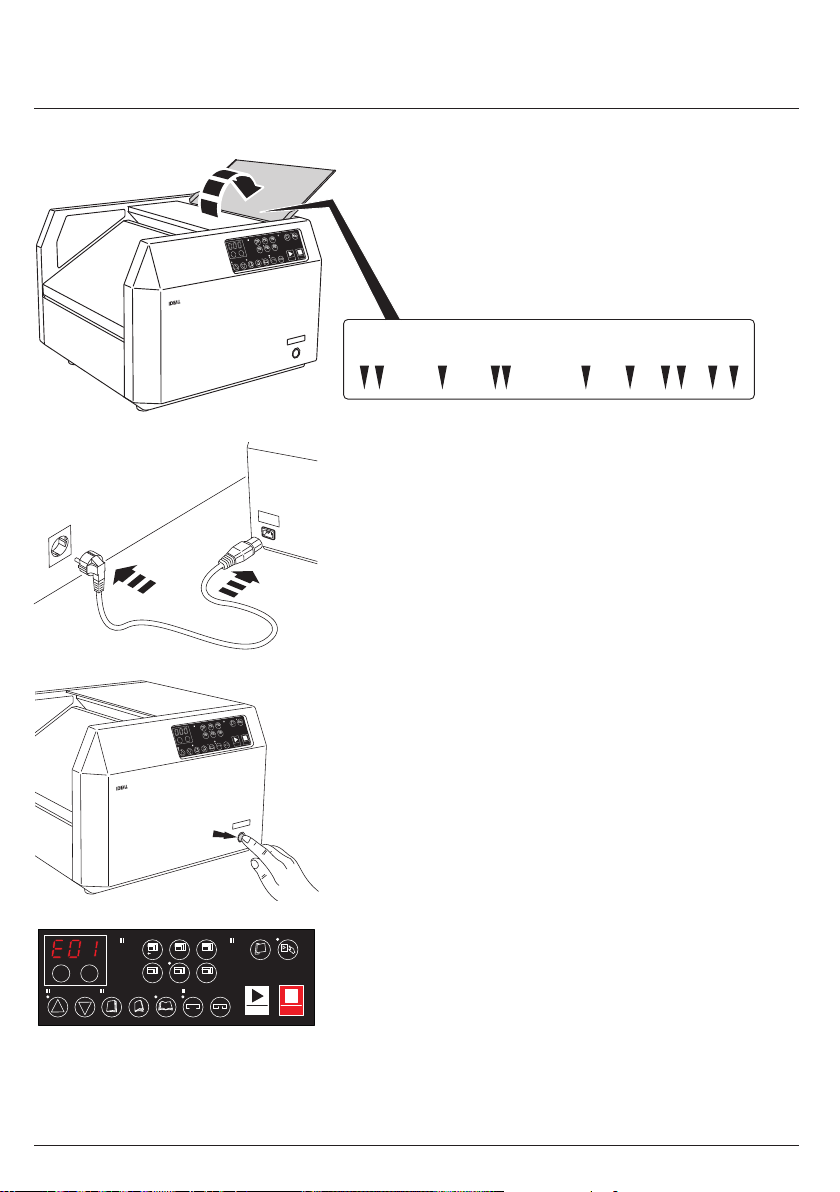24
Introduction
Thank you for choosing a device from IDEAL.
Denition of normal use
• The IDEAL 8590 is a tabletop bookletmaker.
• Please read these operating instructions before starting to use
the device and please follow the safety instructions.
The operating instructions must be kept available with the device
at all times.
Safety instructions
• Keep packing material, such as plastic wrapping, away from children!
(Risk of suffocation)
• Please follow the safety instructions to avoid re or electric shock.
Only use the device indoors.
• Only use a wall socket that supplies the correct voltage (see rating plate)
• Do not modify or repair the device.
• Do not use the device if the power cable or mains plug is damaged or
if the connection at the wall socket is not stable.
• Make sure that the power cable is not crushed while you are using the
device and that it cannot be damaged in any other way. Place the cable
so that no one will trip over it. Do not place the power cable under strain,
i.e. do not pull it tight.
• Disconnect the plug from the wall socket for cleaning and whenever
the device is not in use for a signicant period of time.
• Do not touch the plug or the device if you have wet hands.
•Do not use volatile liquids, petroleum, paint thinner or polishing paste
to clean the device. Such liquids may damage the surfaces of the device.
• Do not install or store the product in an unstable area or an area
exposed to vibrations from other equipment.
• Use both hands to lift or move the product and hold the product from
the back.
• Do not attach anything to the device and do not place heavy objects
on top.
• When loading sheets of paper, do not exceed the specied maximum
number of sheets.
• Do not use thick, torn or old paper.
• Do not use force to push in the paper.