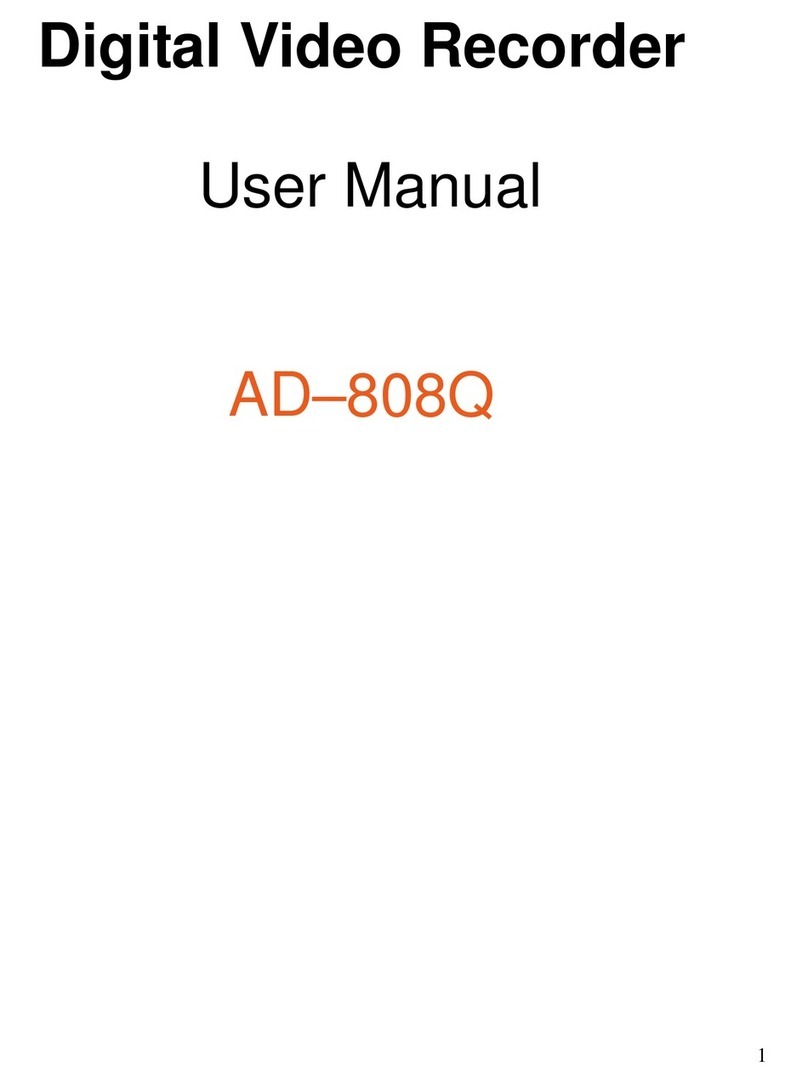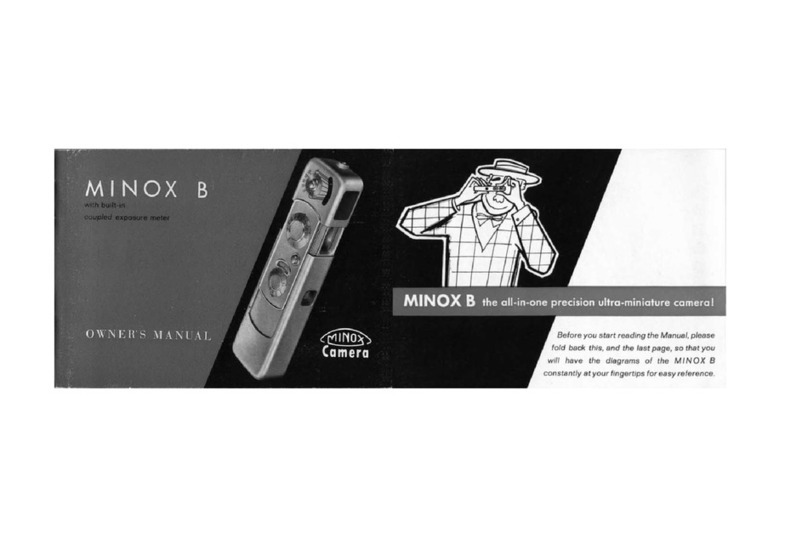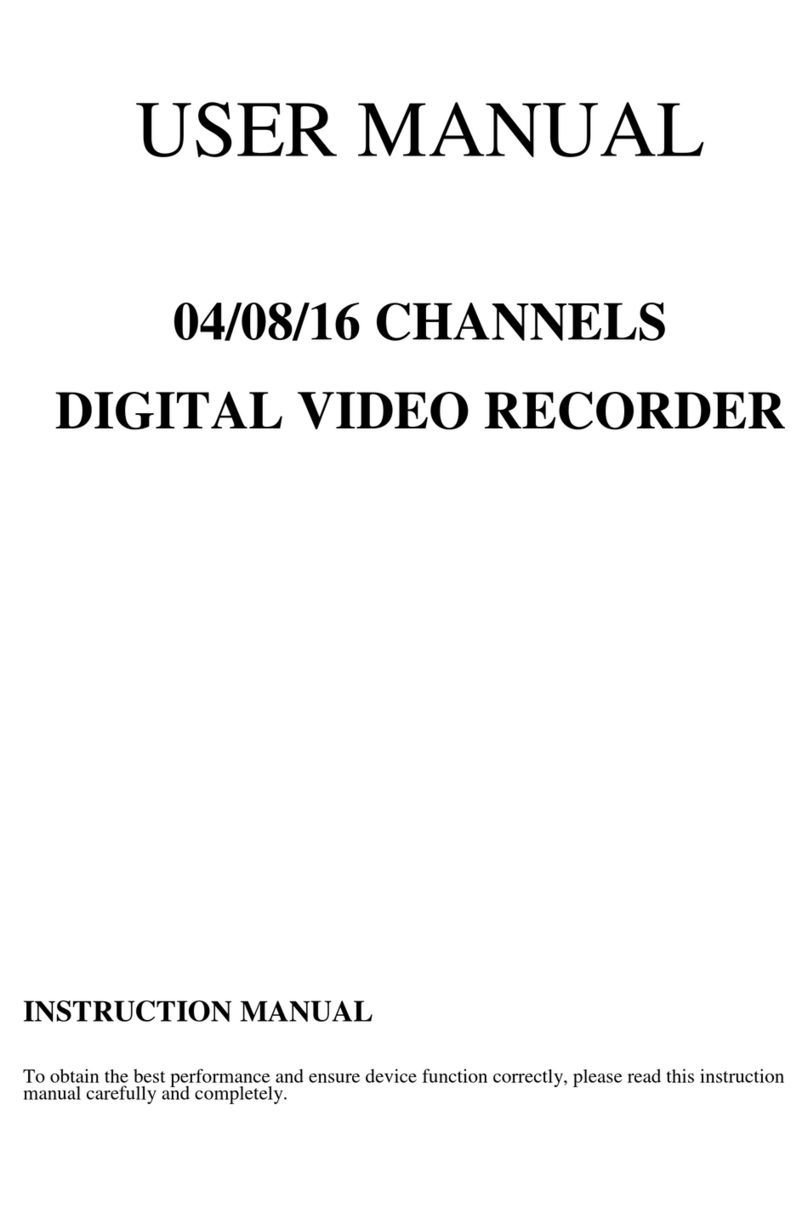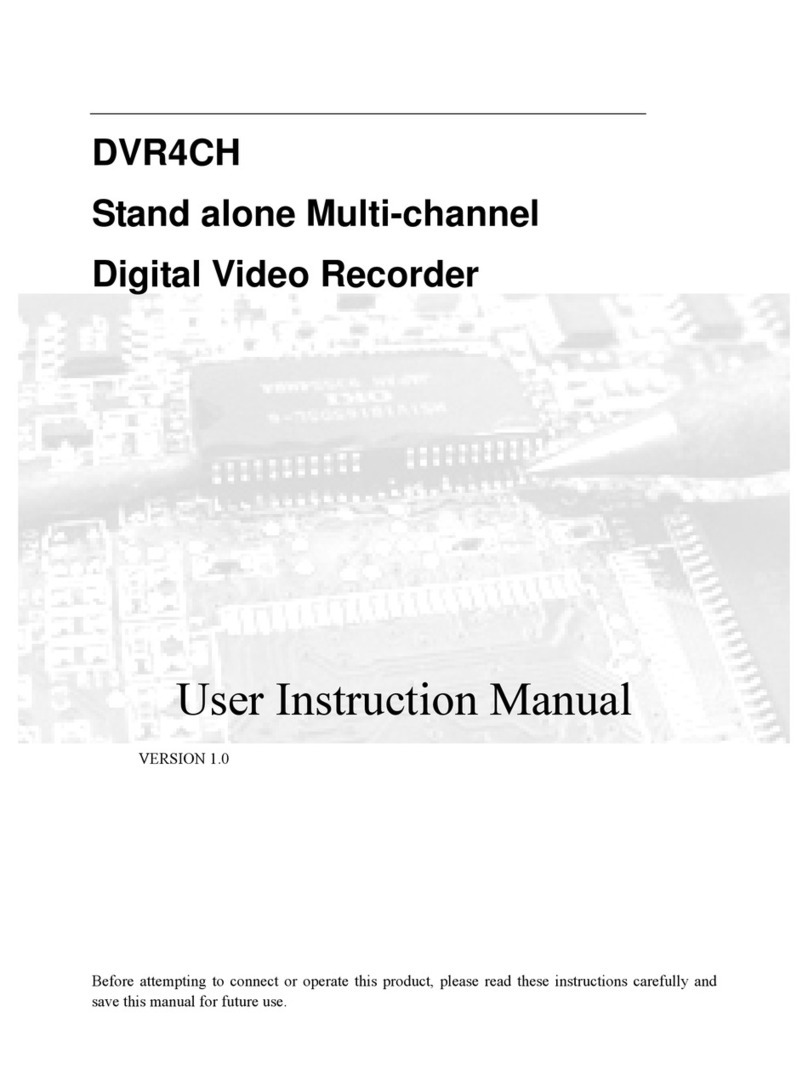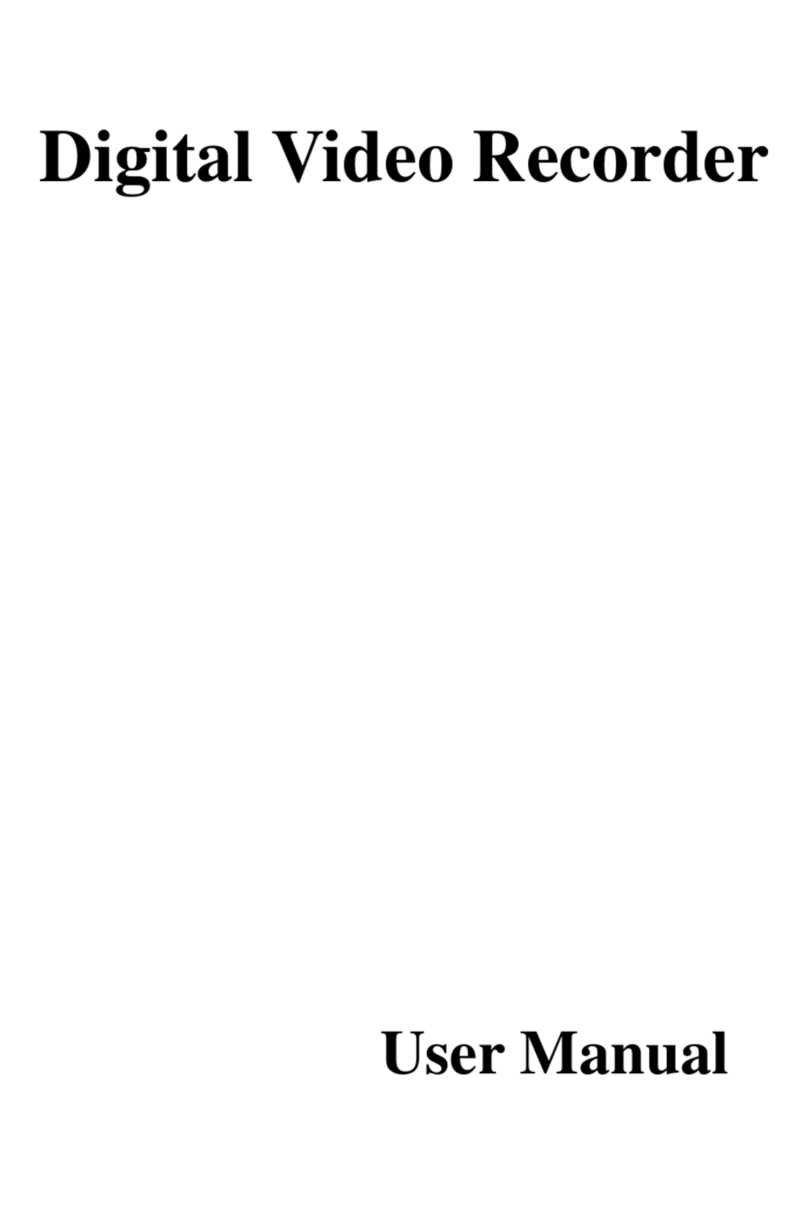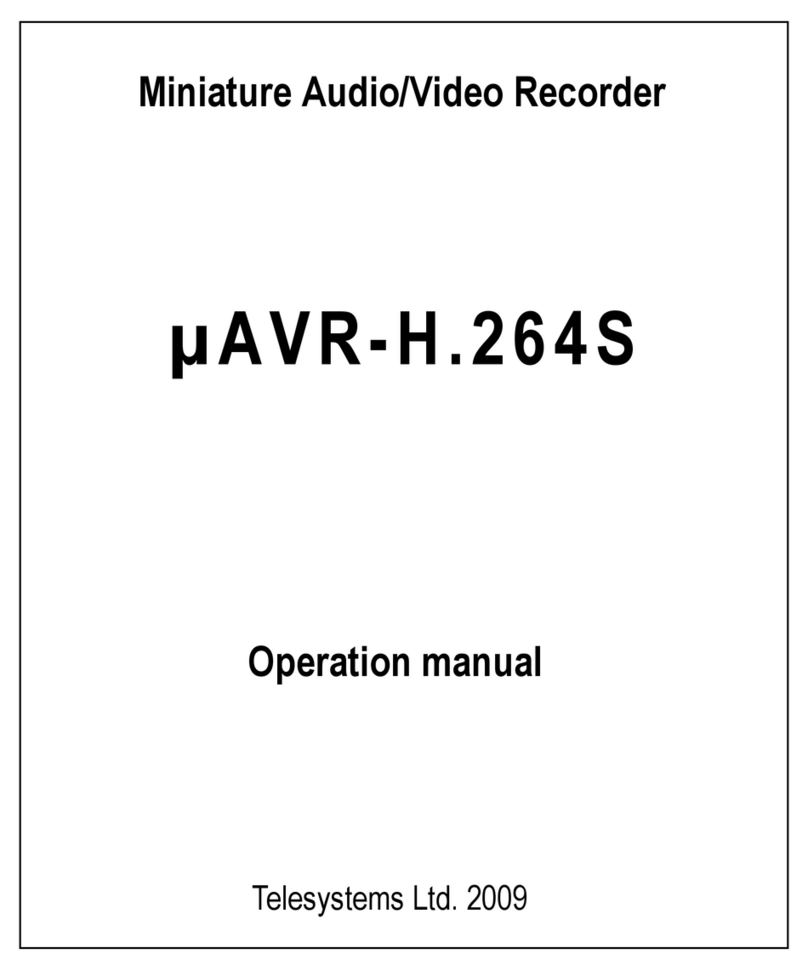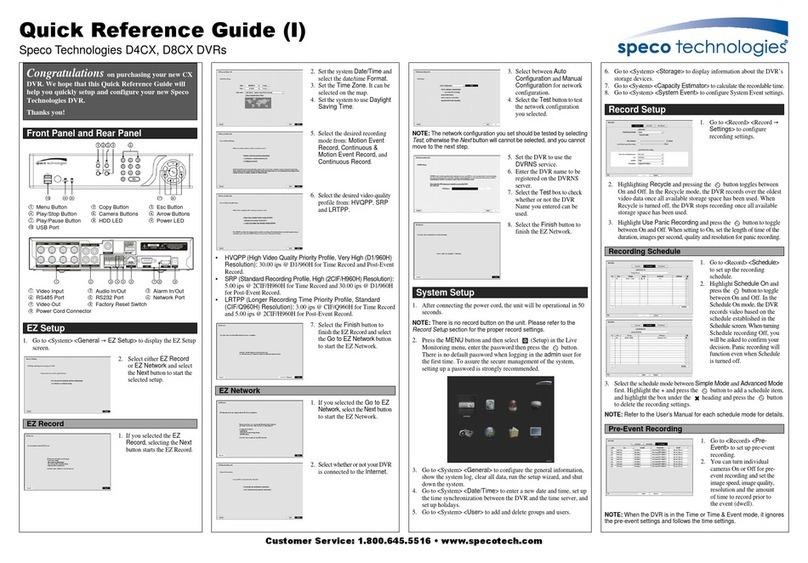Krypto Security Kocom-DVR User manual

K
KO
OC
CO
OM
M-
-D
DV
VR
R
U
US
SE
ER
R’’S
S
M
MA
AN
NU
UA
AL
L

2

3
Table of Contents
Chapter 1. About KOCOM DVR
1.1 Introdcution ----------------------------------------------------- 6
1.2 Features ----------------------------------------------------- 7
1.3 Important Notes ----------------------------------------------------- 8
Chapter 2. KOCOM DVR Unit
2.1 Unpacking KOCOM DVR Unit ----------------------------------------------------- 10
2.2 Front View of KOCOM DVR ----------------------------------------------------- 10
2.3 Rear View of KOCOM DVR ----------------------------------------------------- 11
2.4 Connecting Sensor And Alarm ----------------------------------------------------- 12
2.5 Connecting Pan/Tilt ----------------------------------------------------- 13
Chapter 3. Live Mode
3.1 Live Mode ----------------------------------------------------- 16
3.2 Selecting On Screen Divison Mode ----------------------------------------------------- 17
3.3 Pan/Tilt/Zoom Operation ----------------------------------------------------- 17
3.4 Screen Movement ----------------------------------------------------- 18
3.5 Camera/Alarm-Out/TV-Out Selector ----------------------------------------------------- 19
Chapter 4. Search Mode
4.1 Search Mode ----------------------------------------------------- 22
4.2 Search Mode Option Menu ----------------------------------------------------- 23
4.3 Print Images ----------------------------------------------------- 24
4.4 Save Images To BMP or JPG ----------------------------------------------------- 25
4.5 Selecting On Screen Division Button ----------------------------------------------------- 26
Chapter 5 Setup Mode
5.1 Setup Mode ----------------------------------------------------- 28
5.2 System Setup ----------------------------------------------------- 28
5.2.1 Recording & Backup Drive Setup ----------------------------------------------------- 29
5.2.2 User Registration ----------------------------------------------------- 30
5.2.3 Rebooting Setup ----------------------------------------------------- 31
5.3 Camera Setup ----------------------------------------------------- 32
5.3.1 Setting General Camera Properties ----------------------------------------------------- 33
5.3.2 Setting Motion & Color Properties ----------------------------------------------------- 34
5.3.3 Setting Pan/Tilt ----------------------------------------------------- 35
5.4 Schedule Setup ----------------------------------------------------- 36
5.5 DI Schedule ----------------------------------------------------- 39
5.6 Network Setup ----------------------------------------------------- 40
5.7 Control Setup ----------------------------------------------------- 41
5.8 Backup Setup ----------------------------------------------------- 43

4

5
Chapter 1
AboutKOCOMDVR

6
KOCOM DVR is a computerized system that performs displaying, recording and retrieving the analog data from CCTV
onto personal computer. As it admixes advanced hardware technology and innovative software, it carries out security
taKOCOMs with high performance and maximized system stablility.
KOCOM DVR can accept up to 32 cameras on frame rate up to 480/240fps depending on model type. As KOCOM DVR
adopts high compression algorithm, it maximizes storage capability and creates less network distruption. It can create
high-quality and noise-reduced images which never lose original quality or degrade over time comparing with the analog
recorders of the past.
KOCOM DVR also allows multiple users to access local DVR through any network connection for instant live viewing and
remote search.
1.1 Introduction

7
▶Max. 32-Ch camera inputs
▶Display speed at max. 480fps / Recording speed at max. 240fps
▶Provides Mpeg4 and Mjpeg compression algorithm
▶High resolution at 640x480
▶Max. 8-Ch audio recording (Optional)
▶Various alert modes upon various events
▶Pan/Tilt/Zoom control on both server and client side
▶6-level of security access
▶Digital watermark support
▶Dynamic IP support
▶Multiple and simultaneous remote connections
▶Allows access from Windows CE installed PDA through mobile internet
▶High performance, durable rackmount case
1.2 Features

8
Before Operating KOCOM Server Program
1) Recycle Bin Setup
Check on the box “Do not move files to the Recycle Bin. Remove files immediately when deleted.” in the property of
Recycle Bin.
2) Display Setup
- Set resolution at 1024x768 and High Color 16bit.
- Set “System Standby”, “Turn off monitor” and “Turn off hard diKOCOM” at “Never” in Display Properties\Power
Management Properties\Power Schemes.
3) Rebooting Setup
We highly recommend you to set automatic daily rebooting in idle time for most stable system operation.
4) Operating System
As KOCOM Software was bulit on Windows 2000 platform, it operates most stable on Windows 2000 platform.
5) DirectX
DirectX Verison 8.1b or above
1.3 Im
p
ortant Notes

9
Chapter 2
KOCOMDVRUnit

10
Remove KOCOM DVR Unit from the package.
Make sure that the following contents are included in the package before beginning the installation procedure.
Included contents are ;
1. Mouse
2. Keyboard
3.KOCOM Software CD-Rom
4. KOCOM DVR Unit
5. Manual
6. Power Cord
1. Power LED : Green light turns on when switching on.
2. HDD LED : Red light turns on when hard diKOCOM runs
3. Power switch
2.1 Unpacking KOCOM DVR Unit
2.2 Front View of KOCOM DVR
1 2
3

11
1. Sensor Input (8 Input Ports) 10. USB Port
2. Camera Input (Ch1 ~ Ch16) 11. COM1 Connector
(For PTZ device)
3. Alarm Output (5 Output Ports) 12. Print Connector
4. TV Out Port 13. COM2 Connector
5. AC Power Socket (Power In) 14. Line-out Connector
6. AC Power VAC Switch
(DIP Switch for 110/240 VAC) 15. Line-in Connector
7. AC Power Socket (Power Out) 16. Mic Connector
8. PS2 Socket (Keyboard) 17. Monitor Connector
9. PS2 Socket (Mouse) 18 Lan Connection Port
2.3 Rear View of KOCOM DVR
1 2 3 4
7
65 8 9 10 11 12 13 14 15 16
17
18

12
2.4 Connecting Sensor And Alarm
[ Sensor Input Terminal ]
1. Connection
Connect one signal lineto COM port and connect
Another signal line to the desired sensor number.
2. Operation
- Normal : 1-8 Terminal & COM Port Open
- Sensor Detection : 1-8 Terminal & COM Port
Close
3. At normal close mode, it works reversely.
[ Alarm Output Terminal ]
1. Connection
Connect both power lines to DO terminal
2. Operation
- Normal : DO Terminal Open
- Control Output : DO Terminal Close
3 D/O Voltage
.DC 30V, 1A or below
.DC 110V, 0.3Aor below
.AC 125V, 500mA or below

13
2.5 Connecting Pan/Tilt
COM Port (RS232C)
RS422/485 Converter

14

15
Chapter 3
LiveMode

16
After running KOCOM-DVR program, the below GUI immediately executes. It displays the real-time images coming from
the attached cameras and contains functional buttons for switching to other setup modes.
3.1 Live Mode
Camera/Alarm/TV-Out
Panel
Screen Division
Select Button
Voice
Commnication
Auto Switchin
g
Mode Indicato
r
HDD Space Indicator
Event Detect Indicator
Client Connection Indicator
For Camera Select Panel
For Alarm Panel
For TV
-
Out Select Panel
Backup Indicator

17
Place the cursor on the right end of main GUI to display screen division select button.
3.2 Selectin
g
On Screen Division Button
1 (Displays one channel. You can select the channel on camera 36-Split
Full Screen Mode (Hides all buttons and displays only video. To return right-mouse click)
Auto Switching Mode (Selected split screen will be switched in sequential order)
Reset Screen (Return to default screen arrangement in case of moving screen to
another location by drag-and-drop)
30-Split
25-Split
22-Split
16-Split
13-Split
13-Split
10-Split
10-Split
9-Split
7-Split
6-Split
4-Split

18
Place the cursor on the center of button of main GUI to display Pan/Tilt/Zoom control pad.
☞If Pan/Tilt is connected the camera, Pan/Tilt icon will be shown on the camera view.
☞The Detail Pan/Tilt Control Panel appears differently depending on Pan/Tilt type.
3.3 Pan/Tilt/Zoom O
p
eration
[ Detail Pan/Tilt Control Panel ]
Pan/Tilt Movement
Zoom In
Zoom Out
Focus Near
Focus Far

19
You can freely change the location of each screen by drag-and-drop on display screen.
1. Select the screen which you want to move to another location.
CAM01 CAM02 CAM03 CAM04
CAM05 CAM06 CAM07 CAM08
CAM09 CAM10 CAM11 CAM12
CAM13 CAM14 CAM15 CAM16
2. Drag the screen to the location that you want to move to.
CAM01 CAM02 CAM03 CAM04
CAM05 CAM06 CAM07 CAM08
CAM09 CAM10 CAM11 CAM12
CAM13 CAM14 CAM15
3. Drop the screen to the location where you move to.
CAM16 CAM02 CAM03 CAM04
CAM05 CAM06 CAM07 CAM08
CAM09 CAM10 CAM11 CAM12
CAM13 CAM14 CAM15 CAM01
You can return back to default status clicking reset button on screen division select button.
3.4 Screen Movement
Drag-
Click
CAM16
Drop
☞Applicable on KDB 050050S to 240240S models

20
1. Camera Select Panel
On each split mode of screen, clicking one channel button will show the split mode including the channel clicked.
(ex : If on 4 split mode with 16 ch inputs, clicking no. 1 channel will display no.1 to 4 ch and clicking no. 5 will be no.5 to 8
ch.)
In case of over 16 cameras connected, you can switch from no.1 to 16 to no.17 to 32 by clicking the arrow button on the
right.
2. Alarm Panel
Shows alarms connected. Clicking each alarm no. will send alarm out.
3. TV-Out Panel
Shows the current channels viewed from TV monitor.
☞Applicable on KDB 050050S/4CH to 240240S/16CH models
☞Only the channel checked on “Enable AV-Out” in Camera Setup Mode will be displayed through TV monitor.
3.5 Camera/Alarm-Out/TV-Out Panel
Table of contents