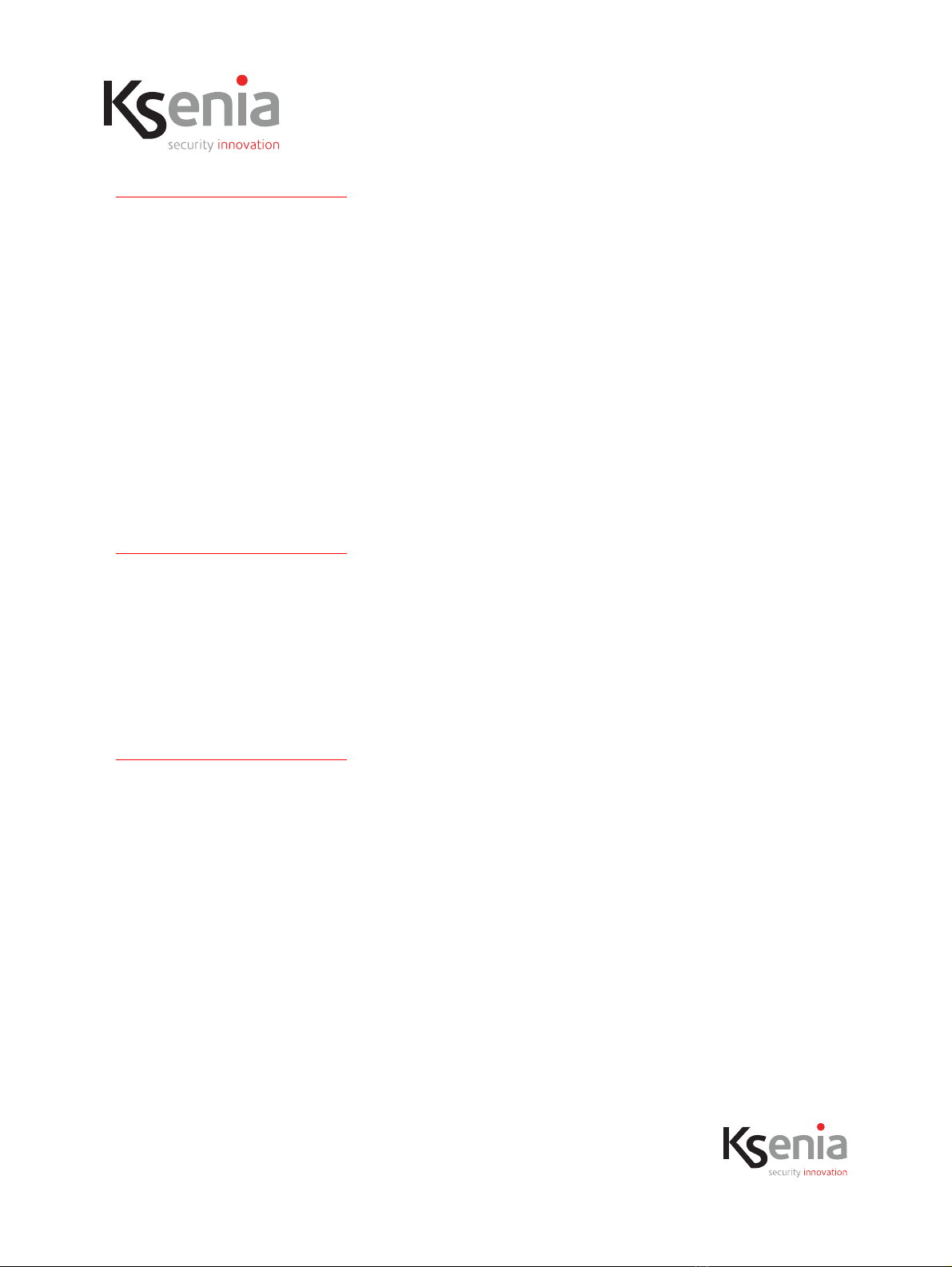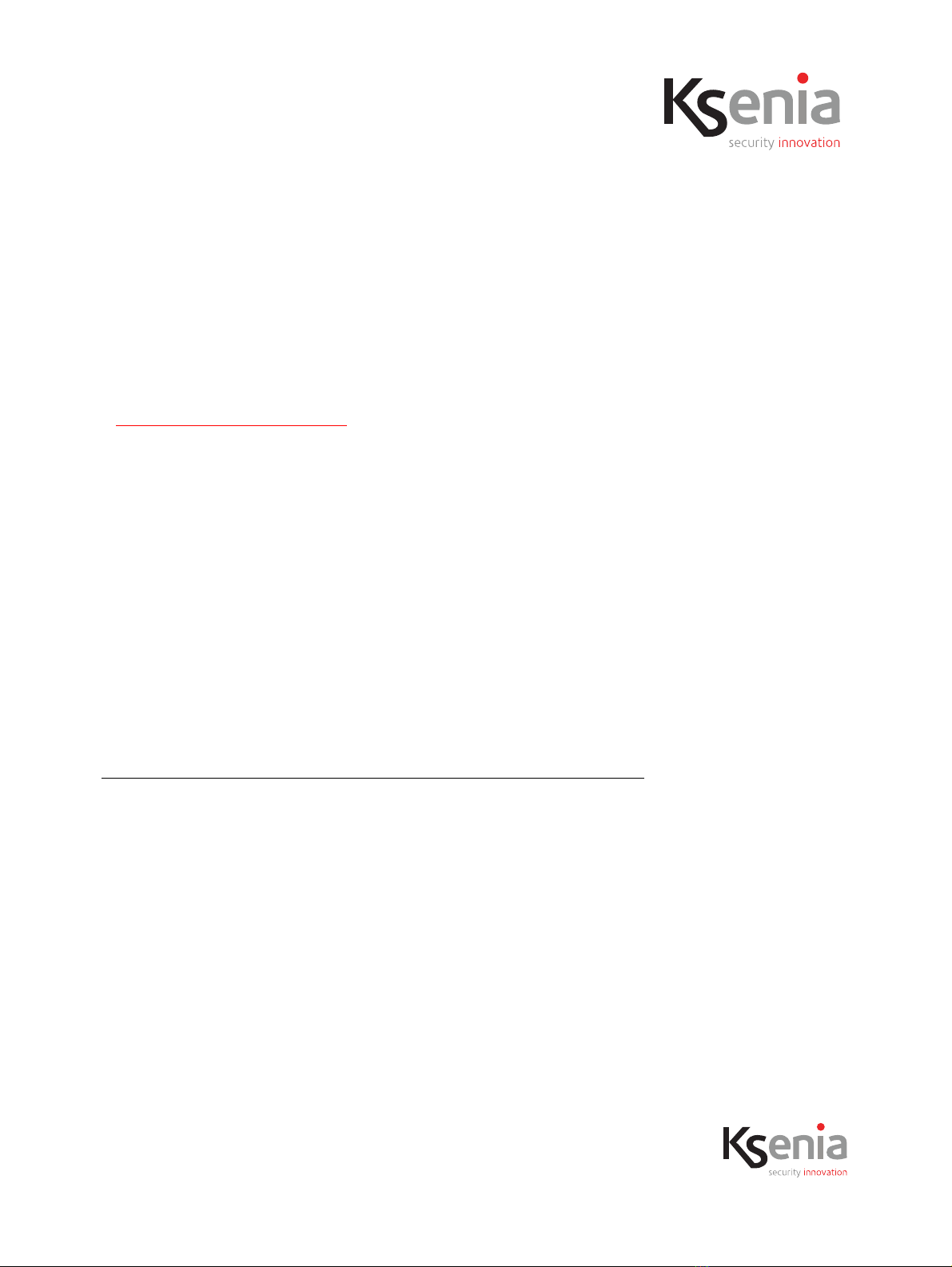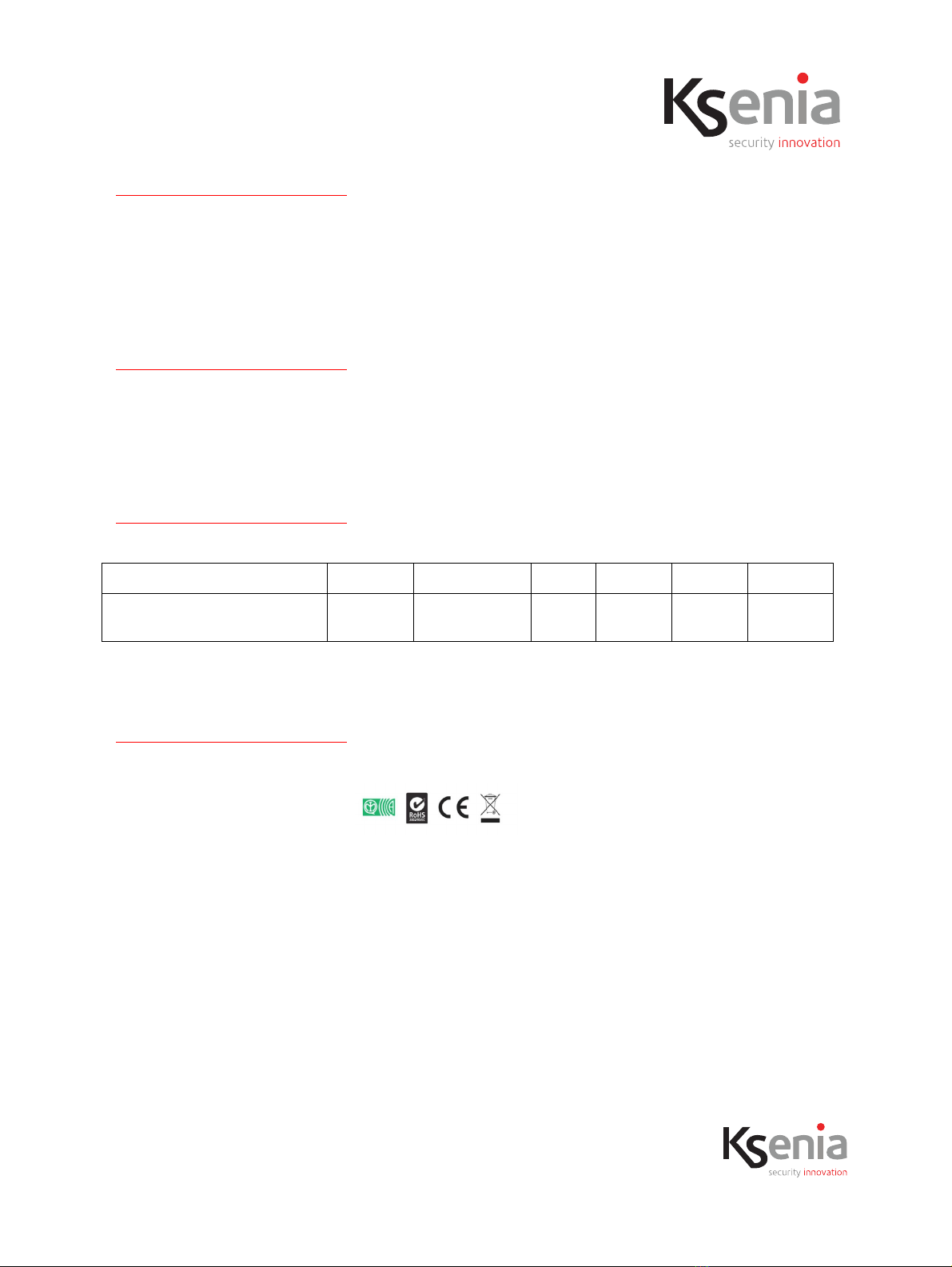code R30037.101en www.kseniasecurity.com
ed.04/2020
• b. DHCP server assigns IP addresses from a reserved dynamic range [from 192.168.100.2 to
192.168.100.100] while a reserved static range [from 192.168.100.101 to 192.168.100.254] are
available to connect an device with an IP address to this static range, subnet mask 255.255.255.0,
and default gateway 192.168.100.1). Lease time is fixed to 12 hours.
3. Connect the lares 4.0 control panel to the switch and, after few seconds, verify that it has acquired an IP
address belonging to the reserved dynamic range [192.168.100.2 .... 192.168.100.100]. If the lares 4.0
control panel had been turned on before connecting it to the switch, it had assumed the default IP
192.168.2.97: if this IP address has not already been assigned to another device by the gemino IoT DHCP
server, it is confirmed, otherwise it will be modified and assigned by gemino IoT.
4. The “Installer” software configuration indicates the Router mode in the Real Time section of gemino IoT,
by means of a little blue “router” icon while the internet connection "via gemino IoT" is signaled in the
Home page.
5. If the gemino IoT data connection is lost, the control panel will detect the loss of the data connection
and will generate "Internet KO" event with the relative failure, see Note 2).
6. When the data connection of the gemino IoT is restored, the control panel will detect the change of
status and will generate the related events (and the internet fault will be over).
The gemino IoT keeps on working in router mode even after a shut-down or a reset: to make it return to
normal mode (that is, no longer be a DHCP server with a fixed address) it is necessary to press and hold the
button 2 (SW2 on the PCB) again, as described in the next paragraph.
Normal mode activation (no router)
A gemino IoT that works as a router, can go back to normal mode in the following way:
1. When the led of gemino IoT flashes BLUE, press and hold the button 2 (SW2 on the PCB) until the led
itself turns RED and then release the button and wait until the led starts flashing GREEN, see note 1).
2. At this point, gemino IoT has restarted the DHCP client, so one of the following scenarios can occur:
• a. If a fixed IP address was assigned during configuration, the gemino IoT gets that IP address as soon
as it connects to the control panel.
• b. If DHCP mode was programmed:
i. if a server DHCP is present in the network, gemino IoT receives automatically an IP address;
otherwise
ii. gemino IoT gets the default IP address:192.168.2.98.
3. Obviously, if there is a modem/router in the network, the LAN will be used to connect to the internet,
otherwise the data connection of gemino IoT will be used.
Reboot via button
Press and hold the button 1 (SW1 on the PCB) for about 3 seconds and then release the button so the PCB
will reboot in a controlled mode (that is, the operating system will shut down correctly by disassembling all
the file systems used on the memories).
Note
1. It is possible that between the steady red color and the blue flashing, the LED lights up green again for a
moment: the switch procedure works equally well.
2. "MOBILE to LAN switch" and "LAN to MOBILE switch" will appear in the event log, it is normal since the
default gateway on the control panel LAN matches with the IP address of gemino IoT.