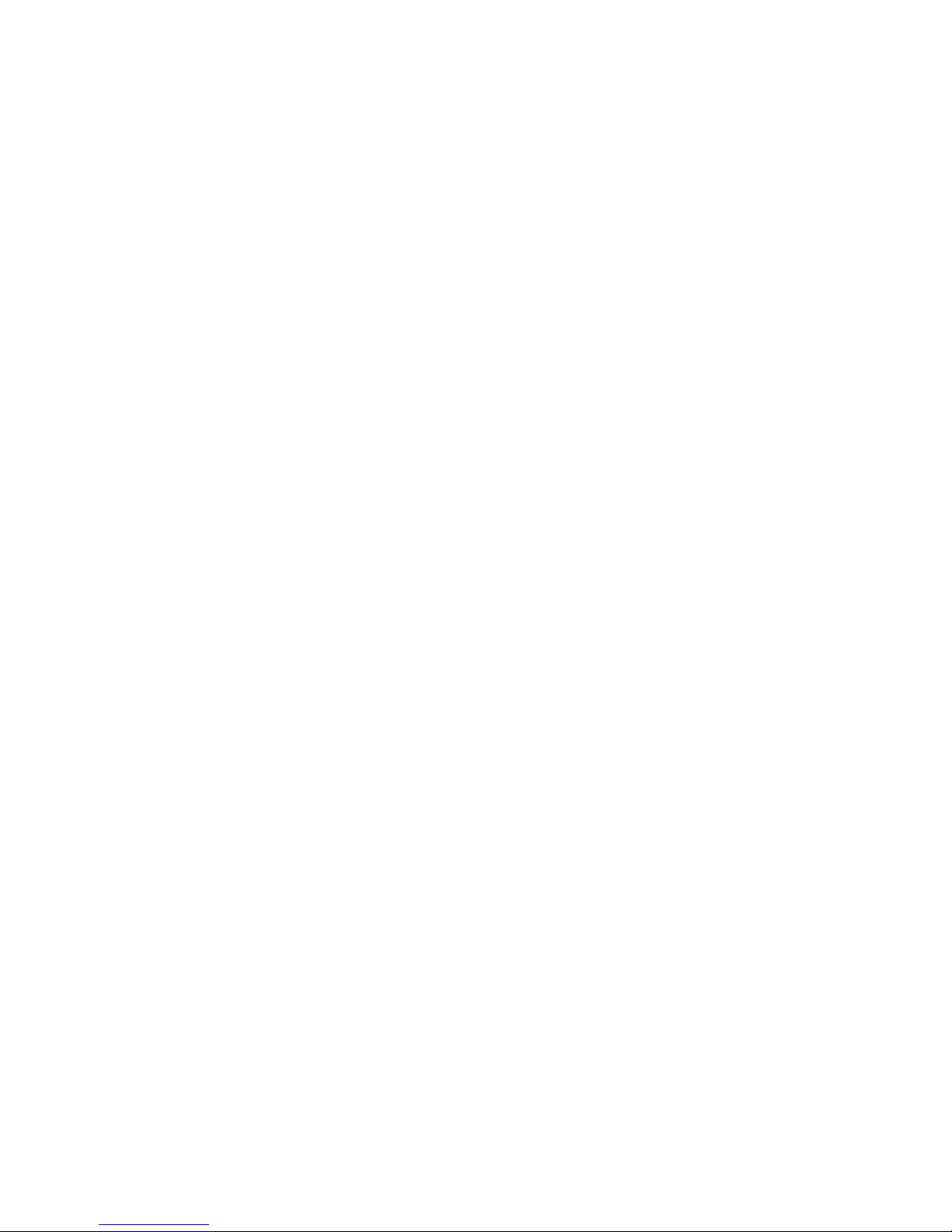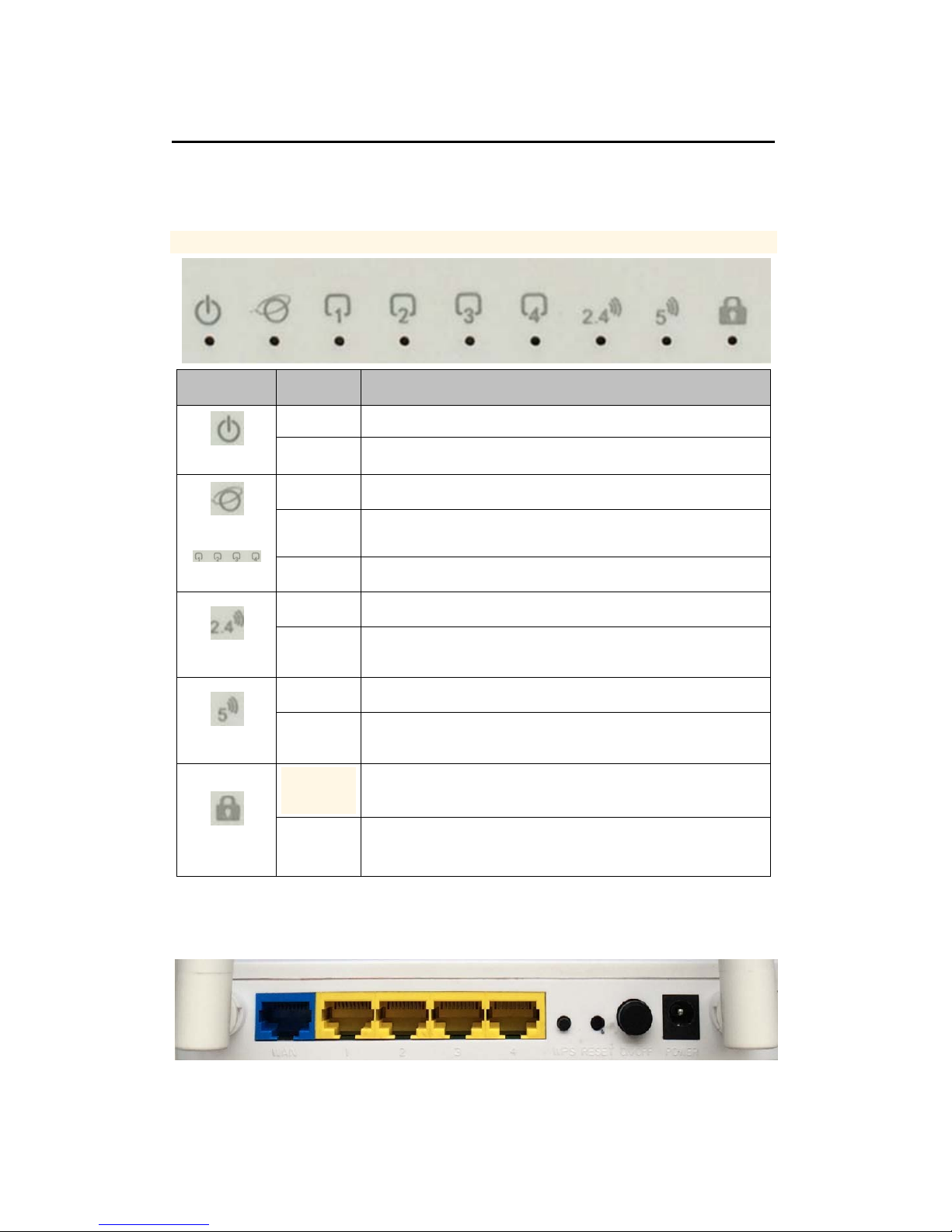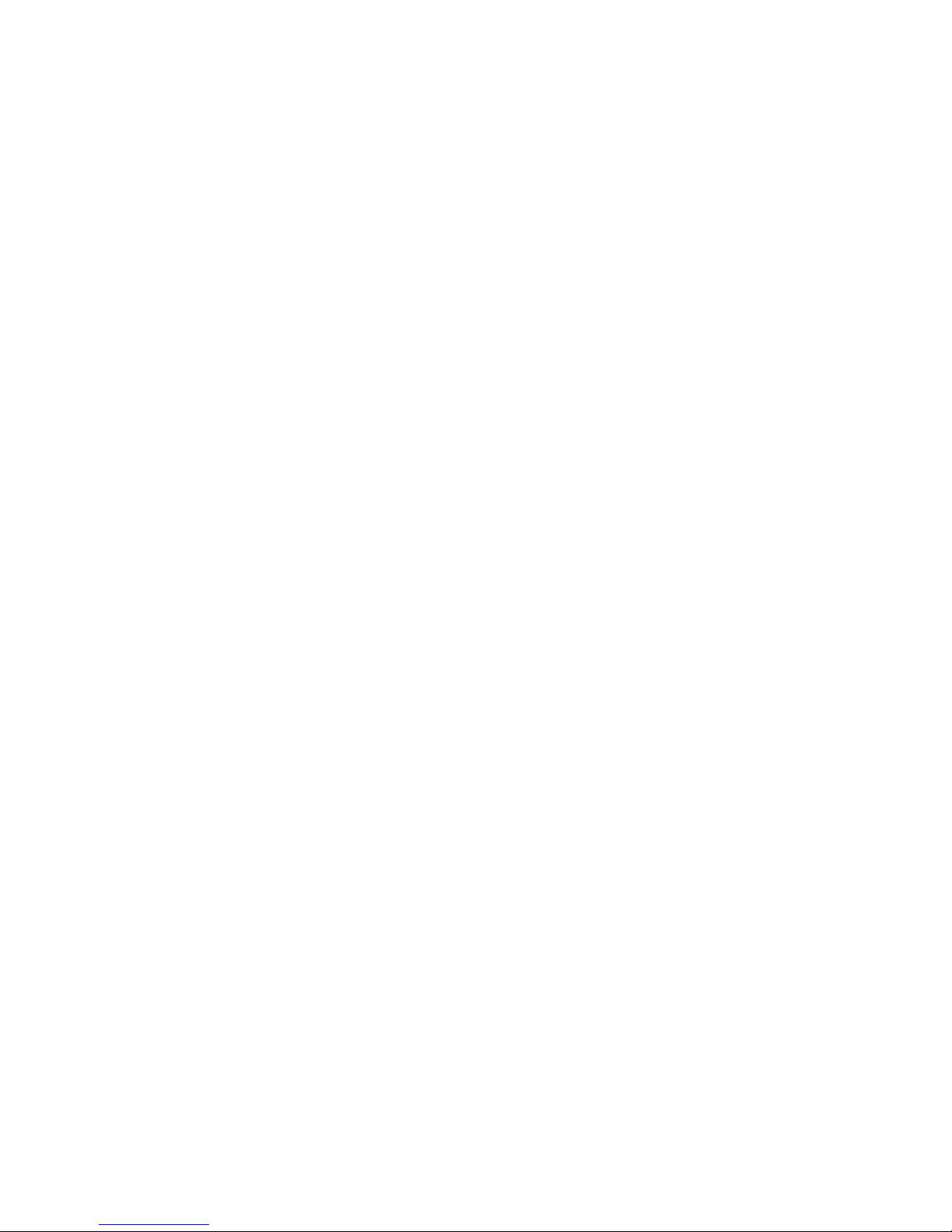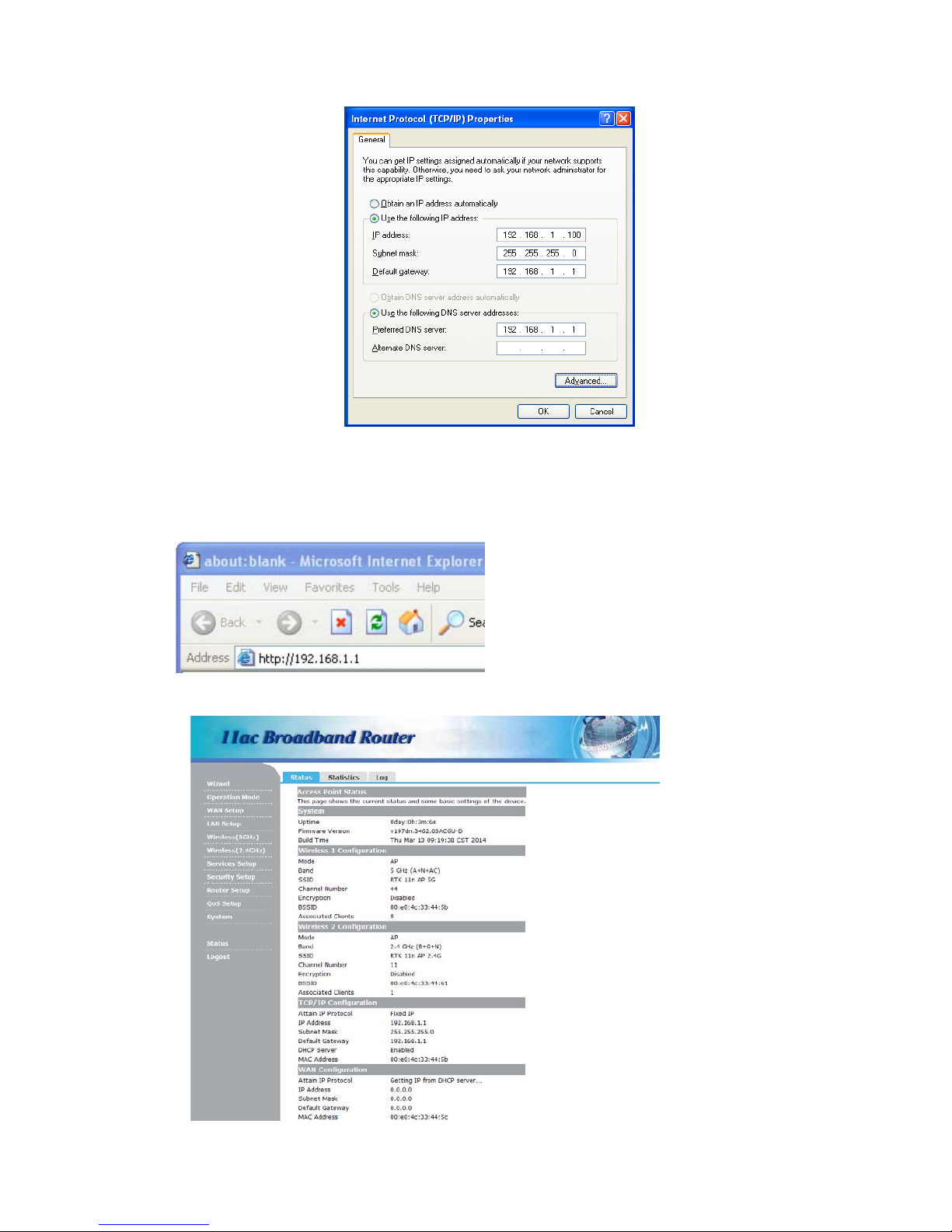KFR11AC-128R-16F
2
Chapter 1 Introduction
Congratulations on your purchase of this outstanding 11ac Dual-Band Wireless Gigabit
Router. The Wireless Router using 2.4G and 5G dual-band concurrent technology,
support latest 802.11ac standards, backward compatibility IEEE802.11 a/b/g/n, 2.4GHz
and 5GHz wireless transmission rate up to 1167Mbps when concurrent operation,
Integrated router, Wi-Fi access point, 4 ports gigabit switch and fire wall functions in one.
Provide convenient and comprehensive network management functions, supports URL
filtering, MAC address filtering and the QoS bandwidth control function, can effectively
allocate the client's download rate. Supports wireless data encryption, and can guarantee
the security of data transmission in wireless network.
1.1 Features
Provides a 10/100/1000M WAN interface, can be connected to xDSL modem, Cable
modem and Ethernet.
Provides four 10/100/1000M LAN interface, can be connected to various Ethernet
device.
2.4G and 5G concurrent working wireless transmission rate up to 1167Mbps.
Supports the WPS one key encryption, easy to implementing network encrypted
connection.
Supports 64/128-bit WEP, WPA/WPA2, WPA-PSK/WPA2-PSK, etc. encryption and
security mechanism.
Built-in Network Address Translation (NAT) supports virtual server, special
application and DMZ host.
Built-in DHCP server, and also supports static address allocation.
Supports the VPN pass - through, can build a VPN client.
Built-in firewall functions, supports domain and MAC address filtering.
Supports QoS bandwidth control function, can effectively allocate the client's
download rate.
Supports for dynamic DNS function, can provide domain name service for dynamic
IP address.
Built-in static routing function, can according to need to build special network
topology.
Supports access control based on MAC address, can effectively to control the
Intranet user Internet access permissions.
Supports remote Web management and software upgrades.