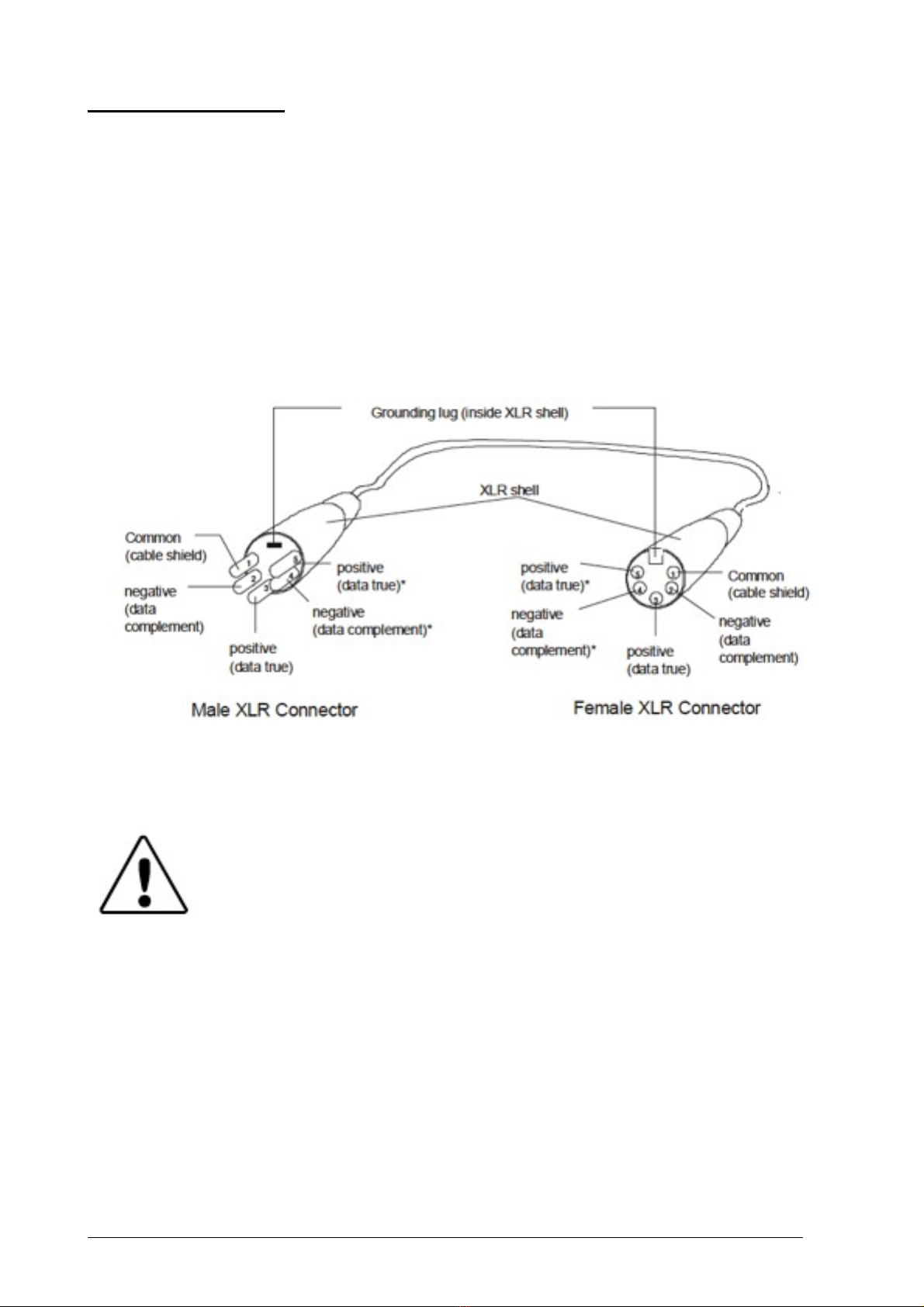...................................................................................................Auto / Sound 16
.......................................................................................................Mic Sense 17
.......................................................................................................TC Switch 17
....................................................................................................Scan setting 17
..................................................................................................Dimmer curve 18
.................................................................................................Dimmer speed 18
......................................................................................................DMX Reset 19
................................................................................................................Fan 19
.....................................................................................................Information 19
..........................................................................................The DMX Menu 19
..................................................................................................DMX Address 19
.................................................................................................No DMX signal 19
.................................................................................................DMX Channels 20
......................................................................................The MACRO Menu 20
..................................................................................................Step quantity 20
.......................................................................................Program step number 20
.................................................................................Manual Dimmer Menu 20
Chapter 4
DMX Programming Basics!21
................................................................DMX Programming Overview 21
...........................................................................................DMX512 Links 21
..................................................................8-bit vs. 16-bit DMX Parameters 21
................................................................Determining a DMX Start Channel 21
...................................................................................Protocol modes 22
...........................................................................................DMX Protocols 22
.....................................................................................HSV mode: 7 channels 22
...................................................................................Stage mode 12 channels 22
....................................................................................Stage mode 9 channels 24
....................................................................................Stage mode 8 channels 24
....................................................................................Stage mode 5 channels 24
Chapter 5
Fixture control!25
........................................................................................Pan and Tilt 25
...........................................................................................Dimming 25
........................................................................................Color wheel 25
Appendix!26
...............................................................Important Safety Information 26
..............................................Warning: For Continued Protection Against Fire 26
................................Warning: For Continued Protection Against Electric Shock 26
...........................Warning: For Continued Protection Against Injury To Persons 26
...................................Apéndice : Información Importante De Seguridad 27
5