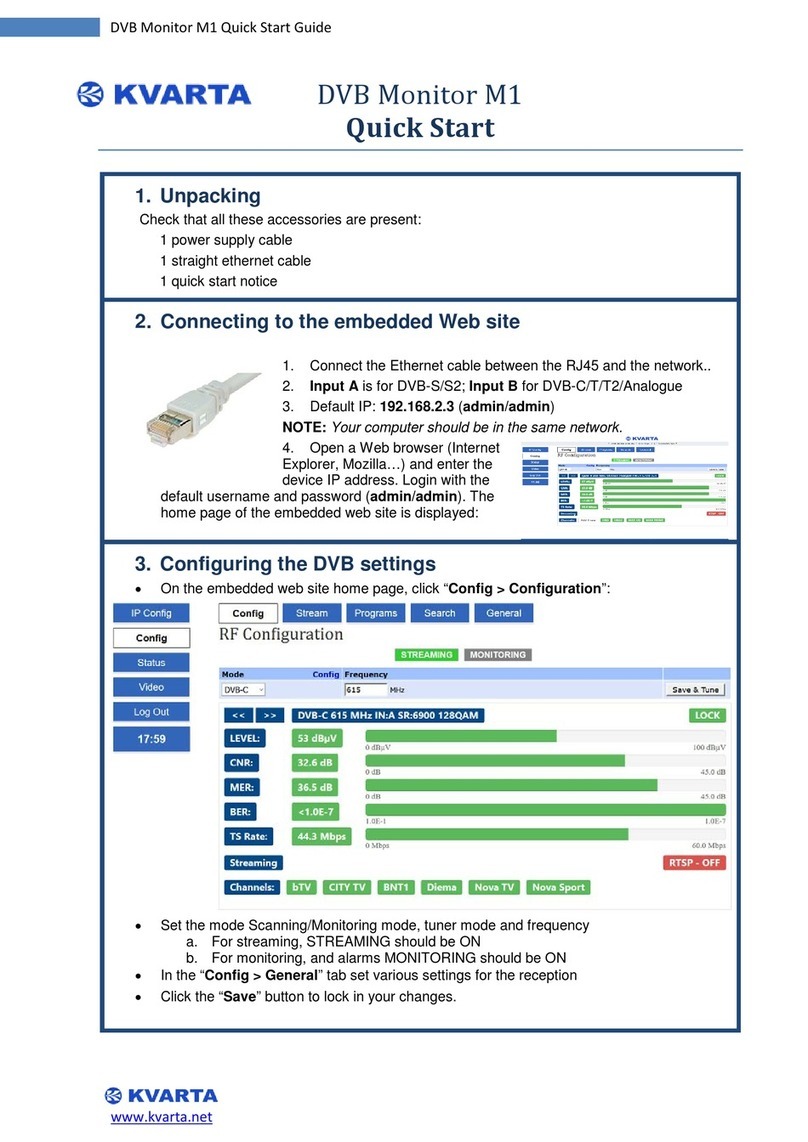2.1. Connecting to the embedded Web site
1. Connect the Ethernet cable between the RJ45 and the network..
2. Default IP: 192.168.2.3 (admin/admin) NOTE: Your computer
should be in the same network.
3. Open a Web browser (Internet
Explorer, Mozilla…) and enter the
encoder IP address. Login with the
default username and password
(admin/admin). The home page of the embedded web site
is displayed:
2.2. Connecting to the embedded Web site
Connect a PC to the COM serial port of the encoder and the power supply cable to the rear panel.
On your PC, open a terminal session (with Hyperterminal, Tera Term…).
If you don ‘t know which COM port to select for your terminal session:
Press the Windows and Pause keys at the same time and select Hardware or System and Device
manager (depending on the Windows version).
Click on “Ports (COM & LPT)” to list physical and virtual COM ports installed on the PC. This is the
port you will need to select for your terminal session.
Enter the following parameters: 9600 bits per second, 8
data bits, no parity, 1 stop bit, no flow control.
Once connected to your encoder, enter the command:
IP?
Press the <Enter> key and the encoder sends the current
IP address, for instance:
192.168.2.3 (this is the default IP)
To set a new IP address, enter the command and press
the <Enter> key:
IP=x.x.x.x
Where x.x.x.x is the new IP address.
You might in the same way check and reset the network
mask (press the <Enter> key after each command):
MASK?
MASK=x.x.x.x
the gateway:
GATEWAY?
GATEWAY=x.x.x.x
You will then need to restart the encoder to apply the new network parameters:
RESET