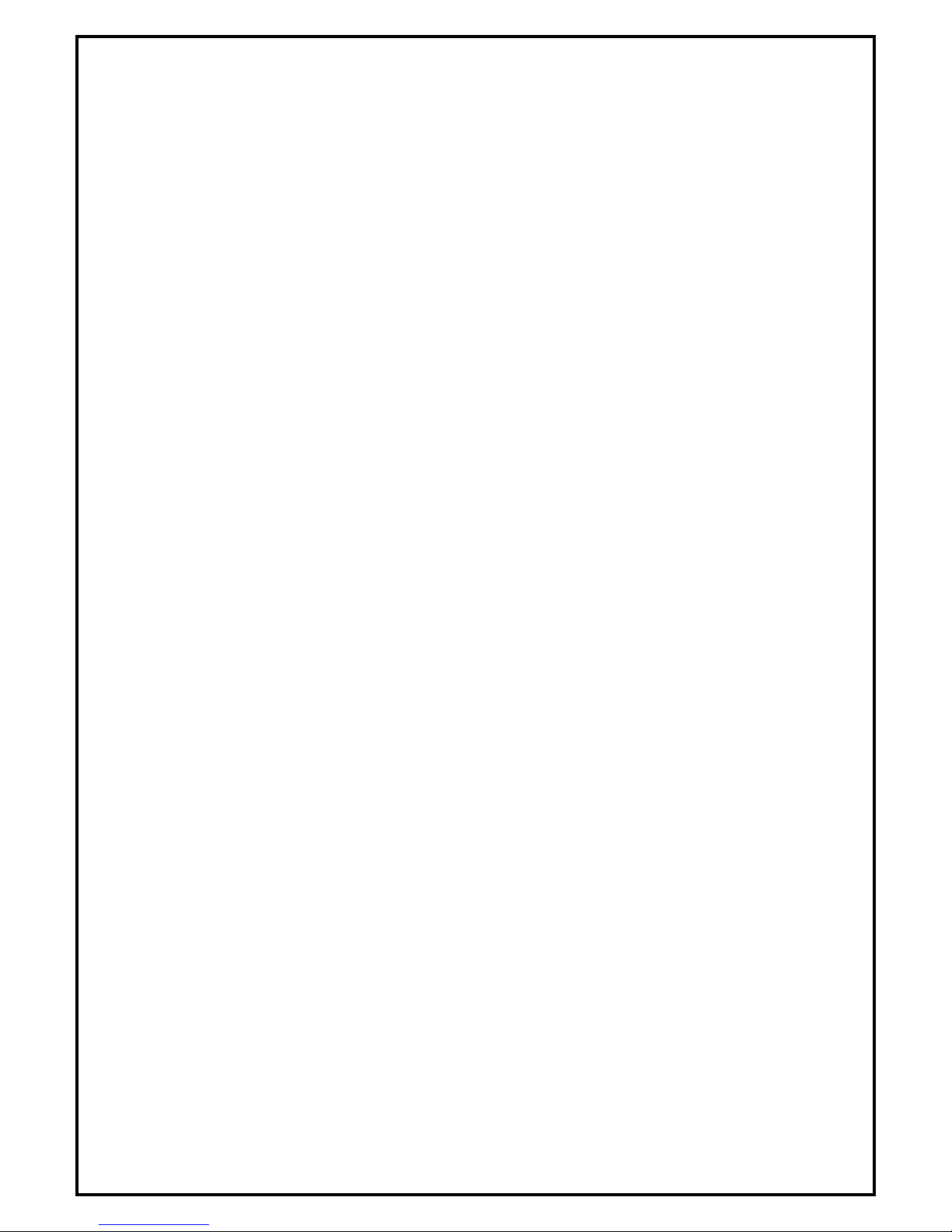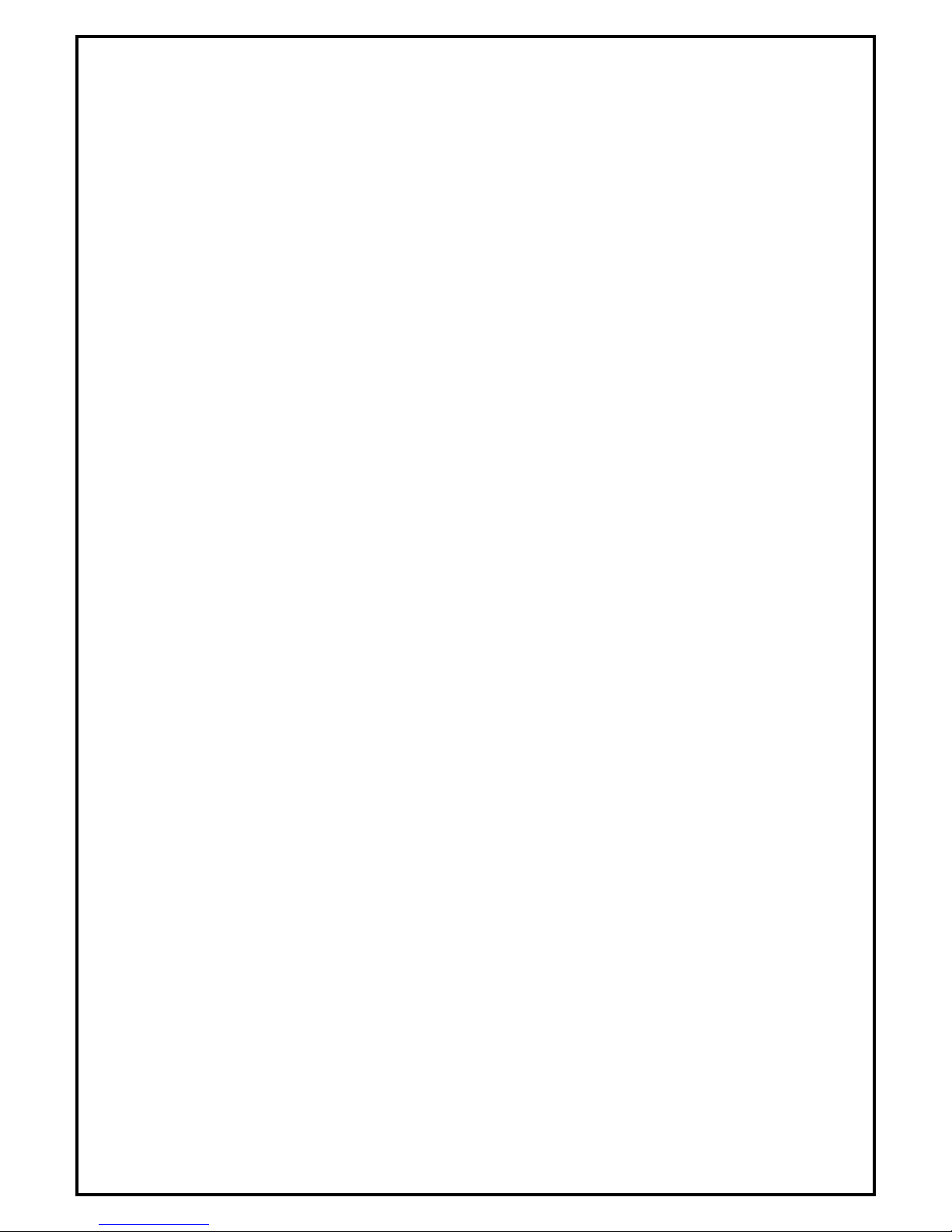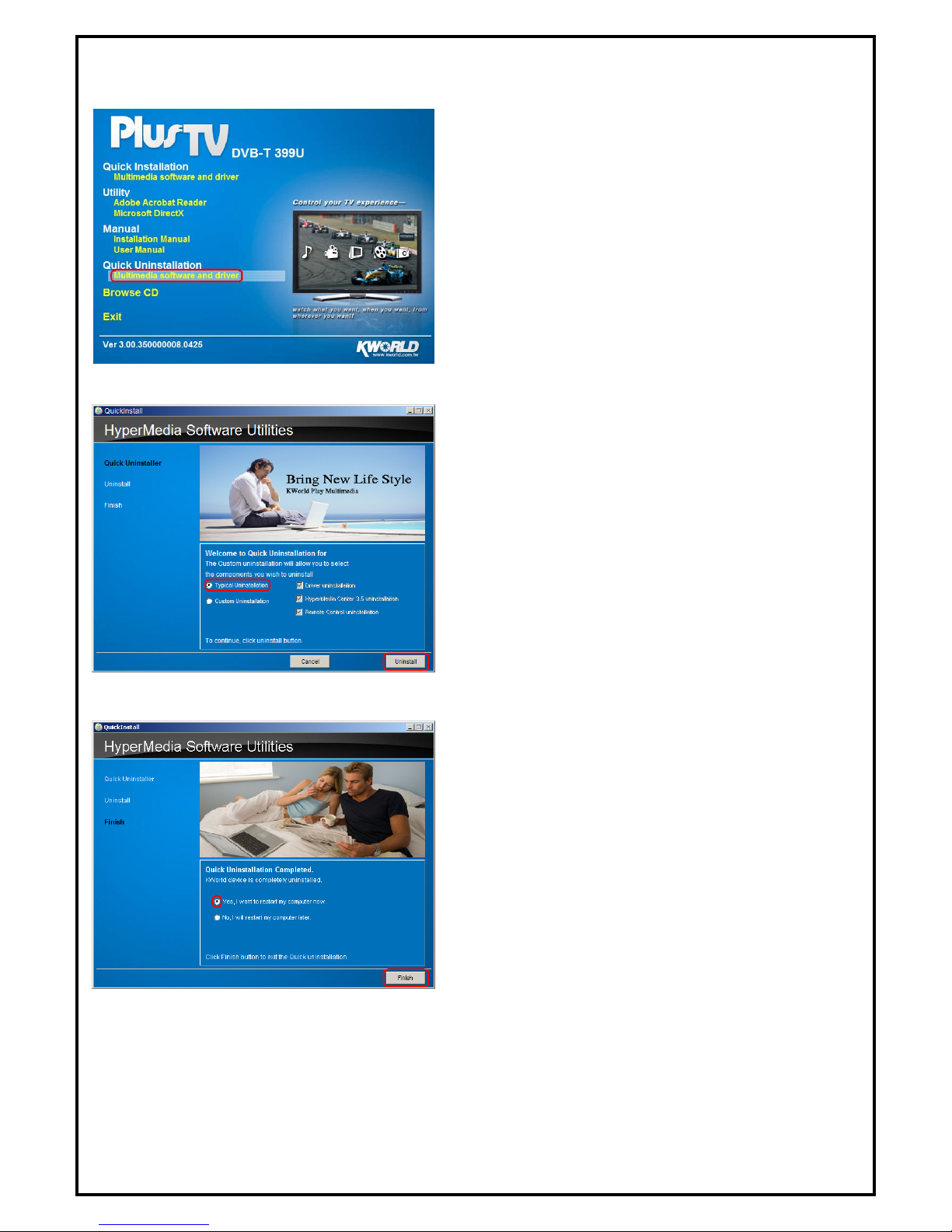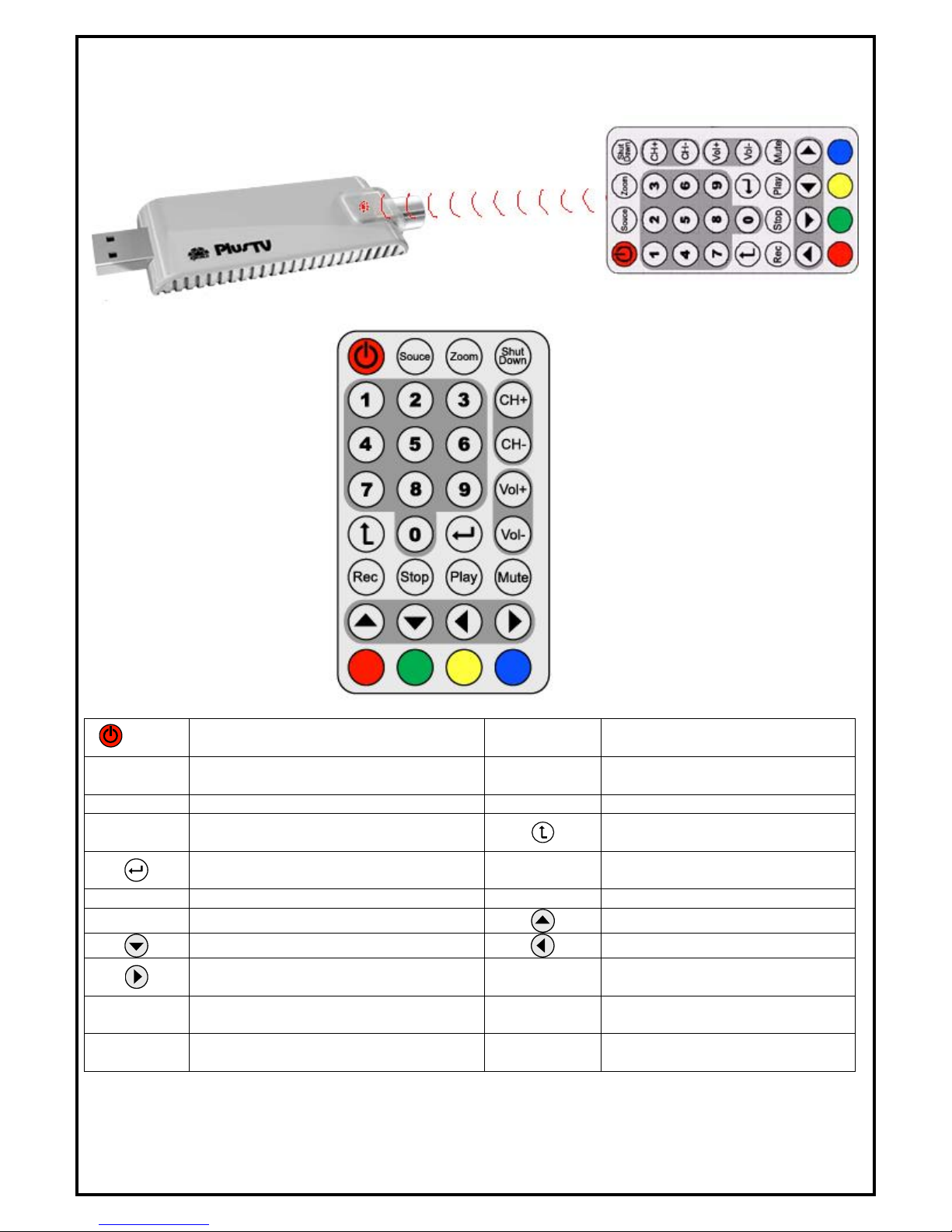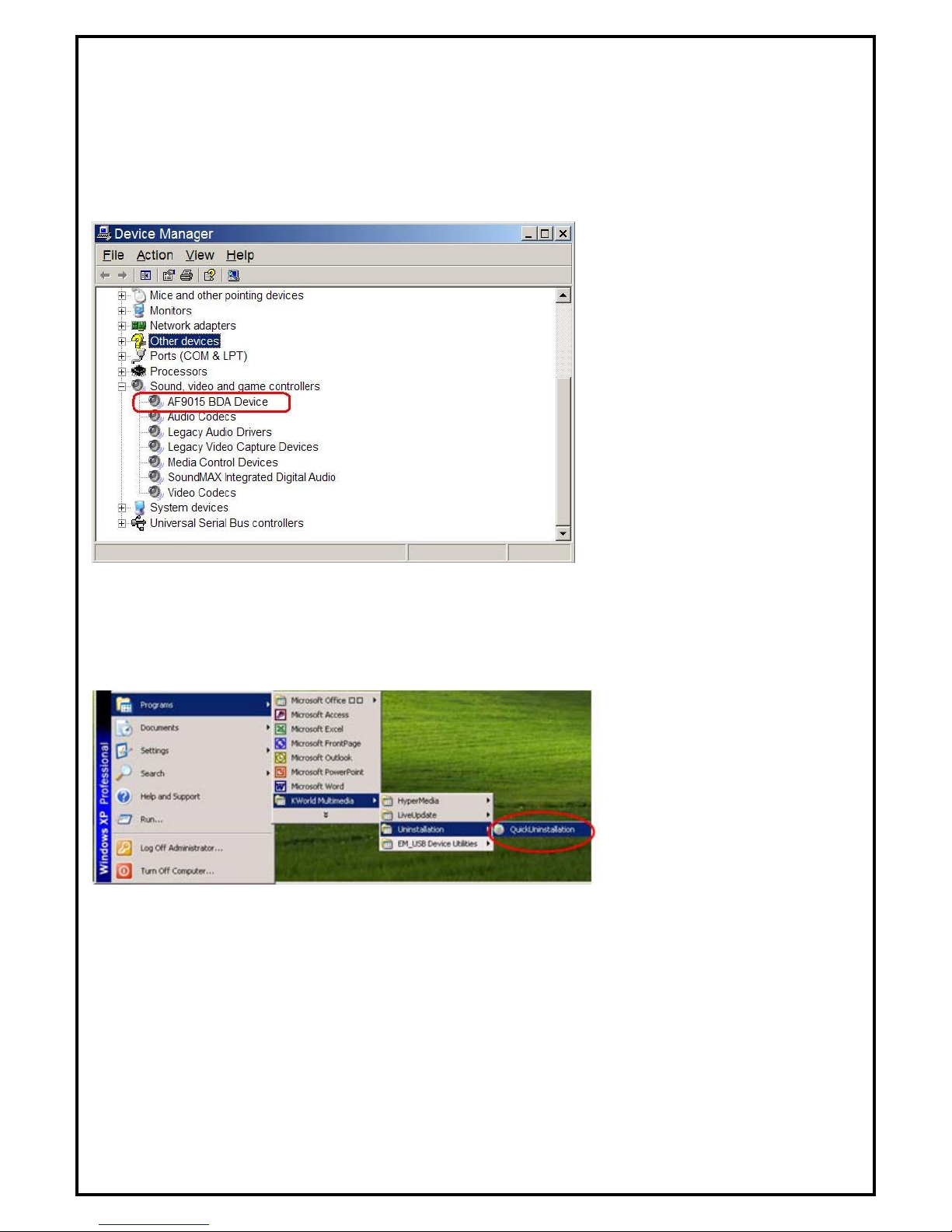1
PlusTV Dual DVB-T Stick Installation Manual
Contents
V1.2
Chapter 1 : PlusTV Dual DVB-T Stick Hardware Installation.......................................................................... 2
1.1 Package Contents ................................................................................................................................. 2
1.2 System Requirements........................................................................................................................... 2
1.3 Hardware Installation........................................................................................................................... 3
Chapter 2 : PlusTV Dual DVB-T Stick Quick Installation................................................................................ 4
Chapter 3 : PlusTV Dual DVB-T Stick Quick Uninstallation ........................................................................... 6
Chapter 4: Remote Control Description(Depends on the product you bought.)................................................... 7
Chapter 5 : FAQ ................................................................................................................................................. 8
1. How to check if the driver has been installed successfully or not? ....................................................... 8
2. How to uninstall all of device driver and software utility? ................................................................... 8
3. Remove old Version Applications.......................................................................................................... 9
4. LiveUpdate Icon..................................................................................................................................... 9
Note: For multi language installation manual, please install Adobe Acrobat Reader from autorun after
inserting the CD into the CD ROM. Click “Browse” and open Documents file where multi language
installation manuals are in.