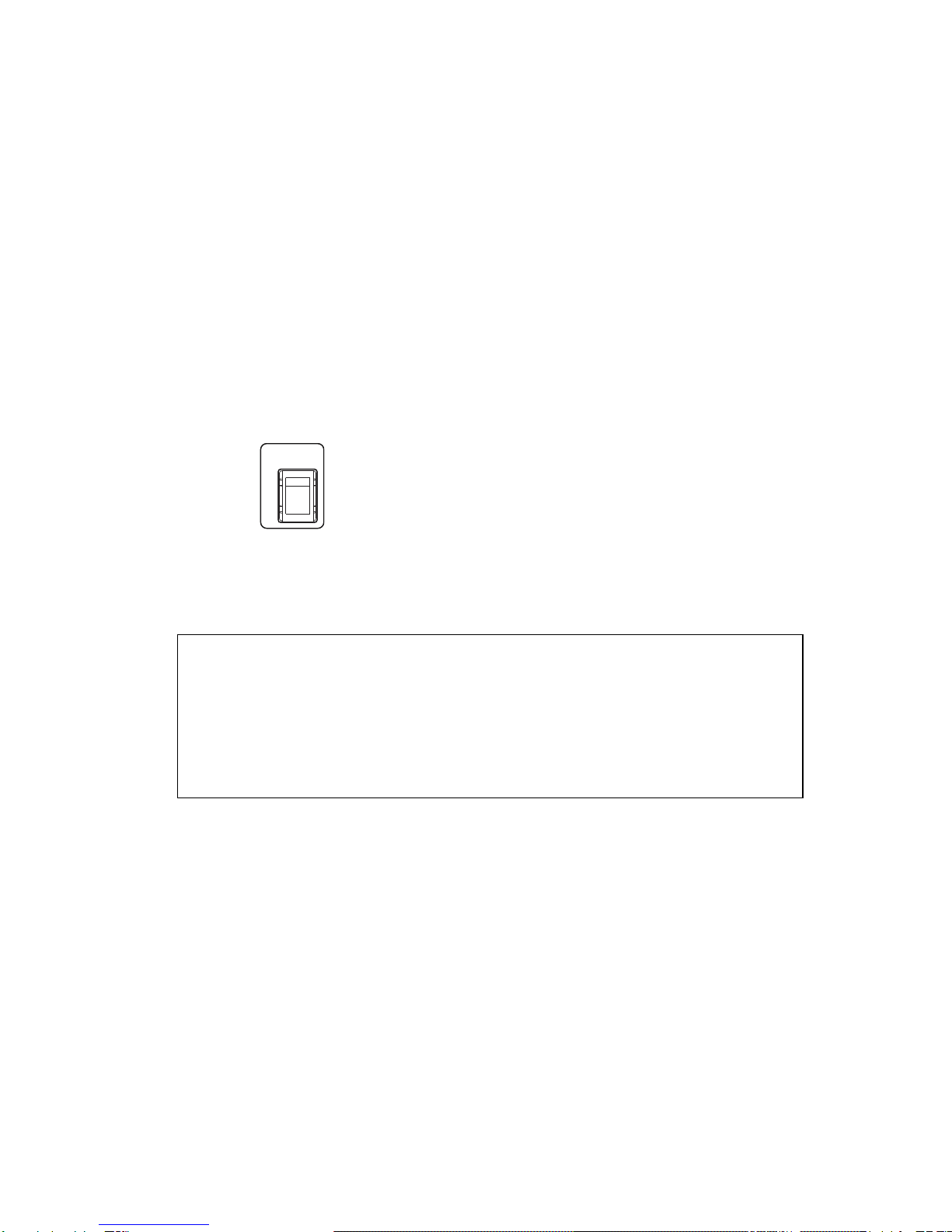WARNING: CAUTION:
In order to prevent the risk of electric
shock, DO NOT attempt to open the
panel cover since there is no
user-serviceable part inside it. For
maintenance, please contact qualified
maintenance personnel;
In order to prevent fire and electric
shock, this device should be kept away
from any environment where any liquid
is used, and can be stored only in an
environment without the risk of liquid
drop or splash; besides, never place any
liquid container on the top of the device;
Applicable national and local regulations
in relation to electrical safety must be
observed during installation and use of
the product;
Please use a power adapter supporting
this product (KT-RP8810U) ;
DC12V/3000mApower supply should be
used;
Disconnect the AC if the product left
unused for a long period of time.
DO NOT install or place the device in a
bookcase, closet or other confined
space, in order to prevent electric shock
or fire as a result of overheating, please
ensure good ventilation for the install
location.
Handle with care; drop may cause
damage of the product. Do not install the
product on vibration surface; keep away
from magnetic field interference to avoid
damage of the product and shorten the
life time of the product.
Install and use the product within
temperature (> +45°C ) to (<-10°C)
and maximum humidity of (85%).
Avoid direct sunlight on the device while
operation or poor ventilation, or near any
heat sources such as heater and central
heating. (This may cause malfunction or
over heat damage and catch fire of the
product.)