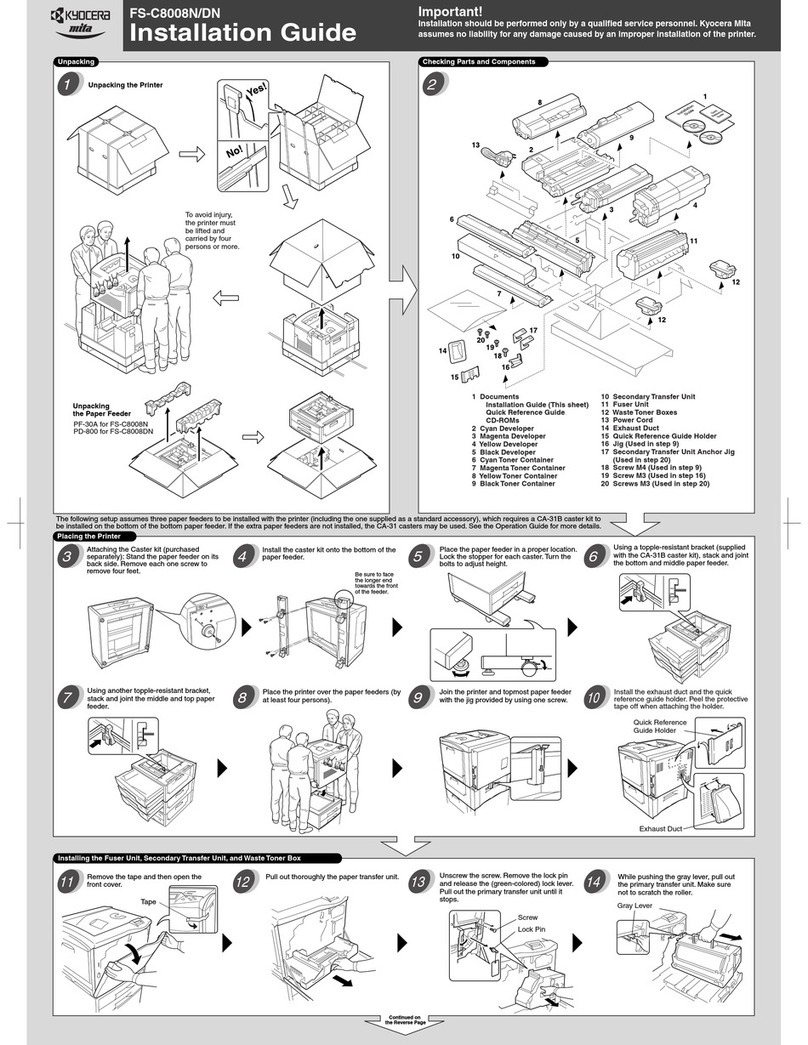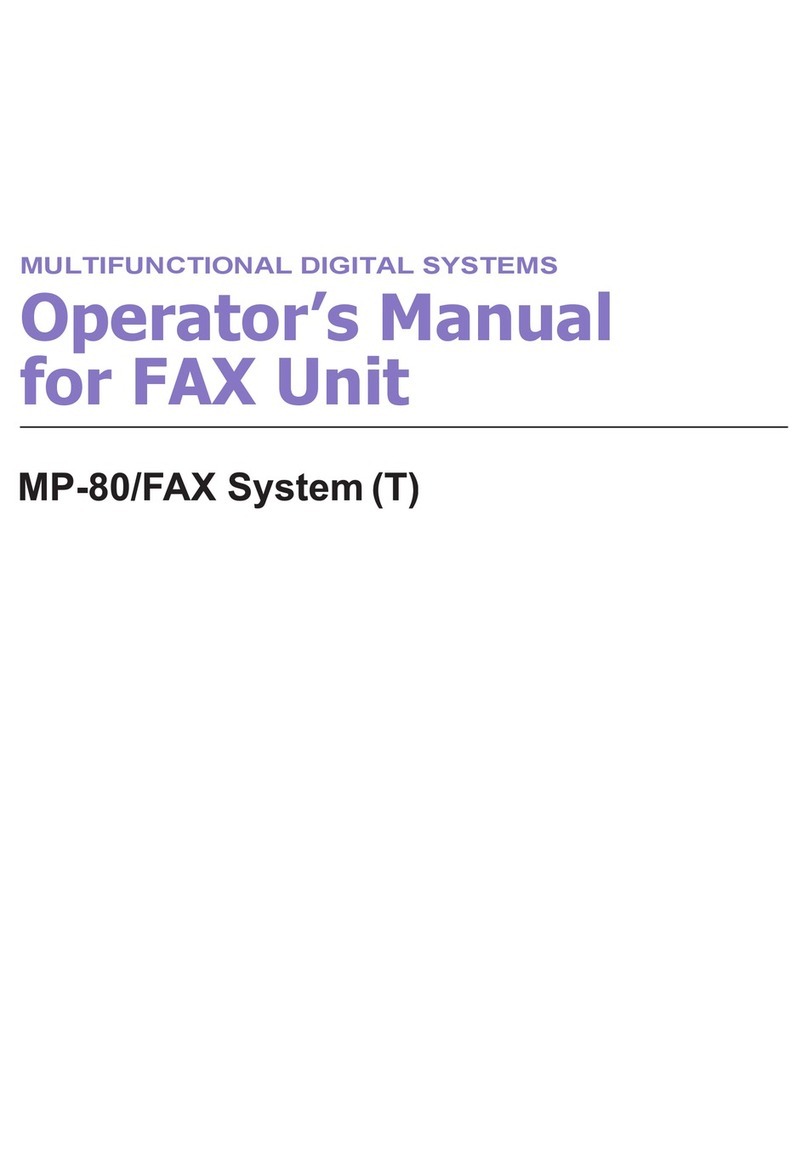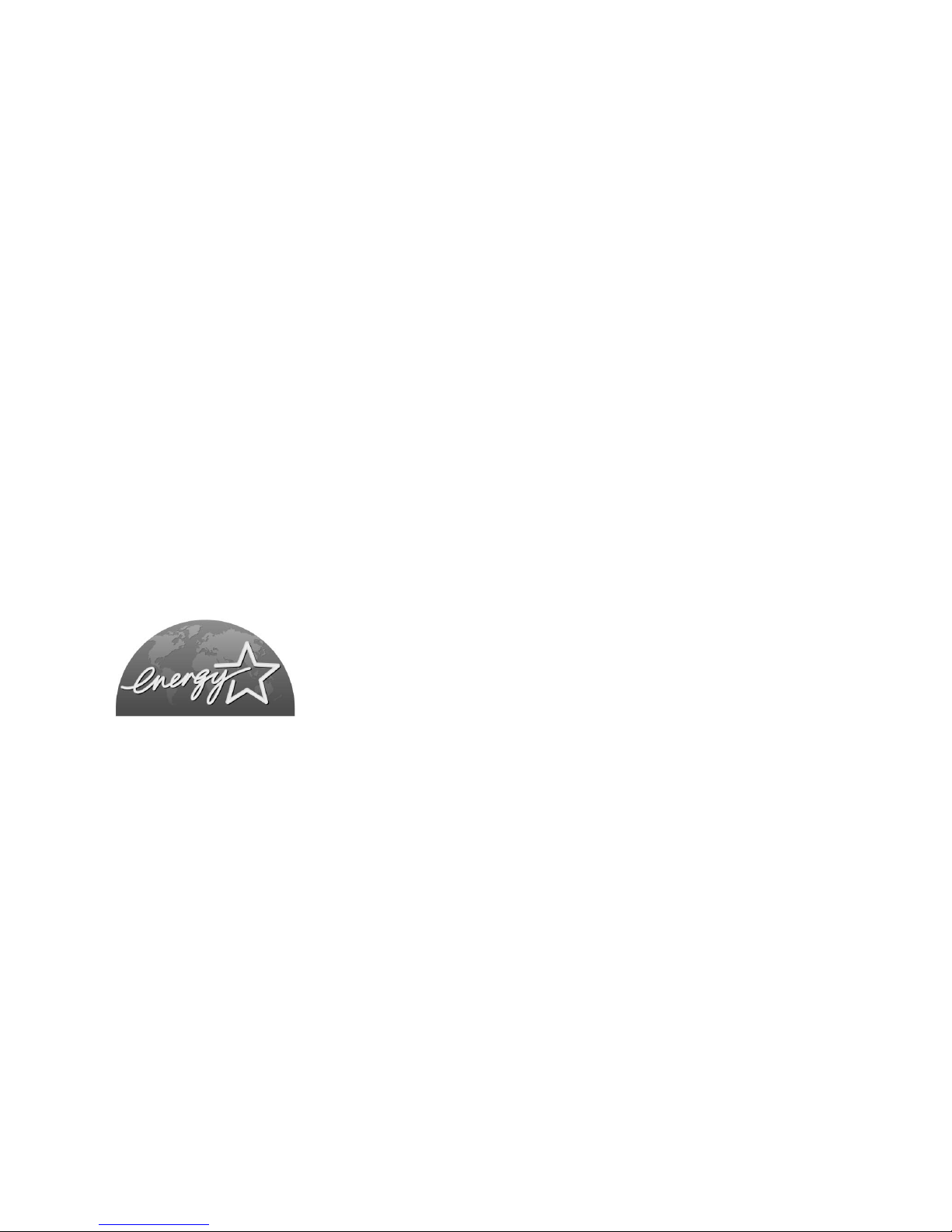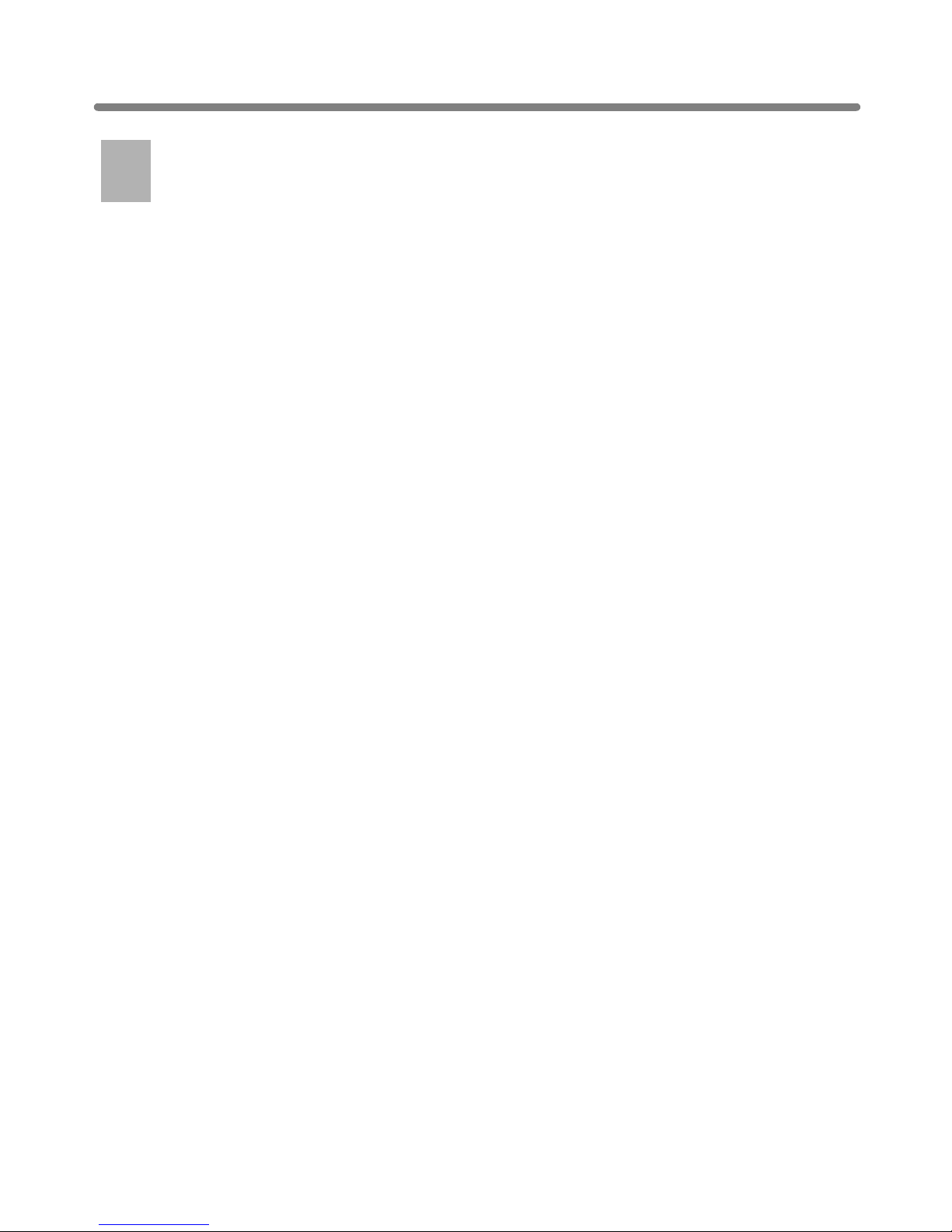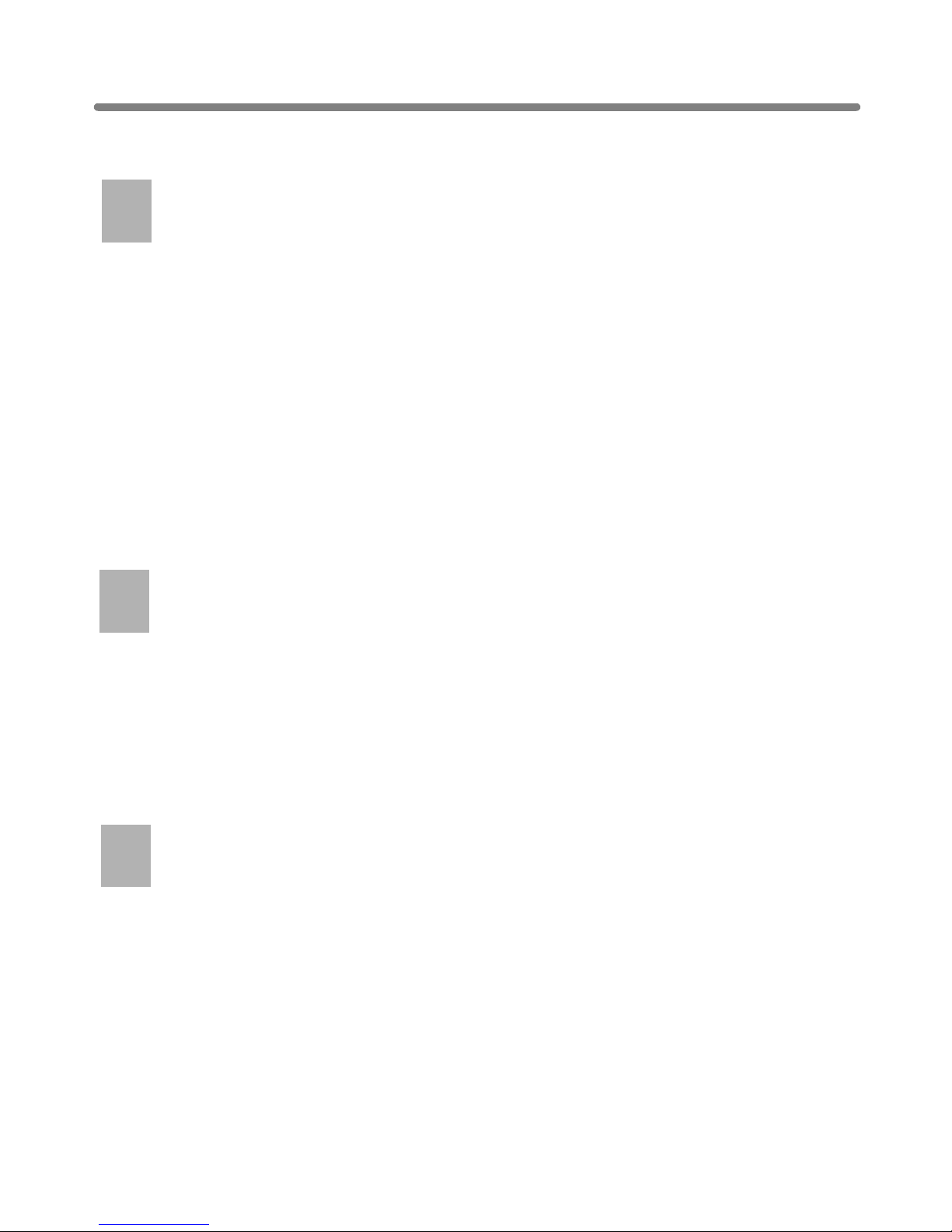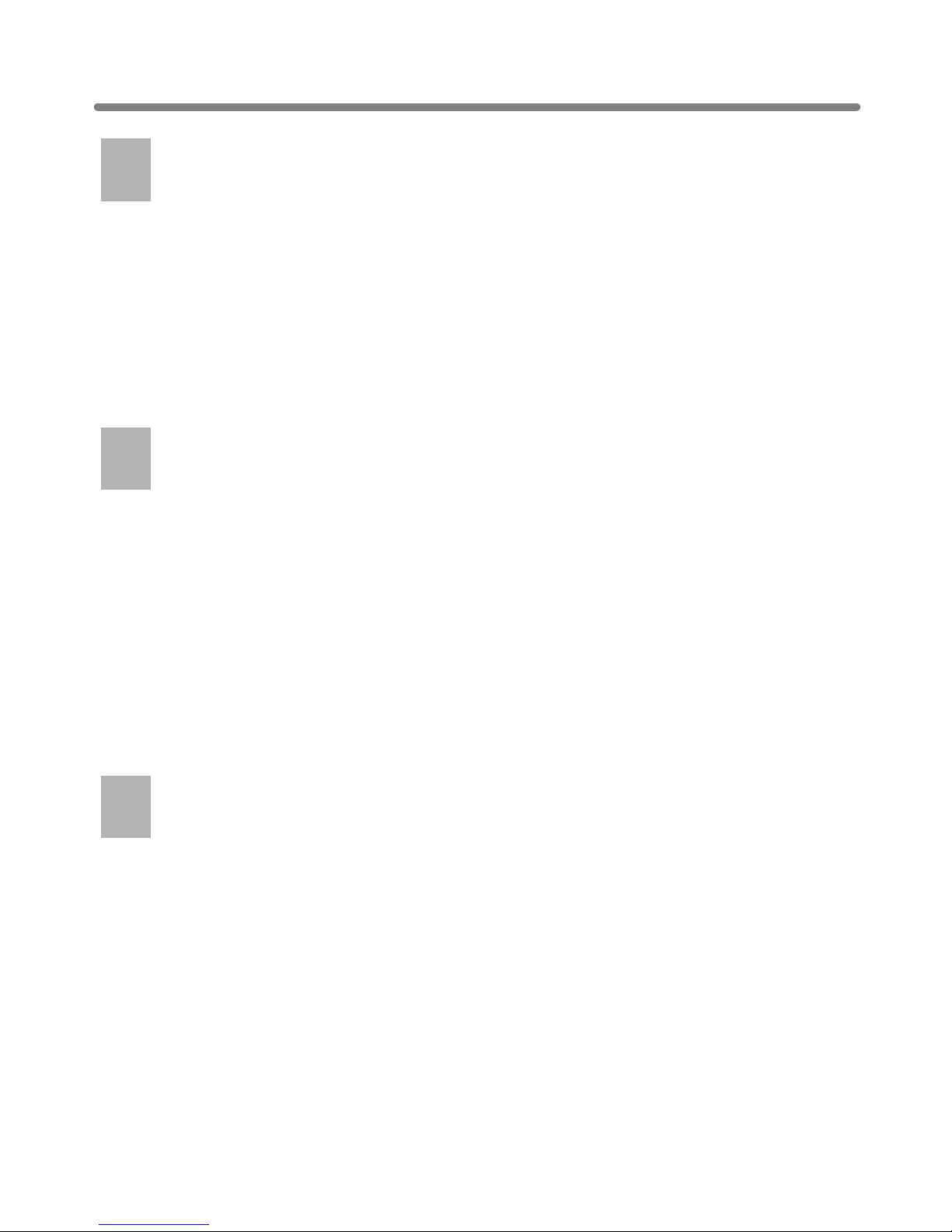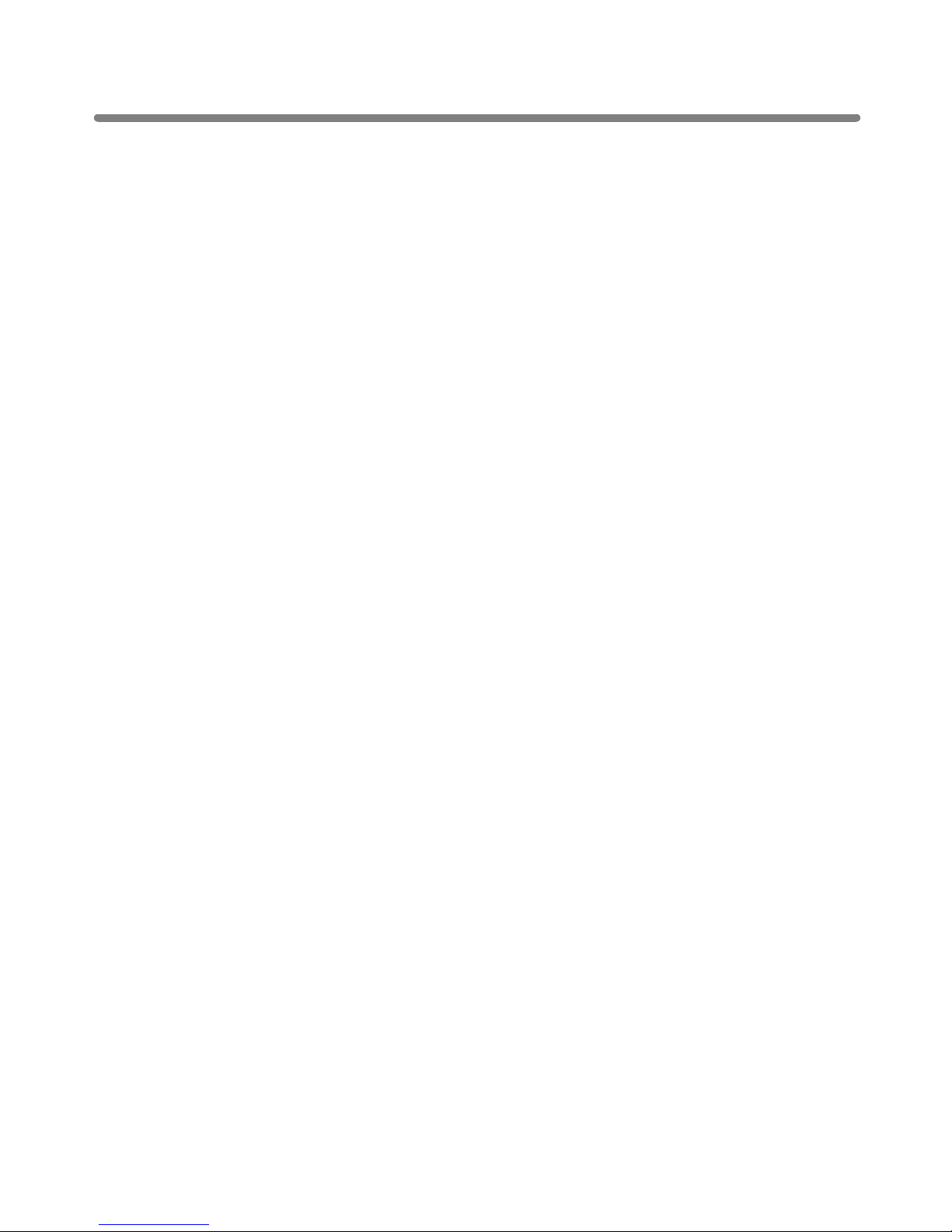i
2
1
3
4
5
6
7
8
9
10
11
13
12
Safety
Information
Machine
Information
Copying
Operations
Job Memory
&Help Mode
Trouble-
shooting
Machine
Specifications
Advanced
Information
Applications
Maintenance
& Supplies
Paper &
Original Info
Network
Function
Key Operator
Mode
Special
Original
Contents
Contents
Features of the KM-8530
Basic
Section 1: Safety Information
Caution Labels and Indicators ............................................................................ 1-2
Regulations......................................................................................................... 1-5
FCC Regulations..................................................................................................... 1-5
FDA Regulations..................................................................................................... 1-5
Requirements for Safe Use ................................................................................ 1-6
Power Source ......................................................................................................... 1-6
Environment............................................................................................................ 1-7
Precautions for Routine Handling ......................................................................... 1-10
Section 2: Machine Information
Machine Configuration........................................................................................ 2-2
External Machine Items .......................................................................................... 2-2
Internal Machine Items............................................................................................ 2-4
Standard/Optional Equipment................................................................................. 2-5
DF-630/DF-635 Finisher ......................................................................................... 2-6
PI-108 Cover Sheet Feeder .................................................................................... 2-8
LT-402/LT-412 Large Capacity Tray....................................................................... 2-9
TU-108 Trimmer Unit ............................................................................................ 2-10
PU-108 Punching Unit .......................................................................................... 2-12
PZ-108 Punching / Z-Folding Unit......................................................................... 2-13
Basic Screen......................................................................................................... 2-14
Control Panel Layout ............................................................................................ 2-16
Turning On the Power Switch ........................................................................... 2-17
To Turn On the Power .......................................................................................... 2-17
To Turn Off the Power .......................................................................................... 2-19
Reducing the Power in Standby Mode (Auto Low Power) .................................... 2-20
Shutting Off Automatically (Auto Shut-Off) ........................................................... 2-20
Shutting Off / Reducing the Power Manually ........................................................ 2-21
Entering an ECM Password (ECM) ...................................................................... 2-22
Loading Paper .................................................................................................. 2-23
Loading Paper in Tray 1, 2, and 3......................................................................... 2-23
Loading Paper in LCT (LT-402/LT-412)................................................................ 2-25
Loading Paper in Multi-Sheet Bypass Tray........................................................... 2-27
Loading Tabbed Sheets in Tray 1, 2, or 3............................................................. 2-28
Loading Tabbed Sheets in LCT (LT-402/LT-412) ................................................. 2-29
Loading Tabbed Sheets in Multi-Sheet Bypass Tray............................................ 2-30
1
Safety
Information
2
Machine
Information