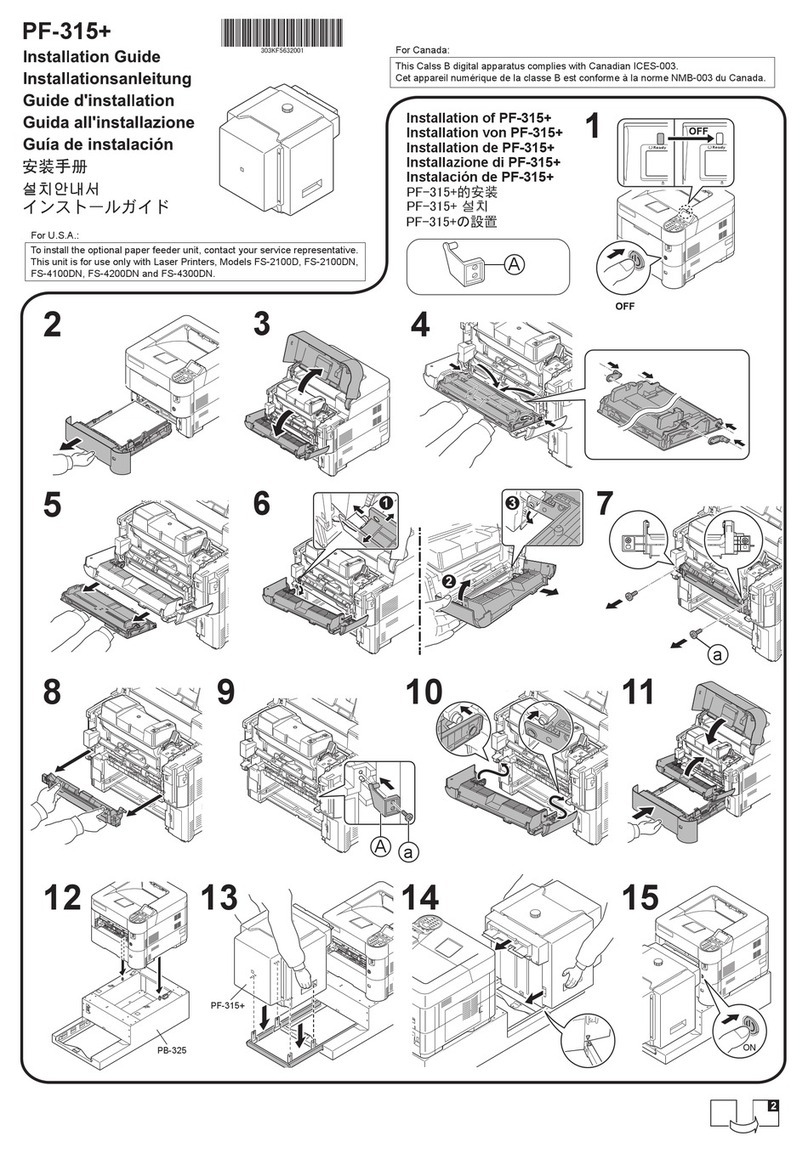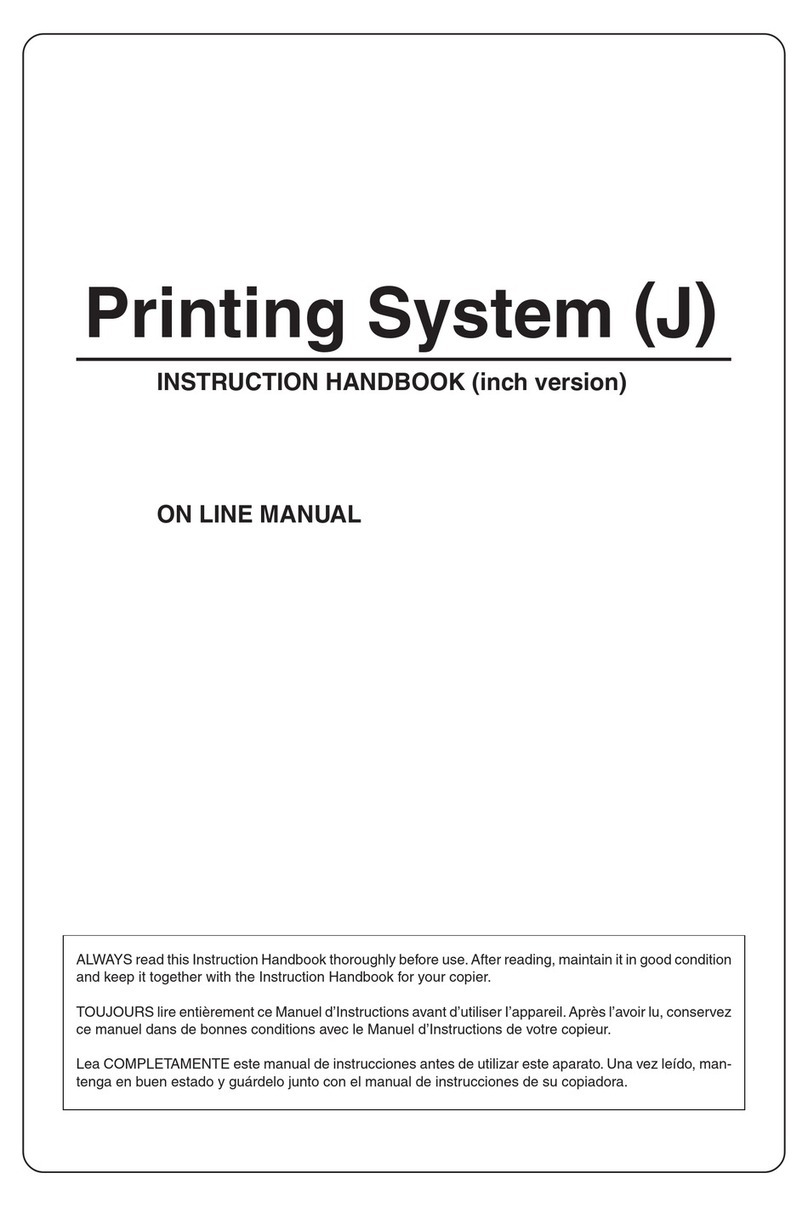D Paper Feed Unit
➊ Open left cover 1.
➋ Remove the jammed paper.
If the paper tears, remove every loose
scrap from inside the machine.
➌ Open front cover.
➍ Turn green knob (A1) clockwise.
➎ Remove the jammed paper.
If you cannot remove the paper, proceed
with the next step.
➏ Pull out paper feed unit (A2).
➐ Open paper feed unit cover (A3) and
remove the jammed paper.
➑ If the paper is torn, pull paper feed unit
(A2) all the way out and lift it slightly to
remove the paper.
➒ Remove the jammed paper.
If you cannot remove the paper, proceed
with the next step.
❿ Push paper feed unit (A2) back in place,
and close front cover.
⓫ Press the specified position to close left
cover 1.
G Optional
Document Processor
➊ Remove the original from the original
tray.
➋ Open the document processor top cover.
➌ Remove the jammed original.
If the original tears, remove every loose
scrap from inside the machine.
If it is difficult to remove the original,
turn the feed dial. The original will be
pushed to a place where it is easier to
remove.
➍ Lift reverse unit.
➎ Remove the jammed original.
If the original tears, remove every loose
scrap from inside the machine.
➏ Replace reverse unit, and close the docu-
ment processor top cover.
➐ Reload the originals on the document
processor tray.
Duplex Unit and Cassette 1
➊ Pull up left cover 1 handle and open left
cover.
➋ Remove the jammed paper.
➌ Lift duplex unit and remove the jammed
paper.
➍ Pull out cassette 1 and remove the
jammed paper. If the paper tears,
remove every loose scrap from inside
the machine.
➎ Push cassette 1 back in place securely.
➏ Press the specified position to close left
cover 1.
KM-3050/4050/5050
Location
Indicator
Paper Jam
Location
ACassette 1
BCassette 2
CCassette 3 or 4 (Option)
DMP Tray
EInside the left cover 1, 2 or 3
FDuplex unit
GDocument Processor (Option)
Clearing Paper Jams
If a paper jam occurs, the touch panel will display Paper misfeed
and the machine will stop. Refer to these procedures to remove
the jammed paper.
Jam Location Indicators
If a paper jam occurs, the location of the jam will be displayed by
the alphabet, which corresponds to the specific component in the
machine as the following figure with clearing instructions.
Precautions of the Paper Jam
• Do not reuse jammed papers.
• If the paper tears during removal, be sure to remove any loose scraps
of paper from the machine inside. Scraps of paper left in the machi-
ne could cause subsequent jamming.
• Discard the paper that jammed in the optional document finisher
or 3,000-sheet capacity document finisher. The page which jam has
occurred will be printed again.
• CAUTION Never use sharp tools like knifes, screwdrivers or cutters to
clear paperjams. Be aware of rings or watches as well.
• CAUTION Do no store paperclips or staples on any device.
• CAUTION High voltage is present in the charger section. Take suffi-
cient care when working in this area, as there is a danger of electrical
hock.
• CAUTION The fixing unit of this product is extremely hot. Take
sufficient care when working in this area, as there is a danger
of getting burned.