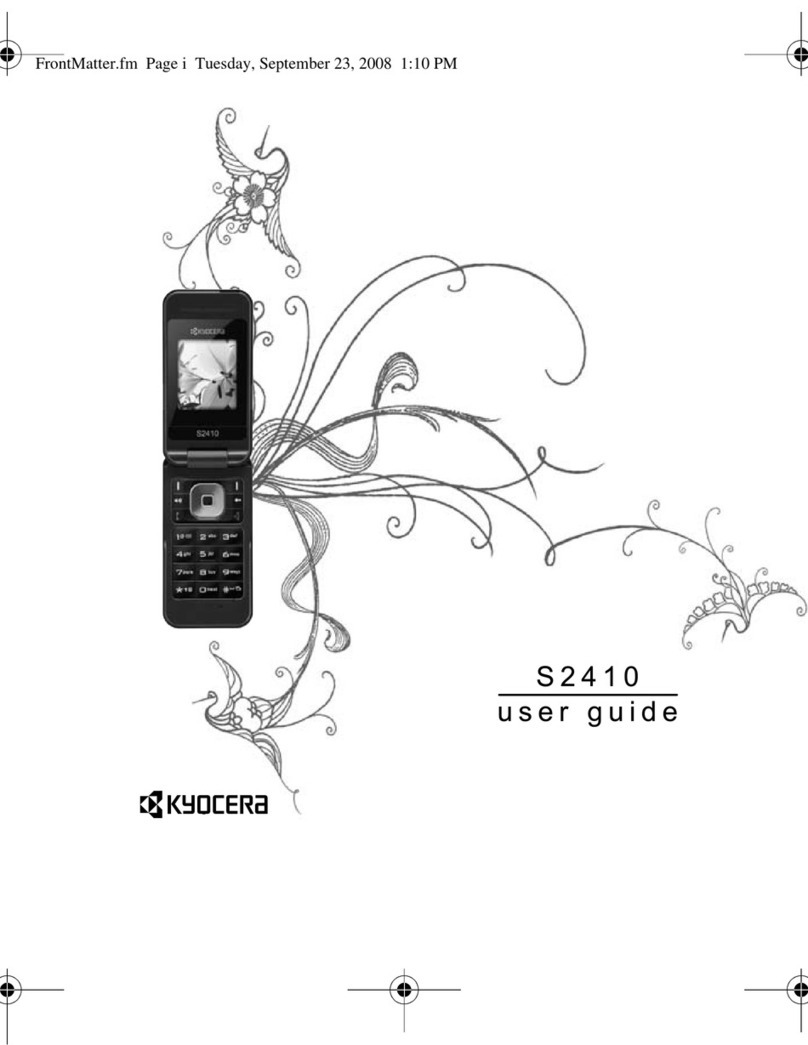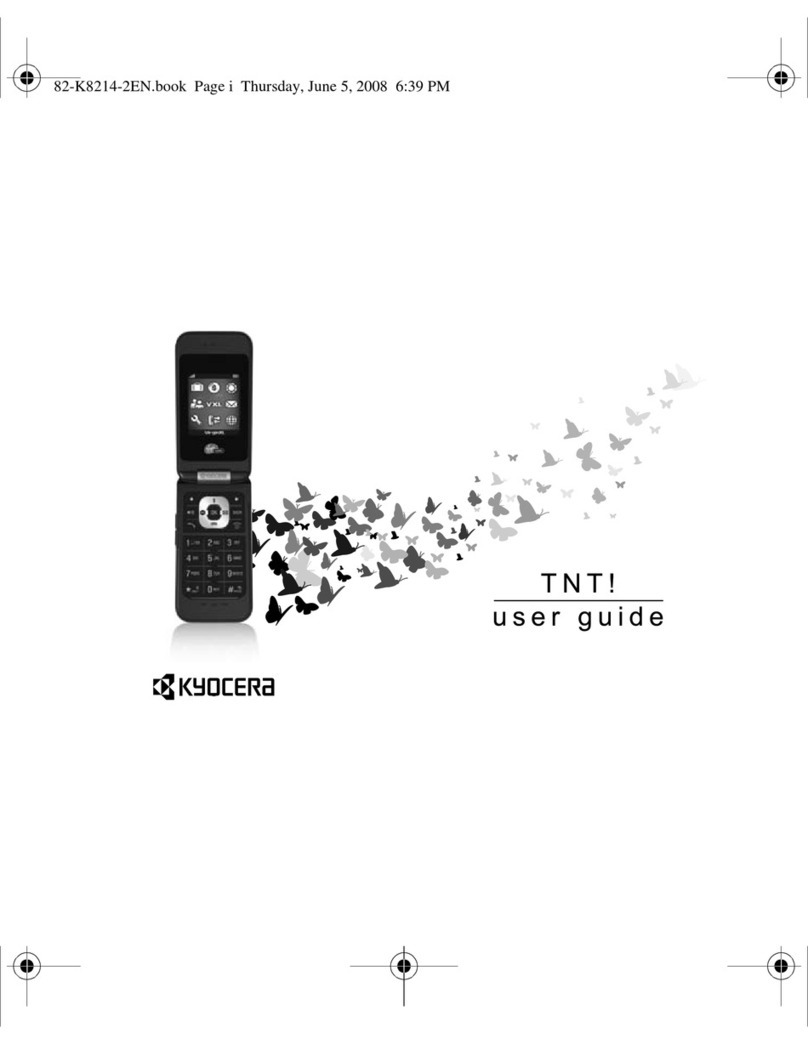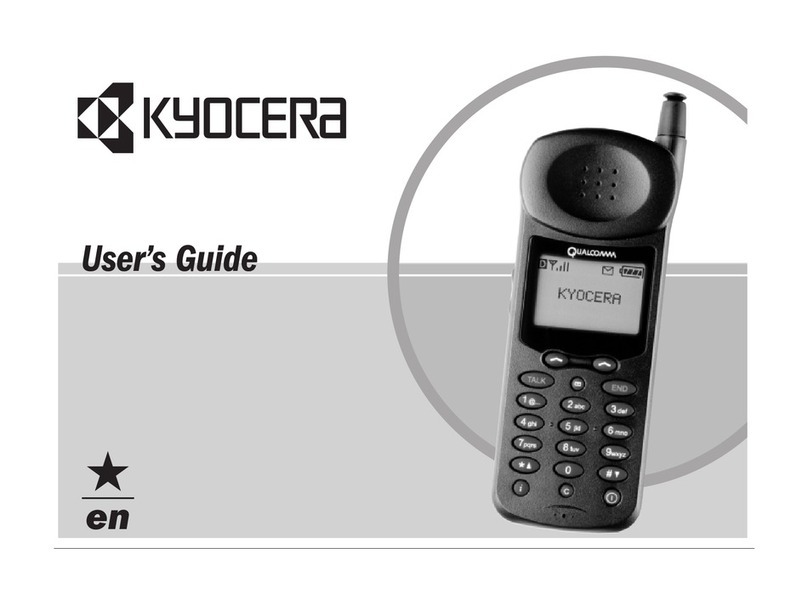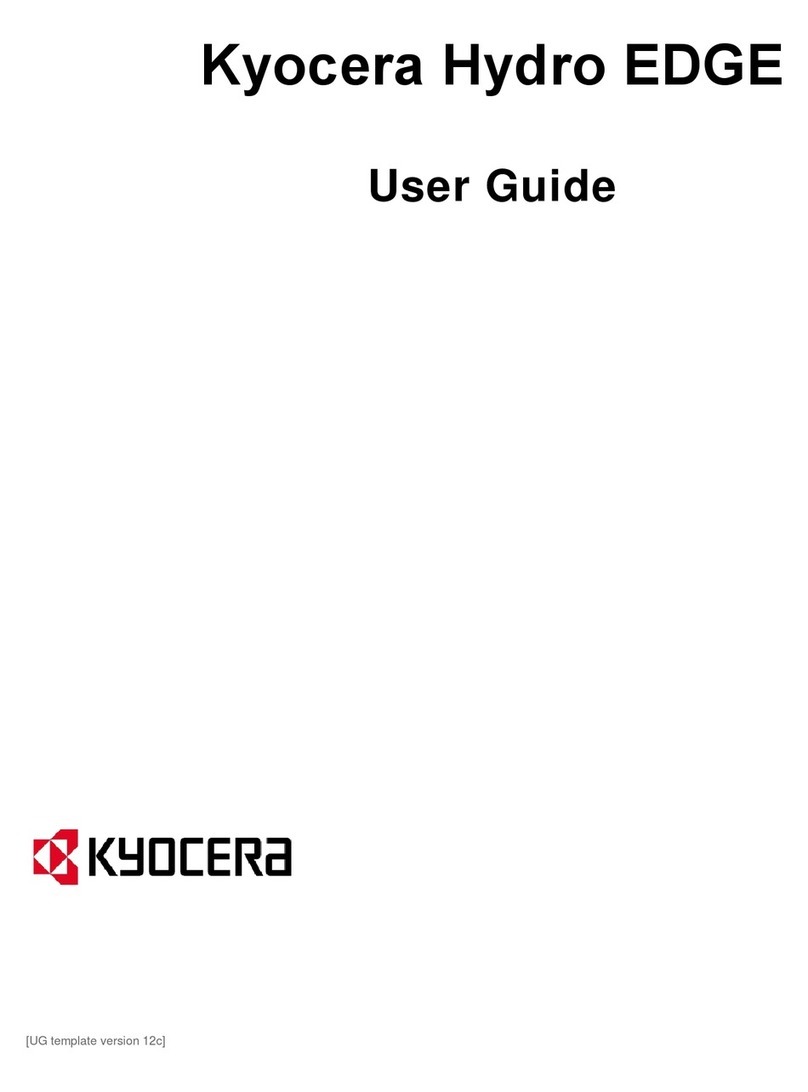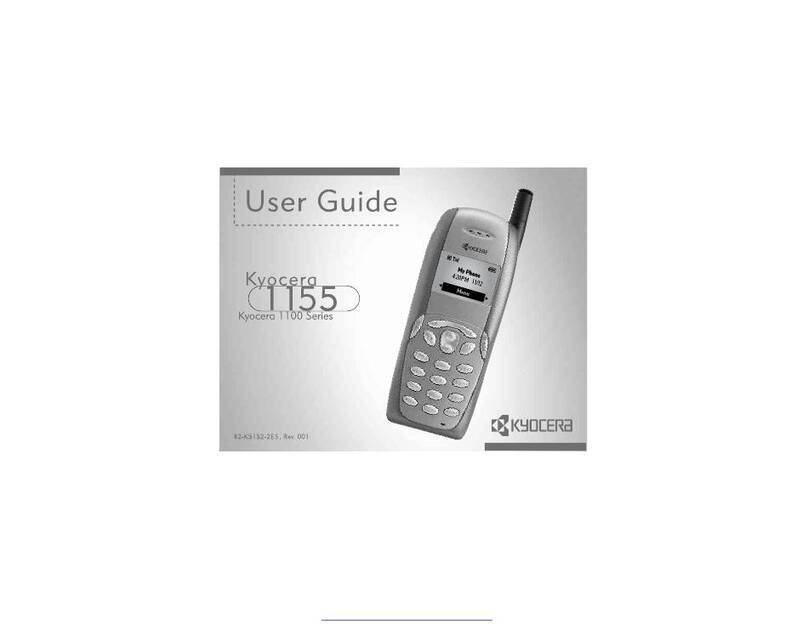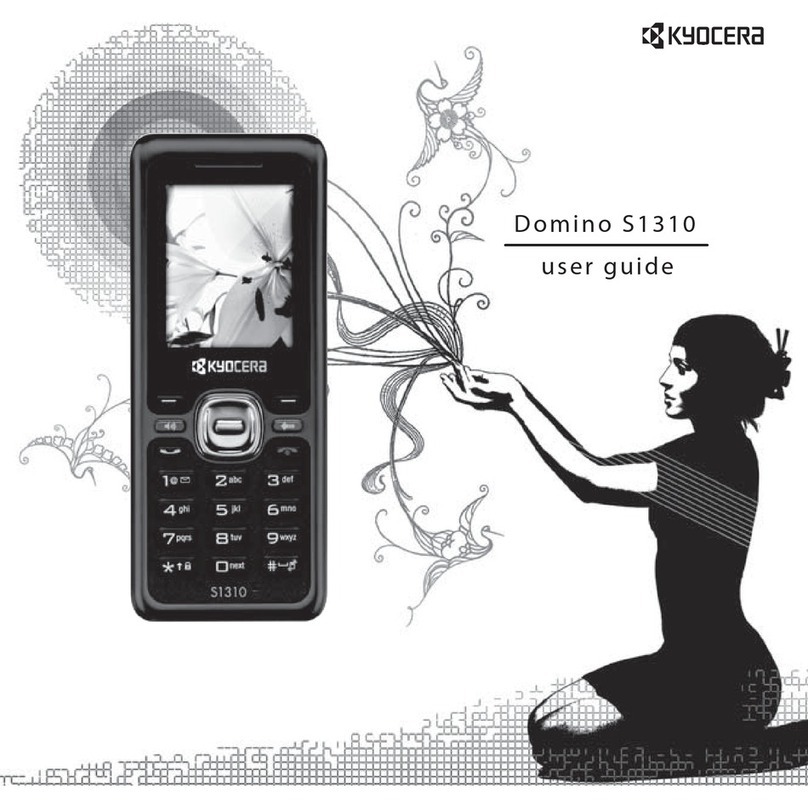Introduction
Sold by: KDDI CORPORATION,
OKINAWA CELLULAR TELEPHONE COMPANY
Manufactured by: KYOCERA Corporation
Setting Guide
When Using the Product
Note the following when using the product.
●The battery isn't charged adequately at the time of purchase. Charge the battery sufficiently
before use.
●If the confirmation screen such as terms and conditions, etc. appears when you use
applications and functions of the product, follow the on-screen instructions.
●If the confirmation screen for communication charges appears when you use applications
and functions of the product, follow the on-screen instructions.
Basic Operation
Basic key operations are described here.
■■Key■Names■and■Functions
Names of keys on the product and their functions are described.
①
②
⑩
⑨
⑤
④
⑥
⑦
⑧
③
① k Center key
Decides the menu or items to select.
In the standby screen, press to display the
main menu. Holding down for at least 1
second in the standby screen disables the
key operation.
② d Cursor key
Moves the cursor up/down/left/right, or
activates functions.
s Left key/incoming call history
f Right key/outgoing call history
e Up key
Holding down for at least 1 second in the
standby screen displays the Notification/
Settings screen.
c Down key
Holding down for at least 1 second in the
standby screen displays the recently used
application list.
③ u Phone book key
In the standby screen, press to activate the
phone book menu. Holding down for at
least 1 second in the standby screen
displays the phone book edit screen.
④ j Mail key
In the standby screen, press to activate
E-mail. Holding down for at least 1 second
in the standby screen activates +Message
(SMS).
⑤ m Call/Pair key
From the standby screen, press m
without entering a phone number to display
the confirmation screen of pair registering.
And register a person to pair to use the
pair function.
Holding down for at least 1 second in the
standby screen activates the fake incoming
call function to use.
⑥ 0 - 9, -, ^ Number keys
Enters phone numbers or characters.
Holding down ^ for at least 1 second in
the standby screen, enters/exits the
manner mode.
Also, holding down 123 for at least 1
second activates application assigned to
each Custom key.
⑦ , Clear/Memo key
While using the product, return to the
previous screen.
From the standby screen, press the key to
display the answer memo list screen.
Holding down for at least 1 second in the
standby screen sets/cancels the answer
memo function.
⑧ o Camera key
In the standby screen, press to activate the
camera function. Holding down for at least
1 second in the standby screen displays
the folder list of data folder.
⑨ l Browser key
In the standby screen, press to display
browser menu. Holding down for at least 1
second in the standby screen displays the
Application screen.
⑩ . Power/End call key
While using the product, end call or exit
functions. Hold down to turn the product
on or off.
■■Using■Custom■Keys
Hold down 123m each to activate the following applications assigned at the time of
purchase.
• Hold down 1: LINE
• Hold down 2: Remote Voice Assistant
• Hold down 3: Flashlight
• Hold down m: Fake call
You can change the key assignment at the following operations.
From the standby screen, press k → [Settings] → [More settings] → [Custom key] →
123 to select the application, or switch to enable or disable "Fake call"
Preparing the Product for Use
■■Inserting/Removing■the■microSD■Memory■Card
You can save/move/copy data by inserting a microSD memory card (including microSDHC
memory card) in the product.
●Turn the power off beforehand.
●A microSD memory card initialized on another device may not work on the product properly.
Format the microSD memory card on this product. Use the following steps.
From the standby screen, press k → [Settings] → [More settings] → [Storage] → [Erase SD
card] → [Erase SD card] → [Erase everything]
●Make sure that the top/bottom and front/rear of the microSD memory card are facing
correctly. Trying to force a wrongly oriented card into the slot could make it impossible to
remove the card or result in damage.
●Do not touch the terminal part of a microSD memory card.
Inserting
Insert the tip of the SIM card removal tool (sample) into the hole of the au IC card/
microSD memory card tray and slowly push it in the direction of the arrow.
The tray is ejected.
SIM card removal tool (sample)
Pull the tray out straight to remove it from the product.
Put the microSD memory card into the tray with the terminal (metal) part downwards,
insert the tray into the product, and then push it all the way straight into the slot.
Insert the microSD memory card so that it is tightly attached to the tray.
Put a microSD memory card in the direction of the arrow. Do not damage the projection
of the tray.
Projection
Insert the tray into the product, and then push it all the way straight into the slot.
Push the tray firmly and make sure that there is no gap between the tray and the
product.
Removing
Insert the tip of the SIM card removal tool (sample) into the hole of the au IC card/
microSD memory card tray and slowly push it.
Pull the tray out straight to remove it from the product.
Remove the microSD memory card, insert the tray into the product, and then push it
all the way straight into the slot.
Push the tray firmly and make sure that there is no gap between the tray and the
product.
■■Charging
●While charging, the charging indicator illuminates in red. When charging is finished, the
charging indicator goes out.
●The product may become warm while charging, depending on the situation, but this is not
abnormal.
●When you operate the product with the specified charger (sold separately) connected, the
product may repeat short-time charging/discharging resulting in short battery life.
●When the temperature of the environment or the product becomes extremely high or low,
charging may be stopped. Try to charge the battery at room temperature as much as
possible.
●If the charging indicator blinks in red, check if the phone is connected correctly, etc. If the
indicator keeps blinking, stop charging and then contact an au shop or Repair and Delivery
Support Center.
Charging with a Specified AC Adapter (Sold Separately)
Check the orientation of the microUSB
plug of Common AC Adapter 05 (sold
separately) and insert it straight into
the external connection terminal.
Insert the power plug of Common AC
Adapter 05 (sold separately) into an
outlet (100 to 240 VAC).
With the
projection
facing down
Common AC Adapter 05 (sold separately)
Charging indicator
Common AC Adapter 05
(sold separately)
Charging with the Desktop Holder and a Specified AC Adapter (Sold Separately)
Insert the microUSB plug of Common
AC Adapter 05 (sold separately) to the
connection terminal of the desktop
holder (KYX31PUA) included.
Check the orientation of the microUSB
plug and insert in the direction shown.
Insert the power plug of Common AC
Adapter 05 (sold separately) into an
outlet (100 to 240 VAC).
With the projection
facing down
Connection
terminal
Common AC Adapter 05
(sold separately)
Desktop holder (KYX31PUA)
Common AC Adapter 05
(sold separately)
Mount the product in the desktop
holder (KYX31PUA).
Hold the USB plug of the desktop holder,
insert it straight into the external
connection terminal of the product.
Charging
indicator
USB plug • Take care about the product's key not
to hook with the desktop holder and do
not hit the product against the USB
plug. It could result in the product and
the desktop holder being damaged.
Charging with a PC
Connect microUSB Cable 01 (sold
separately) to a chargeable USB port
of a PC after the PC is activated
completely.
Check the orientation of the microUSB
plug of microUSB Cable 01 (sold
separately) and insert it straight into
the external connection terminal.
• It may take longer for the battery to be
fully charged than if you use the
specified AC adapter (sold separately).
• If a screen for detecting a new
hardware, etc. is displayed on the PC,
select "Cancel".
USB port of a PC microUSB Cable 01
(sold separately)
With the
projection
facing down
microUSB Cable 01 (sold separately)
Charging indicator
Initial Settings
At the first time of power-up, a screen for making initial settings is displayed, and you can set
your au ID.
"au ID" identifies the customer who uses au services. Register your au phone number as your
au ID. By setting an au ID, you can use various services provided by au such as "au スマートパス
(au Smart Pass)", "My au", and "au WALLET".
●From the standby screen, press k → [Settings] → [au ID Setting] to set.
kConfirm the contents
→ k
Confirm the contents
→ k
kConfirm the contents
→ [OK]
The confirmation screen
for "au ID利用規約" (au ID
Terms of Use) appears
→ [同意して次へ (Agree
and Next)]
* At the first time
registering au ID, follow
the on-screen
instructions.
Thank you for buying the "INFOBAR xv" (simply
called the "product" from here on).
This manual describes the settings and precautions
for using the product. For explanations of basic
functions, refer to "Basic Manual".
Company names and product names referred to in this
manual are registered trademarks or trademarks of the
respective companies. TM or ® may be omitted in this
manual.
The illustrations and screenshots in this manual may look
different from the actual product or screens. Also, please
note that the contents of the screen may be partially
omitted.
In this manual, "au Nano IC Card 04 LE" is abbreviated as
"au IC card".
In this manual, "microSD™ memory card (sold separately)"
and "microSDHC™ memory card (sold separately)" are
abbreviated as "microSD memory card" or "microSD".
November 2018, 1st Edition