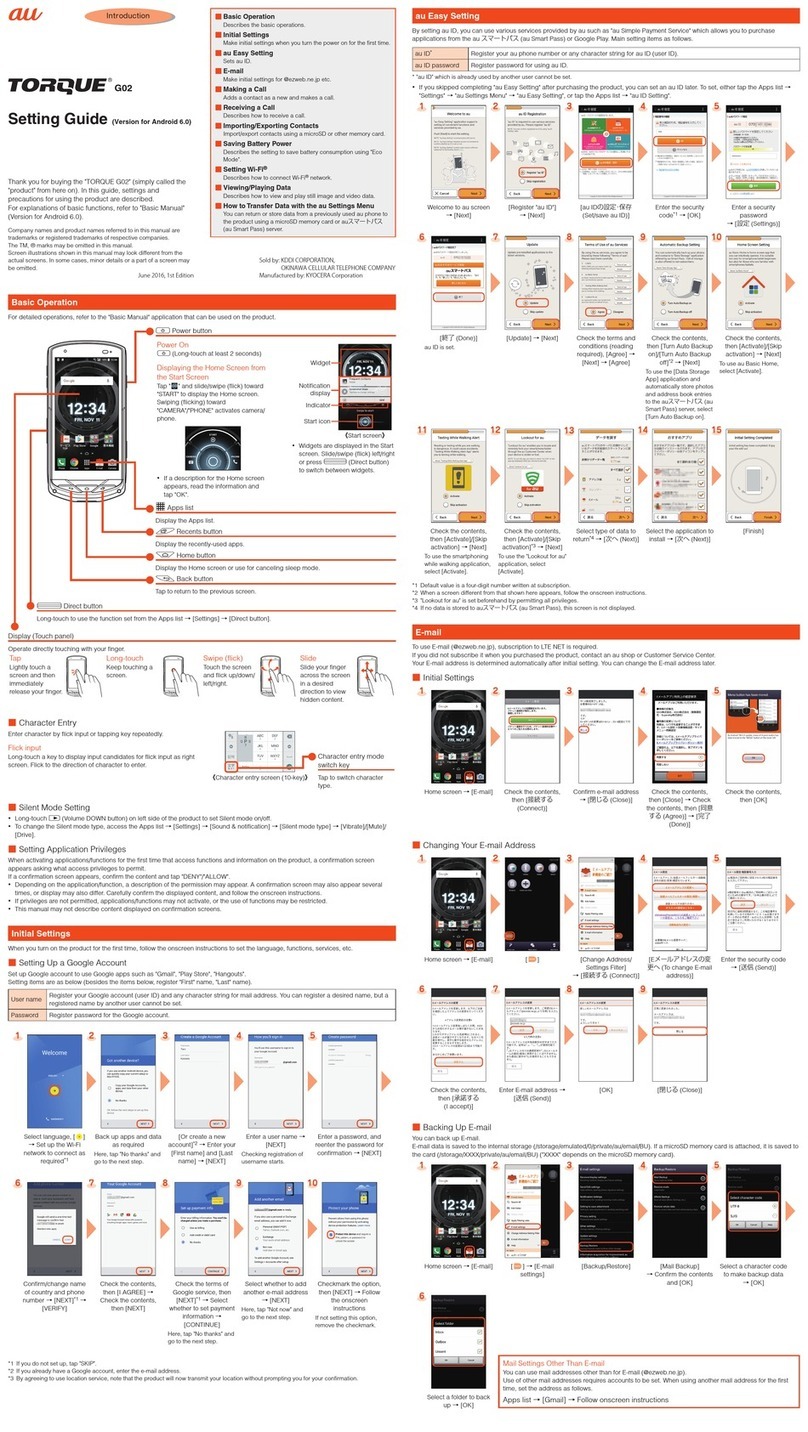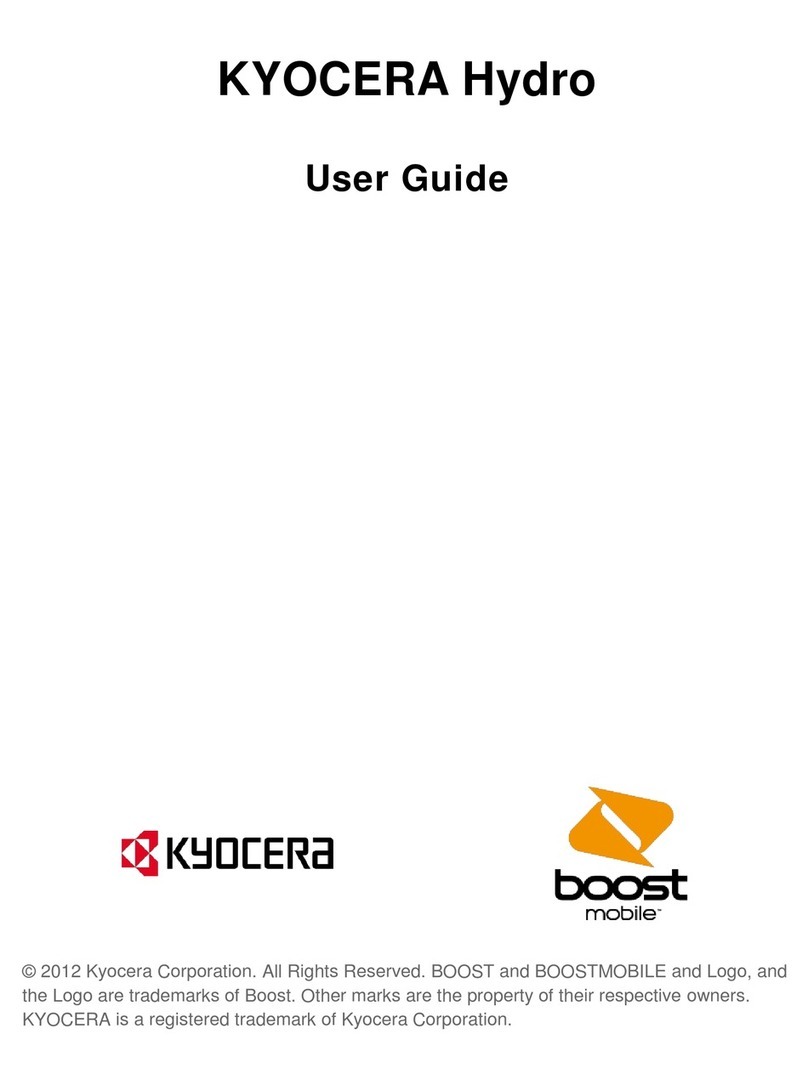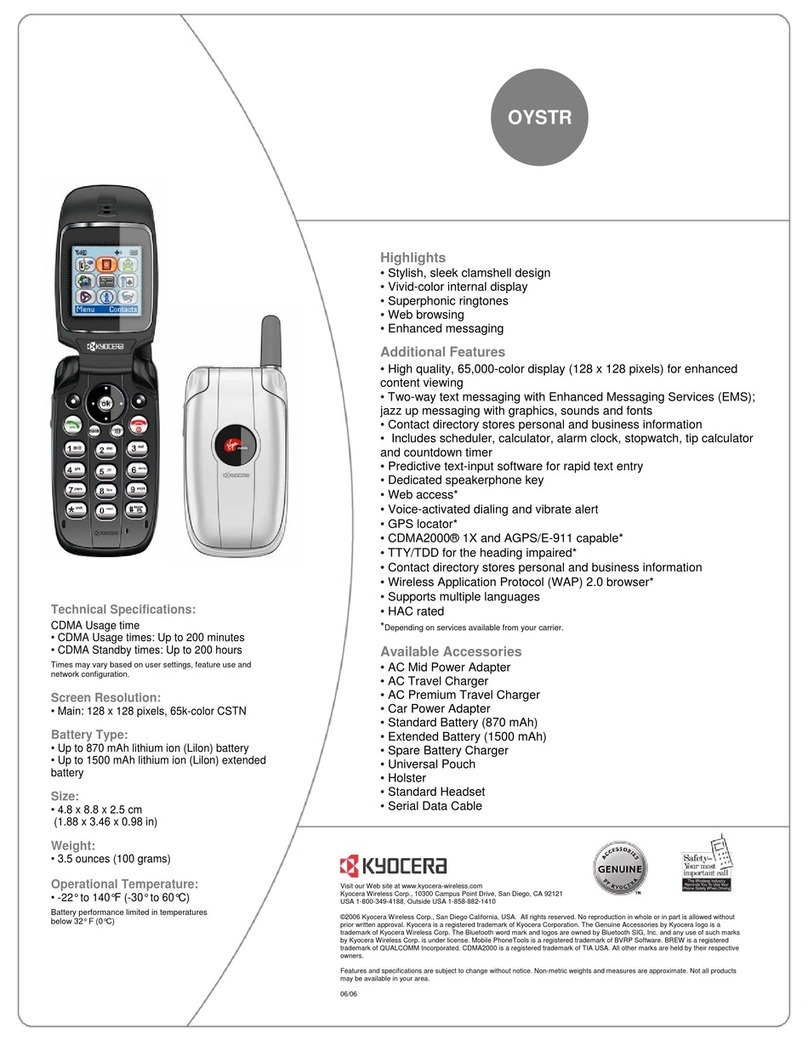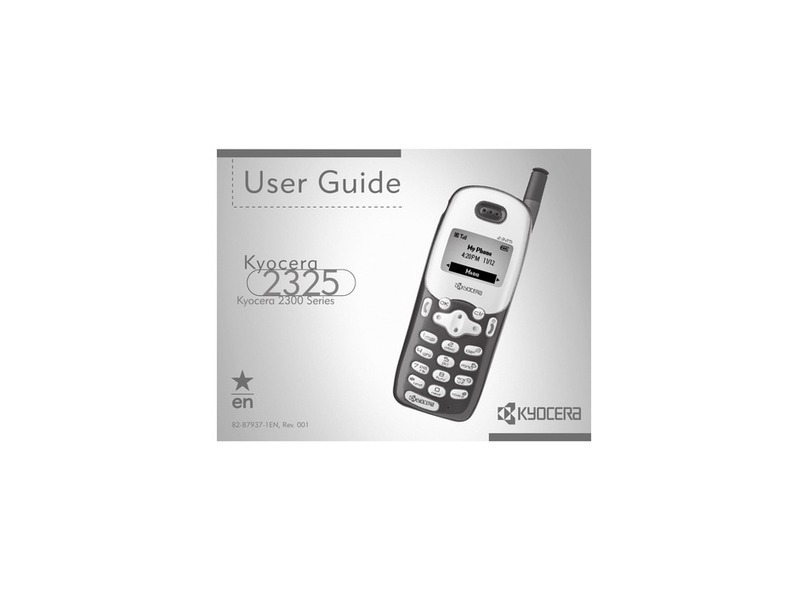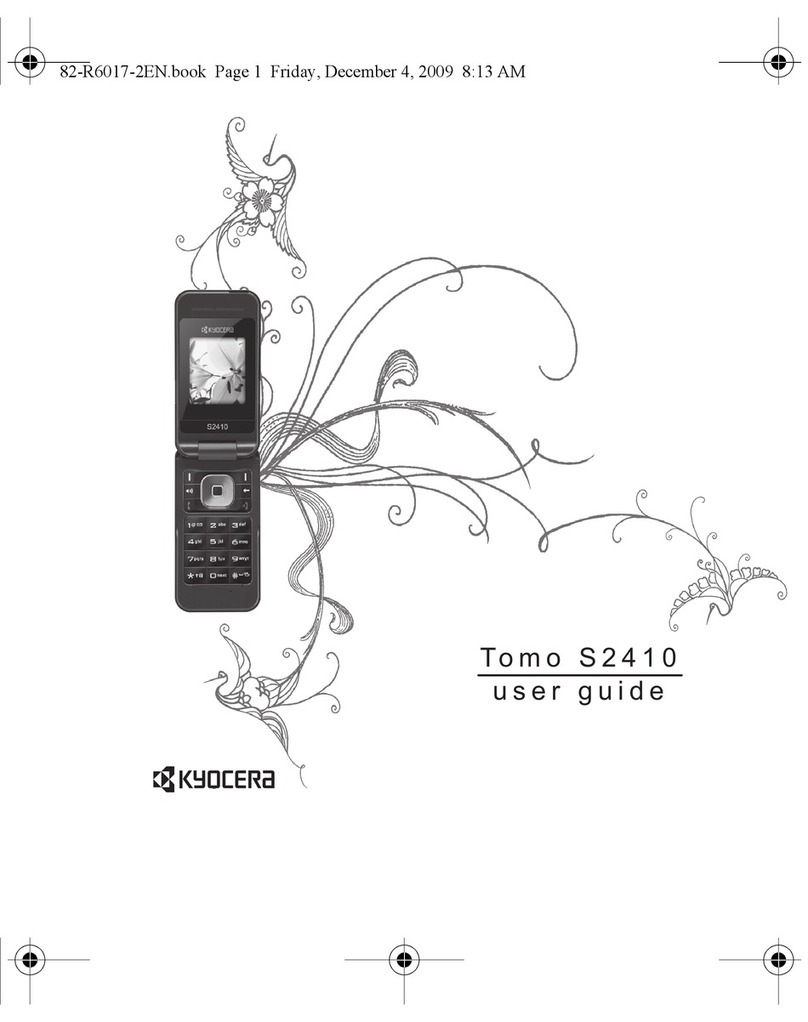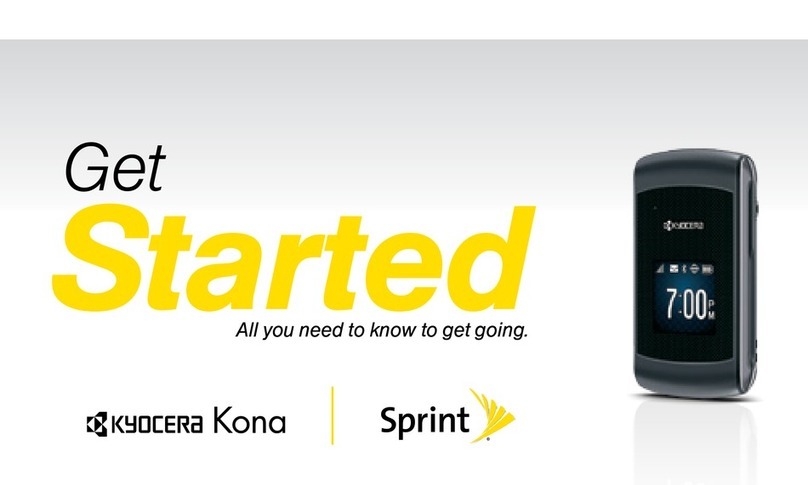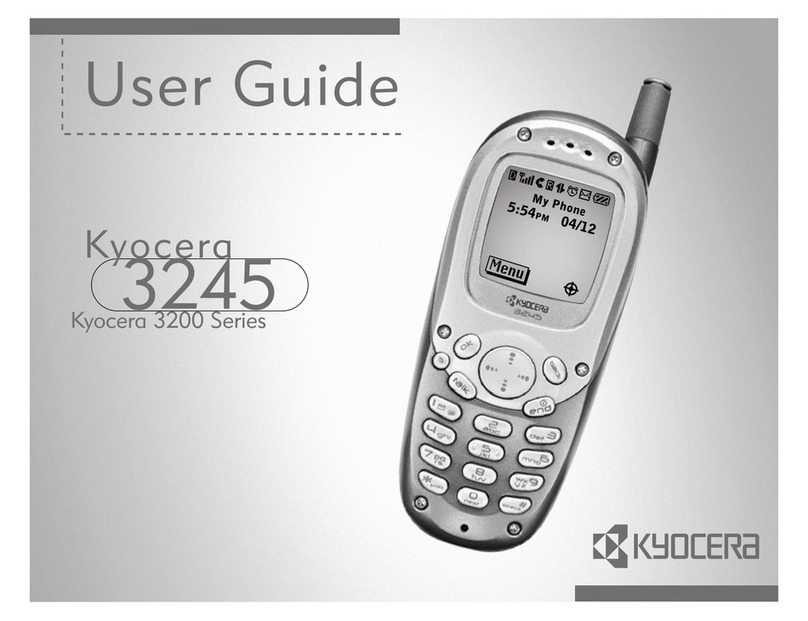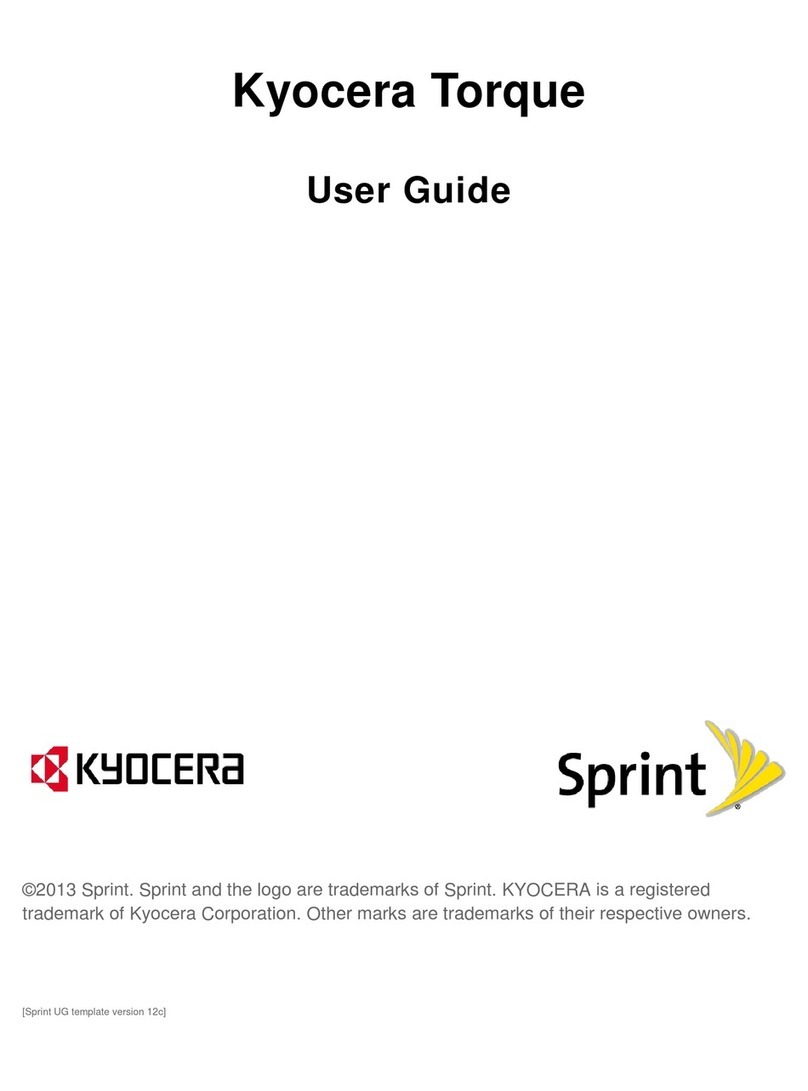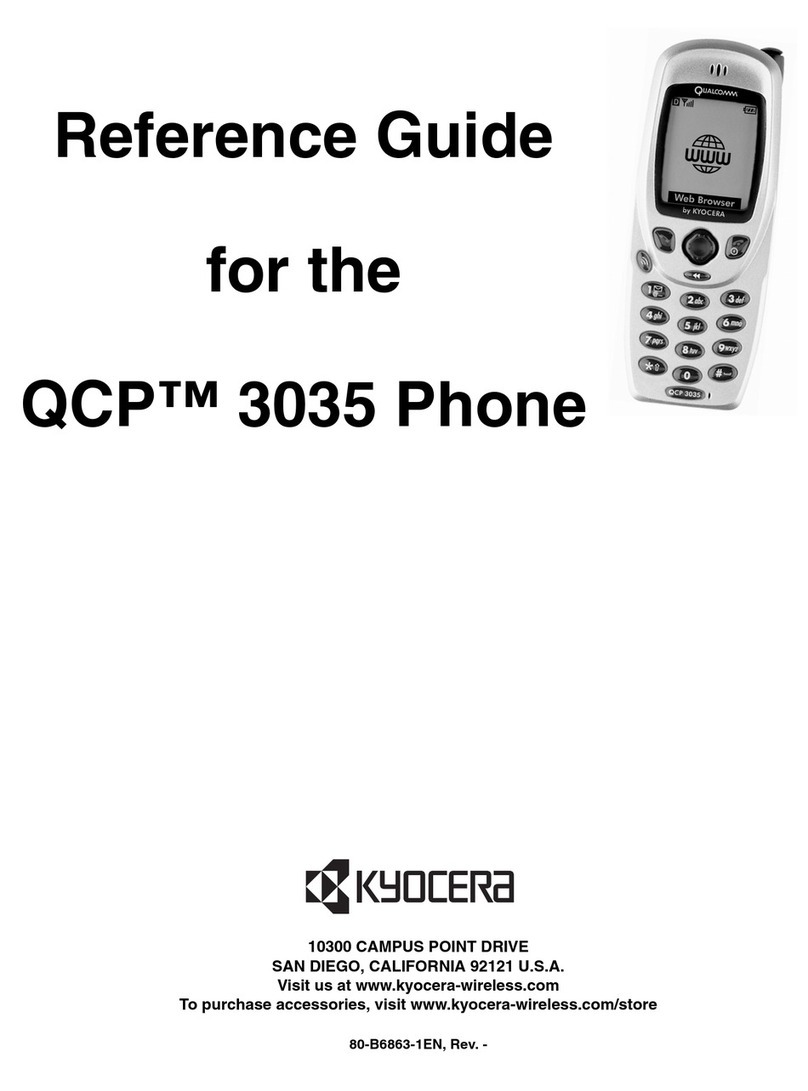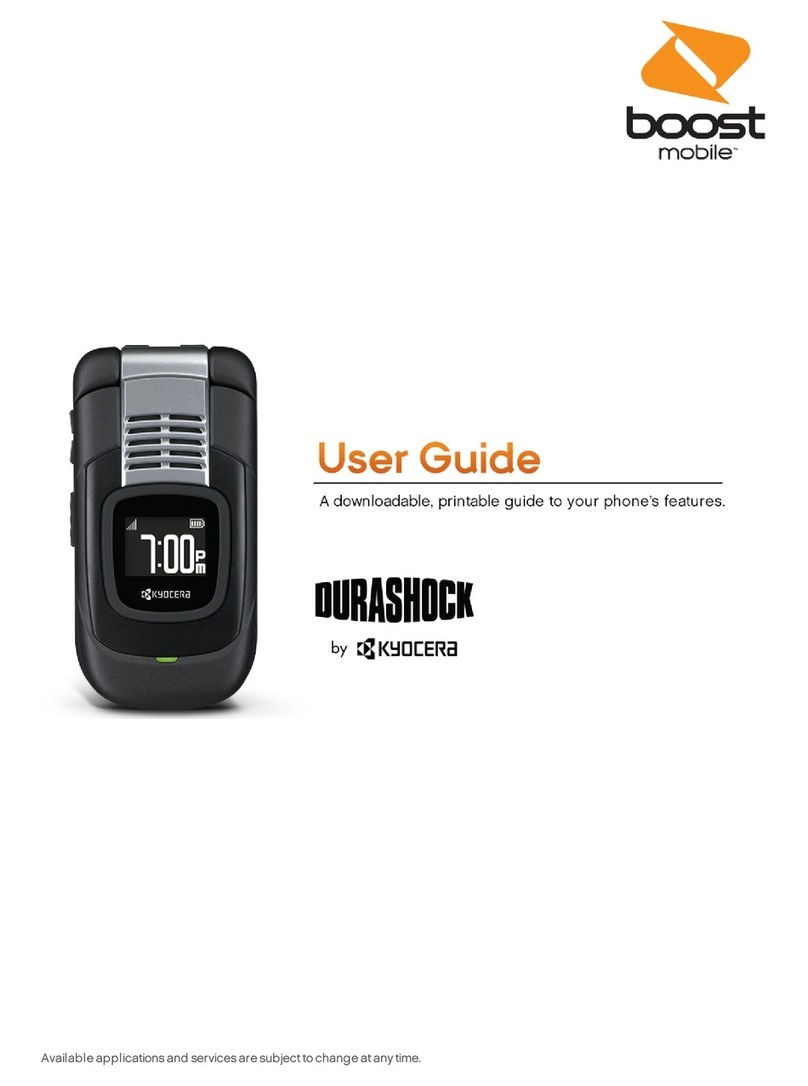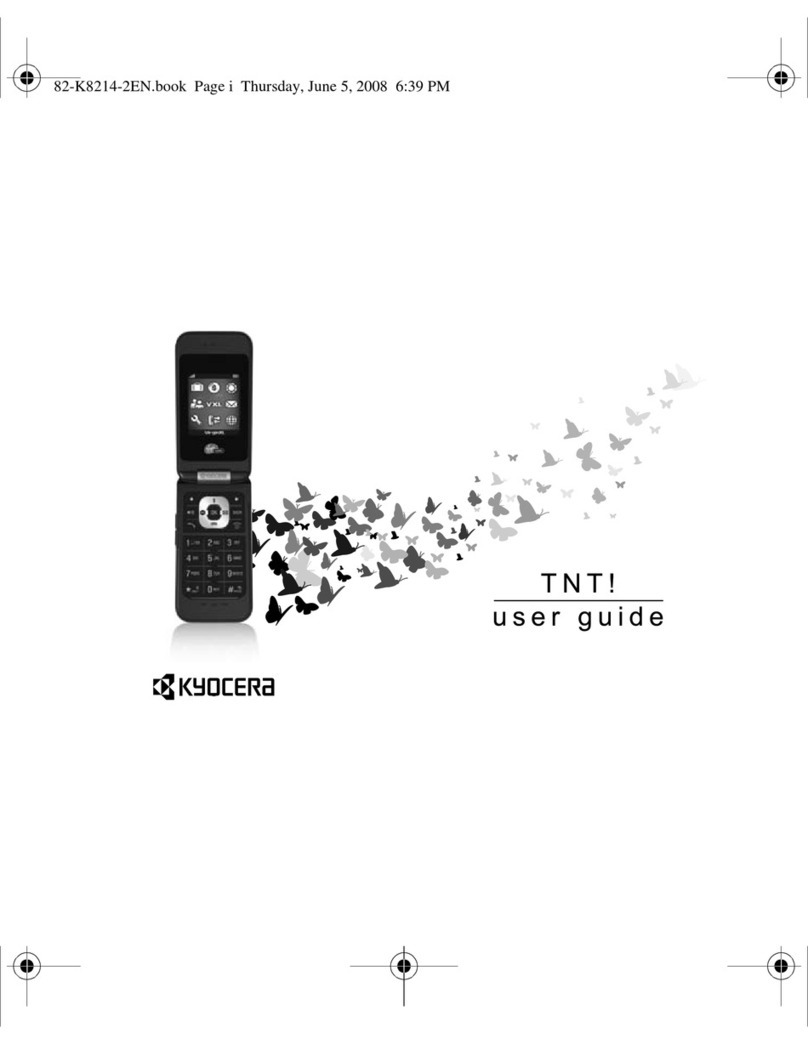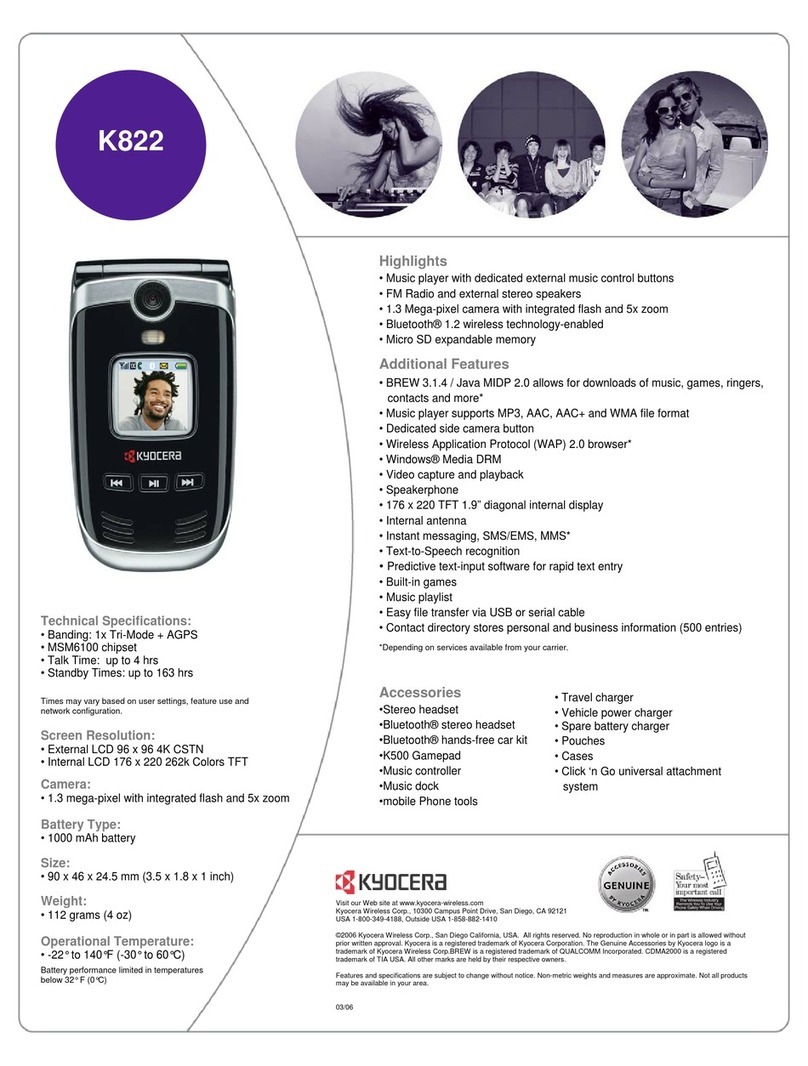Basic Operation
For explanations of basic functions, refer to "Basic Manual".
Display
Touch directly with your finger to operate.
FPower button / fingerprint sensor
Turning the
Power On
Press and hold F
(Power button) until the
charging light turns on.
Displaying Home screen
From the Start screen, tap " " and slide/flick
toward "START" to display the Home screen.
Slide/flick toward "CAMERA"/"PHONE" to
activate camera/phone. 《Start screen》
[ (Apps)] Apps list icon
Display the apps menu.
Navigation bar
C(BACK): Return to the previous screen. When " " appears in the character entry screen,
tap this button to hide the keyboard or menu.
H(HOME): Display the Home screen. Long-touching this button activates Google (Google
Now).
N
(RECENTS):
Show recently-used applications. Long-touching this button activates the multi-
window during apps activation. When the multi-window activates, this button is
changed to " ". Long-touching this button deactivates the multi-window.
《Home Screen (Standard Home)》
Tap/Double-tap
Lightly touch a screen and
then immediately release your
finger. Tapping a screen twice
in the same position is called
double-tap.
Long-touch
Keep touching a screen.
Slide
While lightly touching the
screen, trace to the desired
direction.
Flick
Touch the screen and flick up/
down/left/right.
Zoom in/Zoom out
With two fingers on the screen,
widen your fingers (zoom in)
or close them (zoom out).
Drag
To move an item, icon, etc.,
lightly touch the screen and
slide it to the desired position.
■Character entry
For character entry, there are flick input and input by tapping a key repeatedly.
Flick input
Tap a key to display characters like the right screen that can be input by flick input. Flick
to the direction of the character to enter.
《Character entry screen
(10-key)》
Character entry
mode switch key
Tap to switch character
type.
■Setting Silent mode
• Press and hold l(volume down button) on the left side of the product for at least one second to set the Silent mode to ON/OFF.
• To change the Silent mode type, while in the Silent mode, press r(volume up button) / l(volume down button) →Tap [Vibrate] /
[Mute] / [Drive]. Alternatively, tap Apps →[Settings] →[Sound] →[Silent mode] →[Silent mode type] to change the type.
■Setting App permissions
When you first activate app/function that access the functions or information of the product, a confirmation screen for requesting access
permission appears. When the screen for confirmation is displayed, confirm the content and tap "DENY"/"ALLOW".
• If you do not permit, app/function may not be activated or use of function may be restricted.
• For some apps/functions, an explanation screen for the permission appears. A confirmation screen may appear in several times and its
content may vary. Confirm the content and follow the on-screen instructions.
• In this manual, description of such confirmation screen may be omitted.
Initial Settings
When you turn on the product for the first time after purchasing the product, follow the on-screen instructions to set language, functions and
services.
■Setting up Google account
Set up Google account to use Google applications such as "Gmail", "Play Store", "Duo".
Setting items are as below (besides the items below, register "First" name and "Last" name).
User name Register your Google account (user ID) and a character string for mail address. You can register a desired name,
but a name already registered by another user cannot be set.
Password Register password for the Google account.
12345
Tap " 日本語(日本)"
to select "English".
→Select the language
region
Tap [LET’S GO]. [Set up as new]
* If you restore a backup
or copy from a device,
select [Copy your data]
and follow the on-screen
instructions.
Set up the Wi-Fi ®
network to connect as
required
* If you do not set up,
tap [Use cellular
network for setup] →
[CONTINUE].
* Tap [Don’t use any
network for setup] →
[CONTINUE]. Continue
by following the on-
screen instructions.
[More options] →
[Create account]
* If you have a Google
account, enter a mail
address or phone
number →[NEXT].
6 7 8 9
10
Enter "First name"
and "Last name"
→[NEXT] →Enter
the date of birth and
gender →[NEXT].
Enter a user name
→[NEXT]
Checking
registration of user
name starts.
Enter a password
and reenter the
password for
confirmation →
[NEXT]
Confirm/Change
the country name
and phone number
→[NEXT]*1→
[VERIFY]
* If you do not set up,
tap "SKIP".
Check the contents,
then [I AGREE]
11 12 13 14 15
Check the contents,
then [NEXT]
[ADD FINGERPRINT]
→Tap the type of
security →Follow on-
screen instructions
to set security and
notification
* If you do not set up,
tap [Skip] →[SKIP
ANYWAY].
Confirm the Google
service settings, then
[NEXT]
[CONTINUE] →Check
Google app permissions,
then [YES I’M IN]
* If you do not enable, tap
"NO THANKS".
[GET STARTED] →
Follow on-screen
instructions to set
voice recognition
* If you do not set up,
tap "DO IT LATER".
16 17
Set up other
settings as required.
* If you do not set up,
tap "ALL SET".
Check the contents and
mark the check box,
then [NEXT]
* If you do not set up, tap
"NEXT".
*1 Text message for Google verification code will be sent to the set phone number.
au Easy Setting
By setting au ID, you can use various services provided by au such as "au Kantan Kessai" which allows you to purchase applications from
the au スマートパス (au Smart Pass) or Google Play. Main setting items are as follows.
au ID* Register your au phone number or a character string for au ID (user ID).
au ID password Register password for using au ID.
* "au ID" which is already used by another user cannot be set.
• If you skip the operation of "au Easy Setting" at that time, you can set au ID later. In that case, operate from Apps menu →[ツール (Tools)]
→[au ID Setting].
12 3 4 5
Welcome to au screen →
[Next]
[Register "au ID"] →
[Next]
[au IDの設定・保存 (Set
and save au ID)]
Enter the security code
→[OK]
* Default value is a four-
digit number written at
subscription.
Enter a security
password →[ 設定
(Settings)] →[ 終了
(Exit)]
6 7 8 9
10
[Update] / [Skip update]
→[Next]
Check the terms and
conditions (reading
requires), [Agree] →
[Next]
[Agree] [Turn Auto Backup on] /
[Turn Auto Backup off]
→[Next]
* To back up photos and
contacts to au server
automatically using
"Data Storage App",
tap "Turn Auto Backup
on".
Check the contents,
then [Activate] / [Skip
activation] →[Next]
* In "Basic Manual" of the
product, the operations
on Home screen of
"Standard Home" is
provided as examples.
Tap [Skip activation]
here.
11 12 13 14 15
[Activate] / [Skip
activation] →[Next]
[Activate] / [Skip activation]
→[Next]*1
When the " データを
戻す (Restore data)"
screen is displayed,
mark data type to be
restored →[ 次へ
(Next)]
Select apps to
install →[ 次へ
(Next)]
[Finish]
*1 To complete the initial setting of Lookout for au, permit the access permission on each request screen.
Thank you for buying the "TORQUE G03" (simply called the "product" from here on).
In this guide, settings and precautions for using the product are described.
For explanations of basic functions, refer to "Basic Manual".
■Basic Operation
Describes the basic operations.
■Initial Settings
Make initial settings when you turn the
power on for the first time.
■au Easy Setting
Set au ID.
■E-mail
Make initial settings for E-mail (@
ezweb.ne.jp) etc.
■Basic Manual App
Describes how to download/use "Basic
Manual app".
■Making a Call
Describes how to make a call.
■Receiving a Call
Describes how to receive a call.
■Setting Display
Describes how to set brightness level
and backlight time.
■Setting Wi-Fi®
Describes how to connect Wi-Fi®net-
work.
■Viewing/Playing Data
Describes how to view/play still images
or video data.
■Transferring data from au Settings
Menu
Describes how to restore/back up data
from/to your previously used phone to/
from this product using microSD card
or the au server.
Company names and product names referred to in this manual are trademarks or
registered trademarks of respective companies.
The TM, ® marks may be omitted in this manual.
Illustrations and screens shown in this manual may look different from the actual
illustrations and screens.
In some cases, minor details or a part of a screen may be omitted.
Introduction
Setting Guide
G03
July 2017, 1st Edition
Sold by: KDDI CORPORATION
OKINAWA CELLULAR TELEPHONE COMPANY
Manufactured by: KYOCERA Corporation