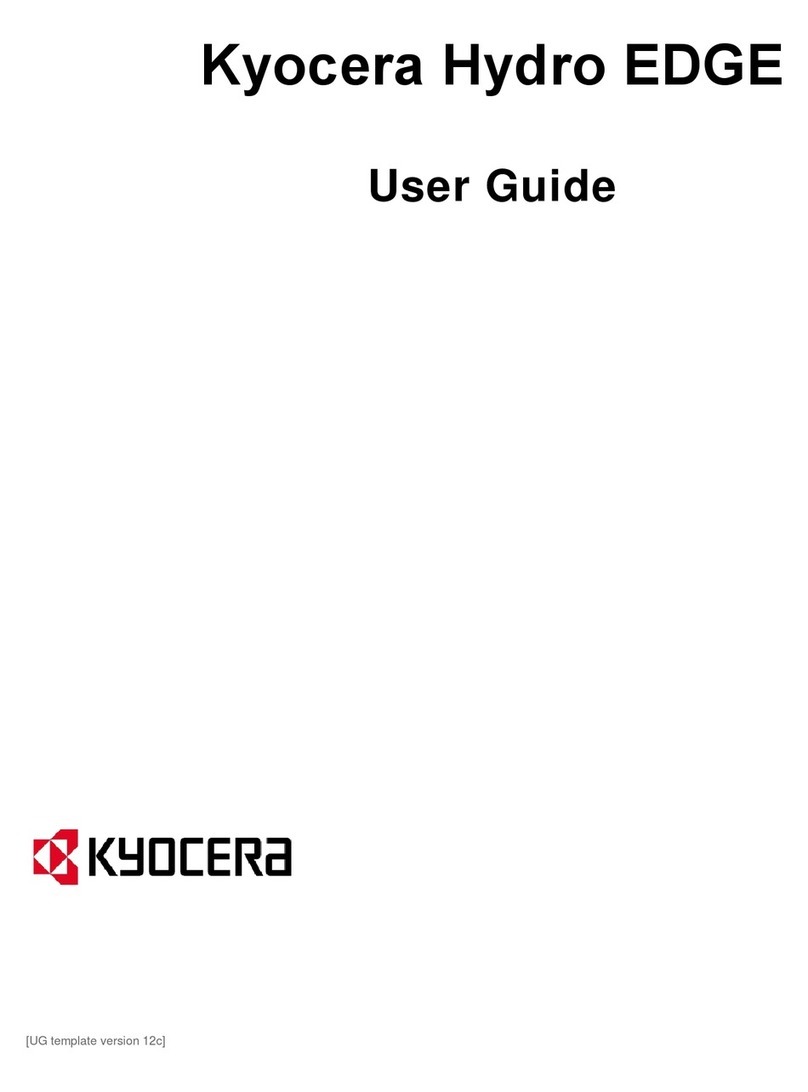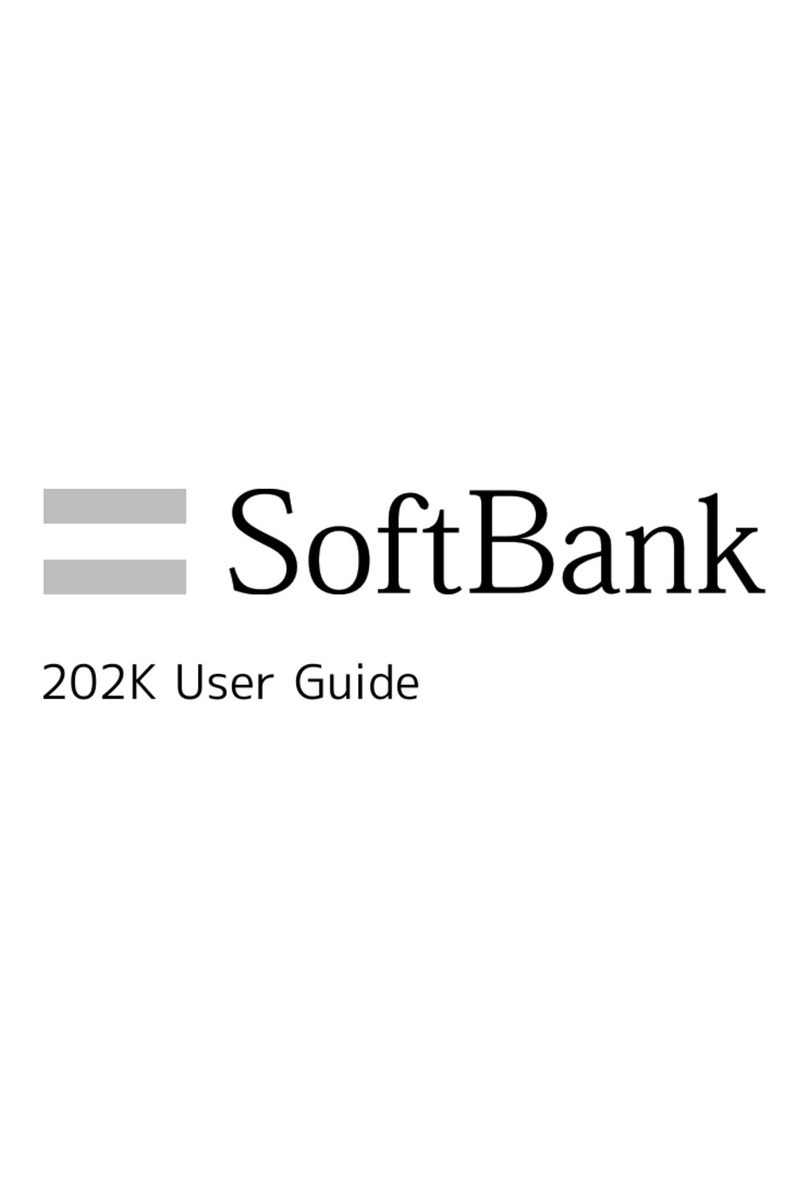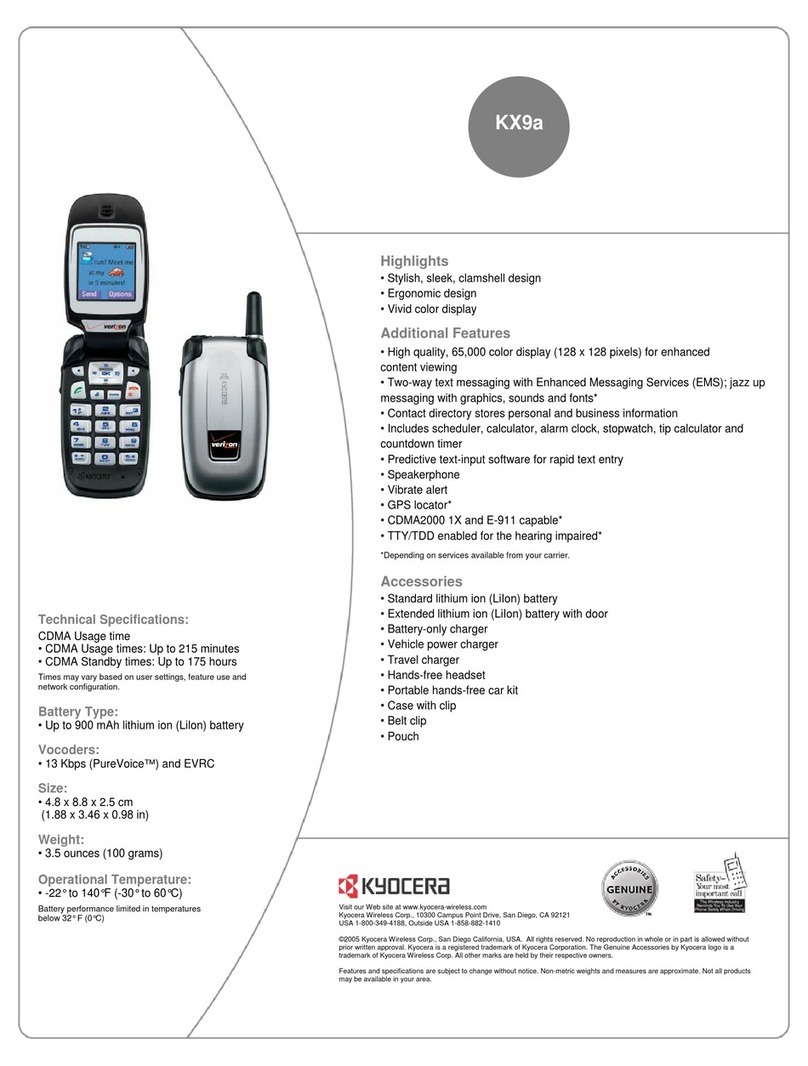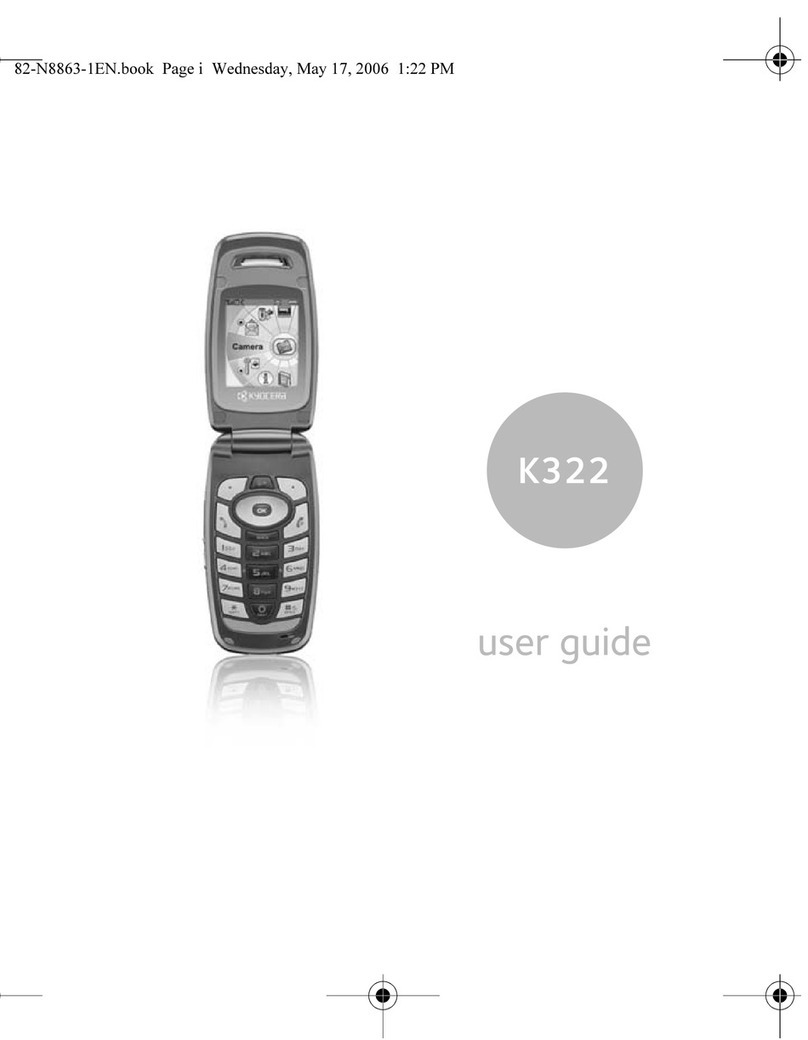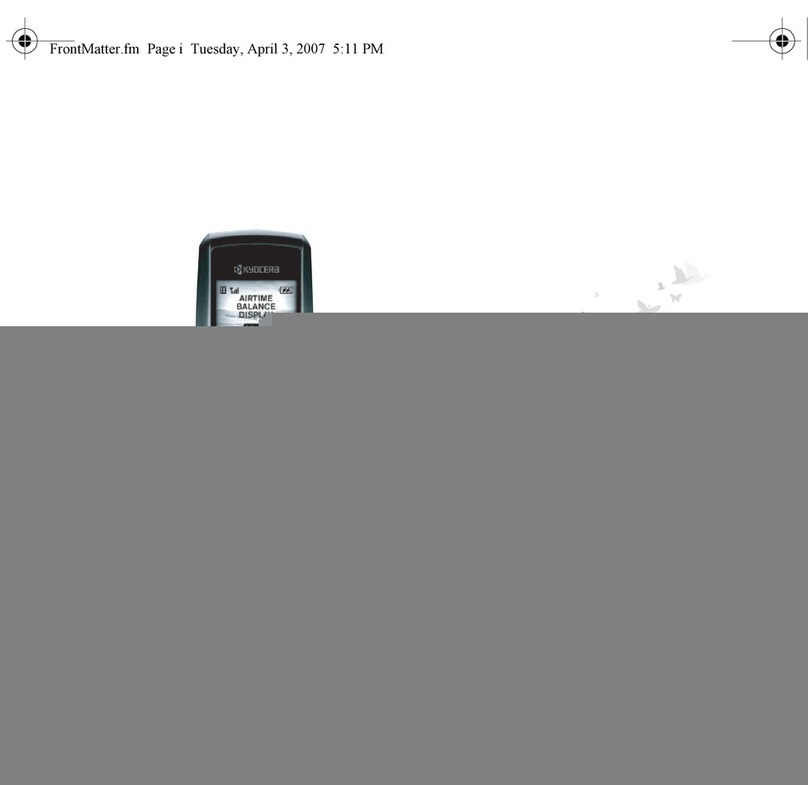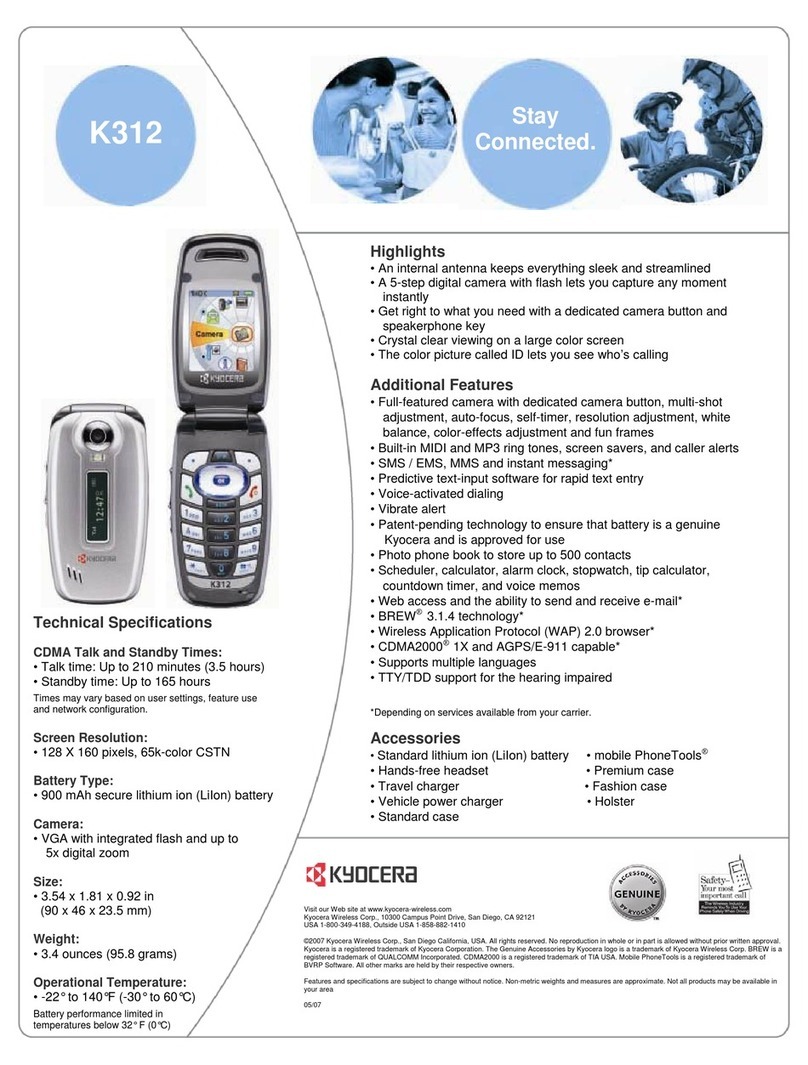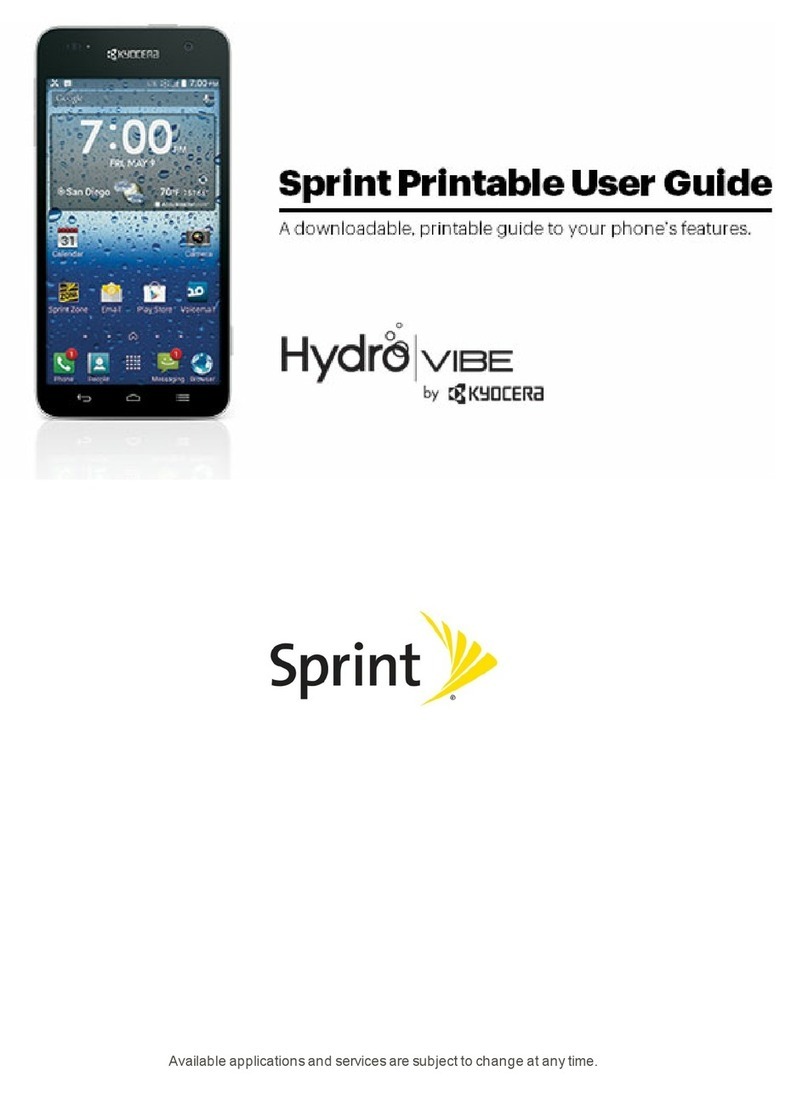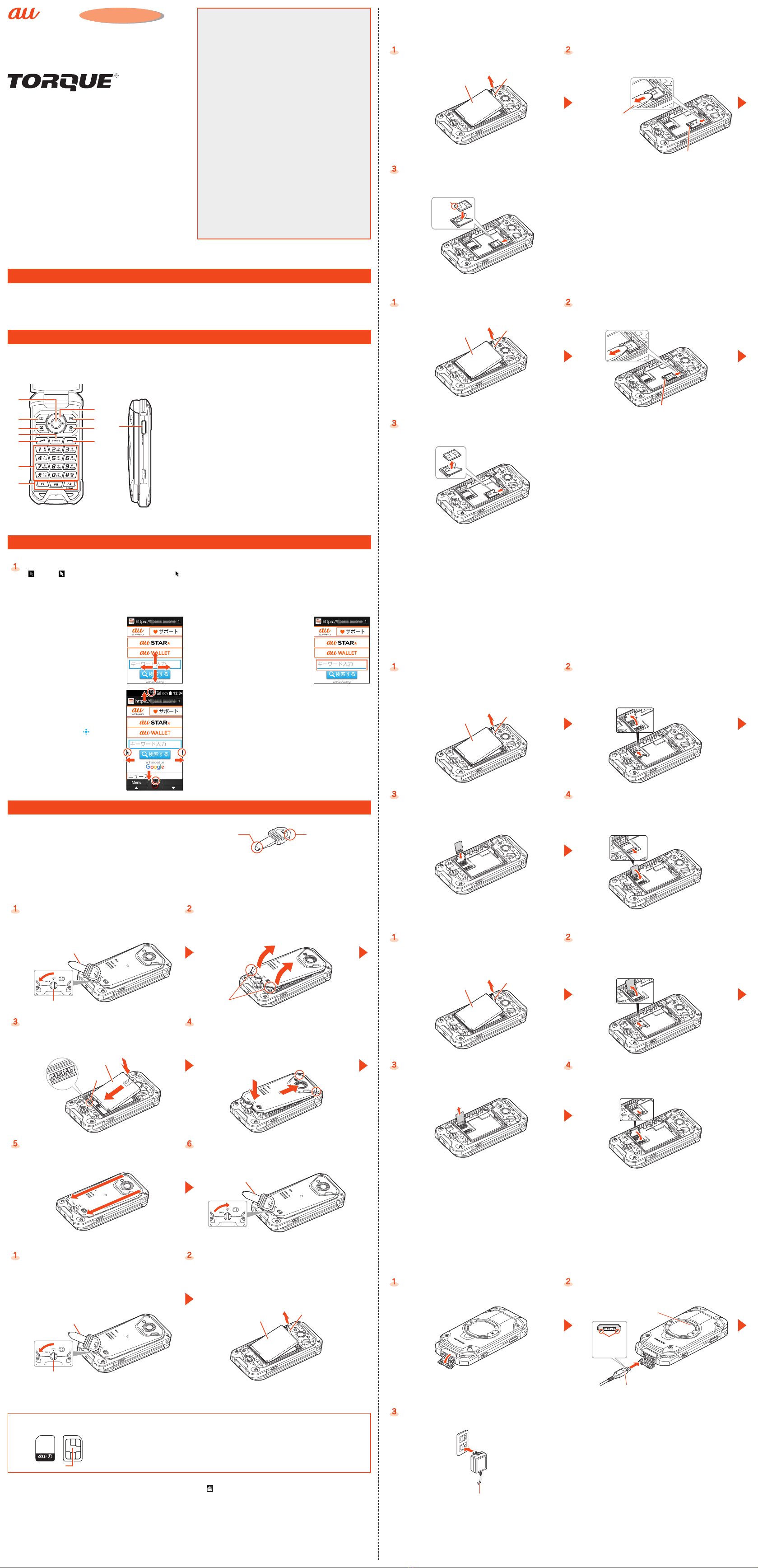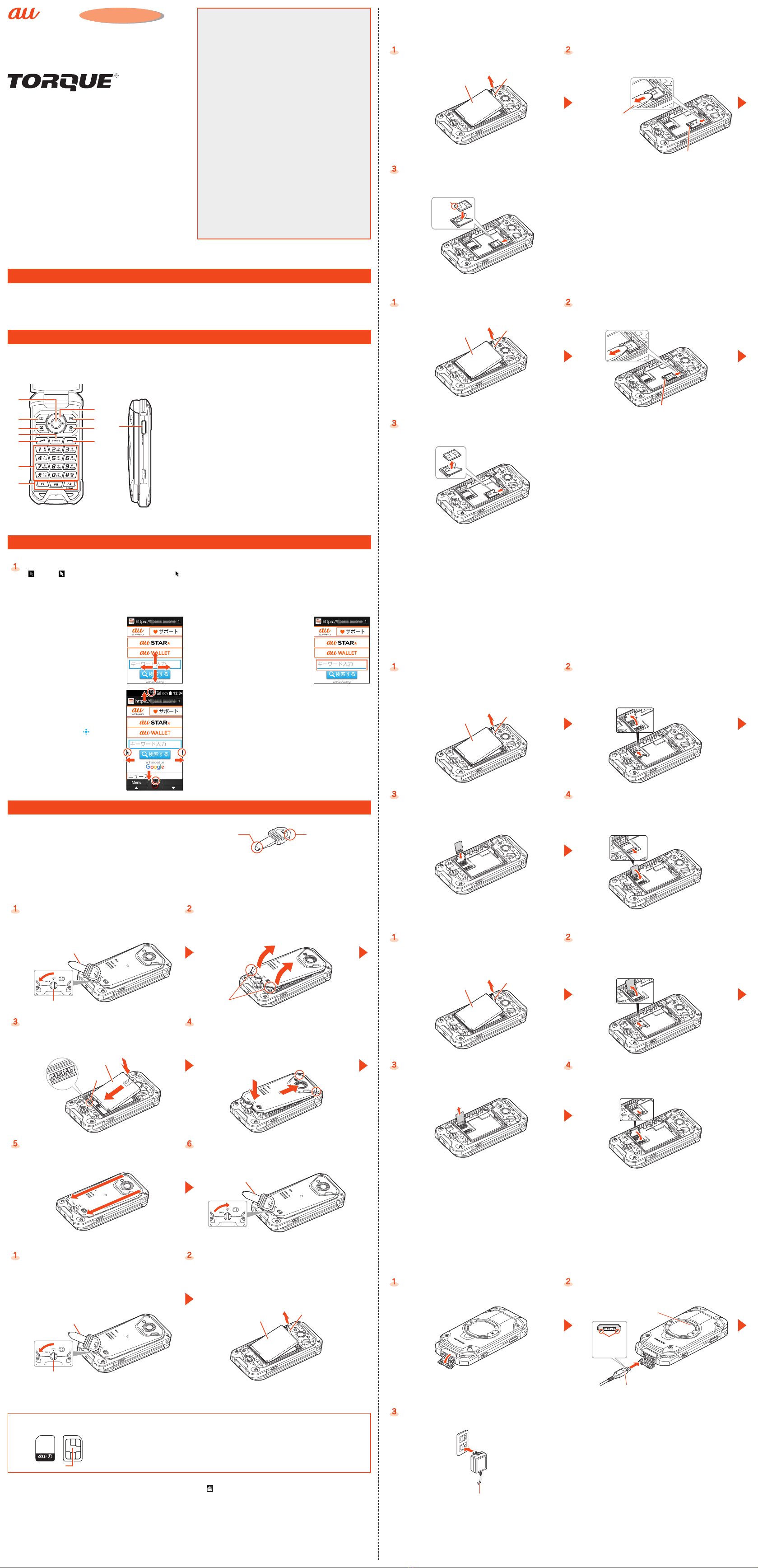
Introduction
Sold by: KDDI CORPORATION,
OKINAWA CELLULAR TELEPHONE COMPANY
Manufactured by: KYOCERA Corporation
Setting Guide
X01
When Using the Product
Note the following when using the product.
●When you purchase the product, the battery is not fully charged. Be sure to charge the battery before use.
●To maintain water and dust resistance, attach the external connection terminal cover and back cover firmly.
●If a confirmation screen of conditions, etc. is displayed during the procedure for applications or functions of the product, follow the
on-screen instructions.
Basic Operation
Basic key operations are described here. For detailed operation, refer to "Basic Manual".
■Key Names and Functions
Names of keys on the product and their functions are described.
①
⑩
⑪
⑨②
⑧
③
⑤
④
⑥
⑦
⑫
①
k Center key
②
u Phone book key
③
j Mail key
④
, Clear/Memo key
While using the product,
return to the previous
screen.
⑤
m Call/Pair key
⑥
0- 9, -, ^
Number keys
⑦
q- zCustom
keys 1 - 3
⑧
dCursor key
s Left key/Incoming
history
f Right key/Outgoing
history
e Up key
c Down key
⑨
o Camera key
⑩
l Browser key
Displays browser menu.
⑪
. Power/End call key
While using the product, end call or
exit functions. Hold down to turn the
power on or off.
⑫
v Manner/Shutter key
Using the Pointer
Move the pointer on the screen up/down/left/right to operate the browser, etc.
Activate a pointer-capable function/application
"" (OFF)/" " (ON) is displayed in the status bar, and " " (pointer) is displayed when the pointer is on.
●Hold down z for at least 1 second to toggle the pointer on/off.
●Key operation is still possible when the pointer is on (except some applications).
■Pointer Operation
Move Select
By pressing e/c/s/f, and you can
move the pointer up/down/left/right.
With the pointer at buttons or items to
select, the buttons or items are
confirmed (okayed) by pressing k.
Scroll
With the pointer at the up/down/left/right
edge of the screen, move toward off the
screen using e/c/s/f.
•By long-pressing k for more 2 seconds,
the pointer changes to " ", and you
can scroll the screen using e/c/s/
f.
Preparing the Product for Use
●Always turn the power off before installing or removing the battery pack, au IC card, or a microSD memory card.
●Always use IC Card Tray Ejecting·LOCK Rotating Tool (sample)
to rotate the lock knob or install/remove the au IC card.
Use to bring out
the IC card tray
Use to rotate the lock
cover.
●Attach the battery pack after checking that the au IC card and microSD memory card are firmly in place.
●To maintain water resistance, firmly close the back cover without leaving any gaps.
●Attaching items improperly may result in damage to the battery pack or back cover.
■Installing/Removing the Battery Pack
Installing
Use IC Card Tray Ejecting·LOCK Rotating Tool (sample)
to turn the lock knob in the direction of "FREE".
Remove the back cover of the back side of the product
Lift the back cover side by side by the notch at its left/right
using IC Card Tray Ejecting·LOCK Rotating Tool (sample) or
fingertips (fingernail, etc.) in the direction shown to remove.
IC Card Tray Ejecting·LOCK
Rotating Tool (sample)
Lock knob Notch
Install the battery pack
Confirm location of connection, and then slide battery pack
in and press firmly into place.
Confirm the flap is sticking out of the battery pack.
Attach the back cover
Insert diagonally the tip of 2 tabs on the battery cover in slots
on the product (①), and press at the bottom of the back cover
(②) into place.
Battery pack
Connection ②①
Press firmly to make sure there are no gaps around the
back cover
Make sure there are no gaps while pressing along the arrow.
Use IC Card Tray Ejecting·LOCK Rotating Tool (sample) to
turn the lock knob in the direction of "LOCK".
IC Card Tray Ejecting·LOCK
Rotating Tool (sample)
Removing
Turn the lock knob (on the back side of the product) in
the direction of "FREE" to remove the back cover.
Lift the back cover by the notch using IC Card Tray
Ejecting·LOCK Rotating Tool (sample) or fingertips
(fingernail, etc.) in the direction shown to remove.
•For installing/removing the back cover, refer to the
instruction above and you should follow the steps.
Pull up the flap off of the battery pack to remove
IC Card Tray Ejecting·LOCK
Rotating Tool (sample)
Lock knob
Battery pack Flap
■Installing/Removing the au IC Card
The au IC card contains customer phone number and other information. The product is compatible with au Nano IC Card 04 LE.
IC (metal) part
au Nano IC Card 04 LE
(Back) (Front)
●When handling the au IC card, observe the following to avoid malfunction and damage.
•Do not touch the IC (metal) part on the au IC card or the IC card terminals on the product.
•Confirm the correct orientation for installing.
•Do not forcefully install or remove.
●An error message is displayed if the au IC card is not installed correctly or if it has an abnormality.
●Be careful not to lose the removed au IC card.
●Do not insert the au IC card with a conversion adapter. May cause malfunction.
●Turn the power off beforehand and remove the battery pack.
●If the au IC card is not inserted, the following operations are unavailable. " " is also displayed.
•Making*/Receiving a call
•Sending/Receiving SMS
•Making initial settings for E-mail (@ezweb.ne.jp) and sending/receiving e-mail
•Making PIN code settings
•Checking product phone number and e-mail address
Besides the above, functions which require your phone number etc. may not be available.
* Emergency calls also cannot be made to 110 (police), 119 (fire department), or 118 (coast guard). However, calls can be made if signal strength
during GSM/UMTS/LTE roaming is any level other than "Out of service area" (emergency numbers depend on the country; calls may not connect).
●Restricting product use with a PIN code
Your au IC card contains valuable personal information. To protect this information, you can change the PIN code and lock the SIM card
to restrict use by other persons.
Installing
Turn the power off and remove the battery pack
•See "Installing/Removing the Battery Pack" for how to
remove the back cover and the battery pack.
Hook IC Card Tray Ejecting·LOCK Rotating Tool (sample)
on the tab of the tray and pull it out
Battery pack Flap
Tab
IC Card Tray Ejecting·LOCK
Rotating Tool (sample)
With the IC surface facing up, put the au IC card on the
tray and slide the tray with the card to the end.
Pay attention the direction of the notch.
Notch
Removing
Turn the power off and remove the battery pack
•See "Installing/Removing the Battery Pack" for how to
remove the back cover and the battery pack.
Hook IC Card Tray Ejecting·LOCK Rotating Tool (sample)
on the tab of the tray and pull it out
Battery pack
Tab
Remove the au IC card, and then insert the tray straight
into the au IC card slot
■Installing/Removing the microSD Memory Card
You can save/move/copy data by installing a microSD memory card (including microSDHC memory card) in the product.
●A protective card is preinstalled. If not using a microSD memory card, leave the protective card installed in the product to prevent parts
from rattling. Be careful not to lose the removed protective card.
* The protective card can be used when a microSD memory card is uninstalled. Not installing the protective card does not adversely affect the
product.
●Turn the power off beforehand and remove the battery pack.
●A microSD memory card initialized on another device may not work on the product properly. Format the microSD memory card on this
product. Use the following steps.
From the standby screen, press k→[Settings] →[More settings] →[Storage] →[Erase SD card] →[Erase SD card] →[Erase
everything]
●Make sure that the top/bottom and front/rear of the microSD memory card are facing correctly. Trying to force a wrongly oriented card into
the slot could make it impossible to remove the card or result in damage.
●Do not touch the terminal part of a microSD memory card.
Installing
Turn the power off and remove the battery pack
•See "Installing/Removing the Battery Pack" for how to
remove the back cover and the battery pack.
Slide the microSD memory card slot cover with the pad of
your finger in direction ①and then raise in direction ②
Be careful not to touch metal terminals on product when
raising cover. Do not slide cover forcefully (may damage cover
or injure hand/finger).
Battery pack Flap
①
②
Slide the microSD memory card in the direction shown
in the slot cover
Note orientation of the microSD memory card.
Remove the protective card if it is installed.
Lower the microSD memory card slot cover in direction
①, and then slide in direction ②with the pad of your
finger until it clicks locked
If cover is difficult to close, raise cover again and make sure
the microSD memory card is installed all the way.
①
②
Removing
Turn the power off and remove the battery pack
•See "Installing/Removing the Battery Pack" for how to
remove the back cover and the battery pack.
Slide the microSD memory card slot cover with the pad of
your finger in direction ①and then raise in direction ②
Be careful not to touch metal terminals on product when
raising cover. Do not slide cover forcefully (may damage cover
or injure hand/finger).
Battery pack Flap
①
②
Slide the microSD memory card in the direction shown
to remove
If not using a microSD memory card, attach the protective
card.
Lower the microSD memory card slot cover in direction
①, and then slide in direction ②with the pad of your
finger until it clicks locked
①
②
■Charging
●While charging, the charging/notification indicator illuminates in red. When charging is finished, the charging/notification indicator goes
out.
●The product may become warm while charging, depending on the situation, but this is not abnormal.
●When you operate the product with the specified charger (sold separately) connected, the product may repeat short-time charging/
discharging resulting in short battery life.
●When temperature of environment or the product becomes extremely high or low, charging may be stopped. Try to charge the battery as
far as possible at room temperature.
●If the charging/notification indicator blinks in red, check if the phone is connected correctly, etc. Even if the indicator keeps blinking, stop
charging and then contact an au shop or Repair and Delivery Service Center.
Charging with a Specified AC Adapter (Sold Separately)
Open the external connection terminal cover of the
product
Check the orientation of the microUSB plug of Common
AC Adapter 05 (sold separately) and insert it straight into
the external connection terminal
Common AC Adapter 05 (sold separately)
Charging/Notification indicator
With the
projection
facing down
Insert the power plug of Common AC Adapter 05 (sold
separately) into an outlet (100 VAC to 240 VAC)
Common AC Adapter 05 (sold separately)
Thank you for buying the "TORQUE X01" (simply called the
"product" from here on).
In this guide, settings and precautions for using the product are
described. For explanations of basic functions, refer to "Basic
Manual".
Company names and product names referred to in this manual are
trademarks or registered trademarks of respective companies. The TM,
® marks may be omitted in this manual.
Illustrations and screens shown in this manual may look different from
the actual product and screens. In some cases, minor details or a part of
a screen may be omitted.
In this manual, "au Nano IC Card 04 LE" is abbreviated as "au IC card".
In this manual, "microSD™ memory card (commercially available)" and
"microSDHC™ memory card (commercially available)" are abbreviated
as "microSD memory card" or "microSD".
February 2017, 1st Edition
■When Using the Product
Describes things to note when using the product.
■Basic Operation
Describes basic key operations.
■Using the Pointer
Describes pointer operations.
■Preparing the Product for Use
Describes initial preparations.
■Initial Settings
Set an au ID etc. to use various services provided by au.
■Switching to English Display
You can switch the display from Japanese to English.
■Setting Wi-Fi®
Describes how to connect to a Wi-Fi®network.
■Checking On-Screen Status
Check the signal reception strength, battery level, etc. on-
screen.
■E-mail
Make initial settings for E-mail (@ezweb.ne.jp) etc.
■How to Transfer Data with the Data Storage App
You can return/save data from your old au phone to the product
using a microSD memory card. You can also use an au server to
return/store phone book data to the product.
■Increasing the Lighting Time of the Screen
You can set the time before the screen automatically turns off.
■Adjusting the Brightness of the Screen
You can adjust the brightness level of the screen.
■Reducing Battery Consumption
You can reduce battery consumption by enabling Eco Mode.