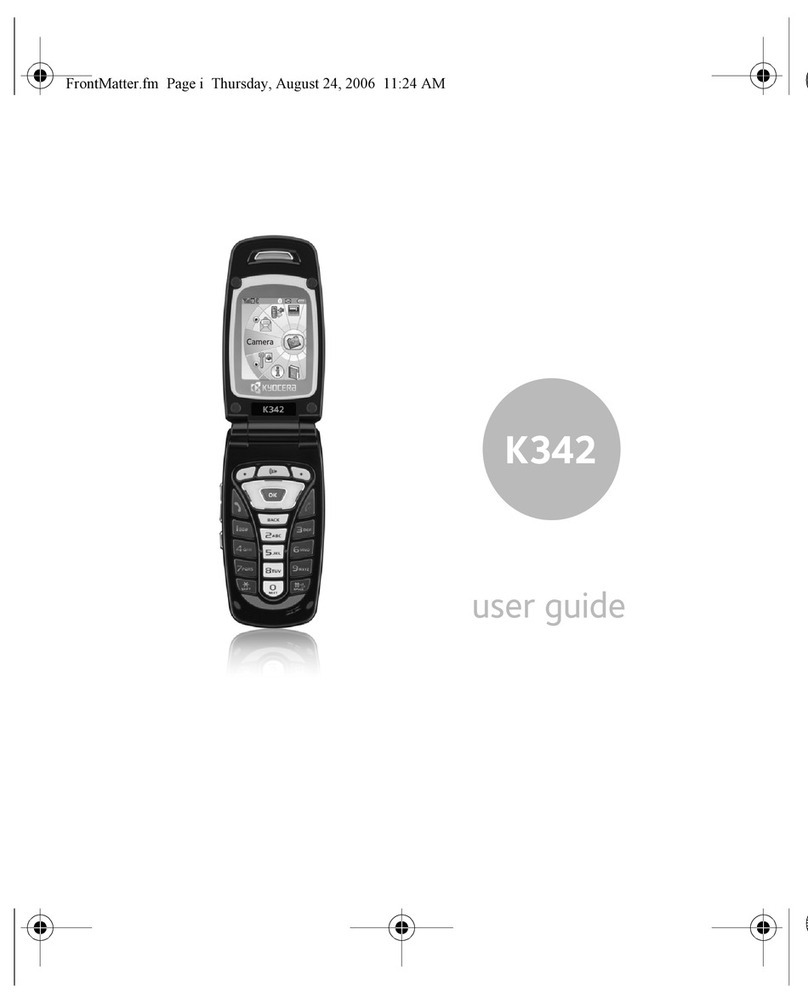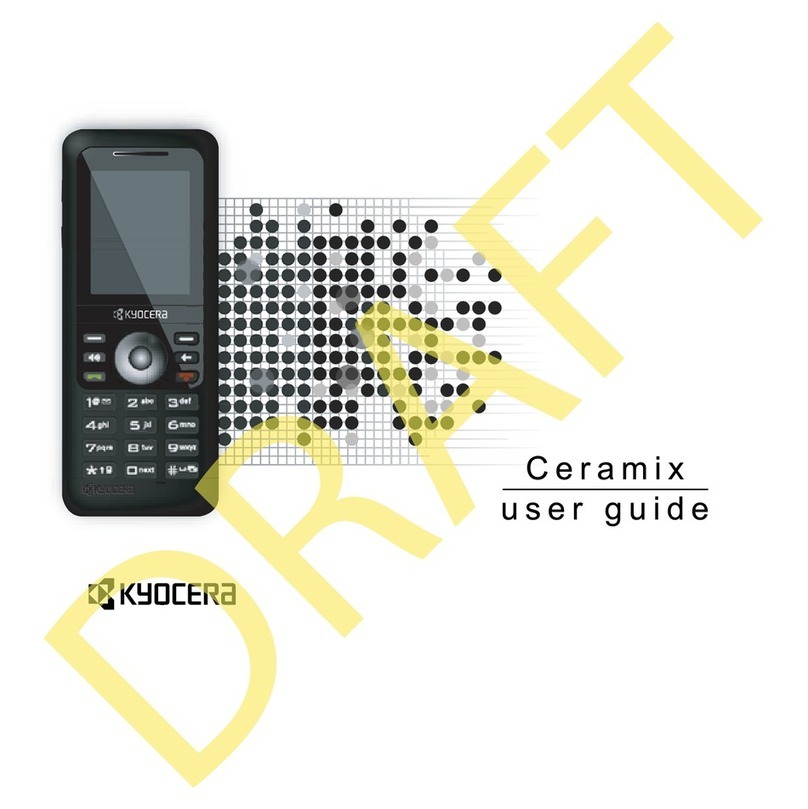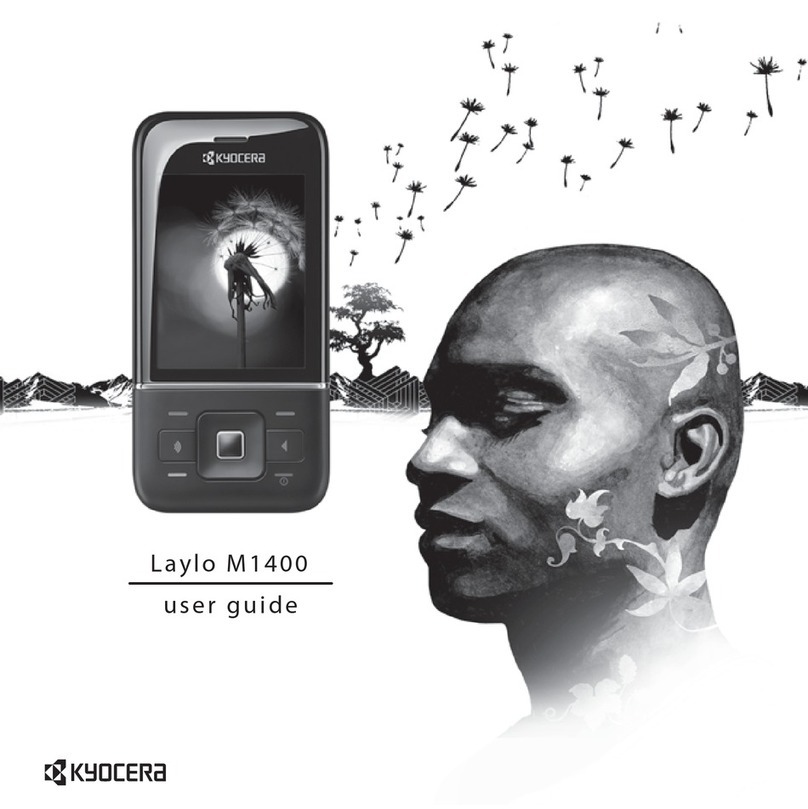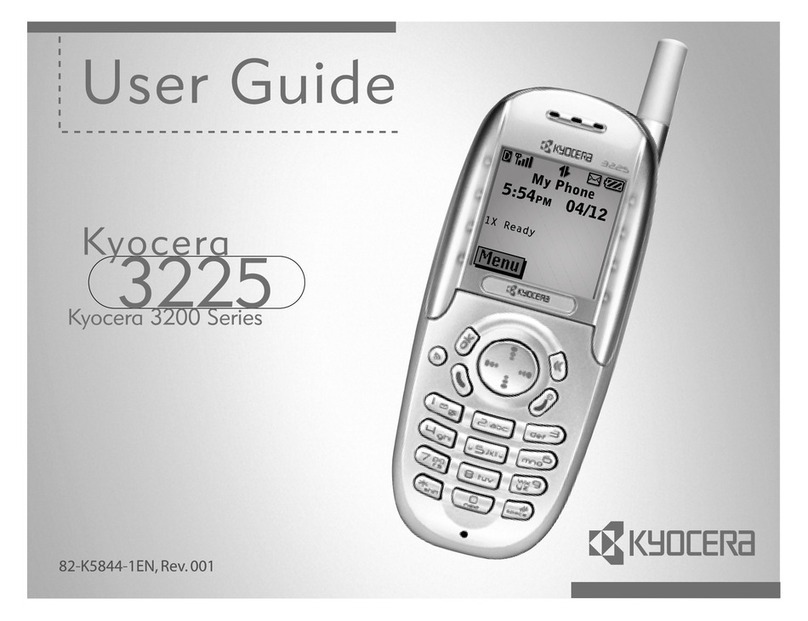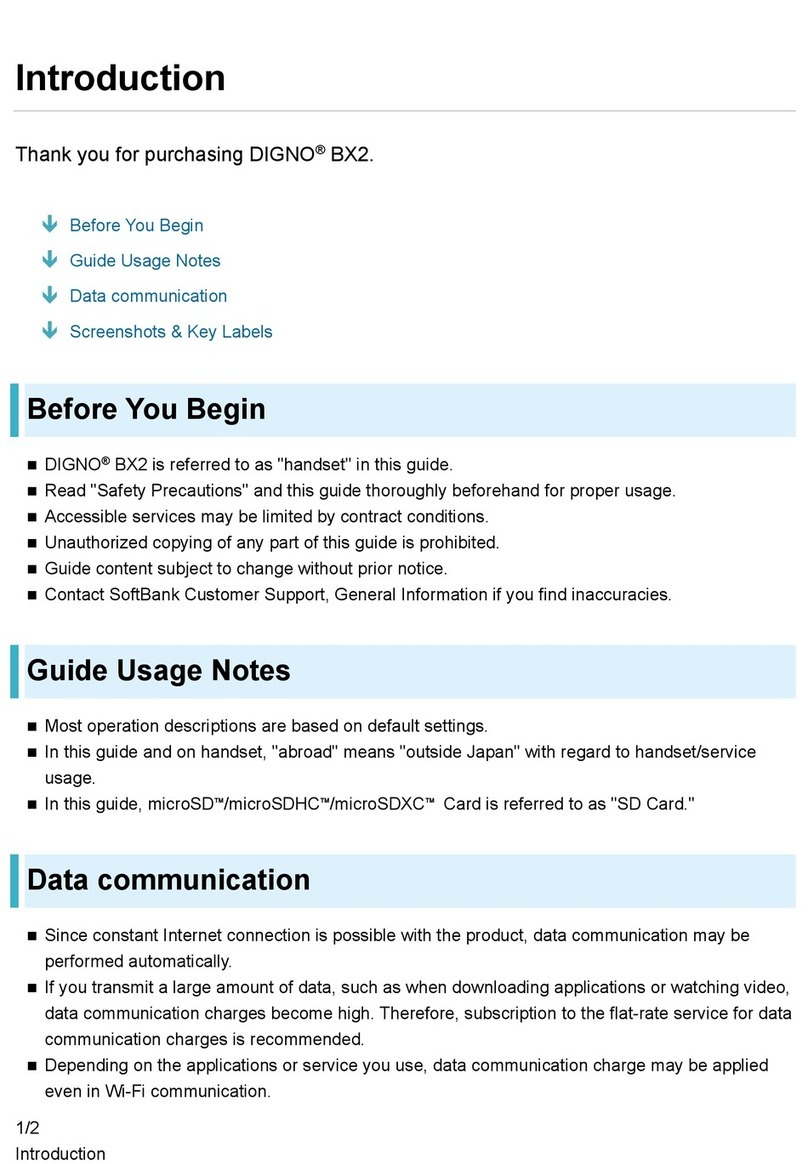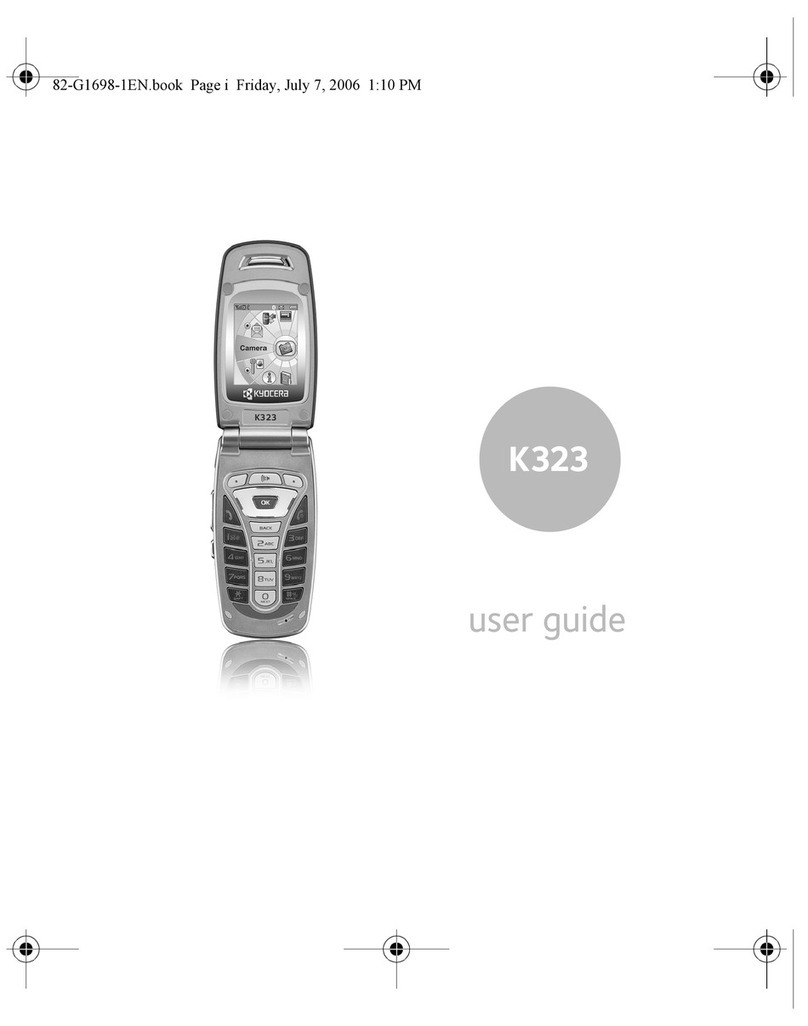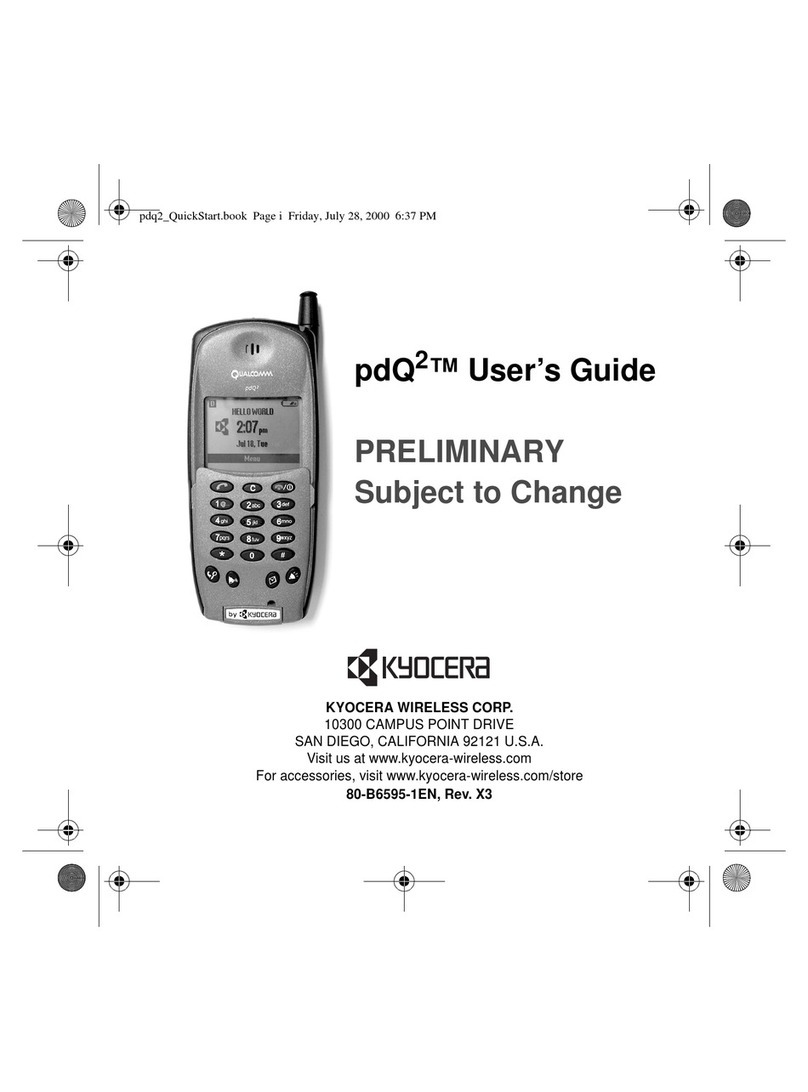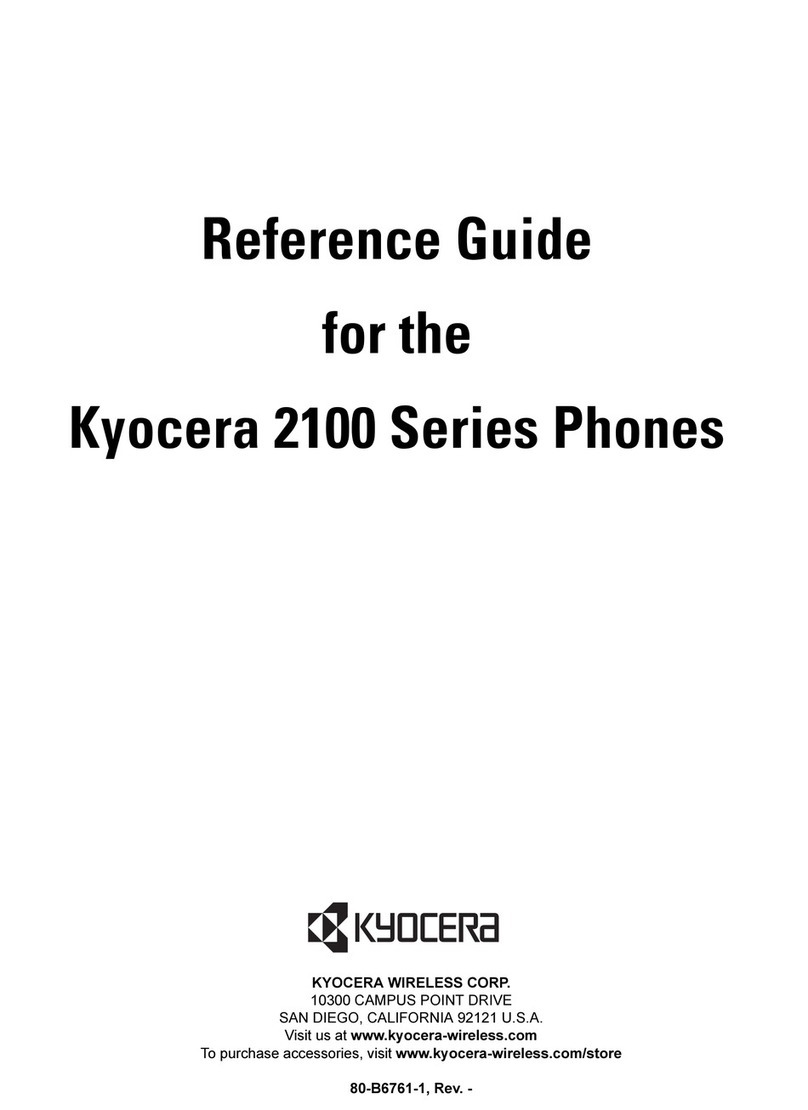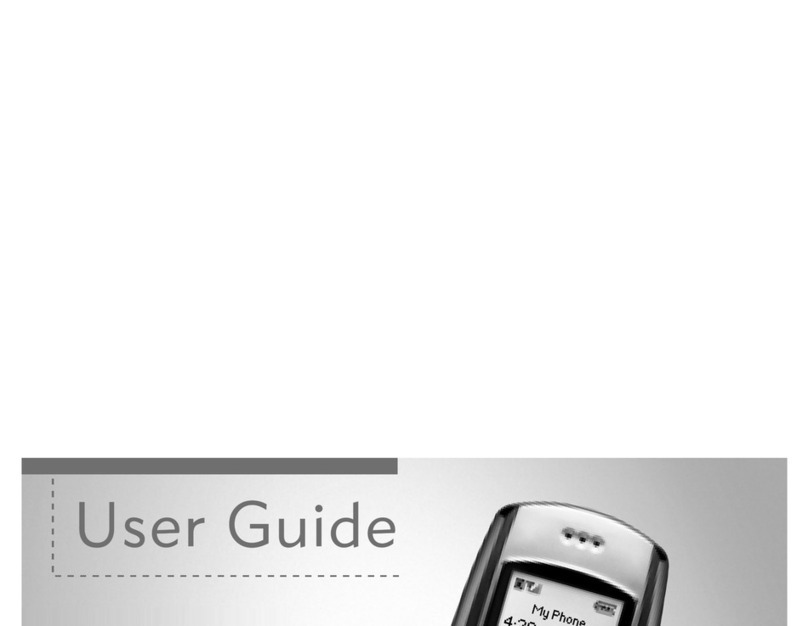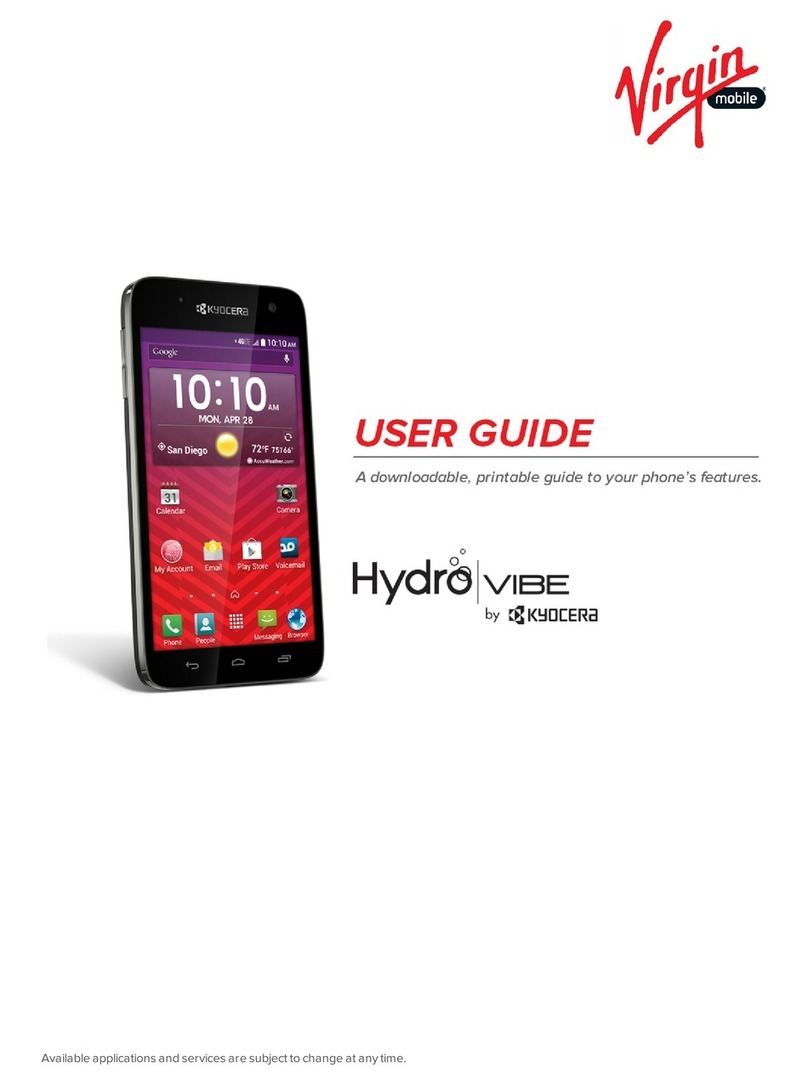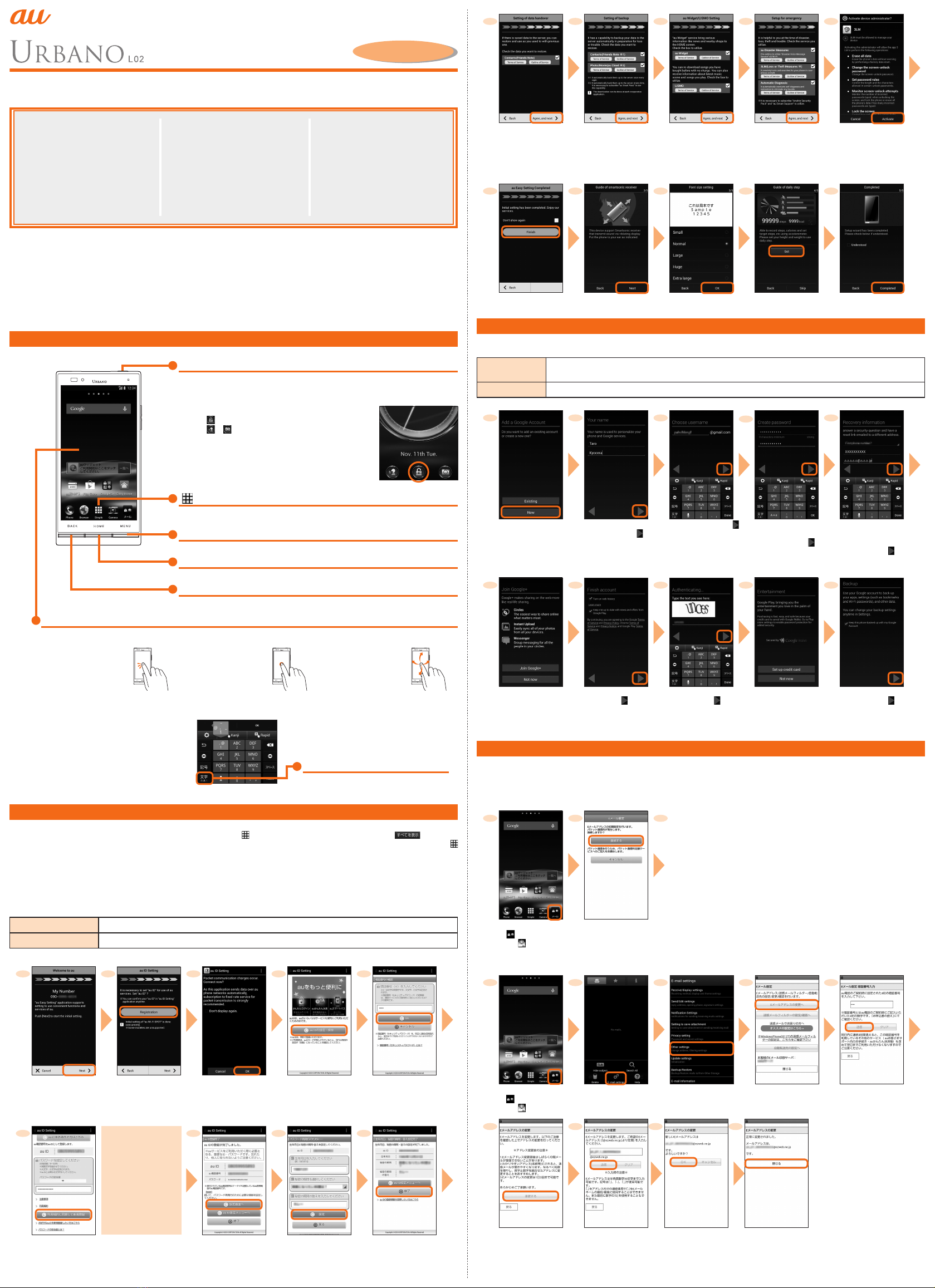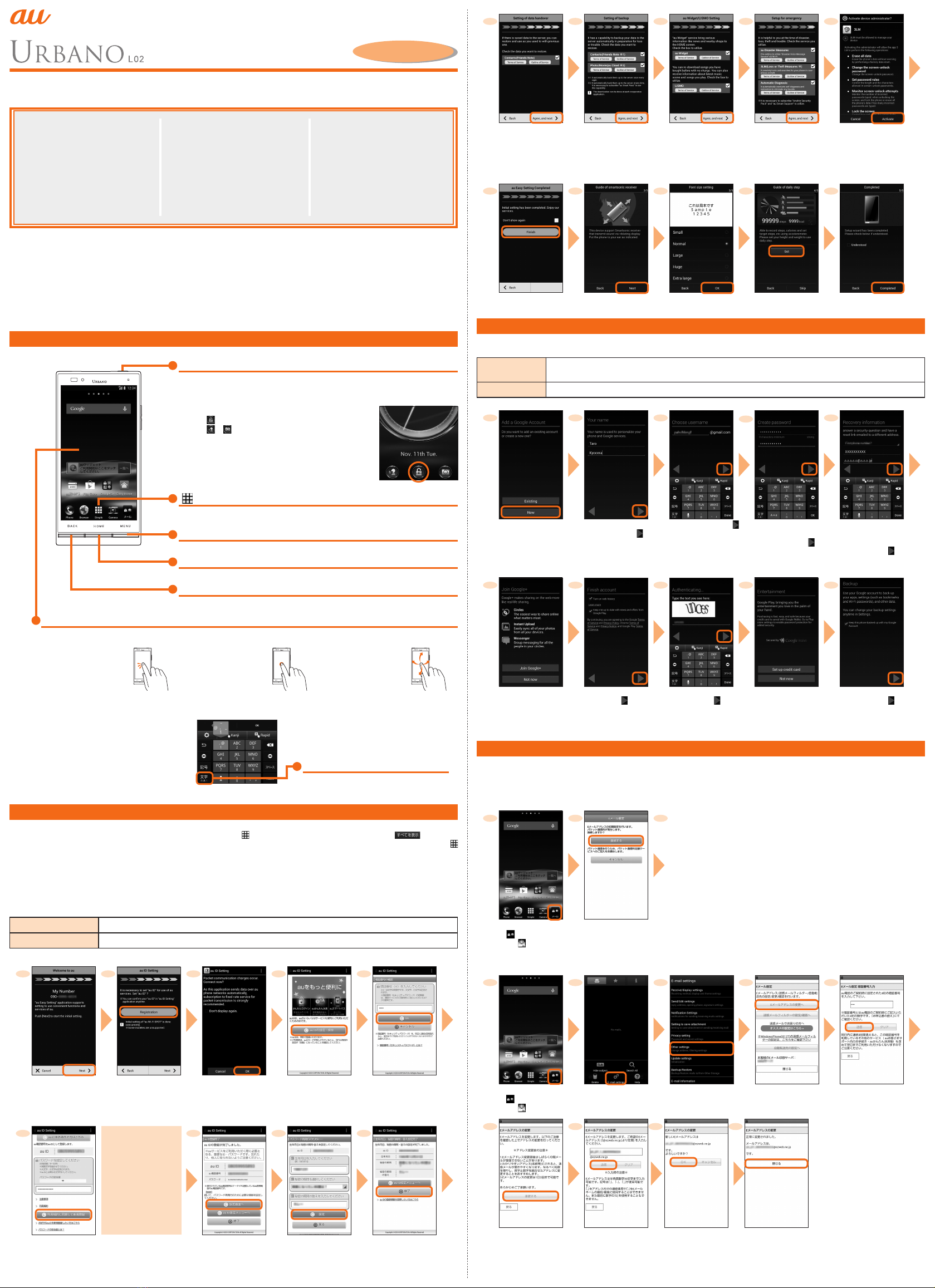
Introduction
Setting Guide
Basic operation
For detailed operation method, refer to "Basic Manual".
FPower key
Power ON
Press and hold Funtil the incoming light turns on.
Unlocking
Tap [ ] to unlock.
Tap [ ]/[ ] up to activate the すぐごえ (Talk now!)/
"Camera".
[ ] Simple menu
Display the Simple menu. Set "Display simple menu" to "OFF" to display applications
list.
MMenu key
Display function (menu) corresponding operations.
HHome key
Display the Home screen or use for canceling sleep mode.
CBack key
Tap to return to the previous screen.
Display
Operate directly touching with your finger.
Tap
Lightly touch a screen and
then immediately release
your finger.
Long-touch
Keep touching an item or
key.
Flick
Quickly move (flicking)
your finger up, down, right,
or left.
■Character entry
Enter character by flick input or tapping key repeatedly.
Flick input
Long-touch a key to display input candidates
for flick input as right screen. Flick to the
direction of character to enter.
《Character entry screen (10-key)》
Character entry mode switch key
Tap to switch character type.
Initial settings
The first time the product turns ON, "au へようこそ (Welcome to au)" appears to help you make Initial settings for "au かんたん設定 (au
Easy Setting)" etc. Press Ctwice and then from the Home screen →[ ( シンプル (Simple))] →[ 設定 (Settings)] →[ (All)] →[ 言
語と入力 (Language & input)] →[言語(Language)] →"English" to switch language, then set au Easy Setting. From the Home screen →[
(Simple)] →[Apps] →[au Easy setting].
• If you skip the operation of "au かんたん設定 (au Easy Setting)" when you purchased the product, you can set au ID later. In that case,
Applications list →Tap "au かんたん設定 (au Easy Setting)" or "au ID 設定 (au ID Setting)".
■au ID Setting
By setting au ID, you can use various services provided by au such as "au Simple Payment Service" which allows you to purchase
applications from the au スマートパス (au Smart Pass) or Google Play. Main setting items as follows.
au ID* Register your au phone number or any character string for au ID (user ID).
au ID password Register password for using au ID.
* Username which is already used by another user cannot be set.
1 2 3 4 5
Welcome to au screen
→[Next]
[Registration] Check the contents,
then [OK]
[au ID の設定・保存
(Set/save au ID)]
Enter a security password
→[OK]
Default value is four-digit security
code written at subscription of
communication service.
6
* Registering new au ID
except phone number:
Newly register from
[お好きな au ID を新
規登録したい方はこち
ら(New registration of
au ID)]
* Registering your au
ID: Set from [au ID を
お持ちの方はこちら
(Register your au ID)]
7 8 9
Enter au ID password,
[利用規約に同意して新
規登録 (Agree terms of
service and register)]
[設定画面へ
(Go to setting screen)]
Register information
necessary for re-issue of
password.
Enter "生年月日 (Date
of birth)", "秘密の質問
(Secret question)", " 答
え(Answer)" →[ 入力完了
(Done)] →[ 設定 (Set)]
[終了 (Done)]
10 11 12 13 14
Select data to hand
over →[Agree, and
next] →Confirm the
note and [Yes]
If no data to hand over,
tap "Next".
Check the terms and
conditions (reading
required), select
a service to use →
[Agree, and next]
Check the terms and
conditions (reading
required), select
a service to use →
[Agree, and next]
Check the terms and
conditions (reading
required), select
a service to use →
[Agree, and next]
Check the content
and [Activate]
* Appears only when
"3LM (Loss or Theft
Measures ※) is
marked in the step 13.
15 16 17 18 19
[Finish] [Next] →Check the
content and [Next]
Select a character
size →[OK]
[Set] →Set up →
[OK]
[Completed]
Setting up Google account
Set up Google account to use Google applications such as "Gmail", "Play Store", "Hangouts". Setting items are as below (Require
registration of "First" name, "Last" name, "Security question and Answer" besides the items below).
User name Register your Google account (user ID) and any character string for mail address. You can register a desired
name, but a registered name by another user cannot be set.
Password Register password for the Google account.
12345
On the Google account
setting screen →[New]
If you have Google
account, tap "Existing".
Enter "First" name and
"Last" name →[ ]
Enter a user name →[ ]
Checking registration of
username starts.
Enter a password, and
reenter the password for
confirmation →[ ]
Enter question and
answer when you forgot
the password, spare mail
address* →[ ]
* If you have no another mail
address, remain as blank.
6 7 8 9
10
Select if you join Google+
Tap "Not now" to go to the
next.
Check the contents,
then [ ]
Enter text displayed on
screen →[ ]
* This screen may not be
displayed.
Make purchase
settings of Google
Play as required
Confirm the back up
setting and [ ]
Google account registration
is completed.
* This screen may not be
displayed.
E-mail
To use E-mail (@ezweb.ne.jp), subscription to LTE NET is required.
If you did not subscribe it when you purchased the product, contact an au shop or Customer Service Center.
Your E-mail address is determined automatically after initial setting. You can change the E-mail address later.
■Initial settings
1 2 3 • After E-mail initial
settings, your E-mail
address appears.
Check E-mail address
and tap "閉じる
(Close)".
• When the description
screen for E-mail
function appears,
confirm the content
and tap "閉じる
(Close)".
Home screen
→[ (メール )(Mail)]
→[ (E-mail)]
Check the contents,
then [接続する
(Connect)]
■Changing your e-mail address
1 2 3 4 5
Home screen
→[ (メール )(Mail)]
→[ (E-mail)]
M→[E-mail settings] [Other settings]
→[ 接続する (Connect)]
[Eメールアドレスの変
更へ (To Change E-mail
address)]
Enter the security
code →[ 送信 (Send)]
6 7 8 9
Check the contents, then
[承諾する (I accept)]
Enter E-mail
address →[ 送信
(Send)]
[OK] [ 閉じる (Close)]
Thank you for buying the "URBANO" (simply called the "product" from here on). In this guide, settings and precautions for using
the product are described.
For explanations of basic functions, refer to "Basic Manual".
■Basic operation
Describes the basic operations.
■Initial settings
Make initial settings when you turn the
power on for the first time.
■Setting up Google account
Describes how to set up Google
account.
■E-mail
Make initial settings for @ezweb.ne.jp
etc.
■Making a call
Describes how to make a call.
■Receiving a call
Describes how to receive a call.
■Setting Wi-Fi®
Describes how to connect Wi-Fi®
network.
■Viewing/playing data
Describes how to view/play still images
or video data.
■Infrared communication
Describes how to send/receive data
between the product and another
device using infrared communication
function.
■Saving battery power
Describes how to set for saving battery
consumption using "E-saving settings".
Company names and product names referred to in this manual are trademarks or registered trademarks of respective companies.
The TM, ® marks may be omitted in this manual.
Screen illustrations shown in this manual may look different from the actual screens. In some cases, minor details or a part of a screen may be omitted.
January2014,1stEdition
Soldby:KDDICORPORATION,
OKINAWACELLULARTELEPHONECOMPANY
Manufacturedby:KYOCERACorporation