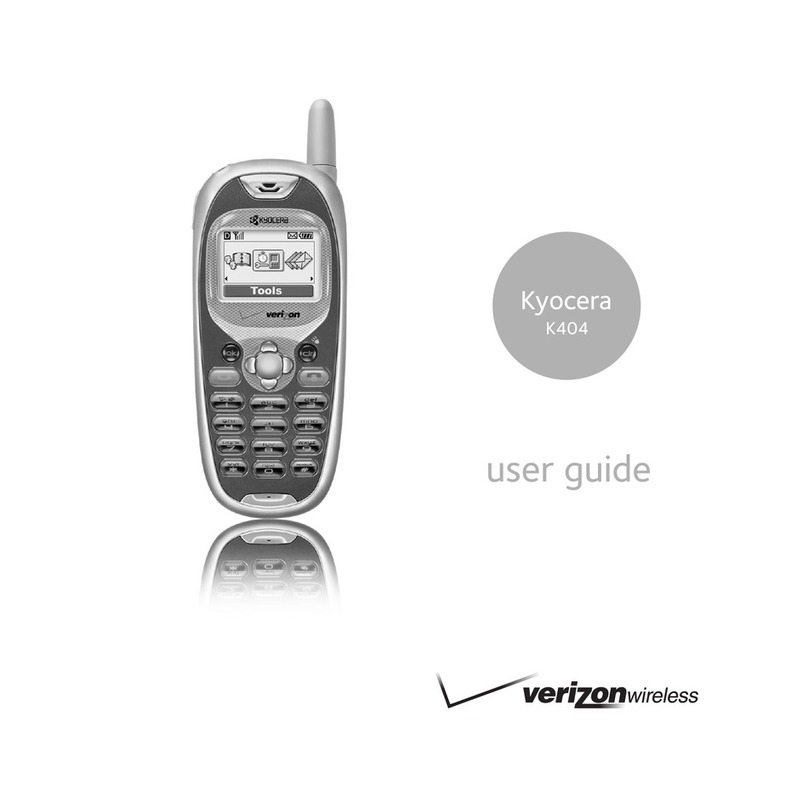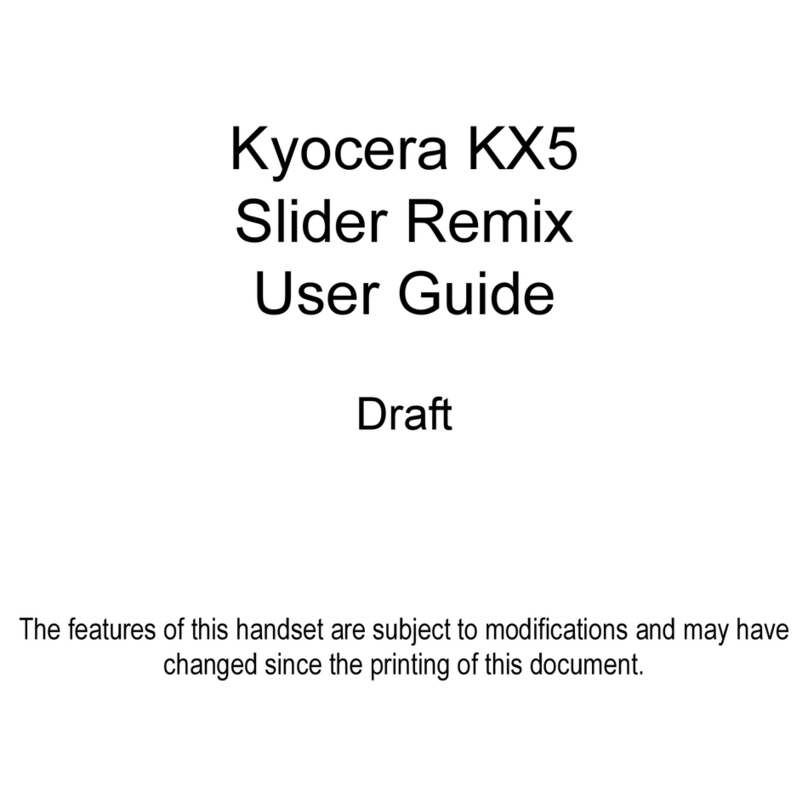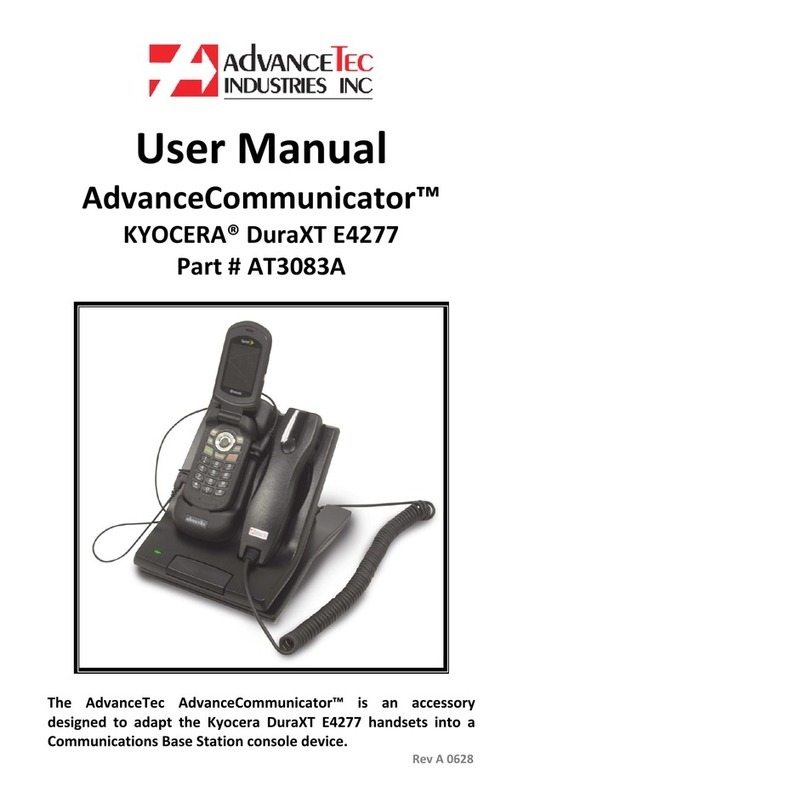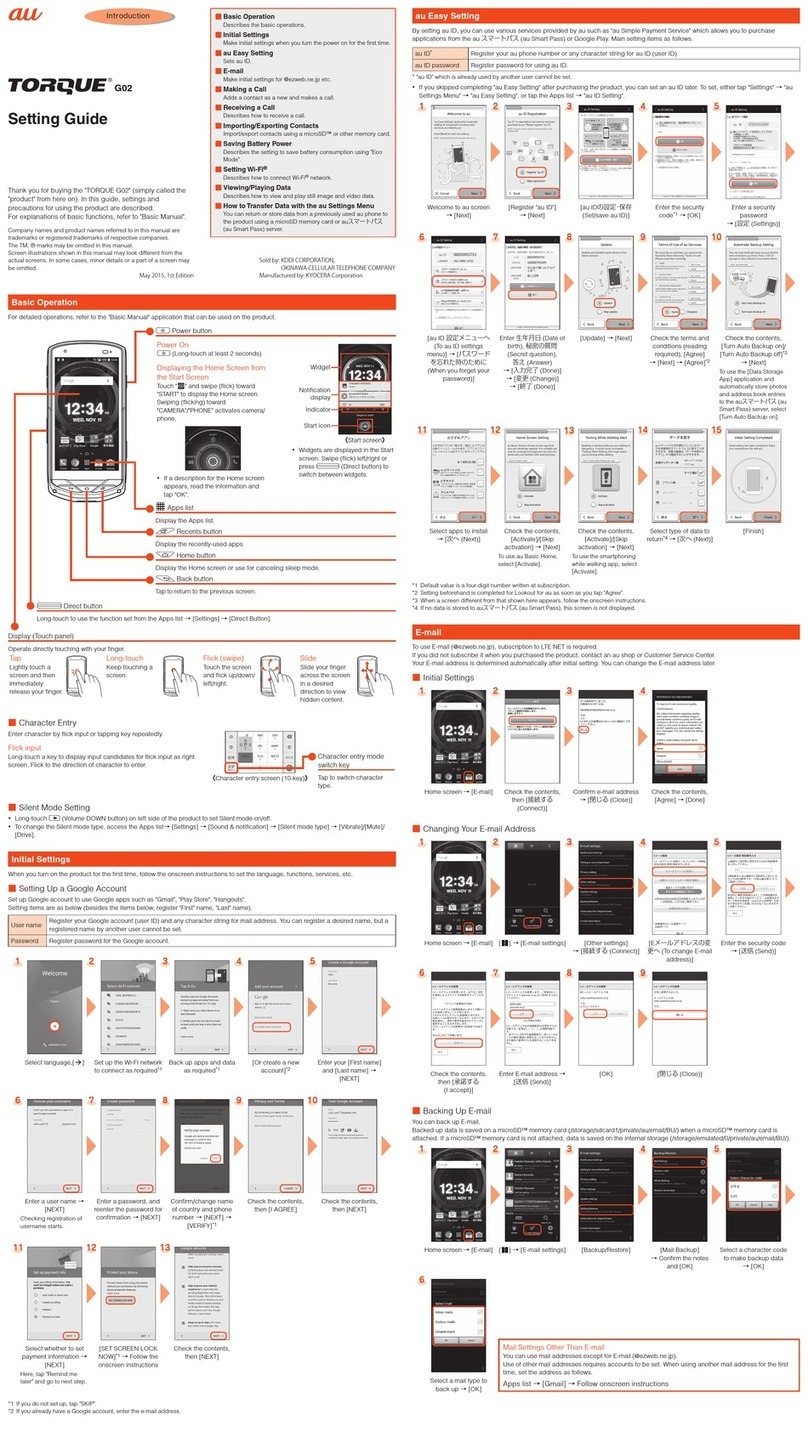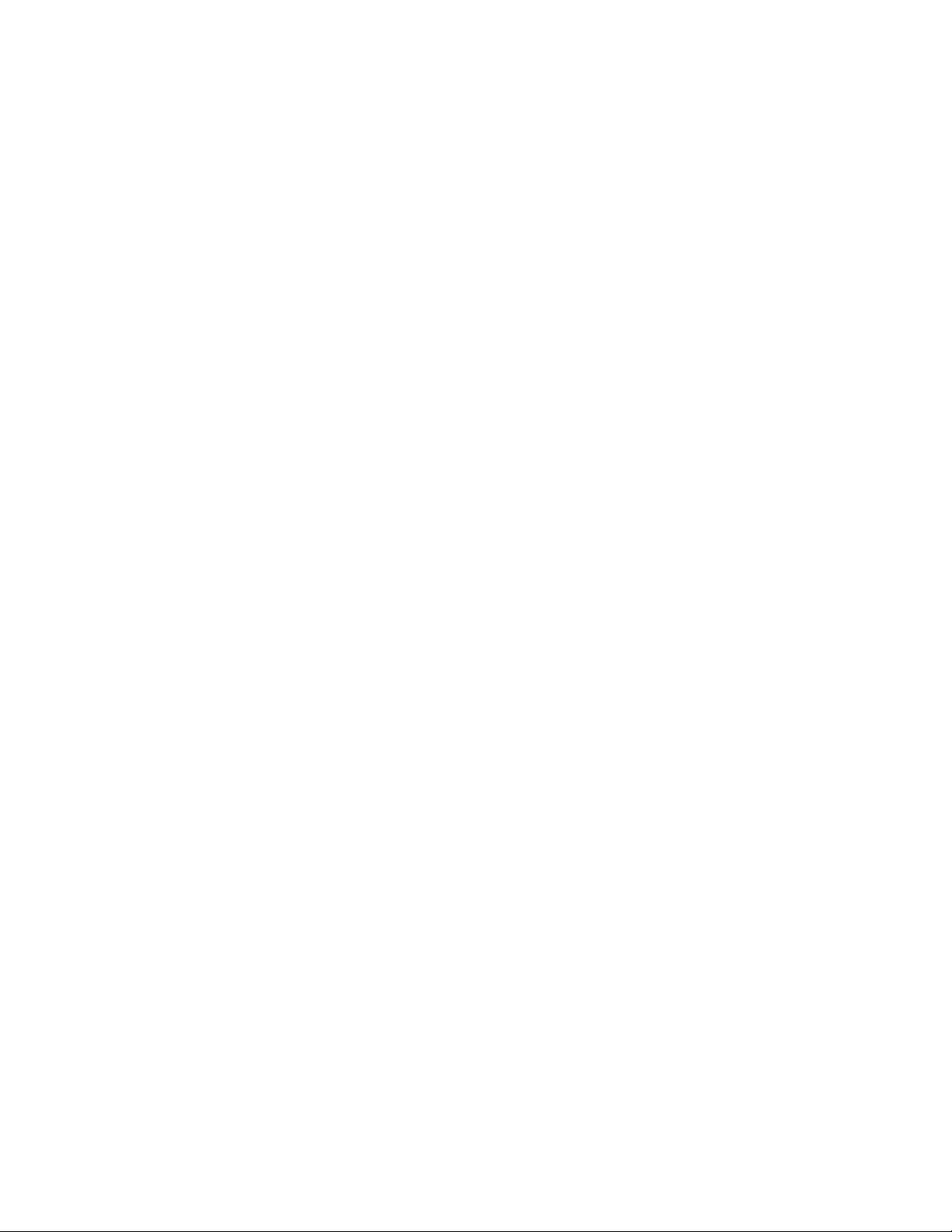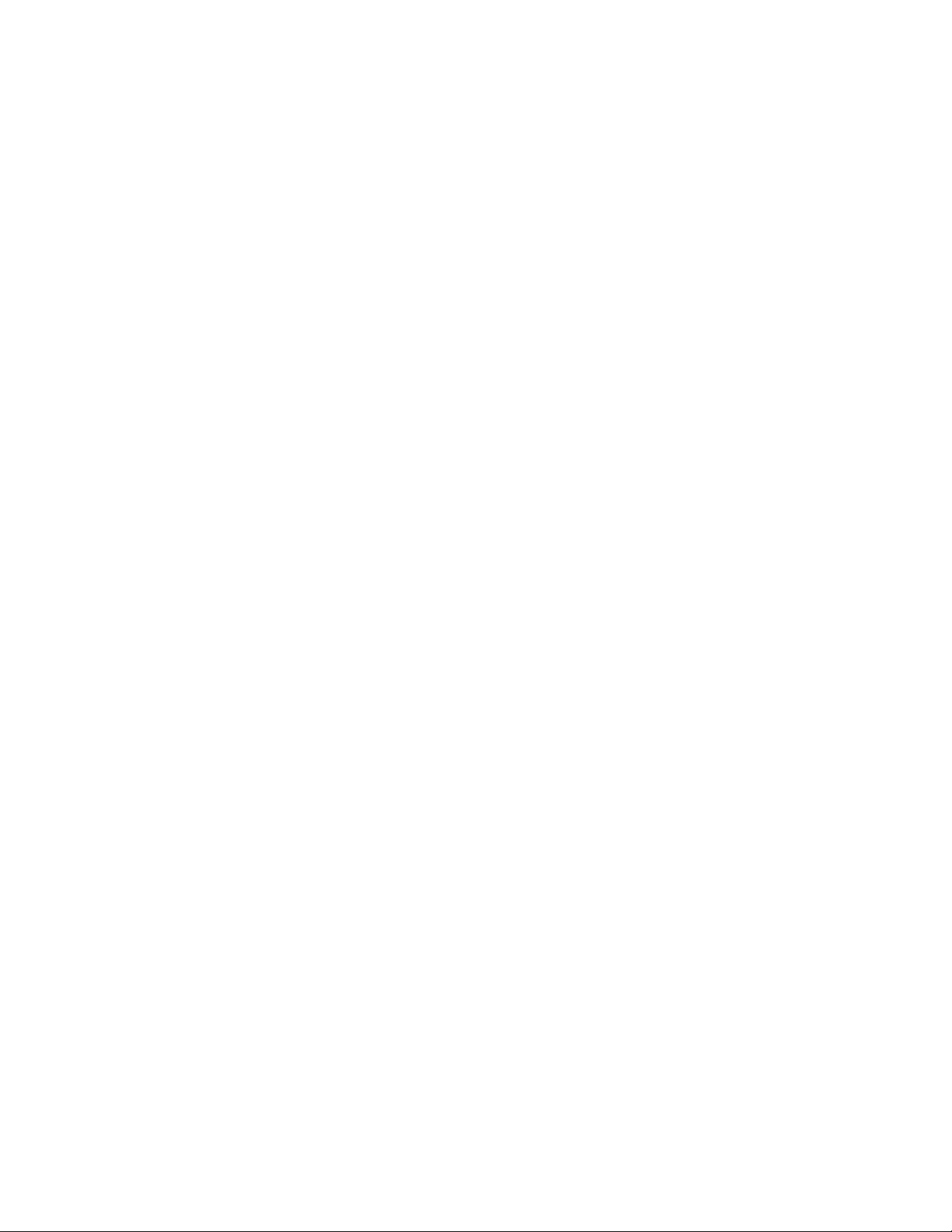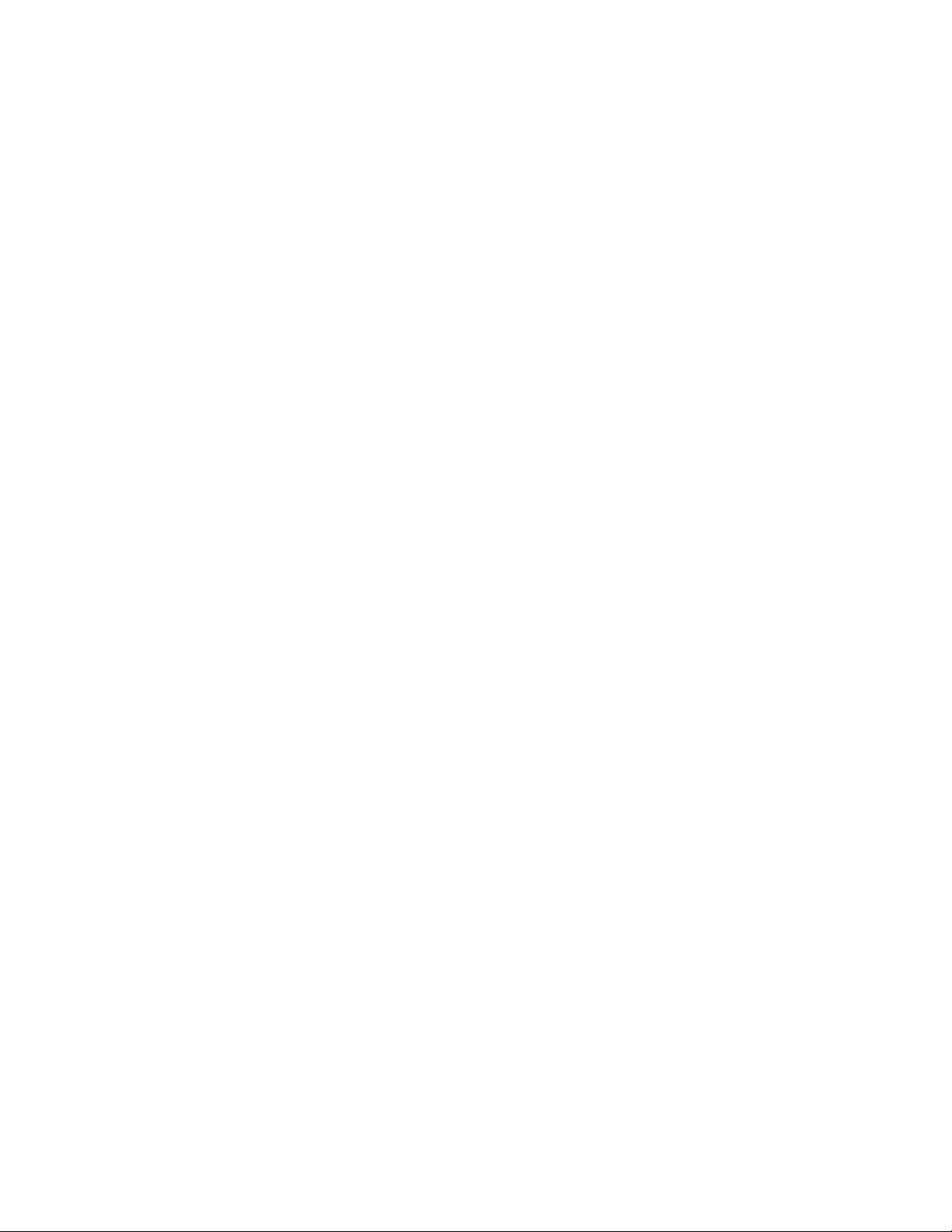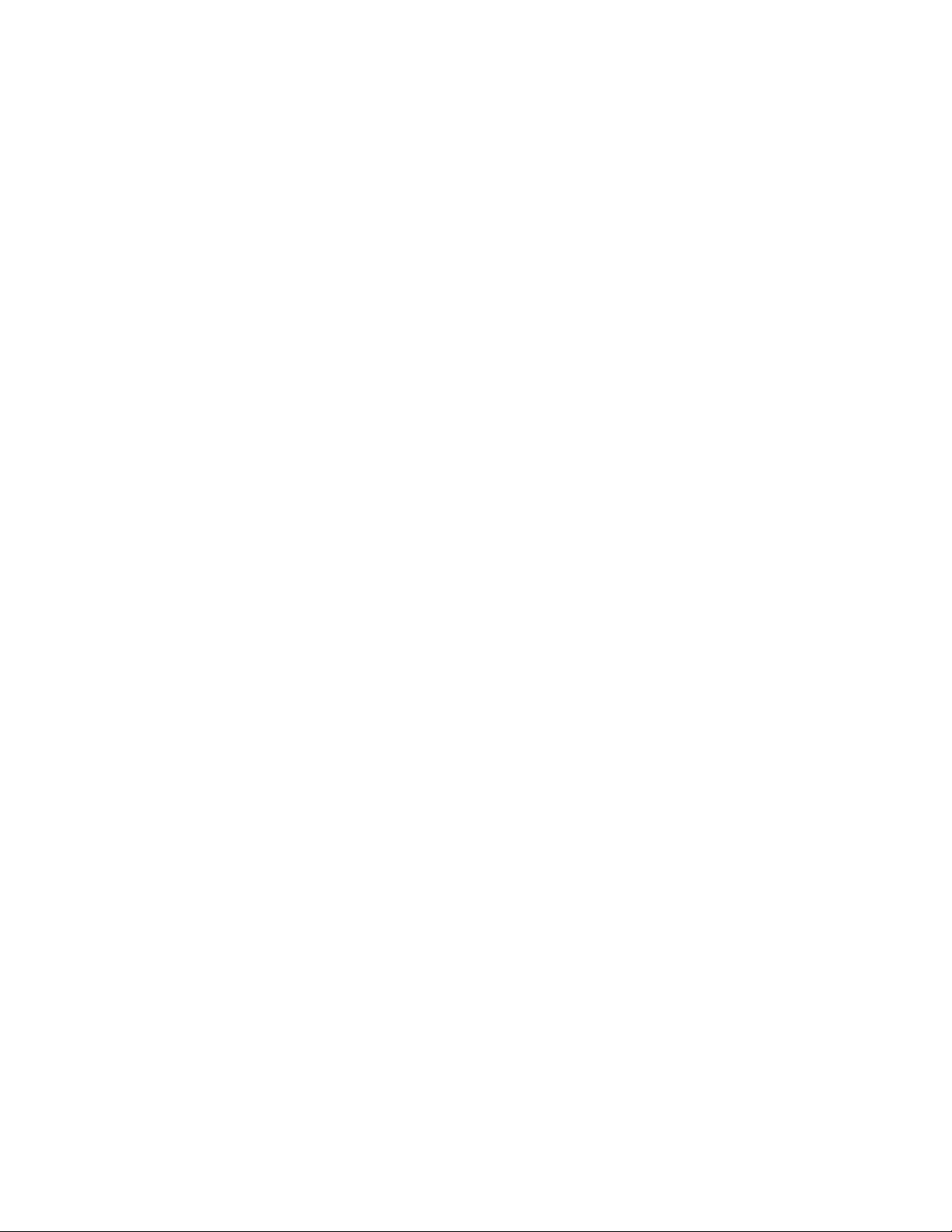TOC vii
Business Tools..........................................................................................................................83
Push To Talk+ ...................................................................................................................83
FieldForce Manager...........................................................................................................83
Device Control ...................................................................................................................83
Enable Device Control mode ......................................................................................83
Set up Device Control.................................................................................................84
Carkit Power On or Off.......................................................................................................84
Settings.....................................................................................................................................85
Wireless & Networks Settings ............................................................................................85
Airplane mode ............................................................................................................85
Wi-Fi...........................................................................................................................85
Bluetooth ....................................................................................................................85
Tethering & Mobile Hotspot ........................................................................................85
VPN............................................................................................................................85
Cellular networks ........................................................................................................85
Wireless emergency alerts..........................................................................................86
Accessibility .......................................................................................................................87
Readout......................................................................................................................87
Speech rate ................................................................................................................87
Speech pitch...............................................................................................................87
Font size.....................................................................................................................87
Color inversion............................................................................................................88
Color correction ..........................................................................................................88
Persistent alerts..........................................................................................................88
Captions .....................................................................................................................89
Mono audio.................................................................................................................89
Sound balance............................................................................................................89
Real Time Text ...........................................................................................................89
Hearing aid – telecoil mode ........................................................................................90
Sound Settings ..................................................................................................................90
Volume .......................................................................................................................90
Also vibrate for calls....................................................................................................91
Phone ringtone ...........................................................................................................91