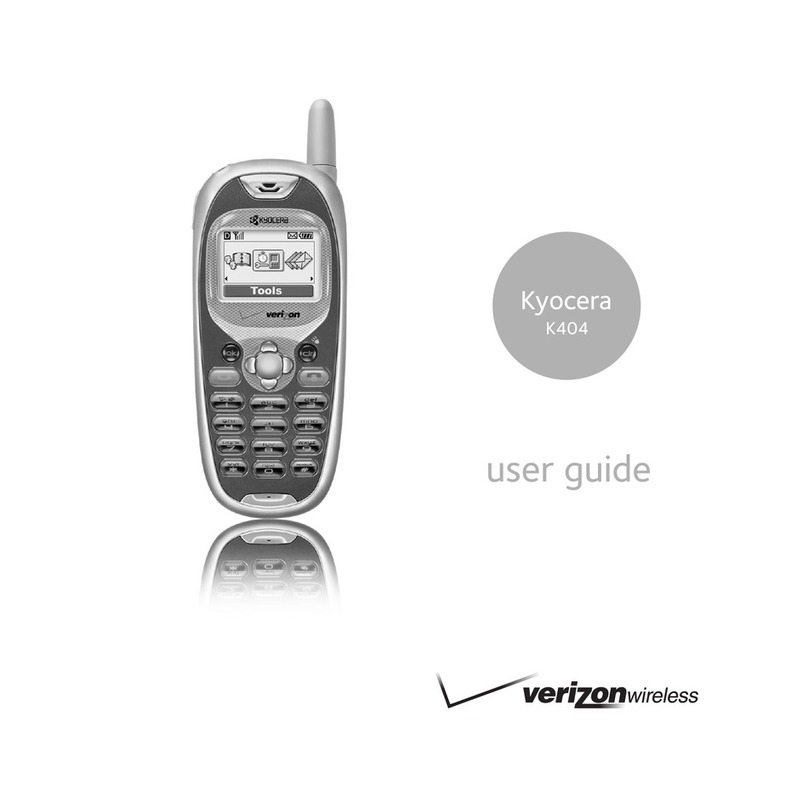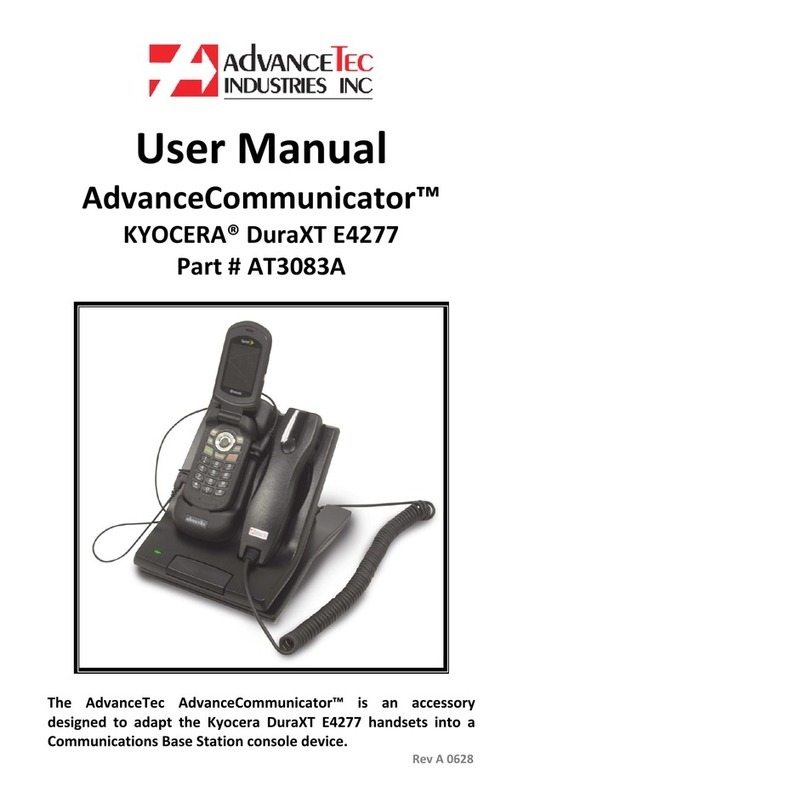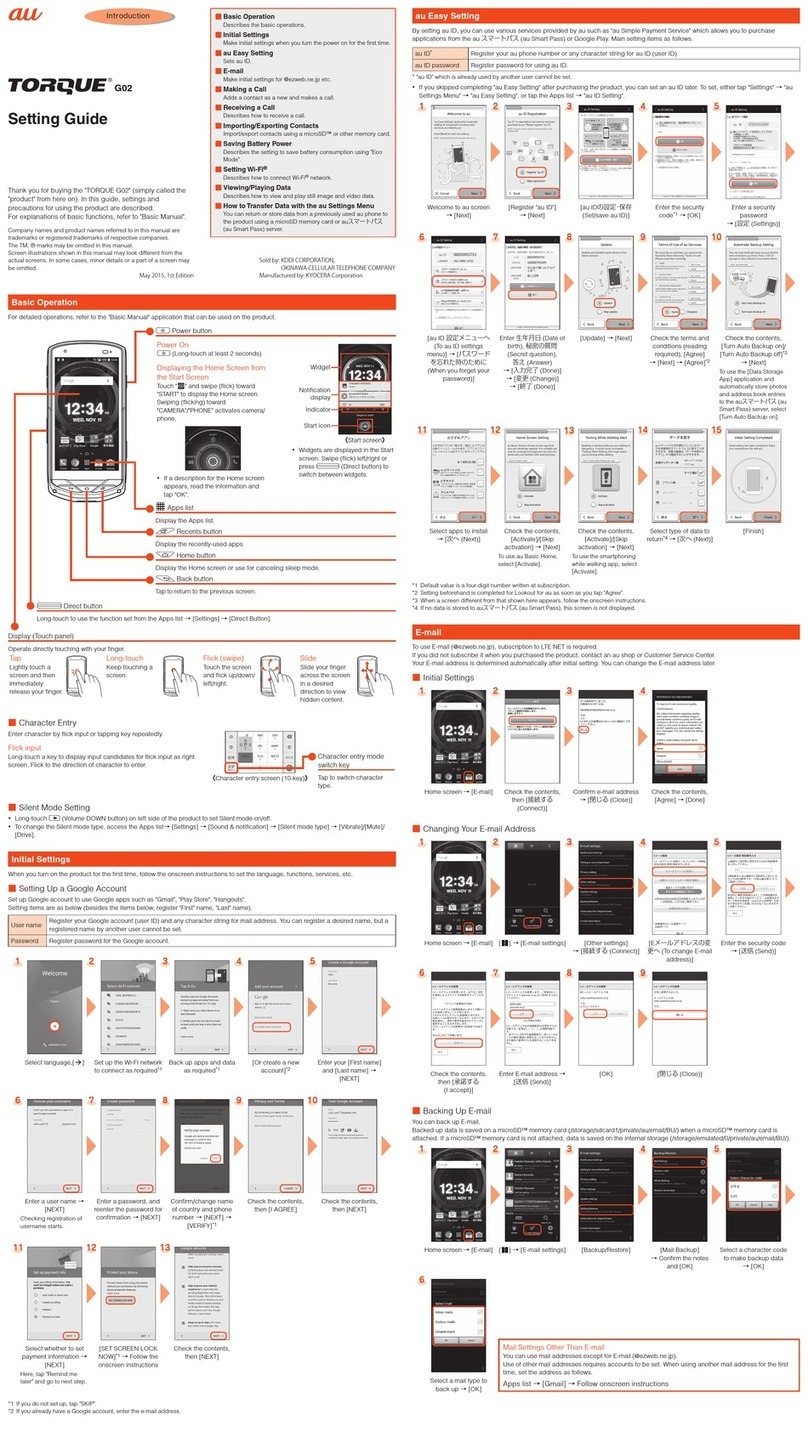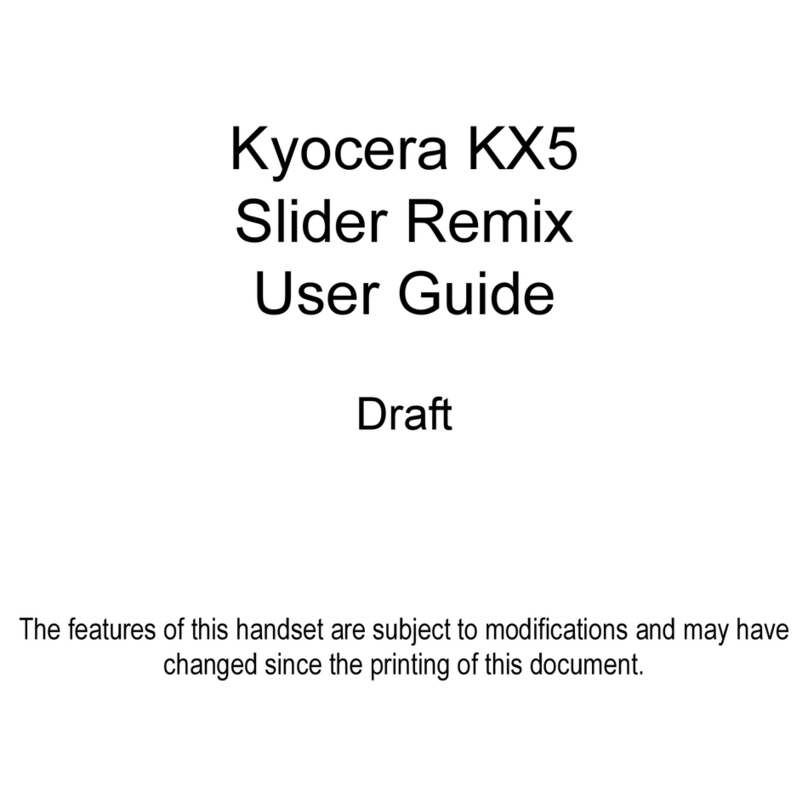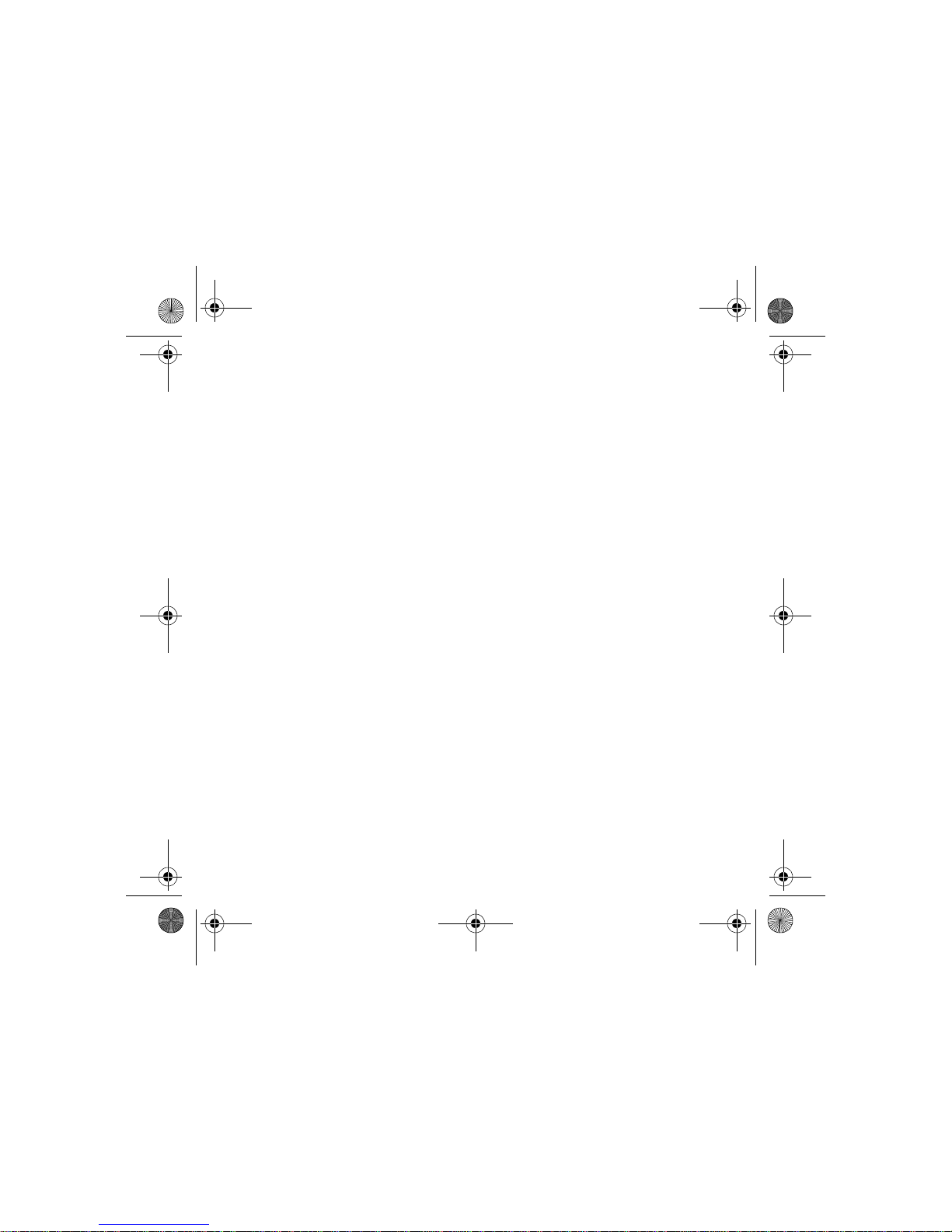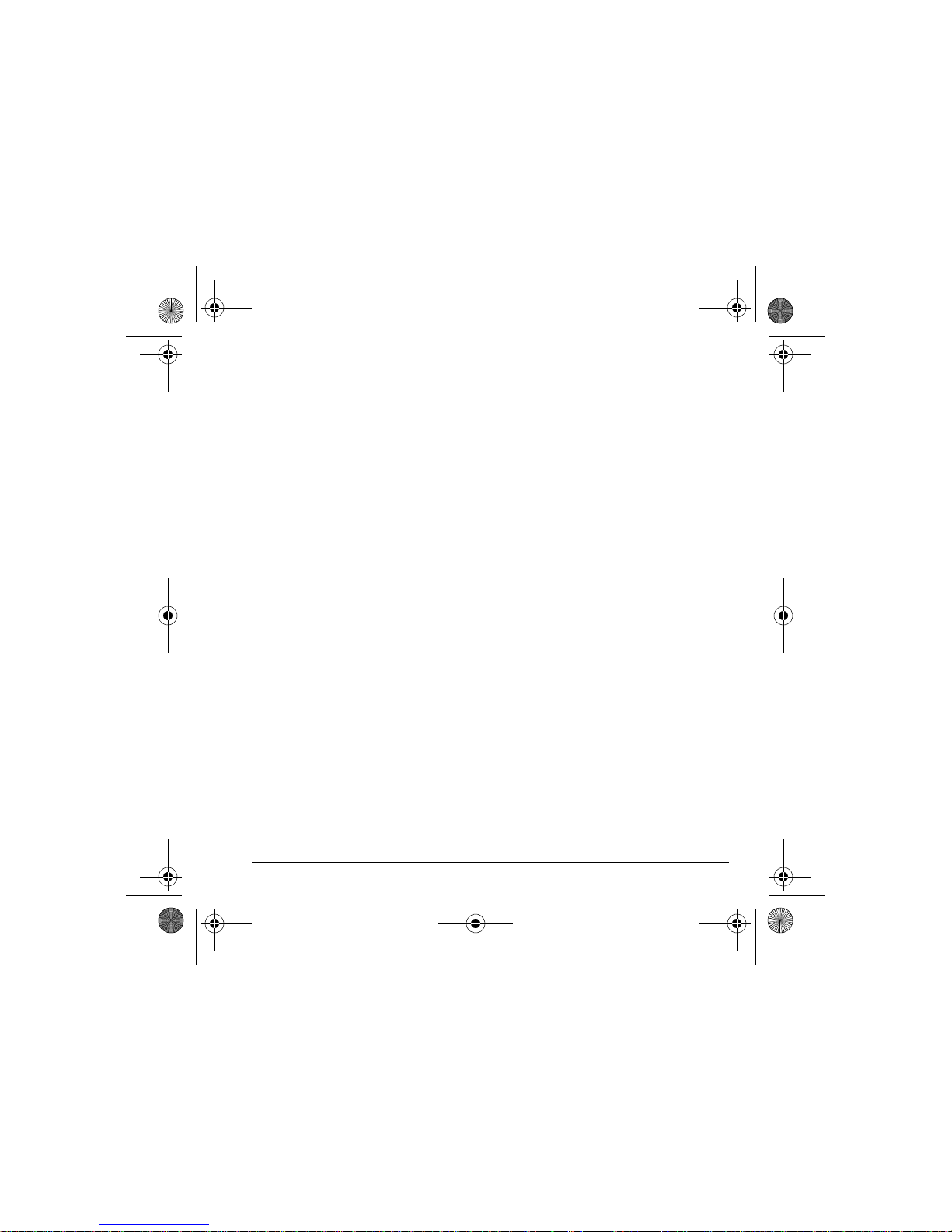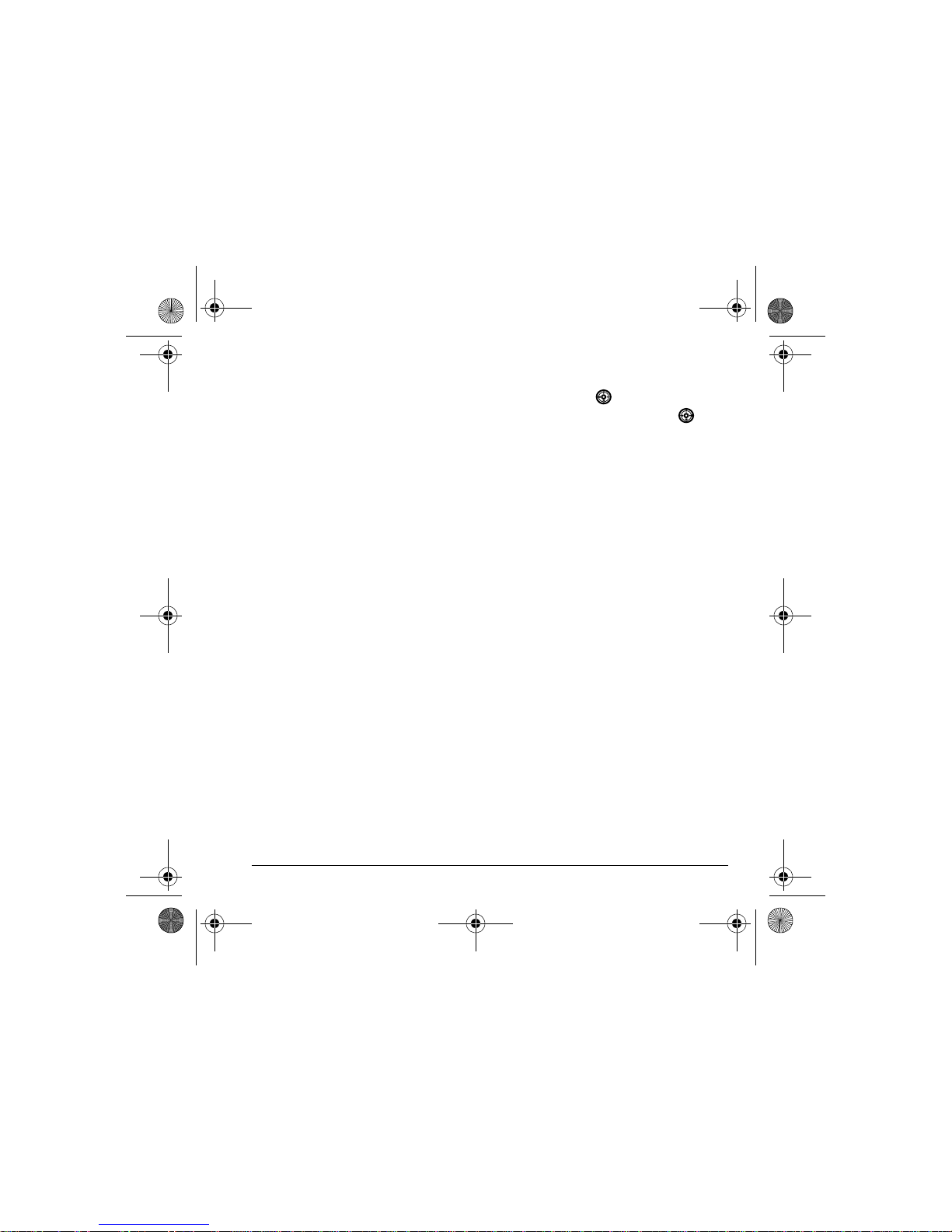ii
User Guide for the Strobe Phone
This manual is based on the production version of the
Kyocera K612 and Kyocera K612b phones. Software
changes may have occurred after this printing.
Kyocera reserves the right to make changes in
technical and product specifications without prior
notice. The products and equipment described in this
documentation are manufactured under license from
QUALCOMM Incorporated under one or more of the
following U.S. patents:
4,901,307 5,056,109 5,101,501 5,109,390 5,228,054
5,267,261 5,267,262 5,337,338 5,414,796 5,416,797
5,490,165 5,504,773 5,506,865 5,511,073 5,535,239
5,544,196 5,568,483 5,600,754 5,657,420 5,659,569
5,710,784 5,778,338
The Kyocera Wireless Corp. (“KWC”) products
described in this manual may include copyrighted
KWC and third party software stored in semiconductor
memories or other media. Laws in the United States
and other countries preserve for KWC and third party
software providers certain exclusive rights for
copyrighted software, such as the exclusive rights to
distribute or reproduce the copyrighted software.
Accordingly, any copyrighted software contained in
the KWC products may not be modified, reverse
engineered, distributed or reproduced in any manner
not permitted by law. Furthermore, the purchase of the
KWC products shall not be deemed to grant either
directly or by implication, estoppel, or otherwise, any
license under the copyrights, patents or patent
applications of KWC or any third party software
provider, except for the normal, non-exclusive royalty-
free license to use that arises by operation of law in
the sale of a product.
Kyocera is a registered trademark and Strobe is a
trademark of Kyocera Corporation. QUALCOMM is a
registered trademark of QUALCOMM Incorporated.
Openwave is a trademark of Openwave Systems
Incorporated. eZiText is a registered trademark of Zi
Corporation. TransFlash is a trademark of SanDisk
Corporation. All other trademarks are the property of
their respective owners.
Copyright © 2006 Kyocera Wireless Corp.
All rights reserved.
Ringer Tones Copyright © 2000-2002 Kyocera
Wireless Corp.
82-N8758-1EN, Rev. X1-DRAFT
Bluetooth Certification
The Kyocera K612 and Kyocera K612b phones is
certified with Bluetooth SIG, Inc. ID number XXXXX.
FCC/IC Notice for Kyocera K612 and Kyocera K612b
This device complies with part 15 of the FCC rules.
Operation is subject to the following two conditions:
(1) This device may not cause harmful interference,
and (2) this device must accept any interference
received, including interference that may cause
undesired operation. To maintain compliance with
FCC RF exposure guidelines, if you wear a handset
on your body, use the Kyocera Wireless Corp. (KWC)
supplied and approved universal pouches:
CV90-61346 or CV90-P096A.
Other accessories used with this device for body-worn
operations must not contain any metallic components
and must provide at least 25 mm separation distance
including the antenna and the user’s body.
THIS MODEL PHONE MEETS THE GOVERNMENT’S
REQUIREMENTS FOR EXPOSURE TO RADIO WAVES.
Your wireless phone is a radio transmitter and
receiver. It is designed and manufactured not to
exceed the emission limits for exposure to radio
frequency (RF) energy set by the Federal
CommunicationsCommission oftheU.S.Government.
These limits are part of comprehensive guidelines and
establish permitted levels of RF energy for the general
population. The guidelines are based on standards
that were developed by independent scientific
organizations through periodic and thorough
evaluation of scientific studies. The standards include
a substantial safety margin designed to assure the
safety of all persons, regardless of age and health.
82-N8758-1EN.book Page ii Monday, February 6, 2006 10:36 AM