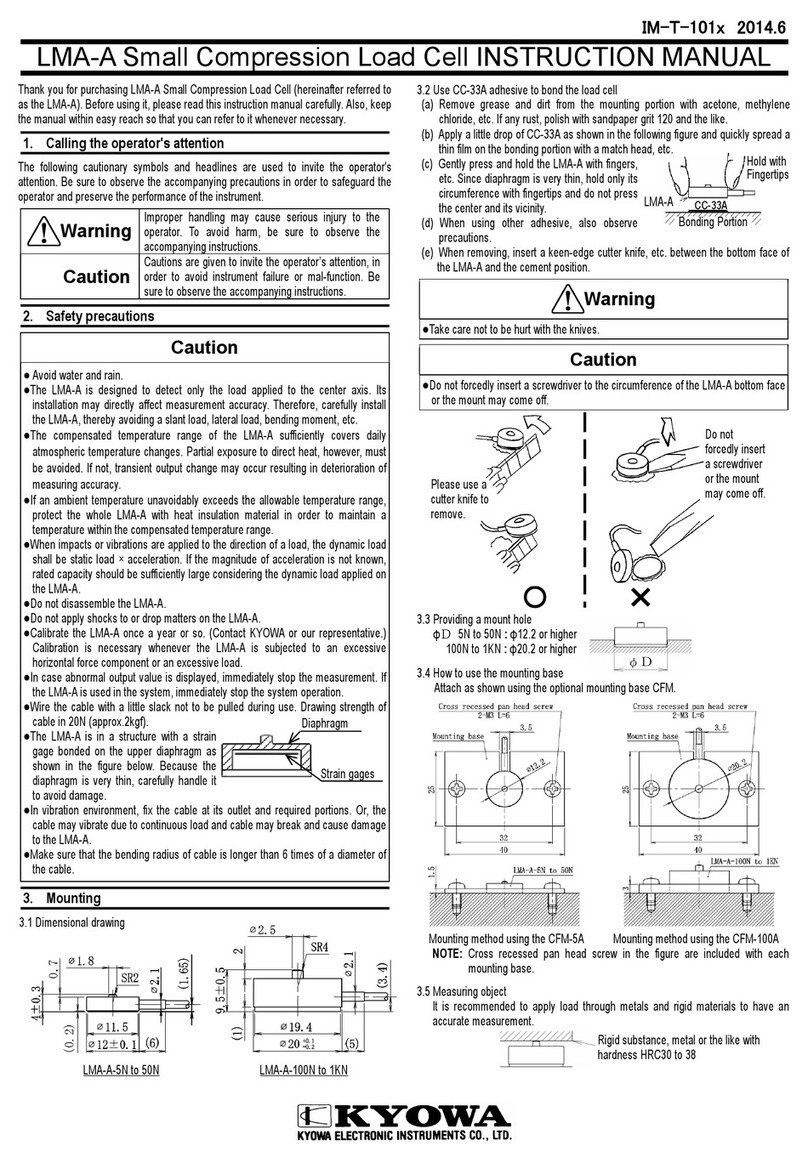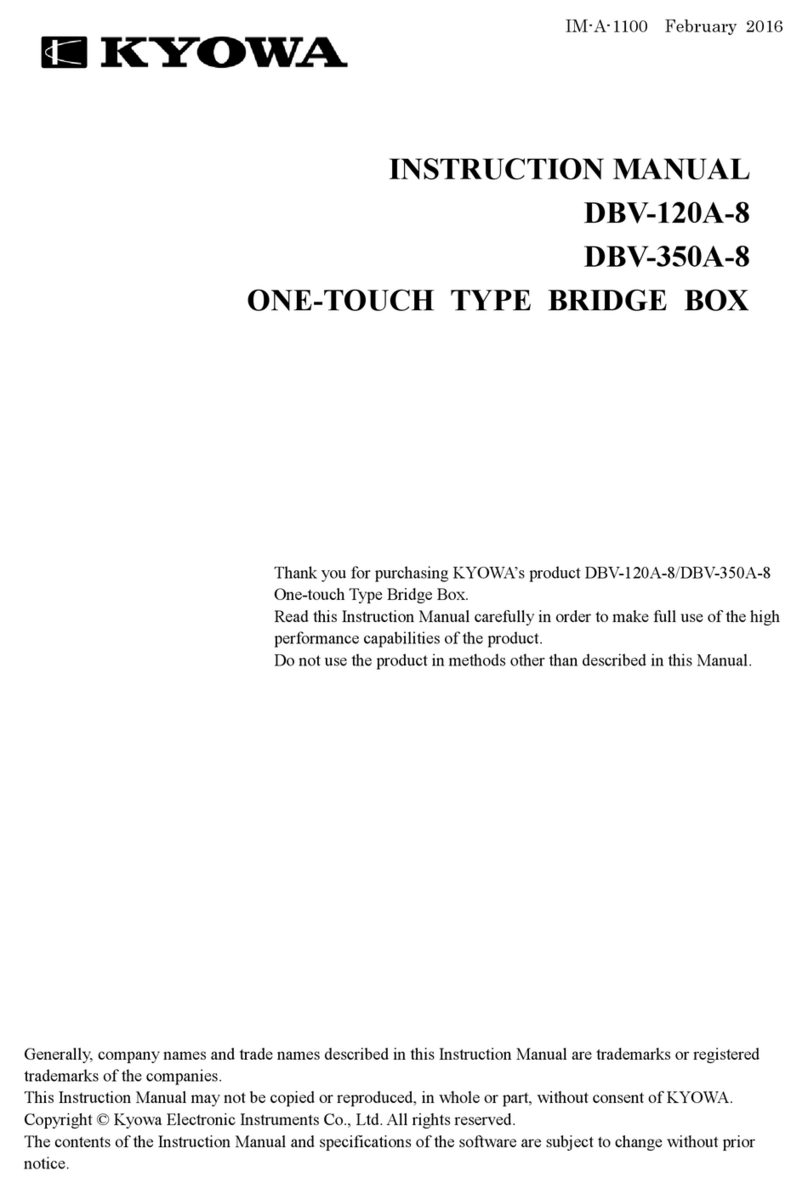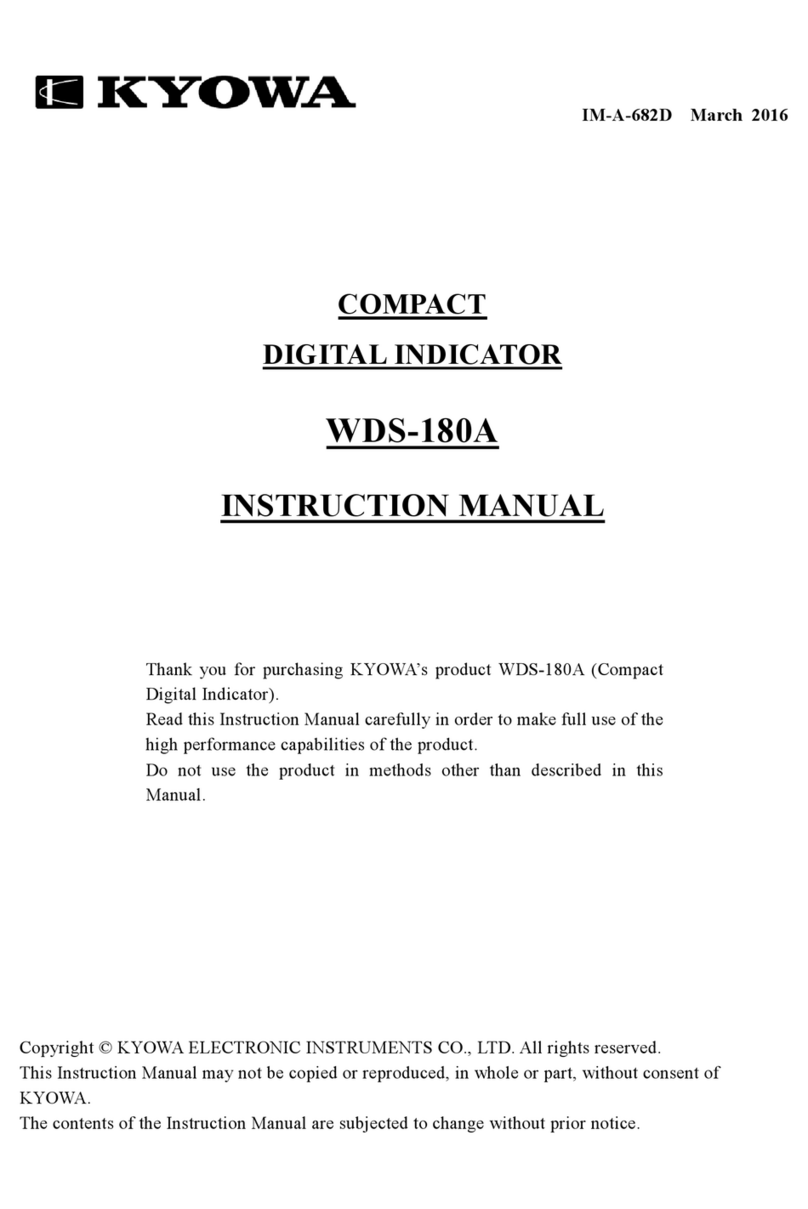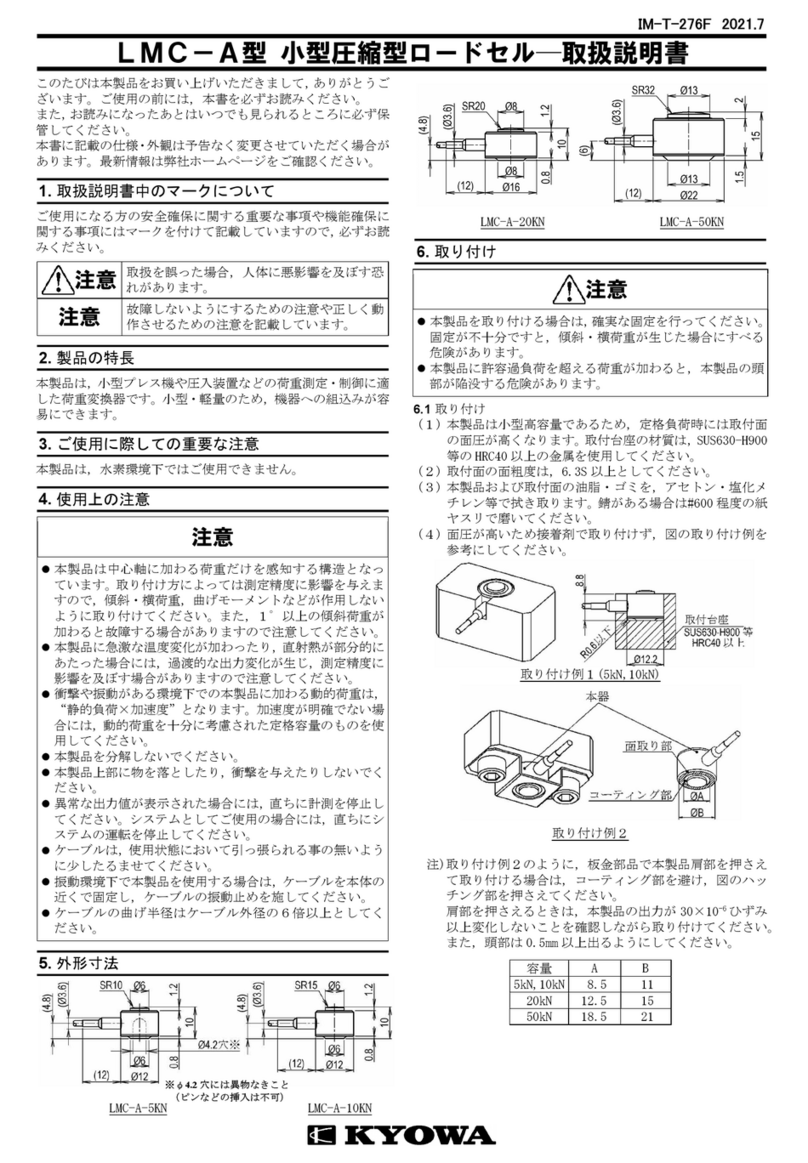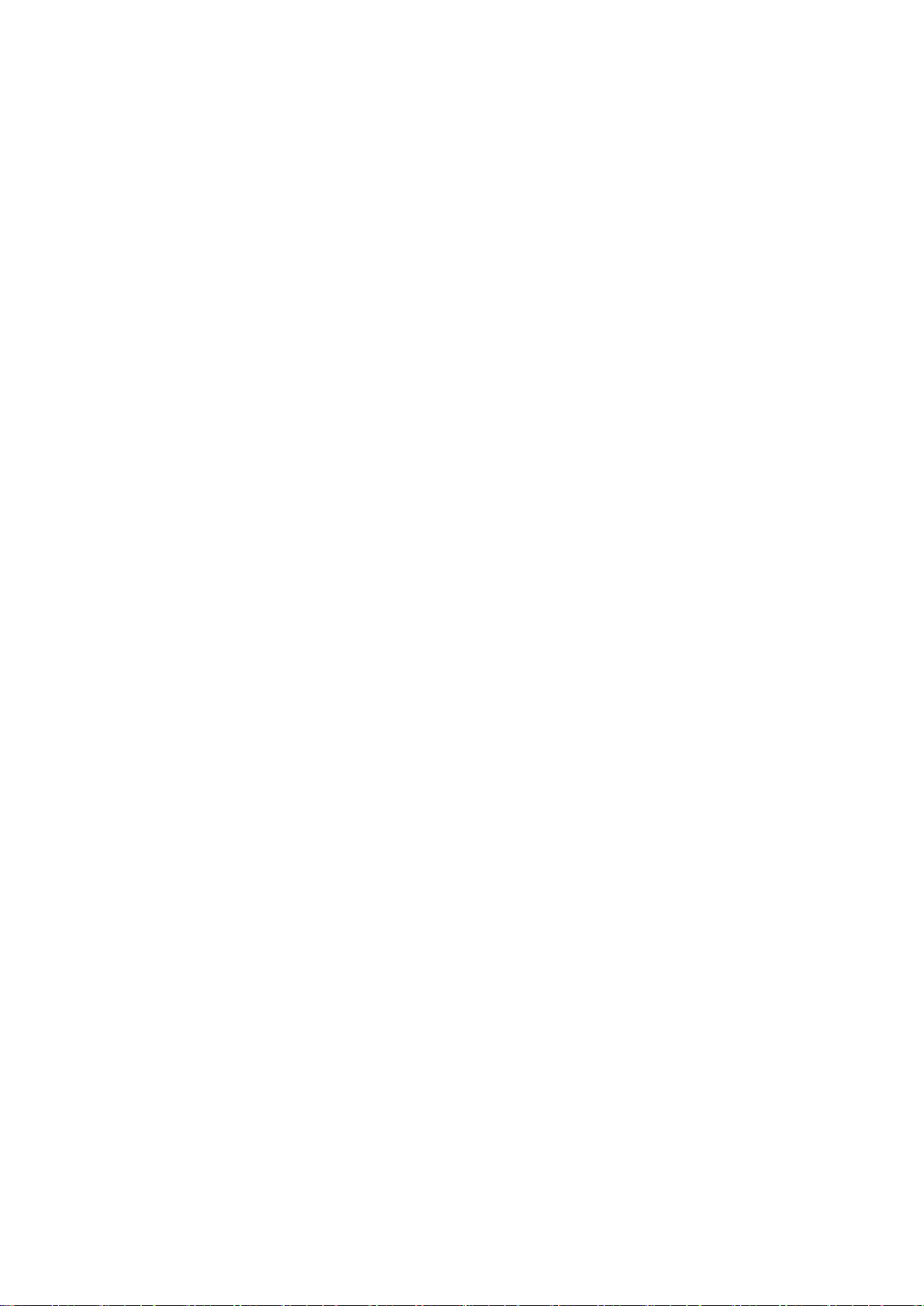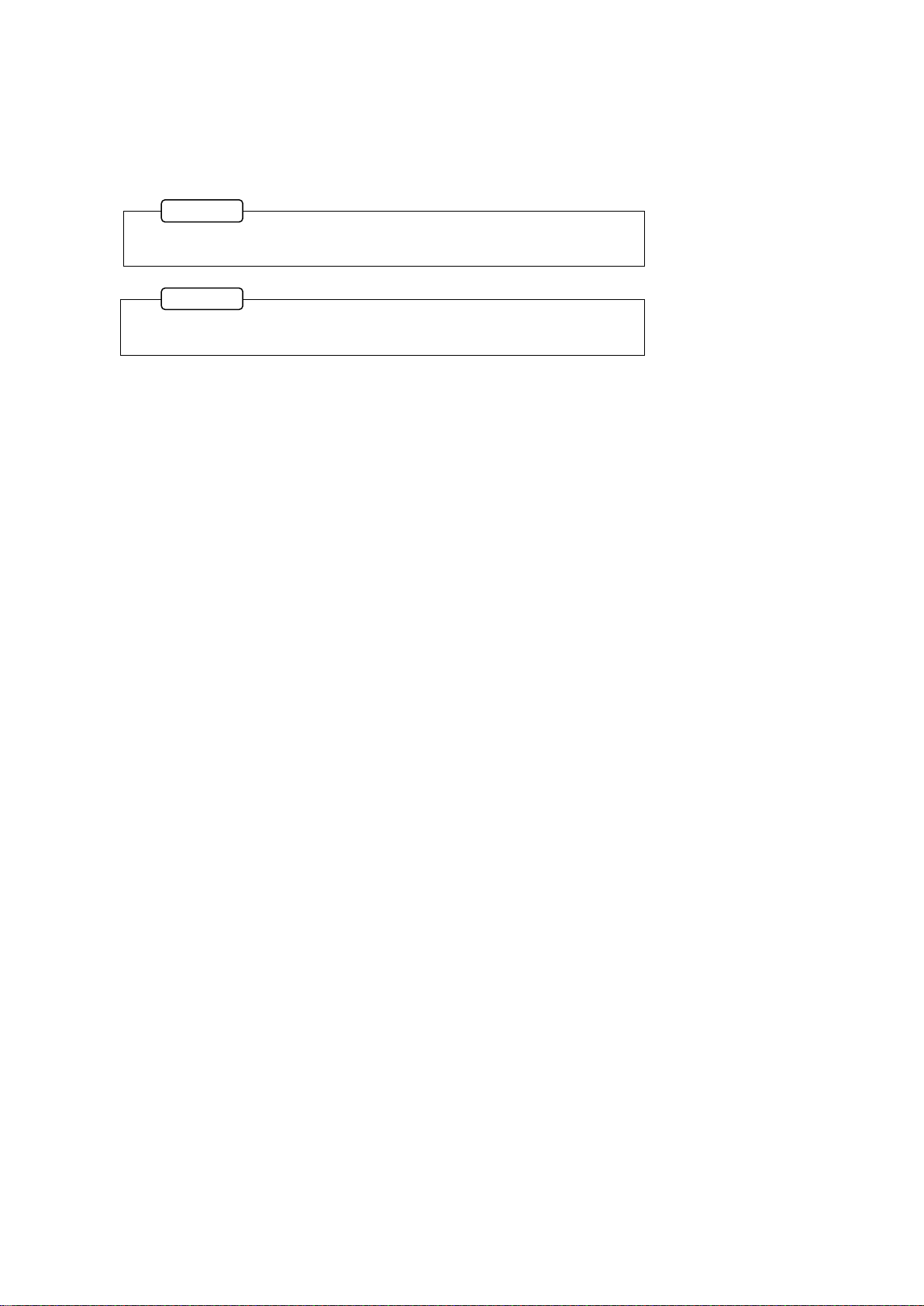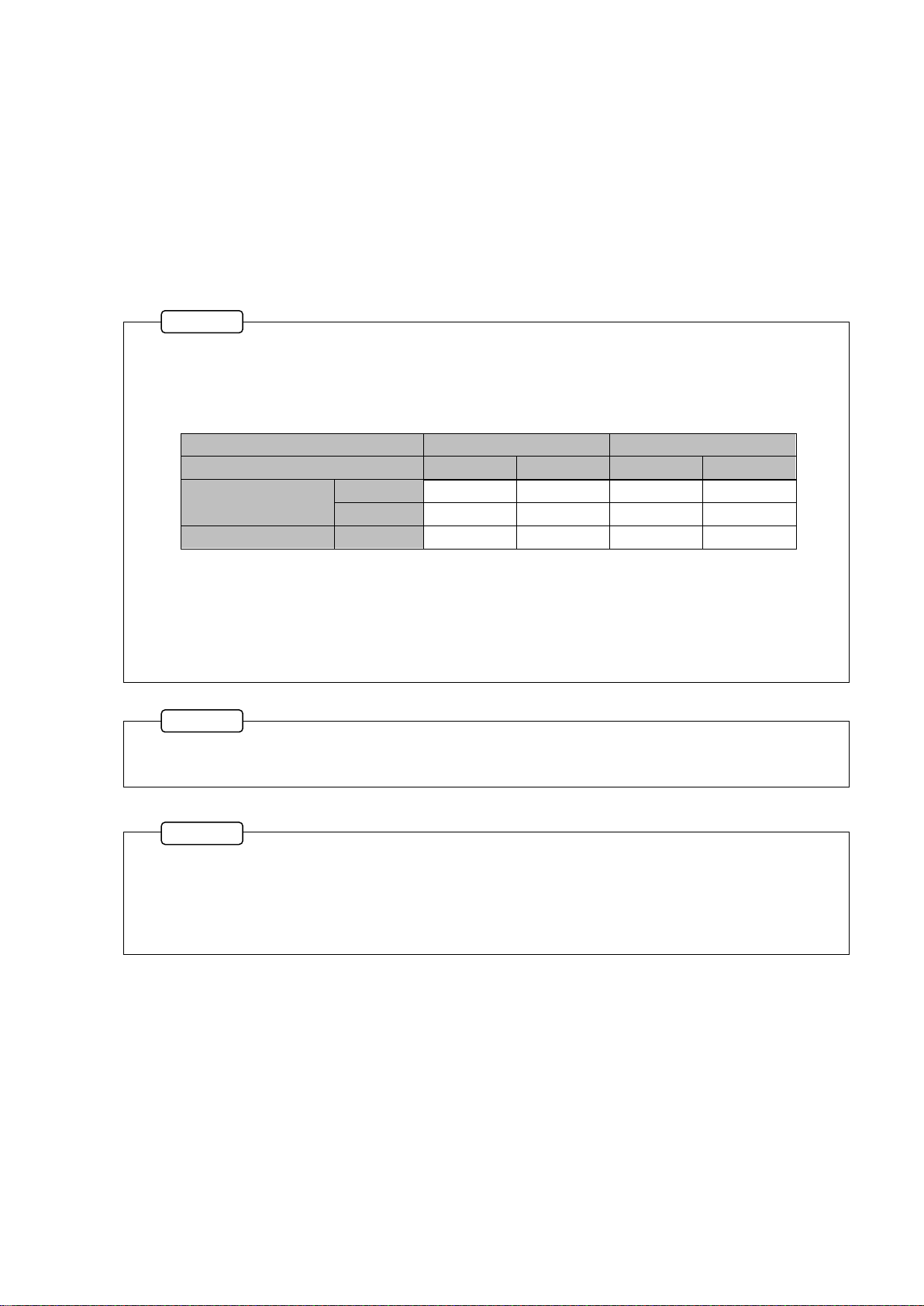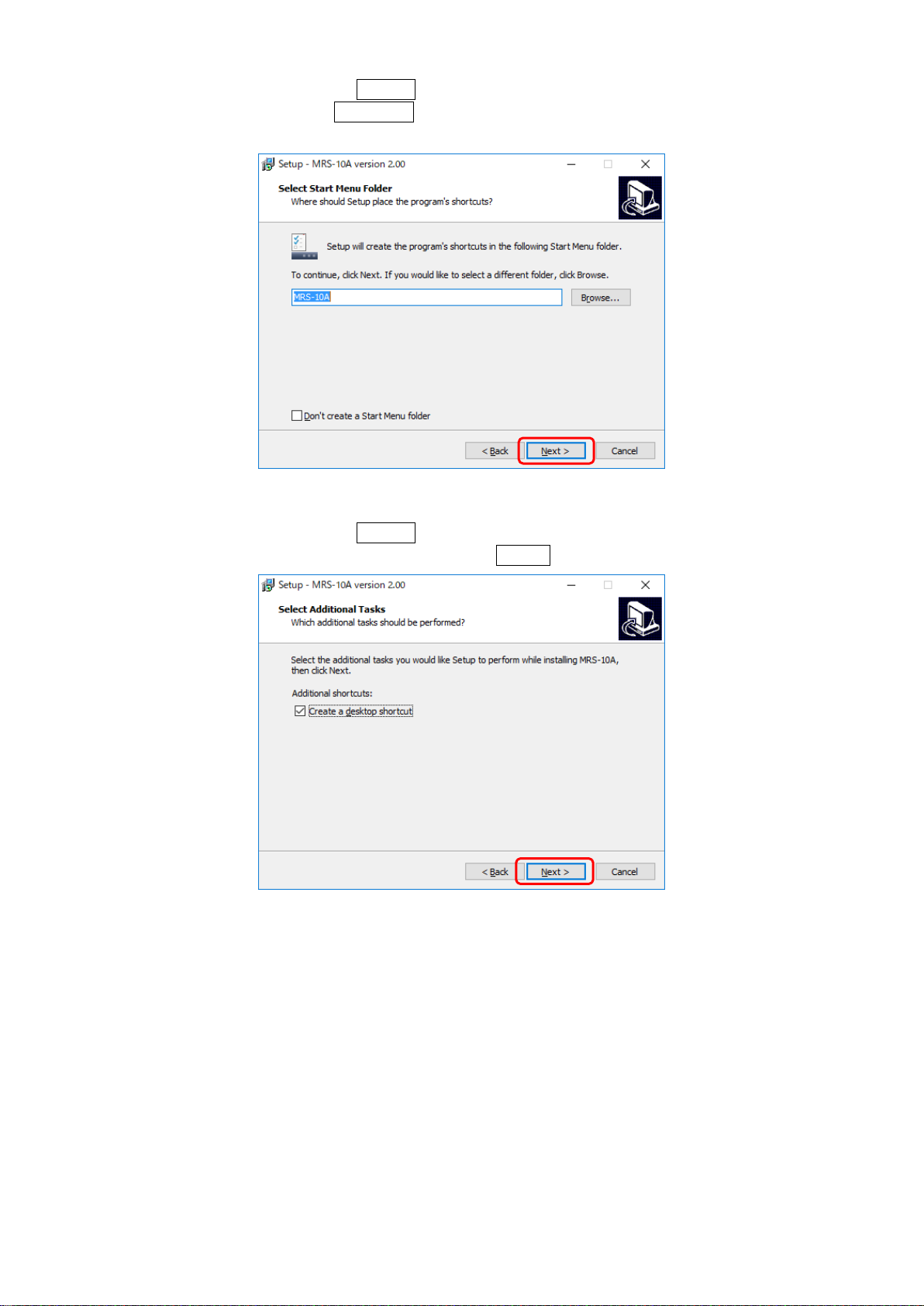1
CONTENTS
CONTENTS ····················································································· 1
NOTATIONS USED IN THE INSTRUCTION MANUAL ················································· 2
1.OUTLINE OF PRODUCT········································································· 3
2. SETUP························································································ 4
2-1. INSTALLATION ··········································································· 4
2-2. UNINSTALLATION········································································· 9
3. OPERATIONS················································································· 11
3-1. Operation flow ············································································· 11
3-2. Startup procedure··········································································· 12
3-3. Start ····················································································· 12
3-4. [Pairing settings] ··········································································· 18
3-5. [Transmitter settings] ········································································ 22
3-6. [Frequency channel settings] ·································································· 25
3-6-1. Confirm RSSI ·········································································· 26
3-6-2. Change Frequency CH ··································································· 27
3-7. [Sleep settings]············································································· 28
3-7-1. Sleep ················································································· 28
3-7-2. Tx OFF ··············································································· 29
3-8. [Measurement] ············································································· 30
3-8-1. Balance ··············································································· 32
3-8-2. Check ················································································ 33
3-8-3. Communication Error Handling ···························································· 33
3-8-4. RSSI ················································································· 34
3-9. EXIT····················································································· 35
4. The installation of USB device driver ······························································· 36
5.SPECIFICATIONS·············································································· 39