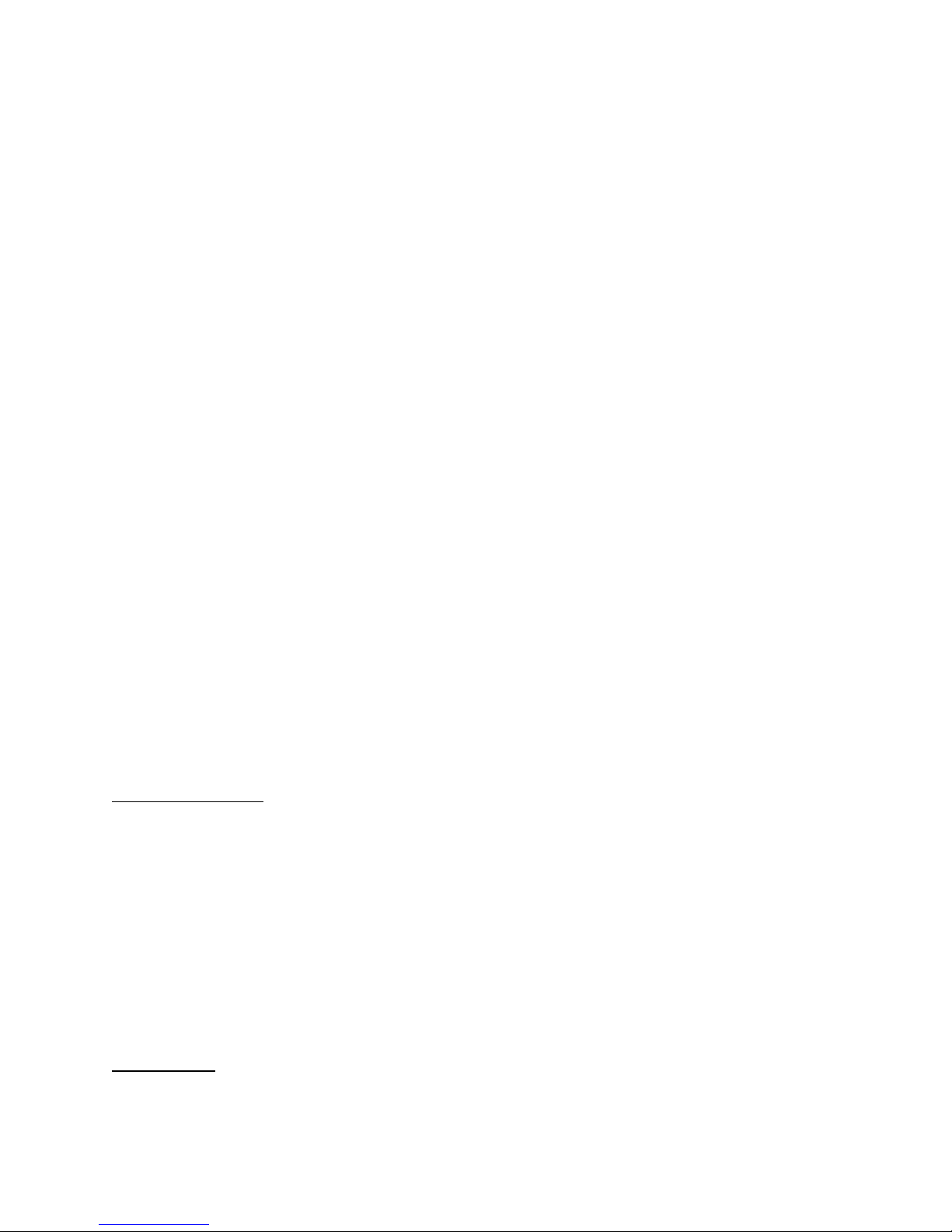•MAC ID. This read-only field displays the unique Media Access Control (MAC) address of the
NovaRoam’s wireless interface. The wireless MAC ID is based on the Ethernet interface MAC
address but with the second and third sets of digits replaced with “FF”
•IP Address. Specifies the IP Address of the Wireless interface of the NovaRoam. The default IP
address is 192.168.202.1. This address must be unique for each radio on the wireless network.
•Subnet Mask. Specifies the subnet mask of the wireless interface. The default subnet mask is
255.255.255.0.
•MTU. This read-only field displays the Maximum Transmit Unit (MTU), which is the maximum
wireless packet size (in bytes) which can be transmitted without being fragmented. The MTU
value is 600 bytes.
•Network ID. Specifies the frequency hopping pattern that will be used by the NovaRoam. In
order to communicate with each other, NovaRoams in the same wireless network must use the
same network ID setting. Note that NovaRoam Networks can be co-located without causing
network interference by using a separate network ID for each network. The Network ID
parameter allows a range of values of 1-16, with a default value of 1.
•Enable Analog Interference Detection. This feature detects analog radio interference within the
902-928 MHz frequency band, allowing the NovaRoam to avoid transmitting on frequency
channels that have interference.
•Threshold. This parameter determines the number of dB above the average signal that will
cause Analog Interference Detection to begin working. The default value is 15 dB.
•Transmit Power. This setting determines the maximum output power level to be used for
wireless transmissions by the NovaRoam. Options are: 10 dBm, 20 dBm, 25 dBm, and 30 dBm.
The default value is 30 dBm.
•Latency/Reliability Setting. This parameter controls the number of wireless link layer retries.
Lower values reduce the number of retries, resulting in lower latency. Higher values increase in
the number of retries, increasing reliability at the expense of increased latency
•Apply. Saves changes made to the configuration of the Wireless Tab. Changes will not be saved
if you change to a different configuration tab without first pressing the apply button.
Serial Mode Tab
The Serial Mode Tab determines which serial mode is used by the NovaRoam. Each mode has a unique
set of configuration parameters.
The following serial port modes are available: