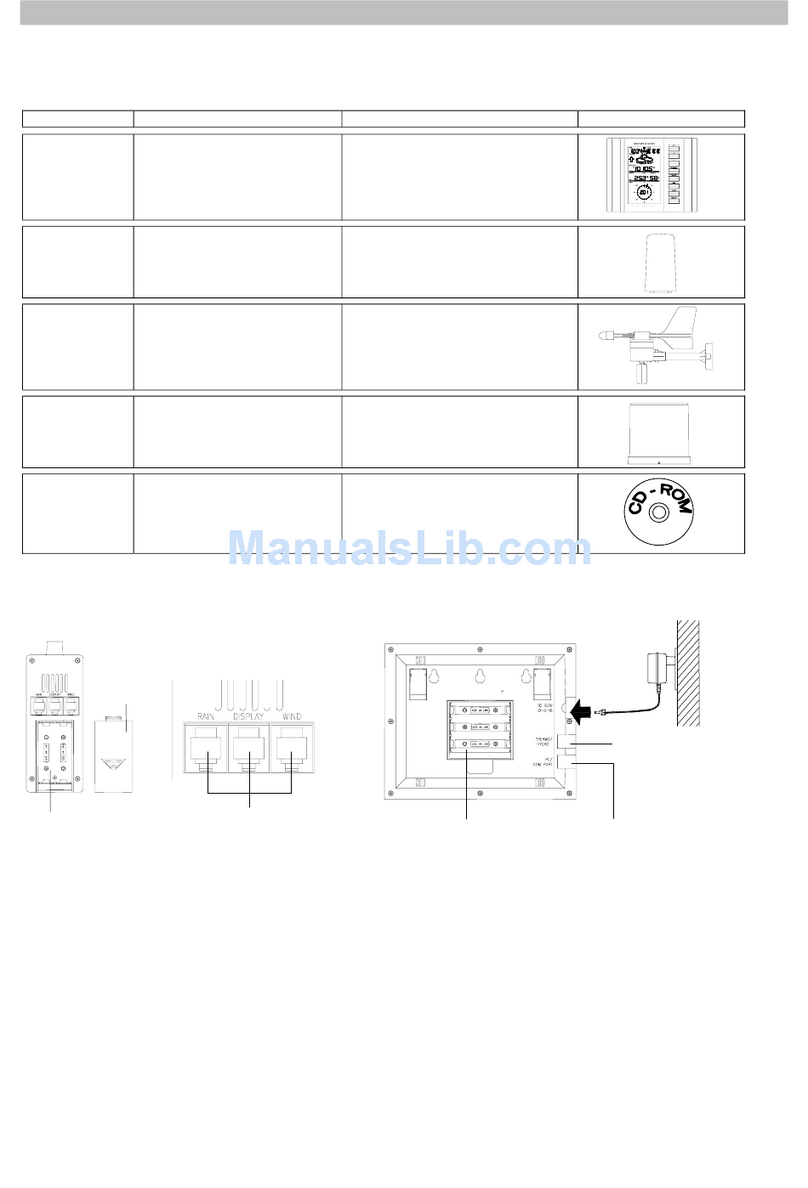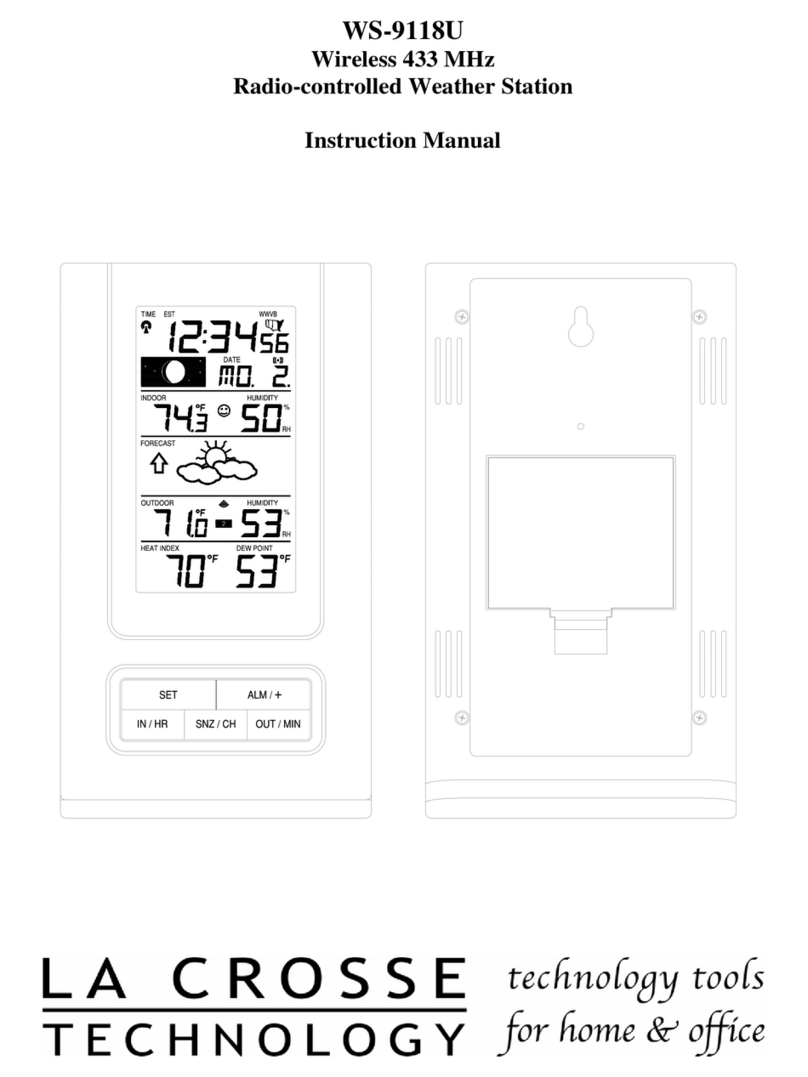La Crosse Technology WS6862 User manual
Other La Crosse Technology Weather Station manuals
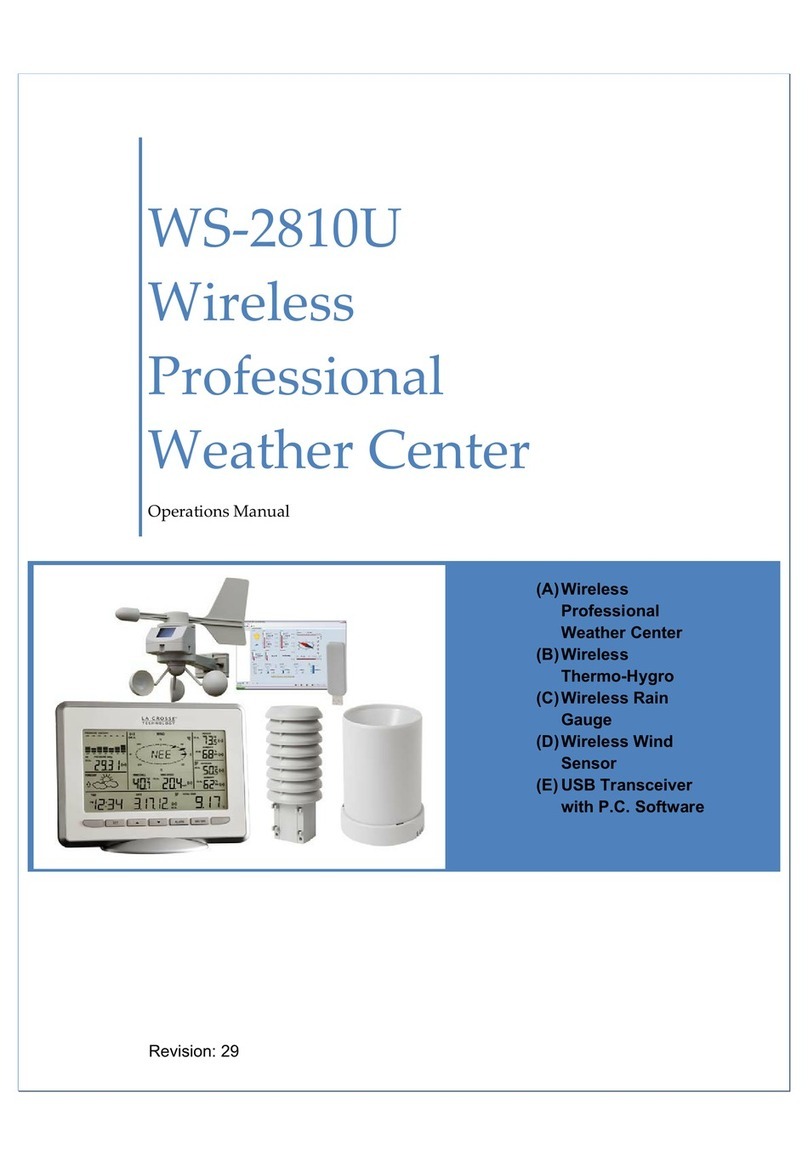
La Crosse Technology
La Crosse Technology WS-2810U User manual
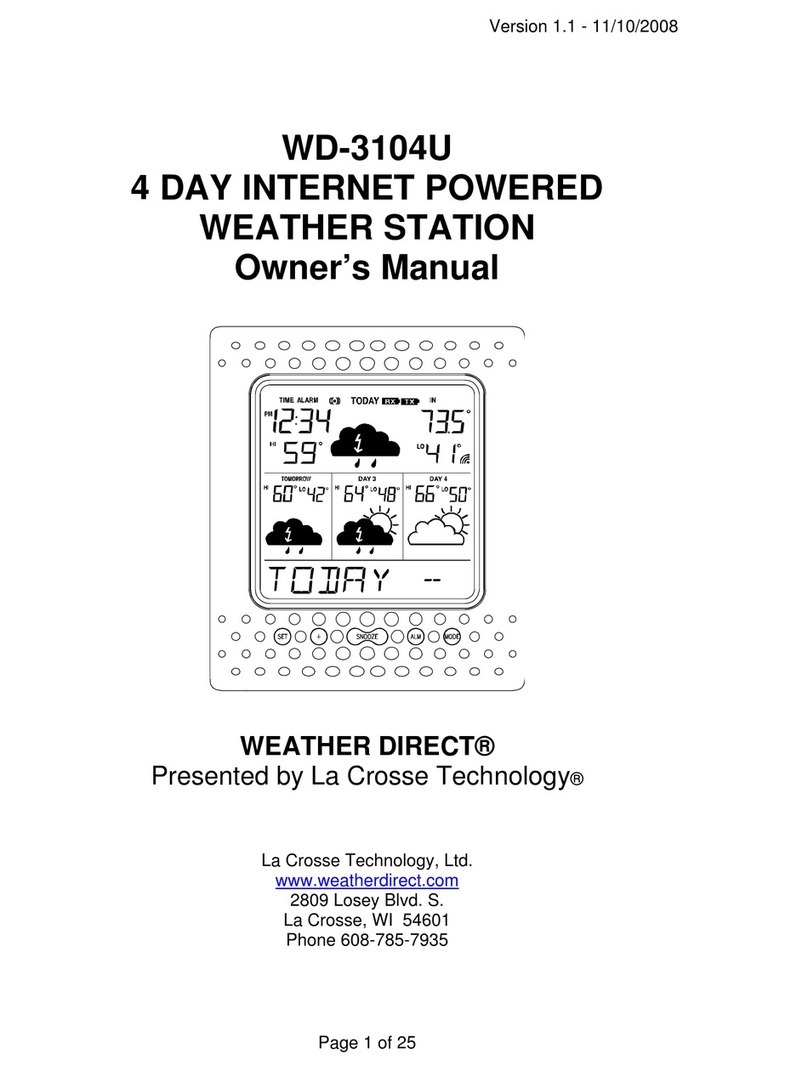
La Crosse Technology
La Crosse Technology WD-3104U User manual

La Crosse Technology
La Crosse Technology C86371 User manual

La Crosse Technology
La Crosse Technology WS-7013BZ User manual

La Crosse Technology
La Crosse Technology WS-9611U-IT Manual

La Crosse Technology
La Crosse Technology WS-3610U User manual
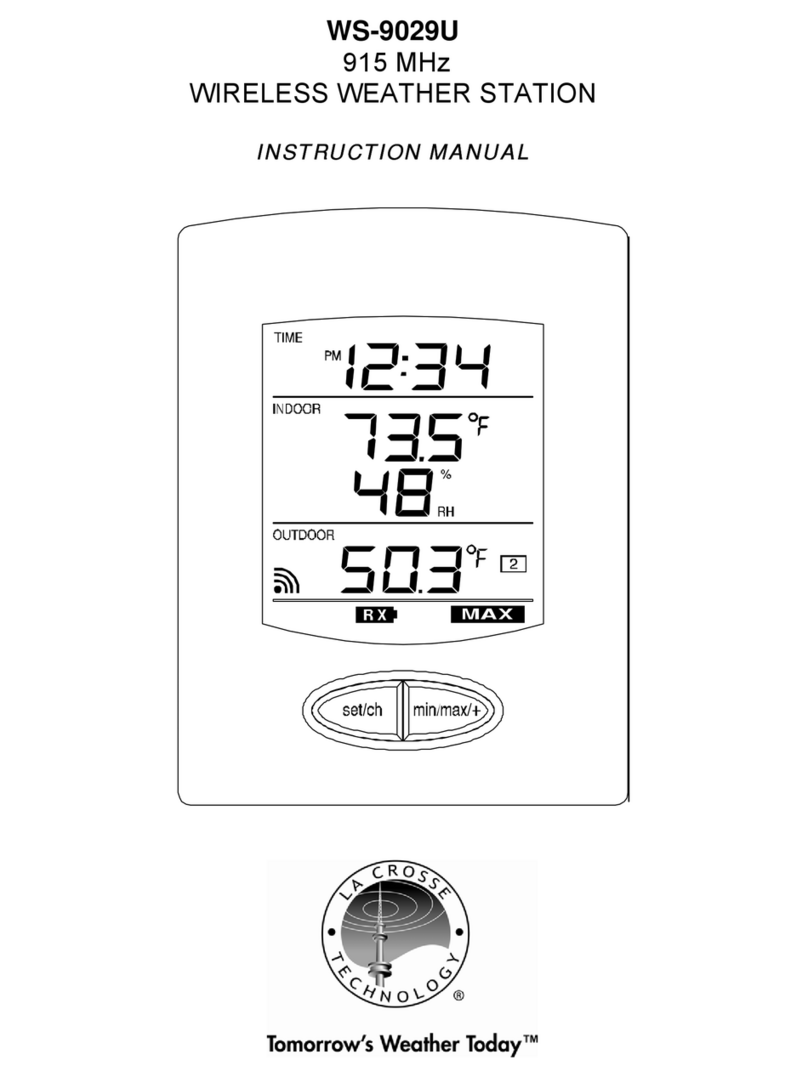
La Crosse Technology
La Crosse Technology WS-9029U User manual

La Crosse Technology
La Crosse Technology S84107V2 User manual
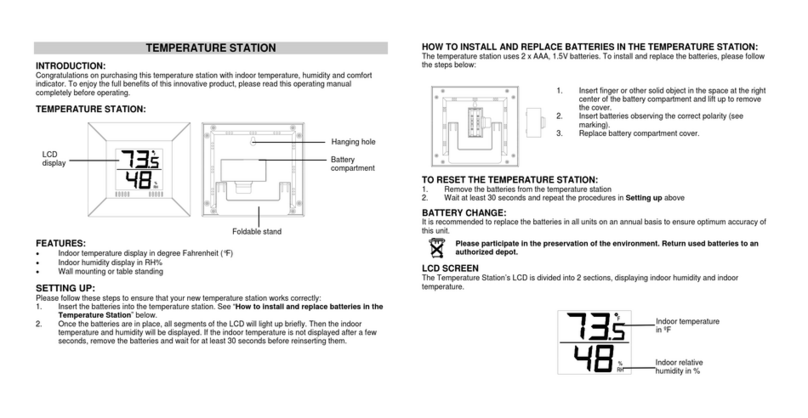
La Crosse Technology
La Crosse Technology WS-9400U User manual

La Crosse Technology
La Crosse Technology C87030 User manual

La Crosse Technology
La Crosse Technology 724-1415BL User manual
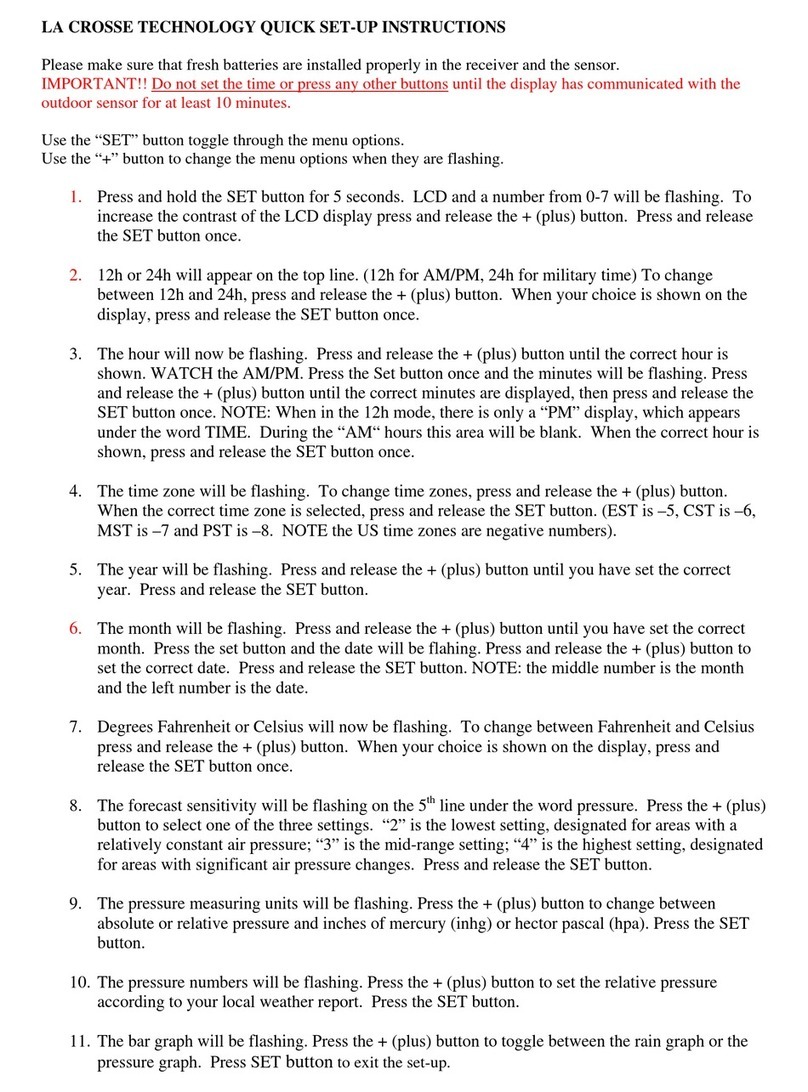
La Crosse Technology
La Crosse Technology Outdoor Sensor Manual

La Crosse Technology
La Crosse Technology C80758-AU User manual

La Crosse Technology
La Crosse Technology WS-2306 User manual

La Crosse Technology
La Crosse Technology WS-9066U-IT User manual
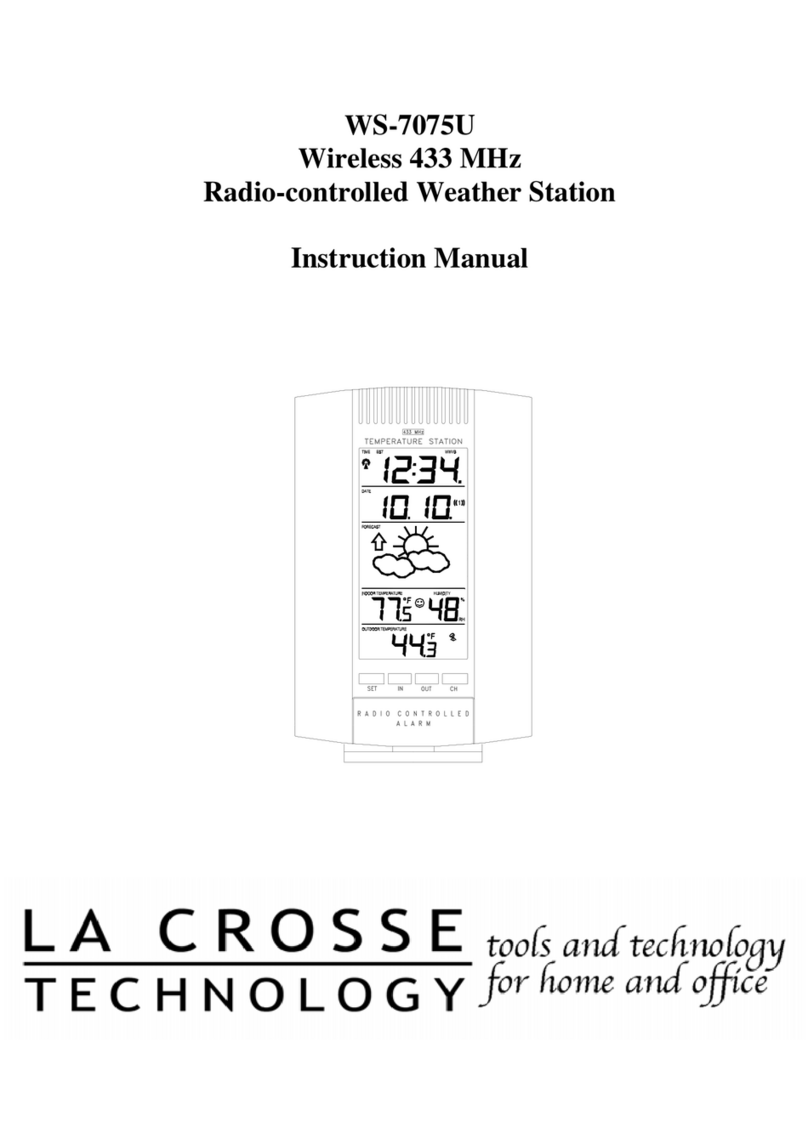
La Crosse Technology
La Crosse Technology WS-7075U User manual

La Crosse Technology
La Crosse Technology V21-WTHv2 User manual
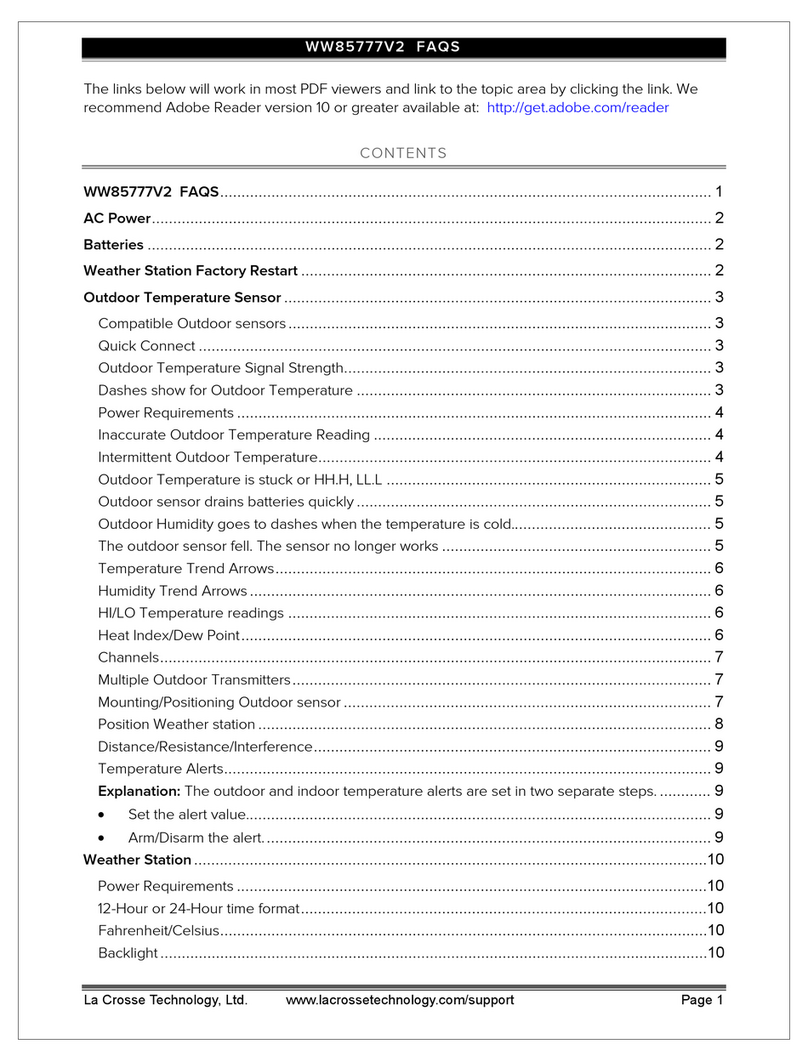
La Crosse Technology
La Crosse Technology WW85777v2 Installation guide
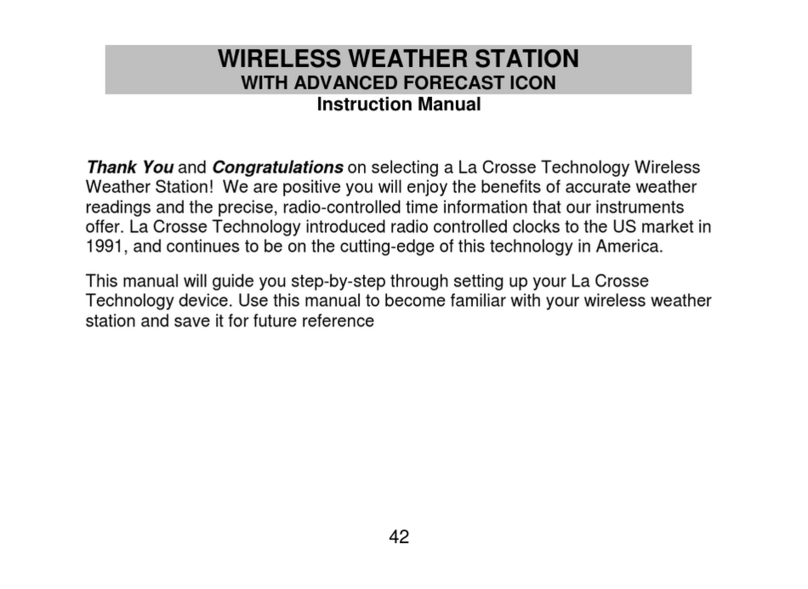
La Crosse Technology
La Crosse Technology WS-9611U User manual
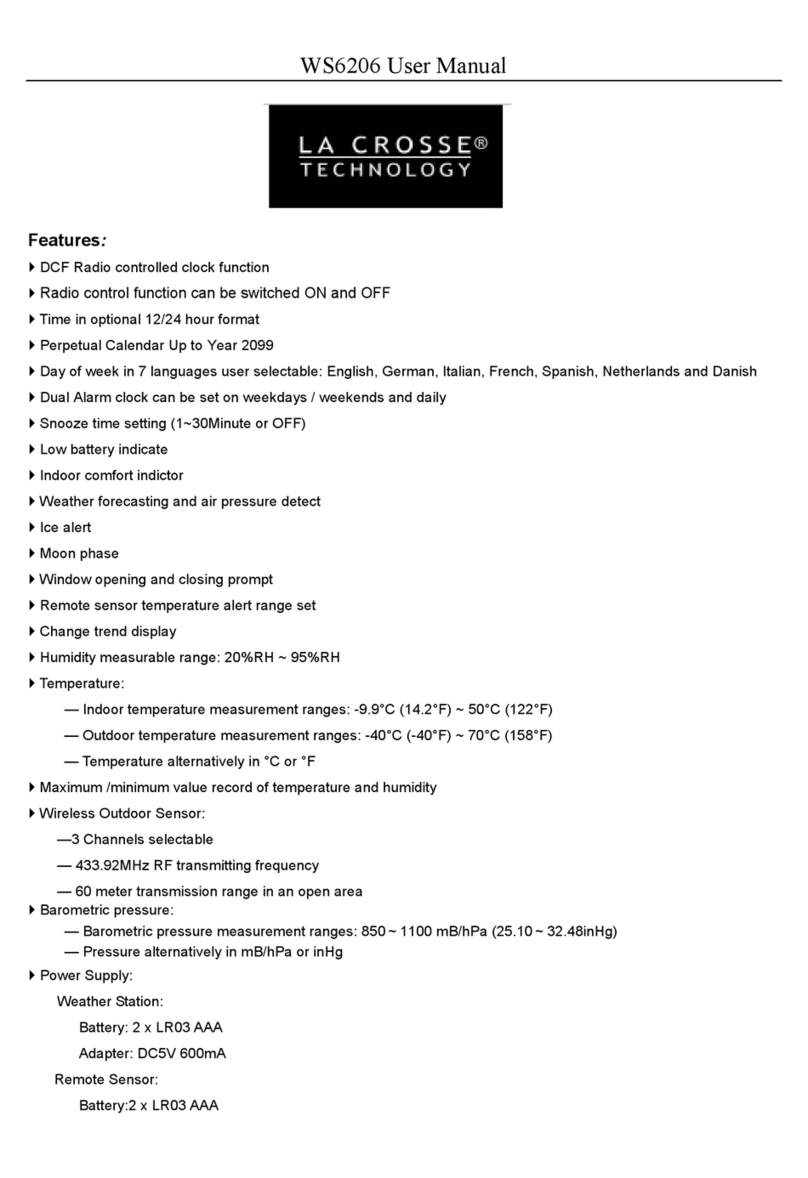
La Crosse Technology
La Crosse Technology WS6206 User manual
Popular Weather Station manuals by other brands

WAREMA
WAREMA EWFS Weather station eco Operating and installation instructions

Auriol
Auriol z29592 Operation and safety notes

Auriol
Auriol 296289 Operation and safety notes

Hyundai
Hyundai WS 2266 instruction manual

Ventus
Ventus W177 owner's manual

National Geographic
National Geographic VA Colour RC instruction manual

Instant Transmission
Instant Transmission MA 10410 instruction manual

Lutron Electronics
Lutron Electronics PHB-318 Operation manual

Oregon Scientific
Oregon Scientific Alizé BAR266 user manual

Oregon Scientific
Oregon Scientific BAR206 user manual

Oregon Scientific
Oregon Scientific BA900 user manual

Ventus
Ventus W928-ULTIMATE user guide