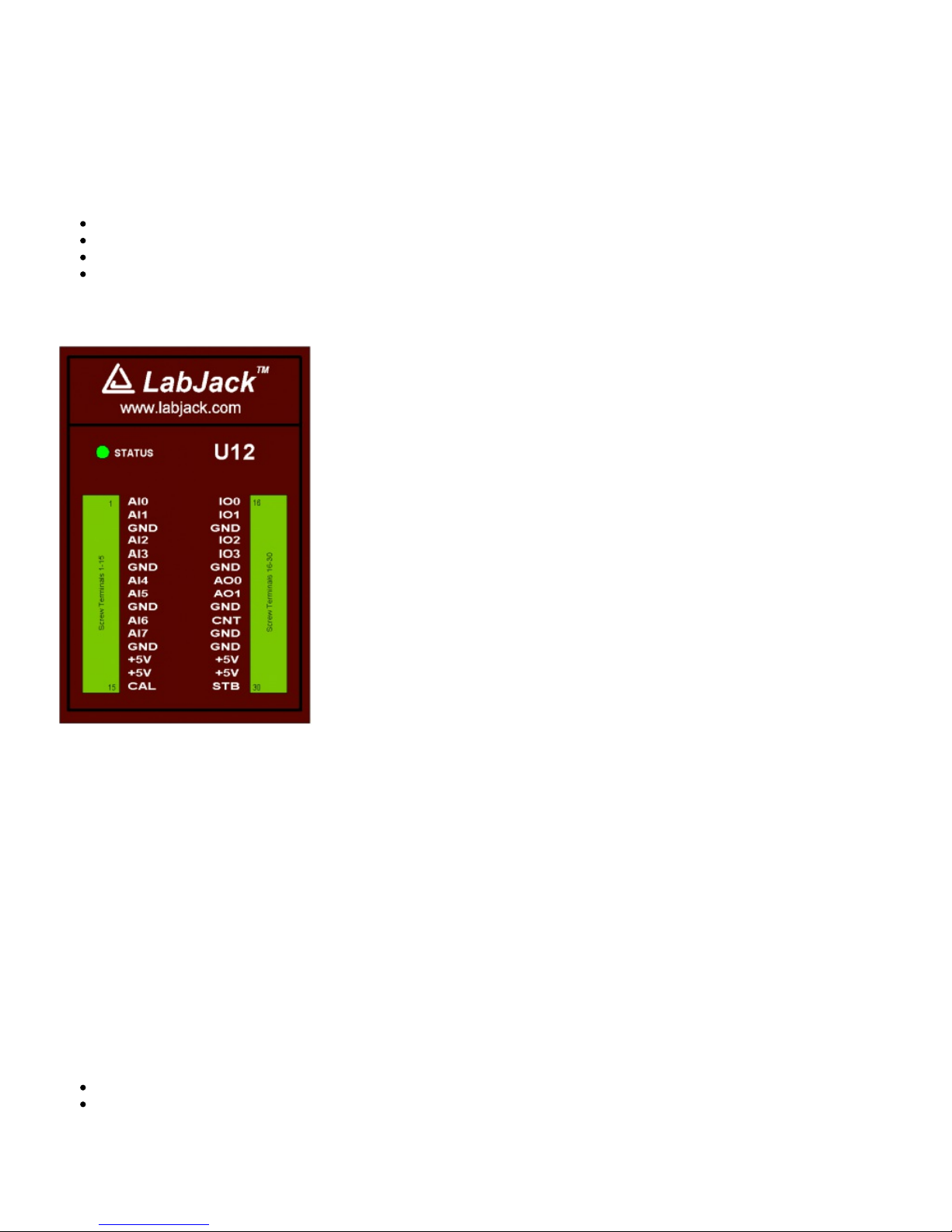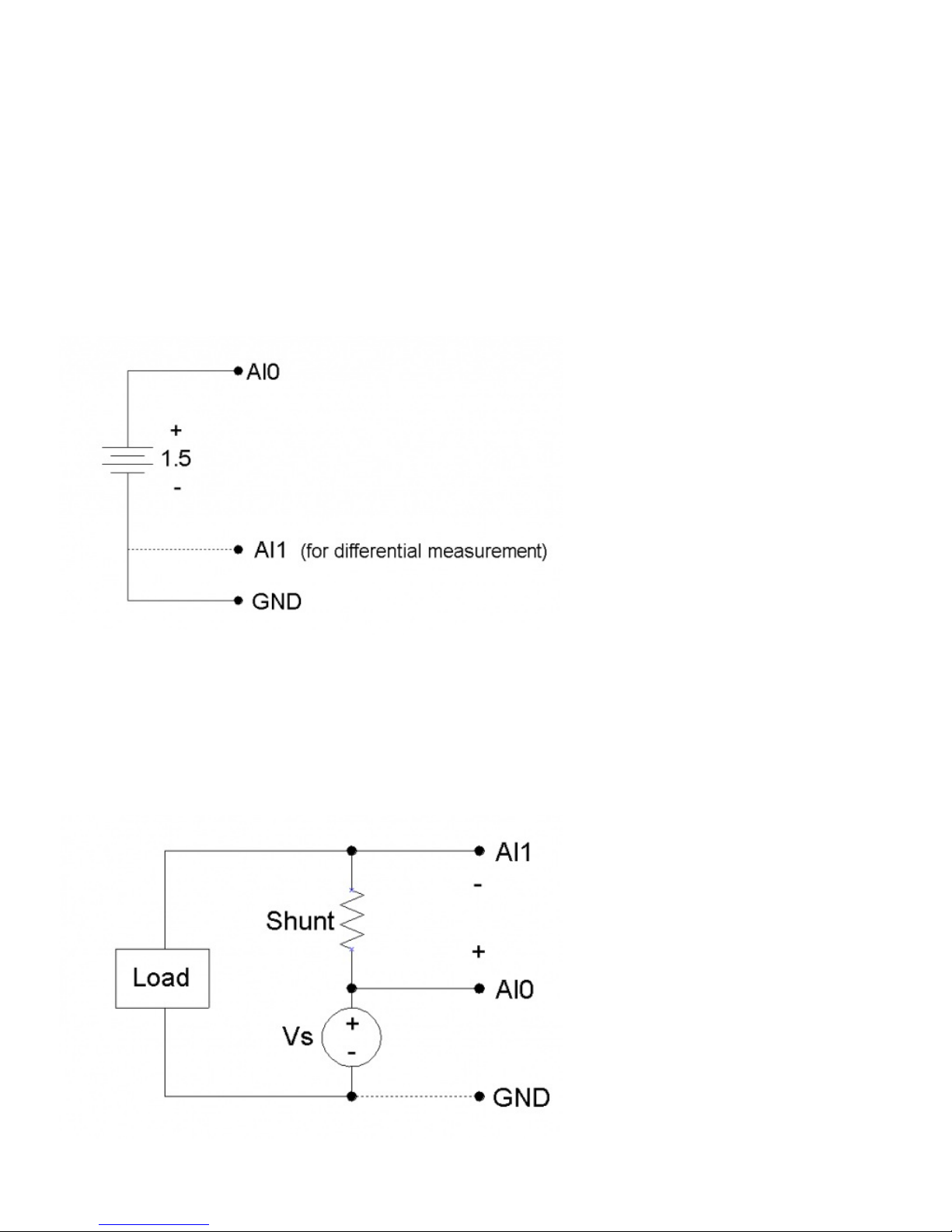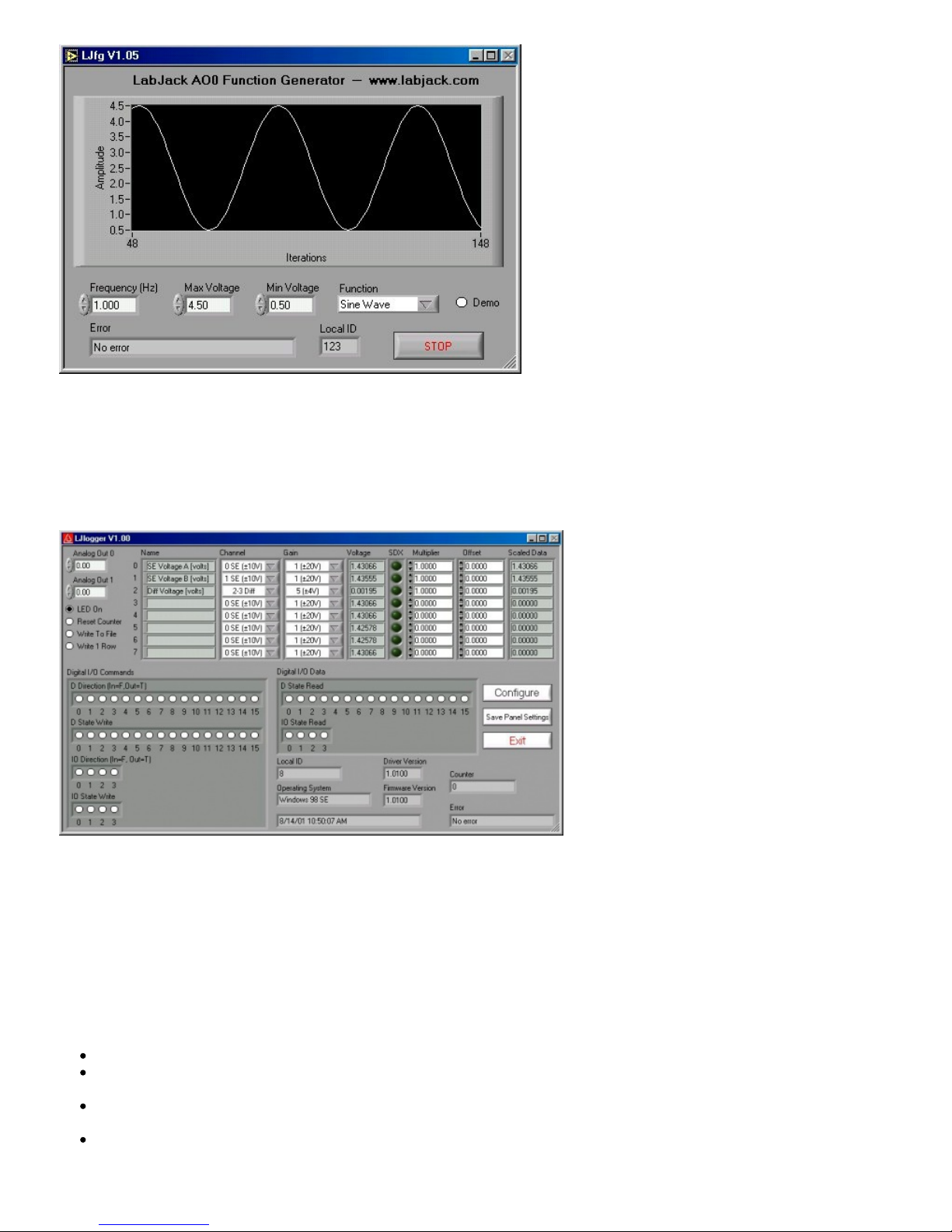Hz per channel.
AIBurst acquires multiple samples of 1-4 channels at a hardware-timed sample rate of 400-8192 Hz. The acquisition can be
triggered based on a change of state on IO0 or IO1. This function also returns the states of the IO pins (which are read every 4
samples).
Internally, the actual number of samples collected and transferred by the LabJack during an AIBurst call is the smallest power of 2,
from 64 to 4096, which is at least as big as numSamples. The execution time of this function, in milliseconds, can be estimated as:
Turbo (default) => 30+(1000*numSamplesActual/sampleRate)+(0.4*numSamplesActual)
Normal => 30+(1000*numSamplesActual/sampleRate)+(2.5*numSamplesActual)
numSamples = numScans * numChannels
sampleRate = scanRate * numChannels
AIStreamRead is called periodically during a stream acquisition started by AIStreamStart. Each call retrieves multiple samples of
1-4 channels from the LabJack stream buffer, along with the states of the IO pins (read every 4 samples). Hardware-timed sample
rates of 200-1200 Hz are available. If any function besides AIStreamRead is called while a stream is in progress, the stream will
be stopped.
2.2 - AO0 & AO1
The LabJack U12 has 2 screw terminals for analog output voltages. Each analog output can be set to a voltage between 0 and the
supply voltage (+5 volts nominal) with 10-bits of resolution.
The output voltage is ratiometric with the +5 volt supply (+5V), which is generally accurate to ±5% (see Appendix A). If an output
voltage of 5 volts is specified, the resulting output will be 100% of the supply voltage. Similarly, specifying 2.5 volts actually gives
50% of the supply voltage. The maximum output voltage is almost 100% of +5V at no-load, and decreases with load. See the
specifications in Appendix A relating to maximum output voltage. Also note that loading either analog output will cause an IR drop
through the source impedance of each.
If improved accuracy is needed, measure the +5 volt supply with an analog input channel, and the actual output voltage can be
calculated. For instance, if an analog output of 2.5 volts is specified and a measurement of +5V returns 5.10 volts, the actual output
voltage is 2.55 volts (at no-load). Alternatively (and preferably), the analog output can itself be measured with an analog input.
There is a 1st order low-pass filter on each analog output with a 3dB frequency around 22 Hz.
The analog outputs are initialized to 0.0 volts on power-up or reset.
The analog outputs can withstand a continuous short-circuit to ground, even when set at maximum output.
Voltage should never be applied to the analog outputs, as they are voltage sources themselves. In the event that a voltage is
accidentally applied to either analog output, they do have protection against transient overvoltages such as ESD (electrostatic
discharge) and continuous overvoltage of a couple volts. An applied voltage that exceeds the capability of this protection will most
likely damage the resistor R63 (AO0) or R62 (AO1) on the LabJack U12 PCB. The symptom of such a failure would be reduced
voltage from the analog outputs, particularly at load, and could be verified by measuring the resistance of R62/R63 (should be less
than 50 ohms but a damaged resistor will measure higher). A simple repair for such damage is to remove the damaged resistor
and simply make a short with a blob of solder.
Software
The analog outputs are set using the function EAnalogOut (easy function) or AOUpdate, which take up to 20 ms to execute,
providing a maximum update rate of about 50 Hz per channel. AOUpdate also controls/reads all 20 digital I/O and the counter.
2.3 - IO0-IO3
Connections to 4 of the LabJack’s 20 digital I/O are made at the screw terminals, and are referred to as IO0-IO3. Each pin can
individually be set to input, output high, or output low. These 4 channels include a 1.5 kΩ series resistor that provides
overvoltage/short-circuit protection. Each channel also has a 1 MΩ resistor connected to ground.
All digital I/O are set to input on power-up or reset.
One common use of a digital input is for measuring the state of a switch as shown in Figure 2-5. If the switch is open, IO0 reads
FALSE. If the switch is closed, IO0 reads TRUE.