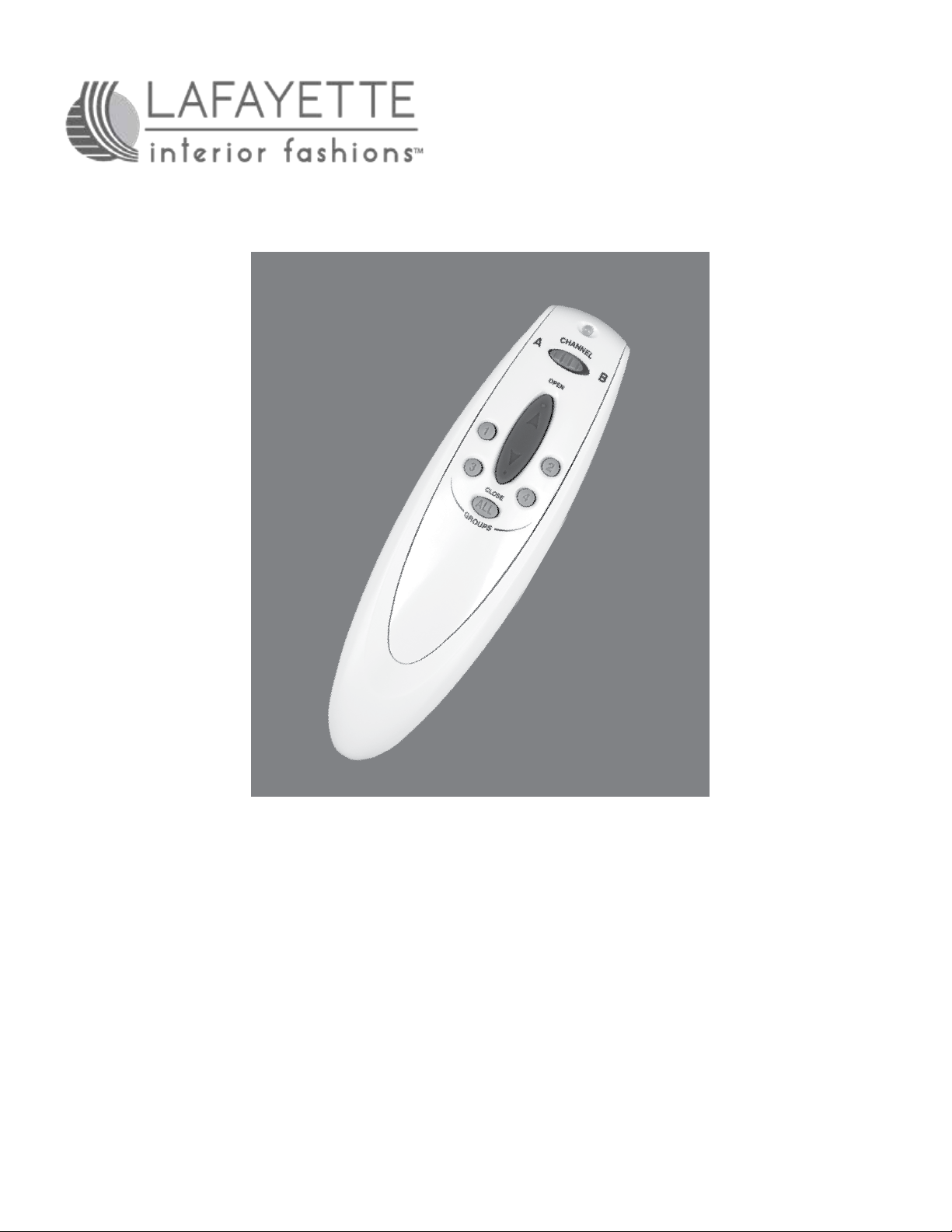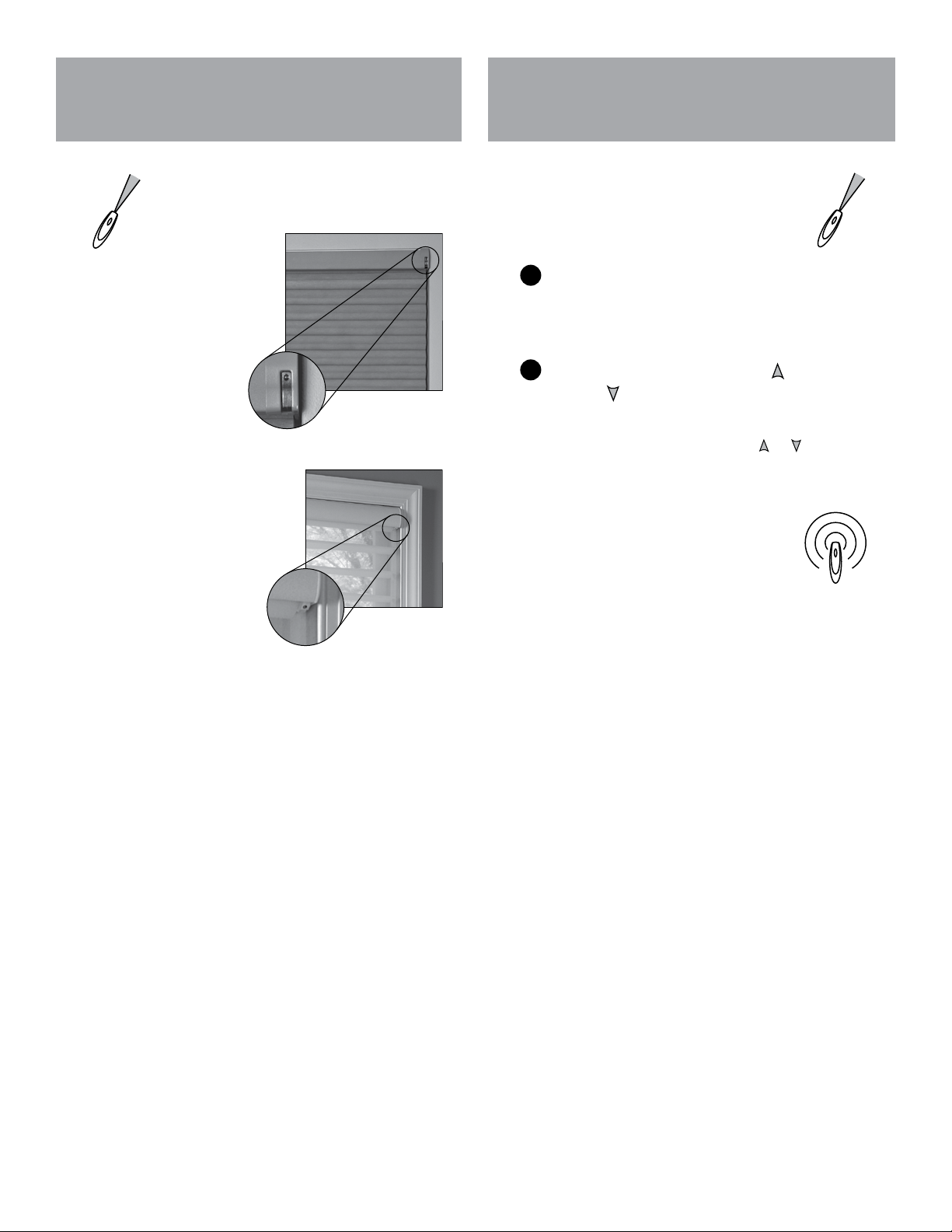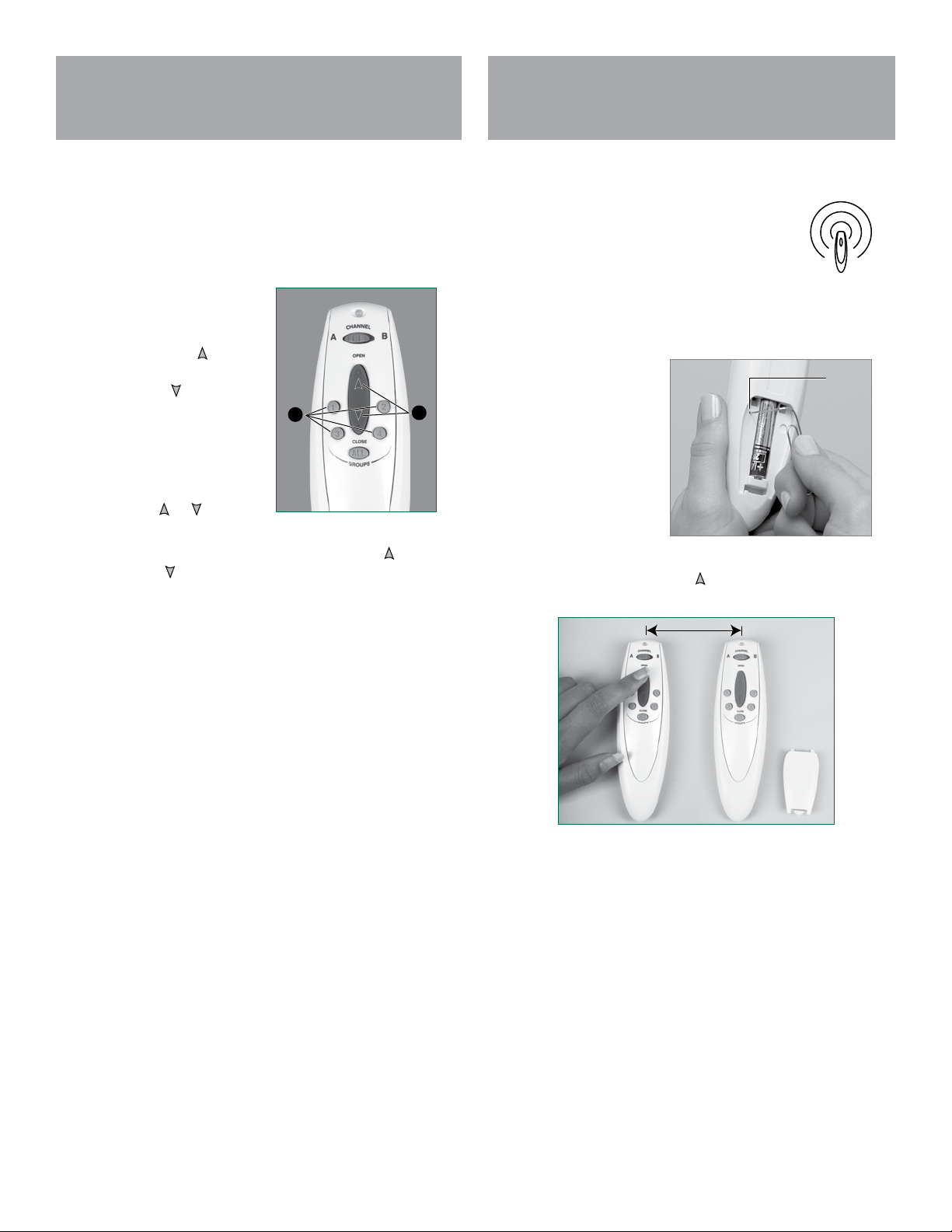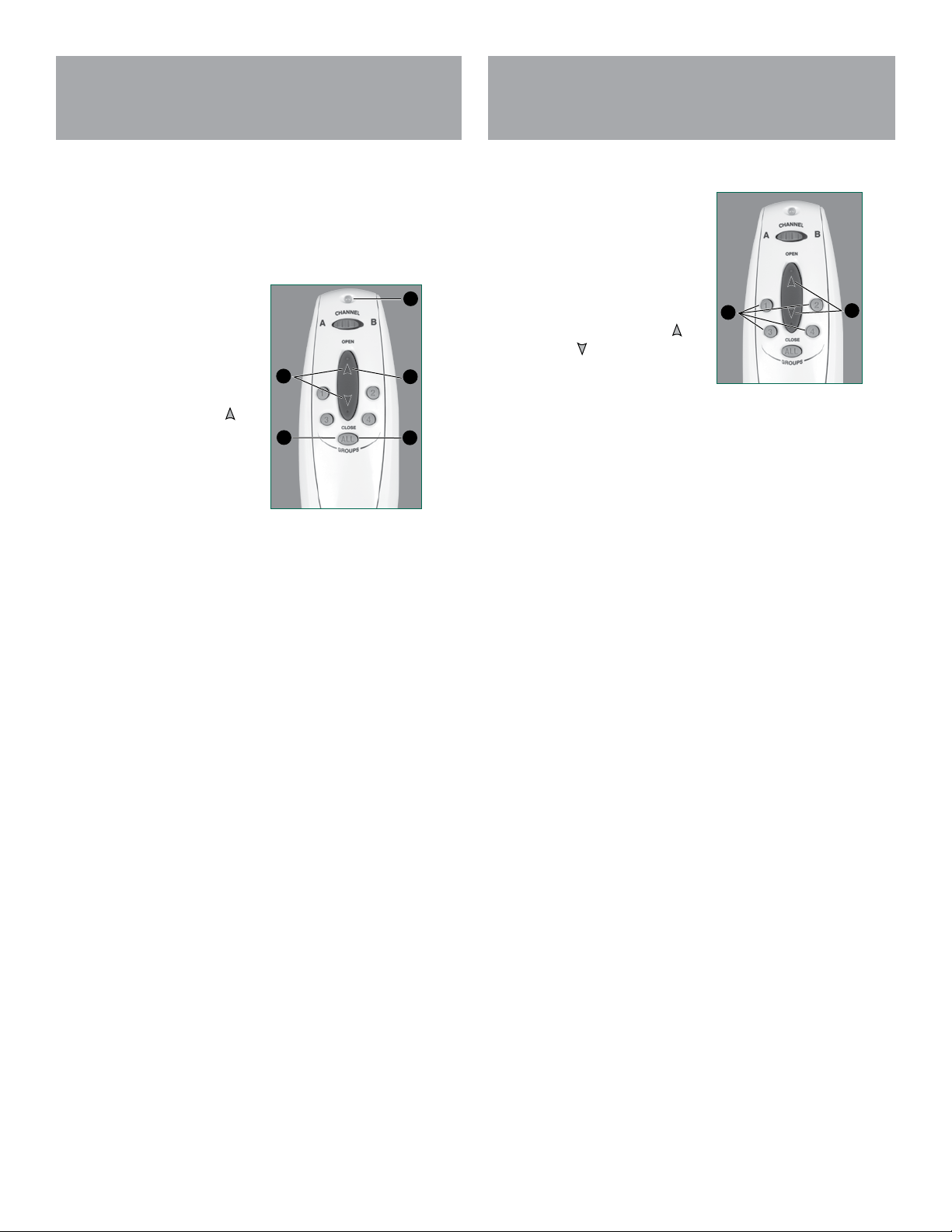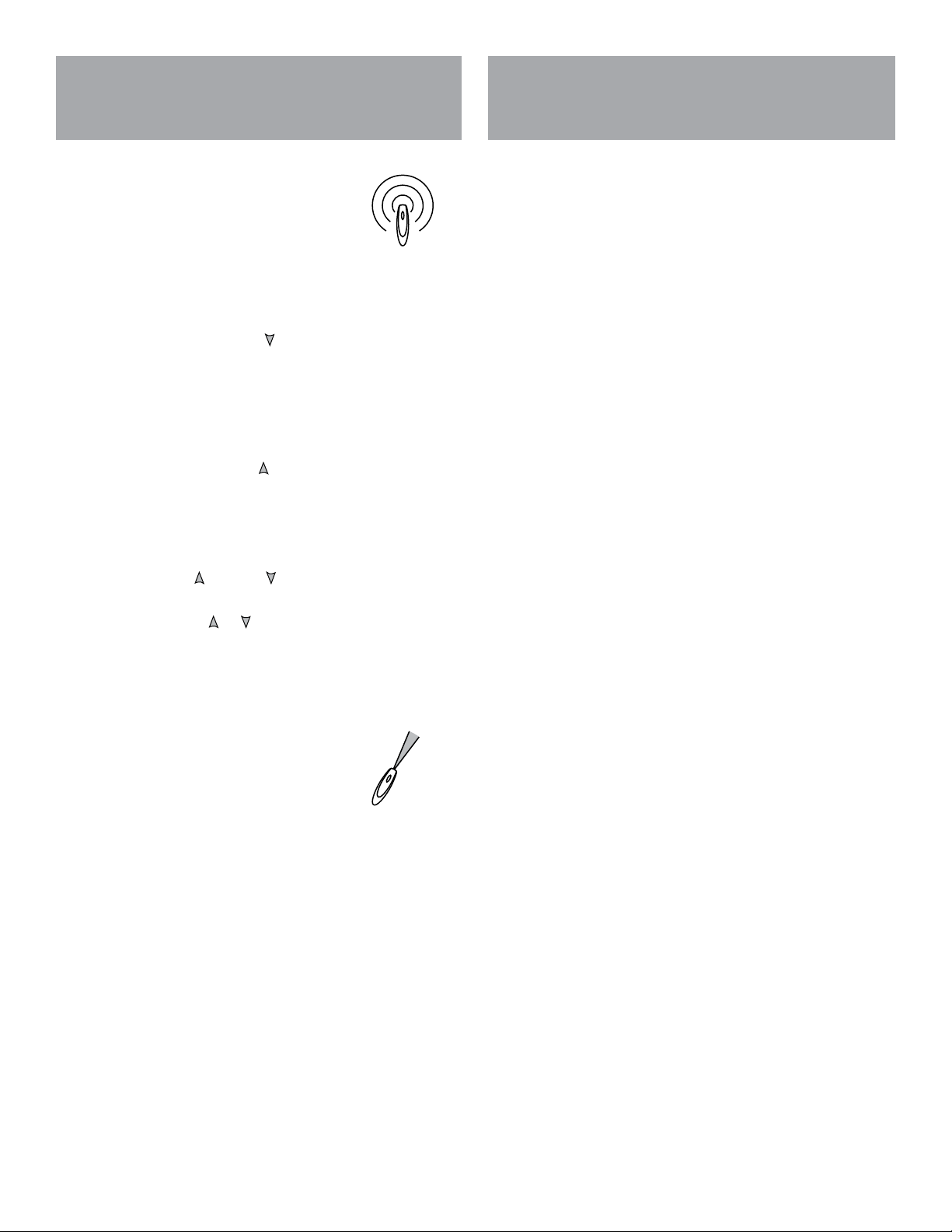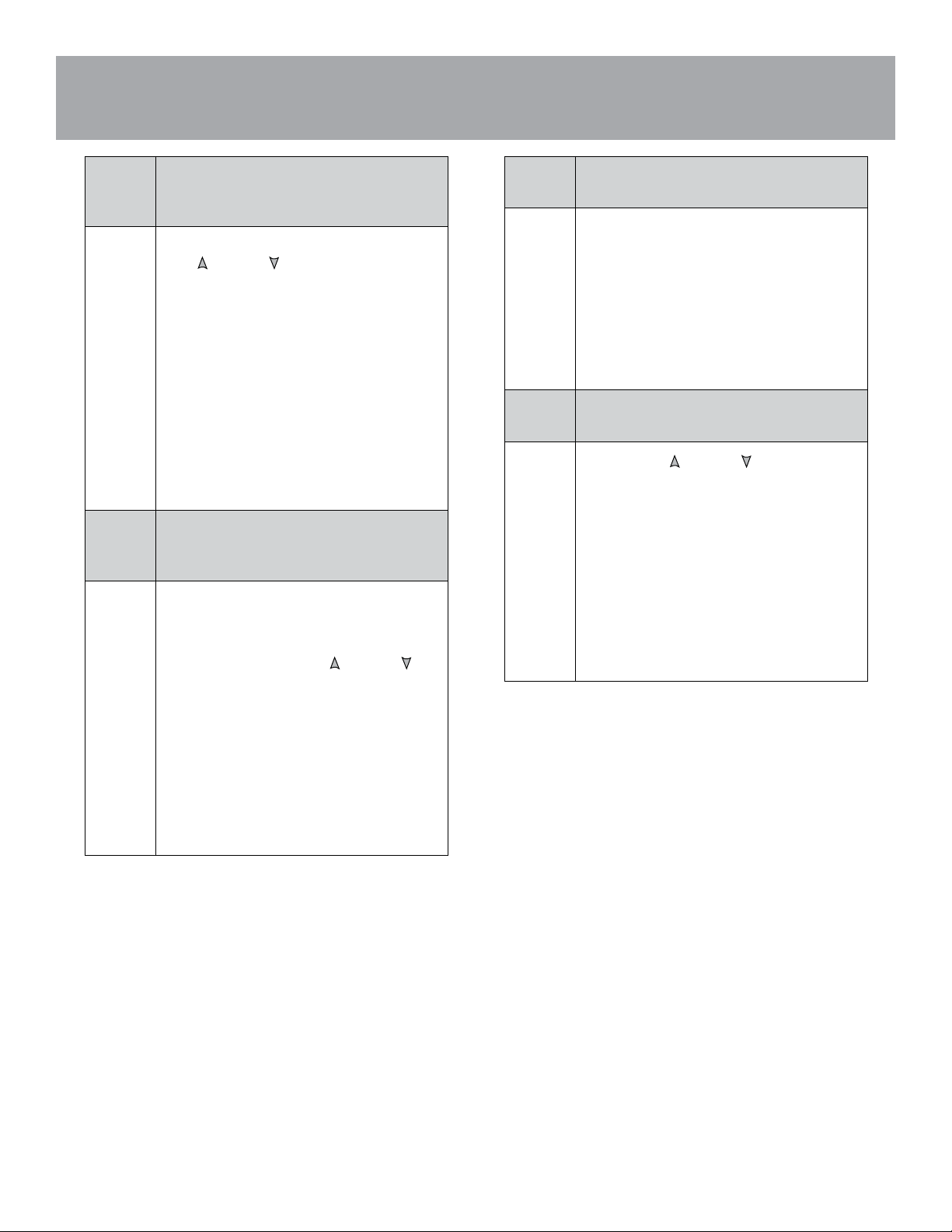Auto-Lift®Remote Control Guide 9
BACK
Troubleshooting
Problem The shade operates using the manual control
button, but does not operate using the remote
control in the infrared mode.
Solution If the LED on the remote does not light up when the
OPEN or CLOSE button is pressed, replace the
batteries in the remote.
Check that you are pointing the remote control
directly at the infrared eye. Try moving closer to the
eye. Maximum operating distance from the remote
control is 30 feet.
Check that there are no obstructions interfering with
the signal from the remote to the satellite eye.
Check that there is no direct sunlight or bright,
focused light from halogen or florescent light fixtures,
track lighting, spotlights, or neon lights that could be
interfering with the signal.
Problem The shade operates using the manual control
button, but does not operate using the remote
control in the “Group” operating mode.
Solution Be sure the shade operates properly in the infrared
mode. The Group feature will not work correctly if the
infrared mode does not work correctly.
Make sure you press the OPEN or CLOSE
button within 5 seconds after choosing and pressing
a group button. After that time, the green Indicator
Light turns off and the remote reverts to infrared
control.
Be sure the shades have been correctly programmed
to the remote control you are using. If your remote
control has not been set up to operate your shade(s),
only the infrared mode will work. See “Radio Control
Operation” for more information.
Problem The shade does not operate using either the
remote control or the manual control button.
Solution Check to be sure the batteries in the shade and the
remote are new and are installed correctly.
Check that the battery wand or battery pack supply
is securely connected to the motor assembly. See
“STEP 3 — Connect the Power Source”.
Make sure the DC power supply is plugged in and
there is power to the outlet. Reset the shade by
holding the manual control button for 6 seconds.
Problem One shade does not consistently respond to the
“Group” or “All” command.
Solution Press the OPEN or CLOSE button a little longer
when operating shades. It can take longer for the
signal to reach one of the shades.
Use the remote at different areas of the room
(home). There could be dead spots or interference.
Try operating the remote closer or farther from the
shade.
Check to be sure the batteries in the shade and the
remote are new and are installed correctly. When
the batteries get old, the remote transmits a weaker
signal.