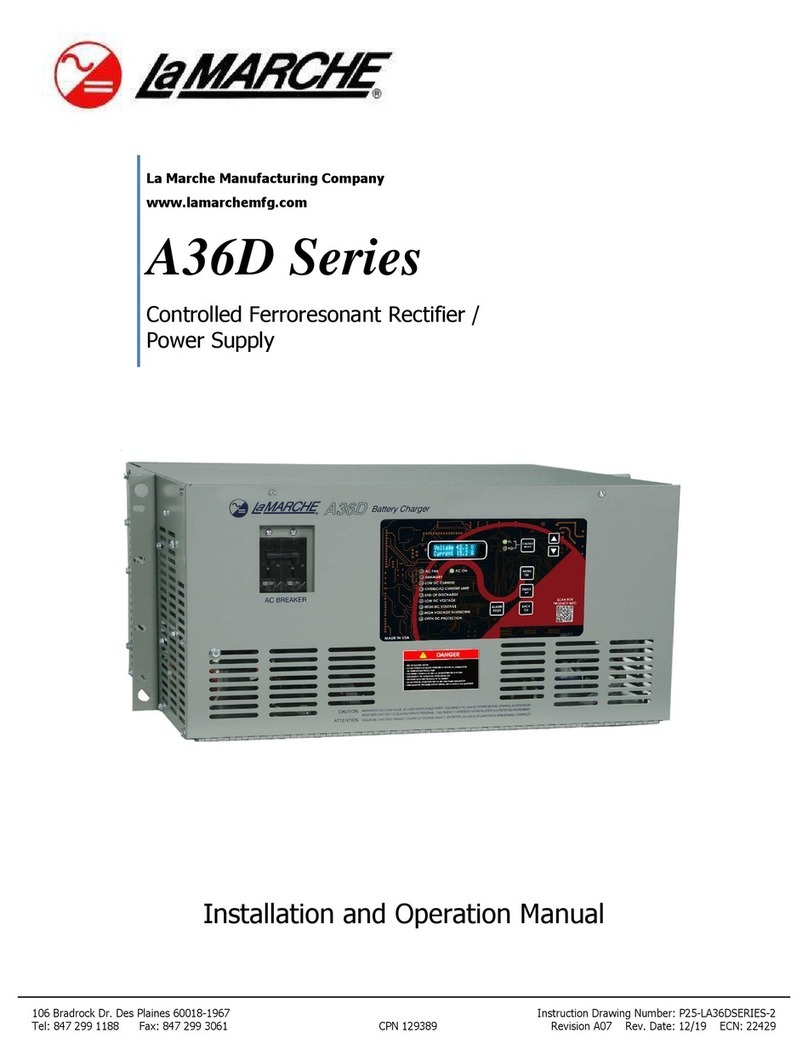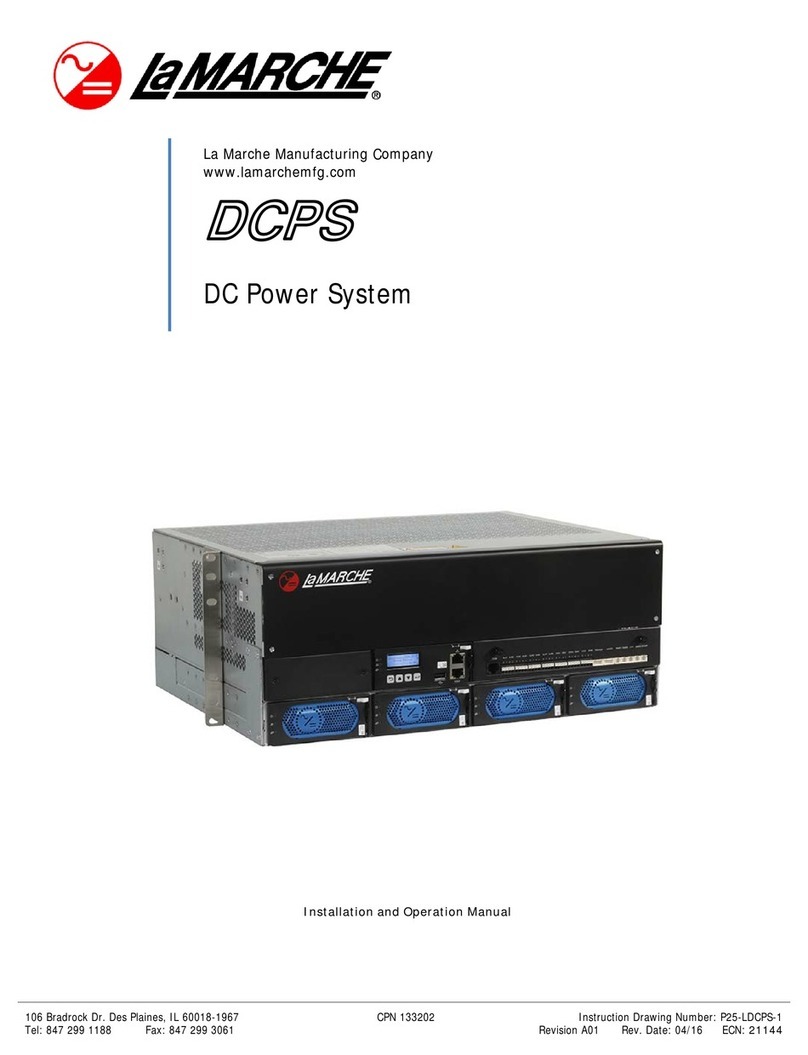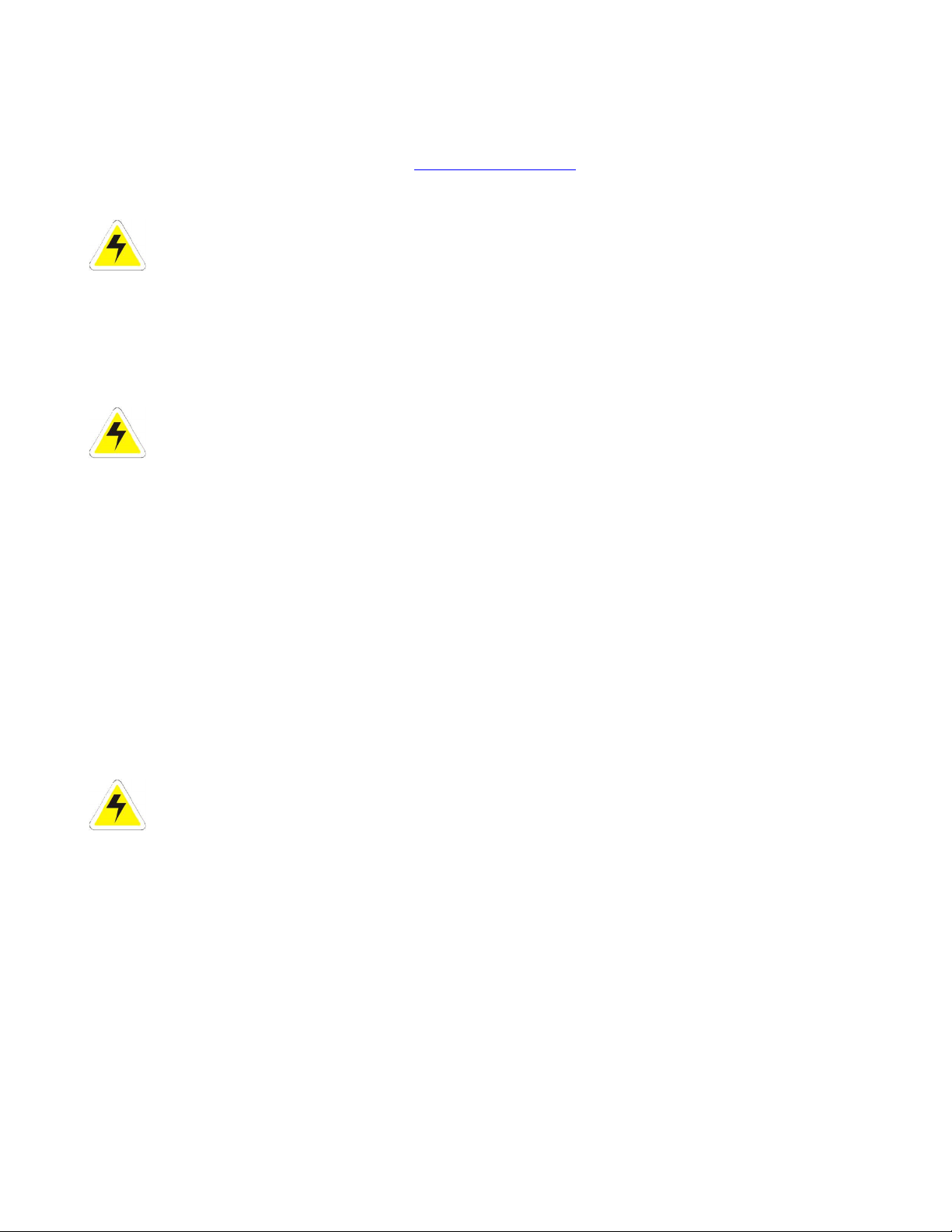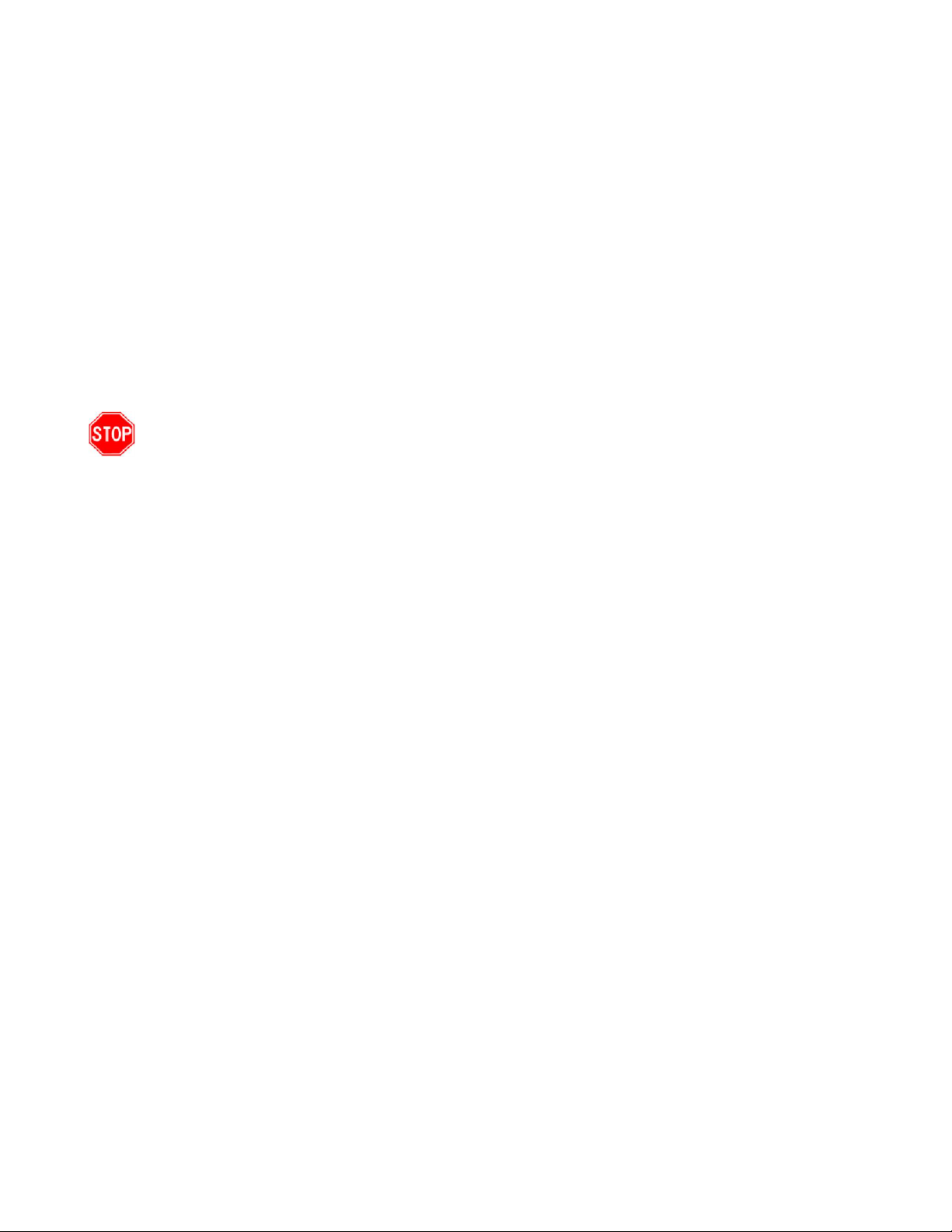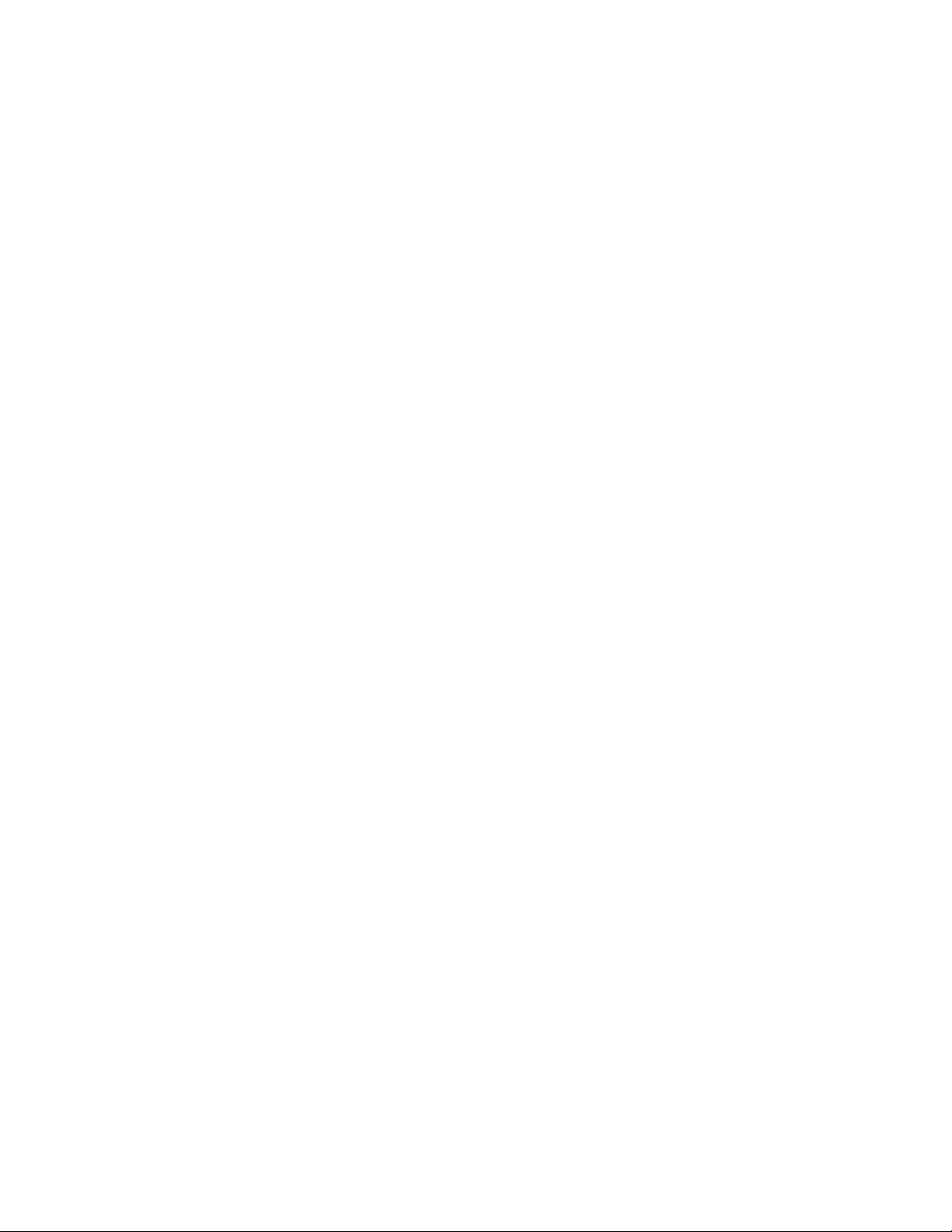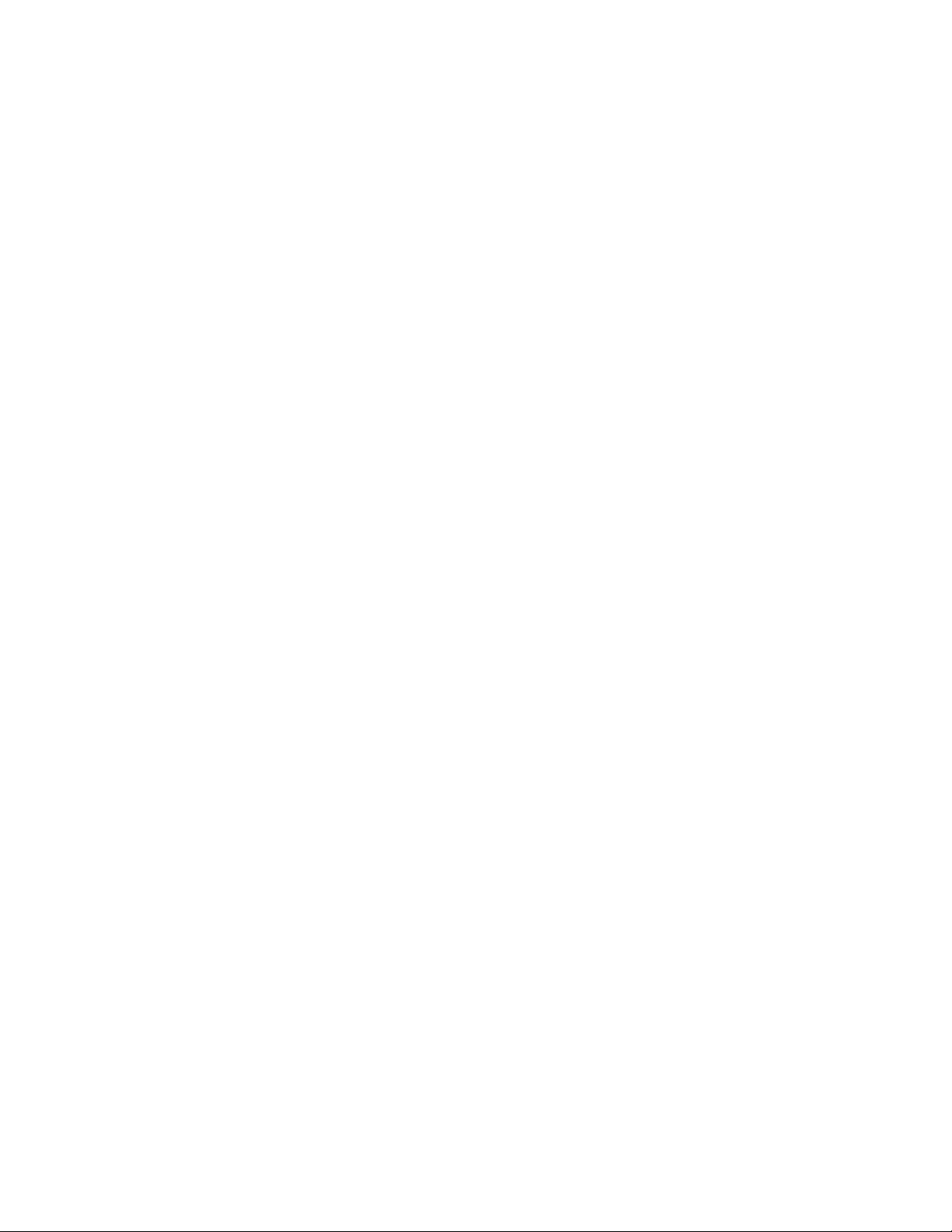iv
4.1
Checking Hardware Installation .................................................................................................21
4.2
Checking Electrical Connections .................................................................................................21
4.3
Checking Cable Installation .......................................................................................................21
5
Commissioning .....................................................................................................................................22
5.1
Connecting the AC Power S pply ...............................................................................................22
5.2
Setting the Display Lang age ....................................................................................................22
5.3
Setting the Date and Time ........................................................................................................22
5.4
Setting Battery Parameters .......................................................................................................22
5.5
(Optional) Setting the Hibernation Parameter .............................................................................23
5.6
Setting Comm nication Parameters ...........................................................................................23
5.6.1
Setting Parameters before Using the SNMP Management .....................................................23
5.7
Connecting the Battery S pply ..................................................................................................25
6
Maintenance ........................................................................................................................................26
6.1
Performing Ro tine Maintenance ...............................................................................................26
6.2
Tro bleshooting Proced re .......................................................................................................26
A
Technical Specifications ....................................................................................................................27
B
Electrical Concept al Diagram...........................................................................................................29
C
Associations Between Alarms and Dry Contacts on the DCU ...............................................................30
D
Acronyms and Abbreviations .............................................................................................................31
E
Smoke Sensor Accessory Safety Notification ......................................................................................32
Man fact rer’s Warranty ..........................................................................................................................33
Doc ment Control and Revision History ........................................................................................................34
Table of Figures
Fig re 1 – Concept al Diagram ..................................................................................................................... 1
Fig re 2 – DCPS Front View .......................................................................................................................... 2
Fig re 3 – DCPS Top View ............................................................................................................................ 2
Fig re 4 – DCPS Back View .......................................................................................................................... 3
Fig re 5 – DCR (Rectifier) ............................................................................................................................ 3
Fig re 6 – DCR Panel ................................................................................................................................... 4
Fig re 7 – DCSC (System Controller) ............................................................................................................. 5
Fig re 8 – DCSC Panel ................................................................................................................................. 5
Fig re 9 – RS485/RS232 Port and FE Port Pino t ........................................................................................... 6
Fig re 10 – DCU Panel ................................................................................................................................. 7
Fig re 11 – DCU Pin N mbers ...................................................................................................................... 9
Fig re 12 – Installation Tools ......................................................................................................................10
Fig re 13 – Installing Mo nting Brackets (Normal Installation) ......................................................................11
Fig re 14 – Installing Mo nting Brackets (Reverse Installation) .....................................................................12
Fig re 15 – Installing the S brack ................................................................................................................12
Fig re 16 – Installing a Rectifier ..................................................................................................................13
Fig re 17 – Removing the Front Panel from the DCPS ...................................................................................13
Fig re 18 – Removing the Top Cover ...........................................................................................................14
Fig re 19 – Removing the Top Cover ...........................................................................................................14
Fig re 20 – Removing the Top Cover ...........................................................................................................14
Fig re 21 – S brack Gro nd Terminals .........................................................................................................15
Fig re 22 – Installing a Dry Contact Signal Cable ..........................................................................................15
Fig re 23 – Installing DC Power O tp t Cables .............................................................................................16
Fig re 24 – Installing Battery Cables ............................................................................................................17
Fig re 25 – Removing the Rear Cover from the DCPS ...................................................................................17