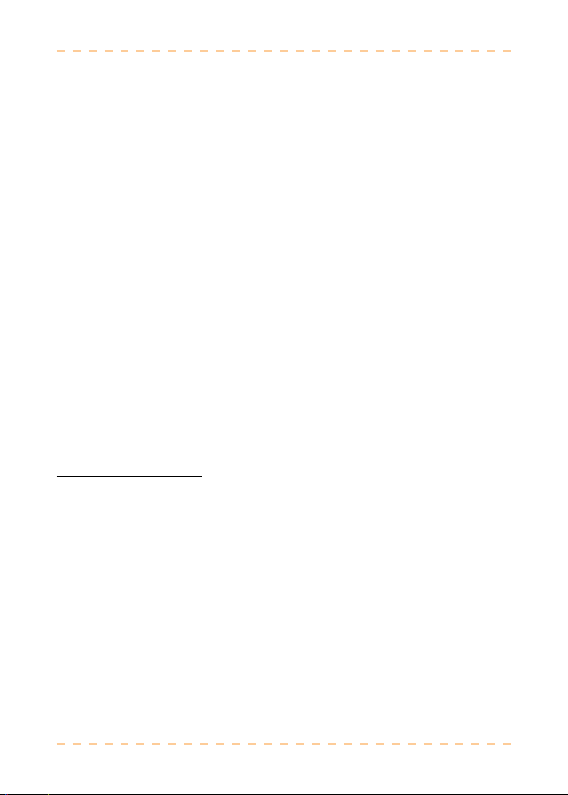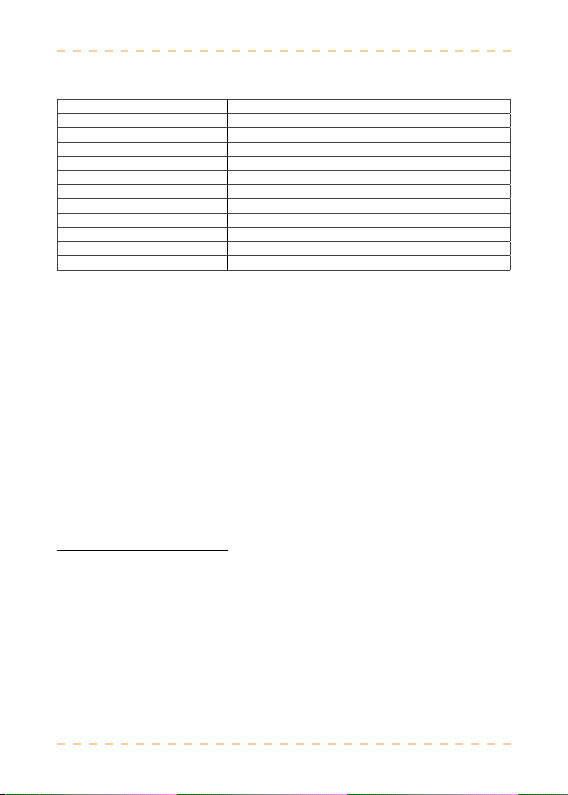2
CONTENTS
Introduction.........................................................................................................................1
LAMAX DRIVE S5 Navi+ Multimedia System Features and Functions.............................1
Package Contents ................................................................................................................1
Product Layout ....................................................................................................................1
Screen Layout ......................................................................................................................1
Product Installation.............................................................................................................2
Using the LAMAX DRIVE S5 Navi+ Car Camera .................................................................2
1) Inserting a MicroSDHC Card................................................................................................................2
2) Powering the Device .............................................................................................................................2
3) Connecting the Rear Camera...............................................................................................................2
4) Connecting the GPS Module ...............................................................................................................2
5) Turning the Camera On and O.......................................................................................................... 2
6) Returning to the Menu .........................................................................................................................2
7) Turning Navigation On .........................................................................................................................3
8) Audio Controls........................................................................................................................................3
9) Controls ...................................................................................................................................................3
a. Previous Application .......................................................................................................................3
b. Menu Icon...........................................................................................................................................3
c. Hide Panel Icon..................................................................................................................................3
d. Back Icon.............................................................................................................................................3
e. Application Icon................................................................................................................................3
f. Turn O Rear Camera Icon...............................................................................................................3
g. Toggle Cameras Icon .......................................................................................................................3
h. Camera Settings Icon ......................................................................................................................3
i. Mute/Unmute Icon ............................................................................................................................3
j. Lock Video Icon..................................................................................................................................3
k. Gallery Icon ........................................................................................................................................3
l. Record Icon..........................................................................................................................................4
m. Photo Icon .........................................................................................................................................4
10) Bluetooth ..............................................................................................................................................4
11) CarRec....................................................................................................................................................4
12) File Manager......................................................................................................................................... 4
13) FM...........................................................................................................................................................4
14) Music and Gallery................................................................................................................................4
15) Navigator ..............................................................................................................................................4
16) Real Time GPS Tracker......................................................................................................................... 4
17) Settings .................................................................................................................................................4
a. Wi-Fi.....................................................................................................................................................4
b. Devices................................................................................................................................................ 4
c. Personal ..............................................................................................................................................5
d. System.................................................................................................................................................5
Further Features of the LAMAX DRIVE S5 Navi+...............................................................5
LAMAX DRIVE S5 Navi+ Parameters...................................................................................6
Warning ................................................................................................................................6