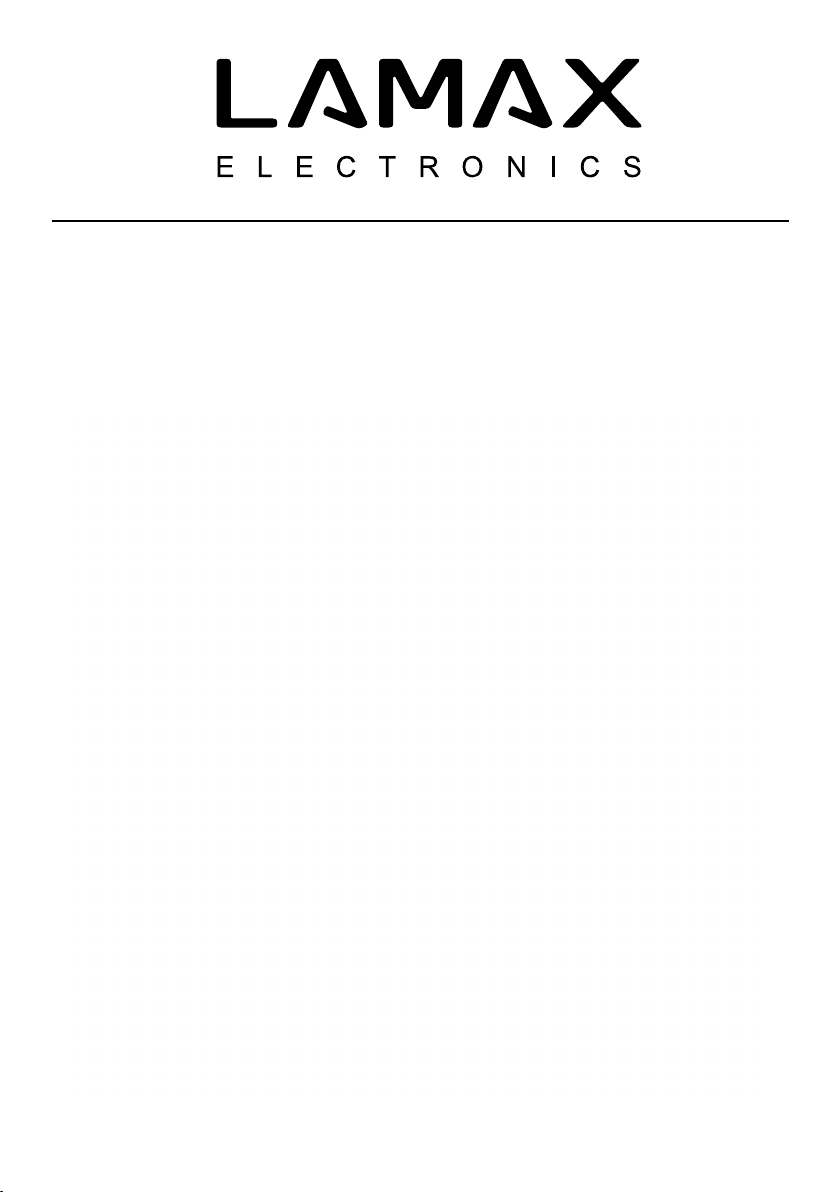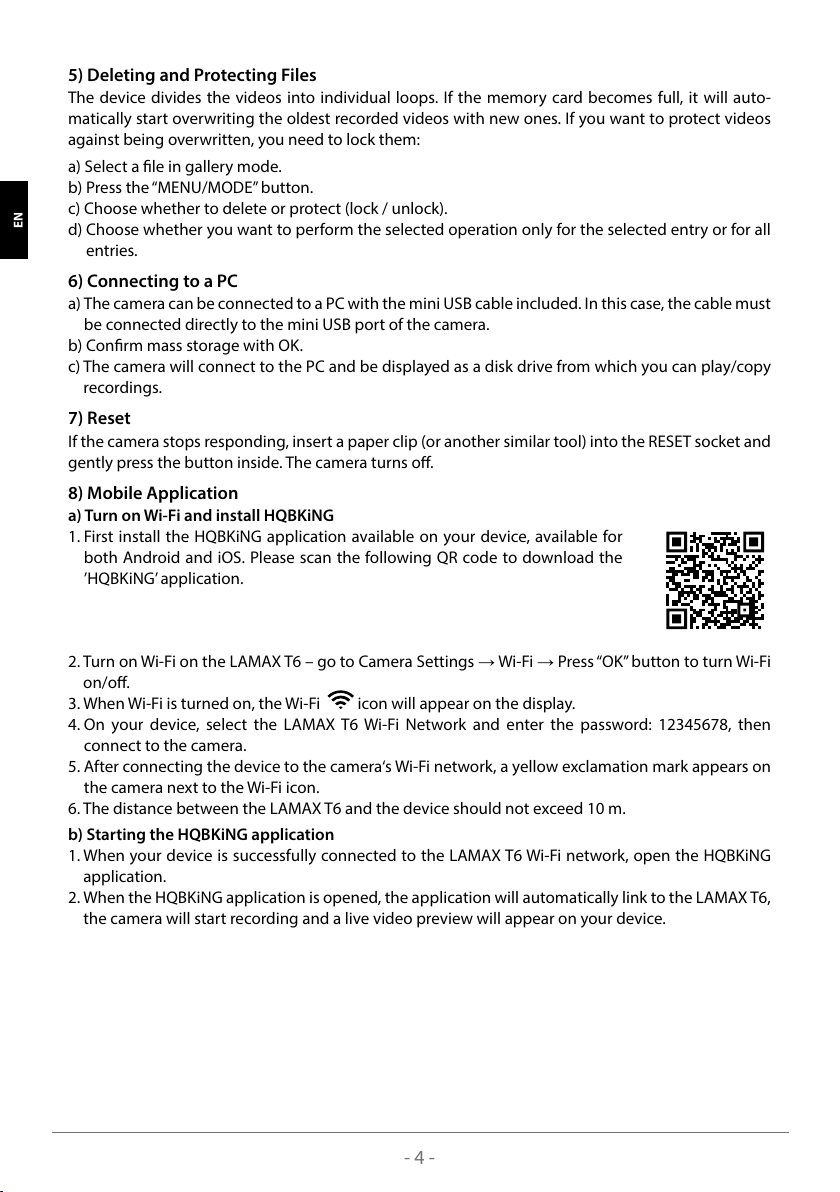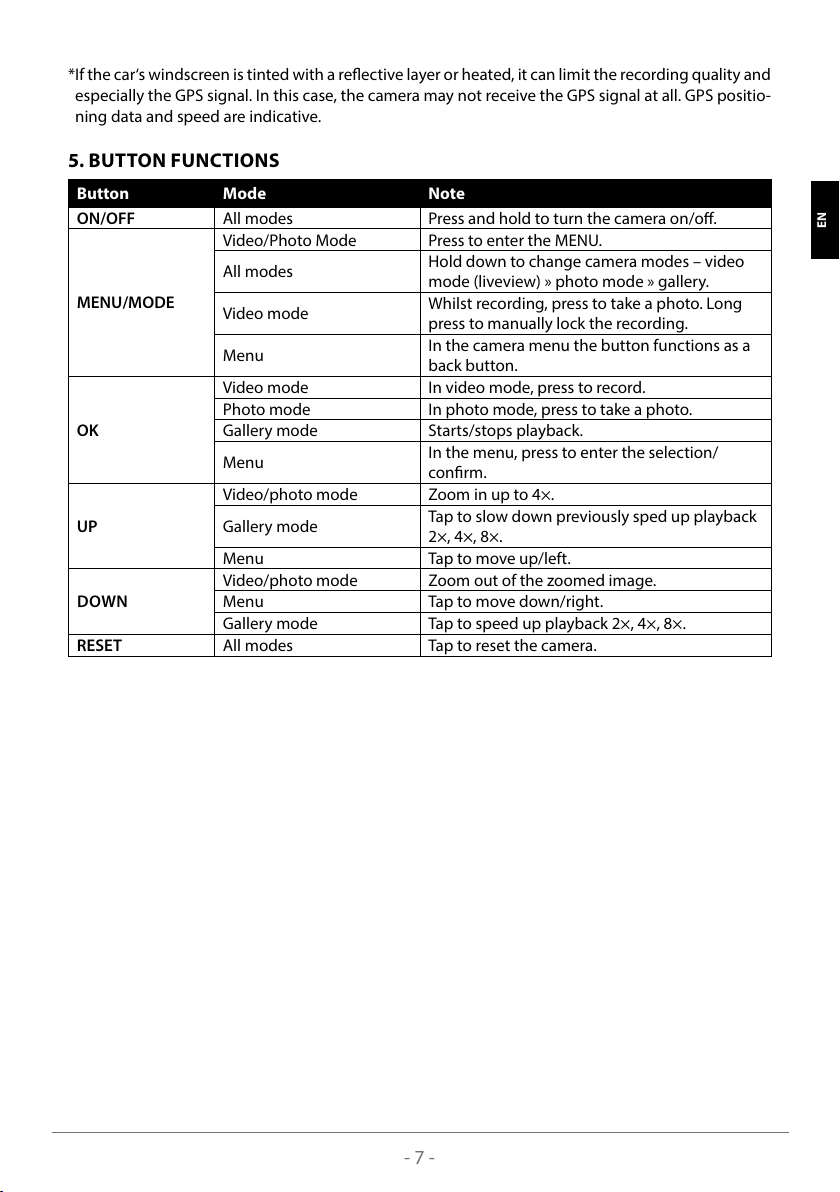- 3 -
3. DEVICE INSTALLATION
1) Route the car cigarette lighter power cable around the windscreen so that it does not obstruct the
driver‘s view and fasten it securely. Attach the device ideally between the glass and the rear-view
mirror.
2) Do not install the device in a position that would obstruct or distract the driver.
3) When using the device for the rst time, the battery may be low on charge. If the device cannot
turn on due to low power, connect the external power cable manually and charge the battery.
4) The device uses microSDHC memory cards up to 128 GB. Use branded cards of class 10 or higher.
The memory card needs to be formatted directly in the camera before use (see Camera Settings).
Insert and remove the card only when the camera is o.
Attention:
For proper functioning of the LAMAX T6 and GPS module, it is necessary for the power cable to lead
to the mini USB port of the GPS holder (not directly into the mini USB port of the camera).
4. USING THE LAMAX T6 DASHCAM
1) Charging
a) The camera can be powered by a USB cable from a PC, an AC adapter or a car cigarette lighter
charger (included).
b) The camera is designed for a permanent power supply. The integrated battery cannot be removed
or replaced.
2) Turning the Camera On/O
a) The camera will turn on automatically when connected to the power supply.
b) Hold the“ON/OFF”button for 3-5 seconds to turn the camera on/o.
c) The camera will turn o automatically when disconnected from the power supply.
3) Switching Modes and Navigating Menus
a) Hold down the “MENU/MODE” button to switch between: video mode (live view) » photo mode »
gallery mode.
b) Press the“MENU/MODE”button in the respective mode to enter the menu. The camera menu con-
sists of two separate sections: video/photo settings » camera settings. Use the „UP“ and „DOWN“
arrows to navigate between the sections. Use the„OK“ button to enter the menu. Then move ver-
tically using the„UP“ and„DOWN“ arrows under each menu section and press„OK“ to conrm.
c) Only the respective mode can be accessed in the video settings / photo settings menu. Thus, video
settings can only be accessed from video mode and photo settings from photo mode.
d) Use the„MENU/MODE“ button to go back one level.
4) Video / Photo / Gallery
a) Start a recording or take a photo by pressing the“OK” button in the respective mode.
b) Auto recording – the auto recording feature is permanently on. Automatic recording starts when
the camera is plugged in. If the vehicle’s cigarette lighter is ignition dependent, the camera turns
on and starts recording after starting the engine.
c) Auto-stop recording and shutdown – the camera automatically stops recording and shuts down
after a power is stopped, i.e. when the engine is turned o. Some cars have a continuous lighter
power supply. In this case, be sure to remove the power cord from the cigarette lighter.
d) Gallery mode displays a list of recorded videos and captured photos. Use the “UP” and “DOWN”
arrows to navigate between the recordings and images. Press the„OK“ button to start and stop a
recording.
SLO HR LT FR HU SK CZ PL DE EN