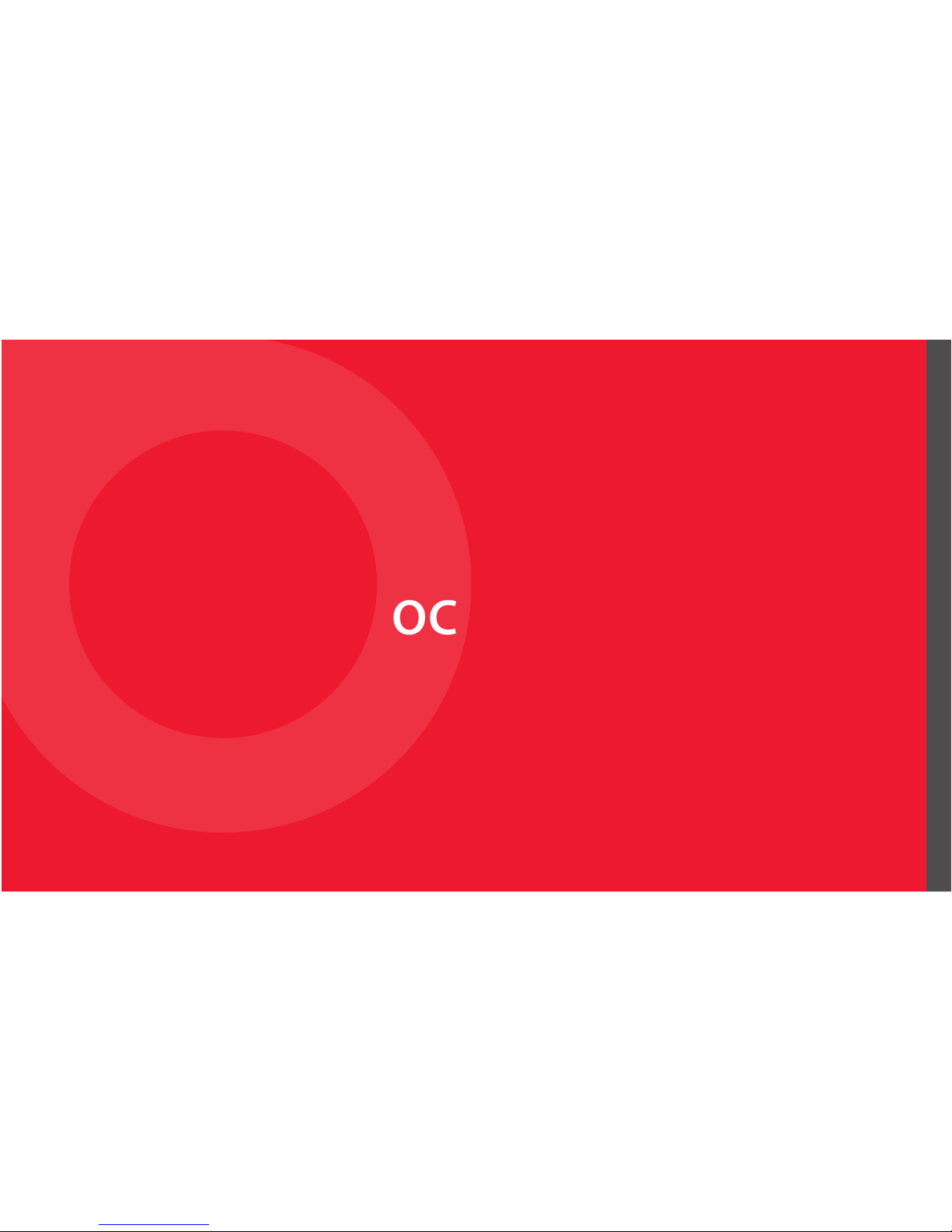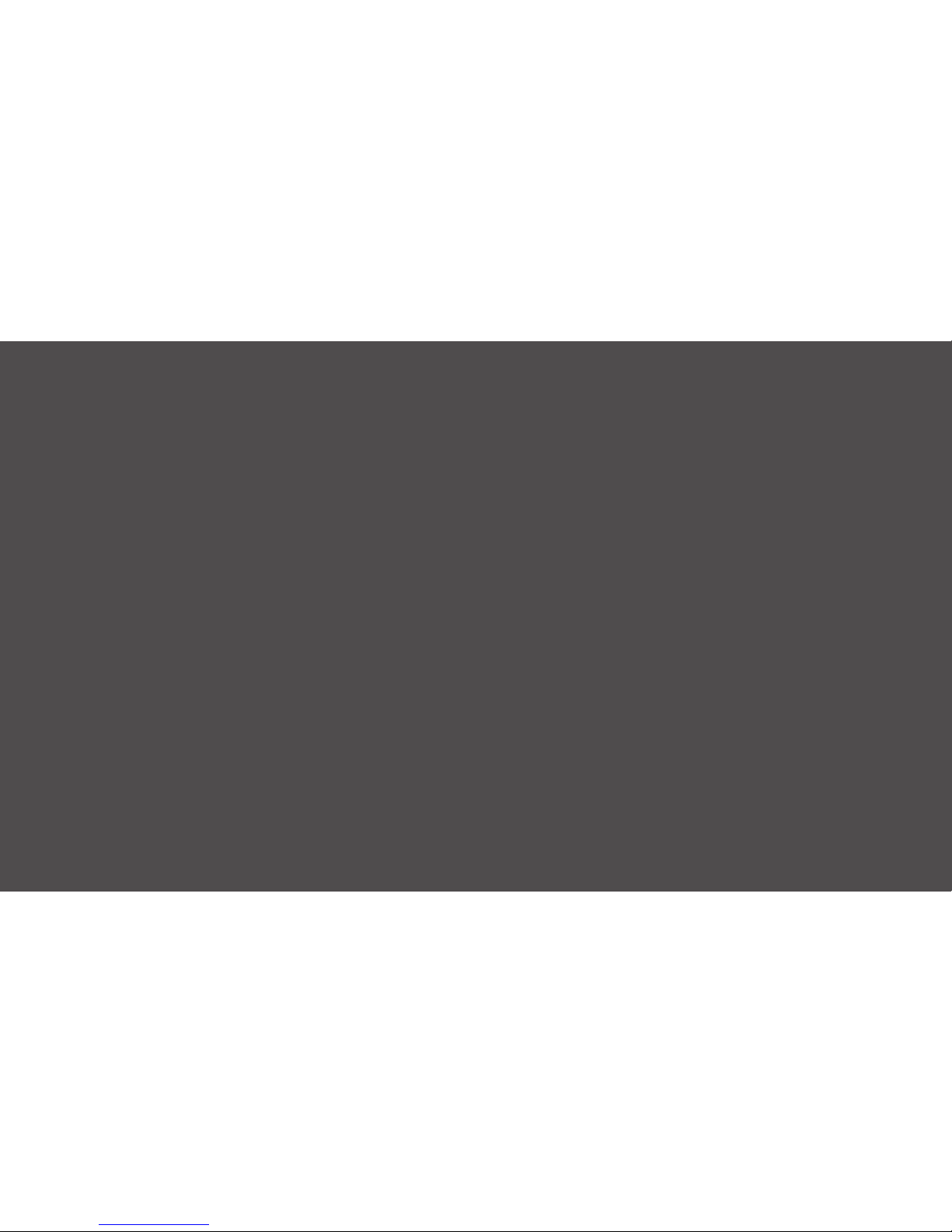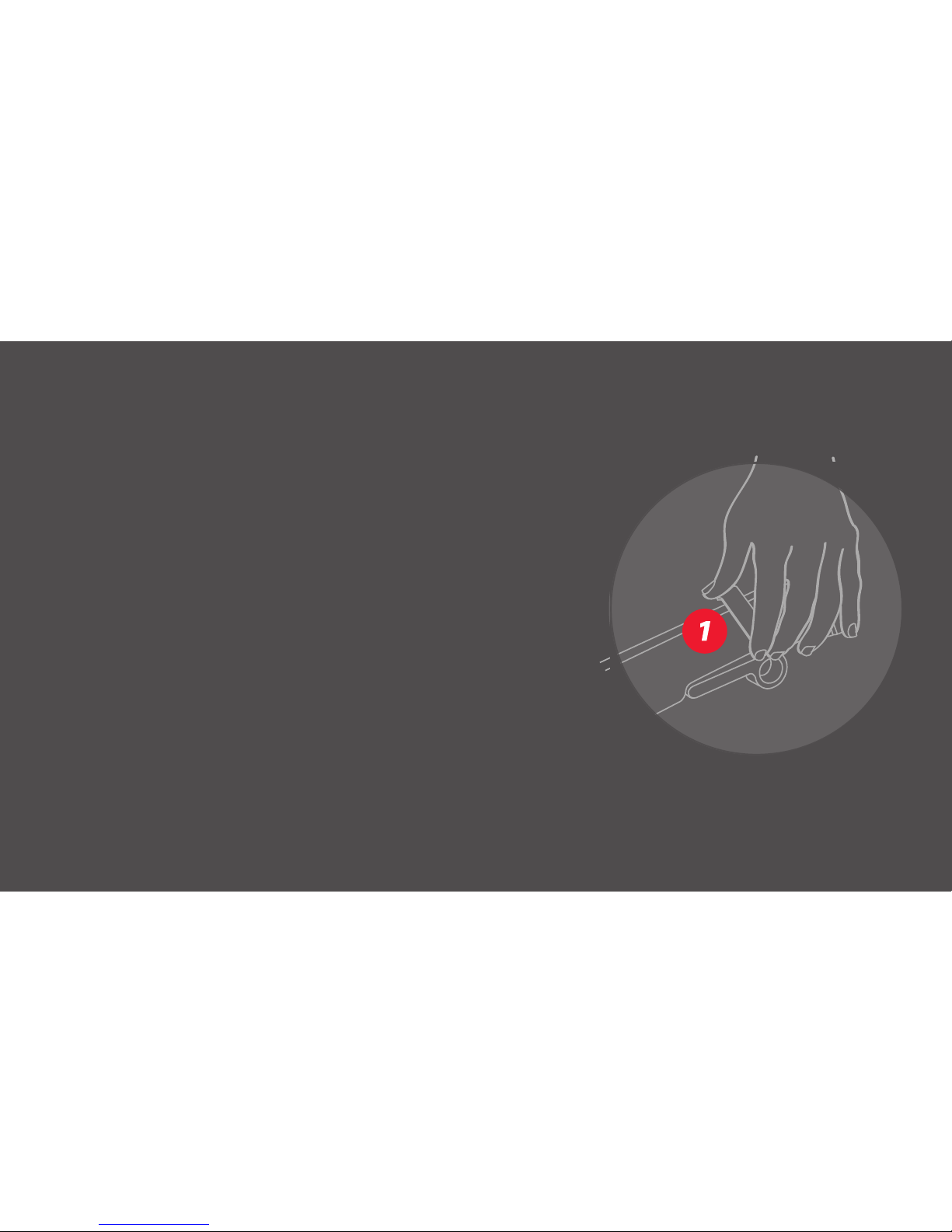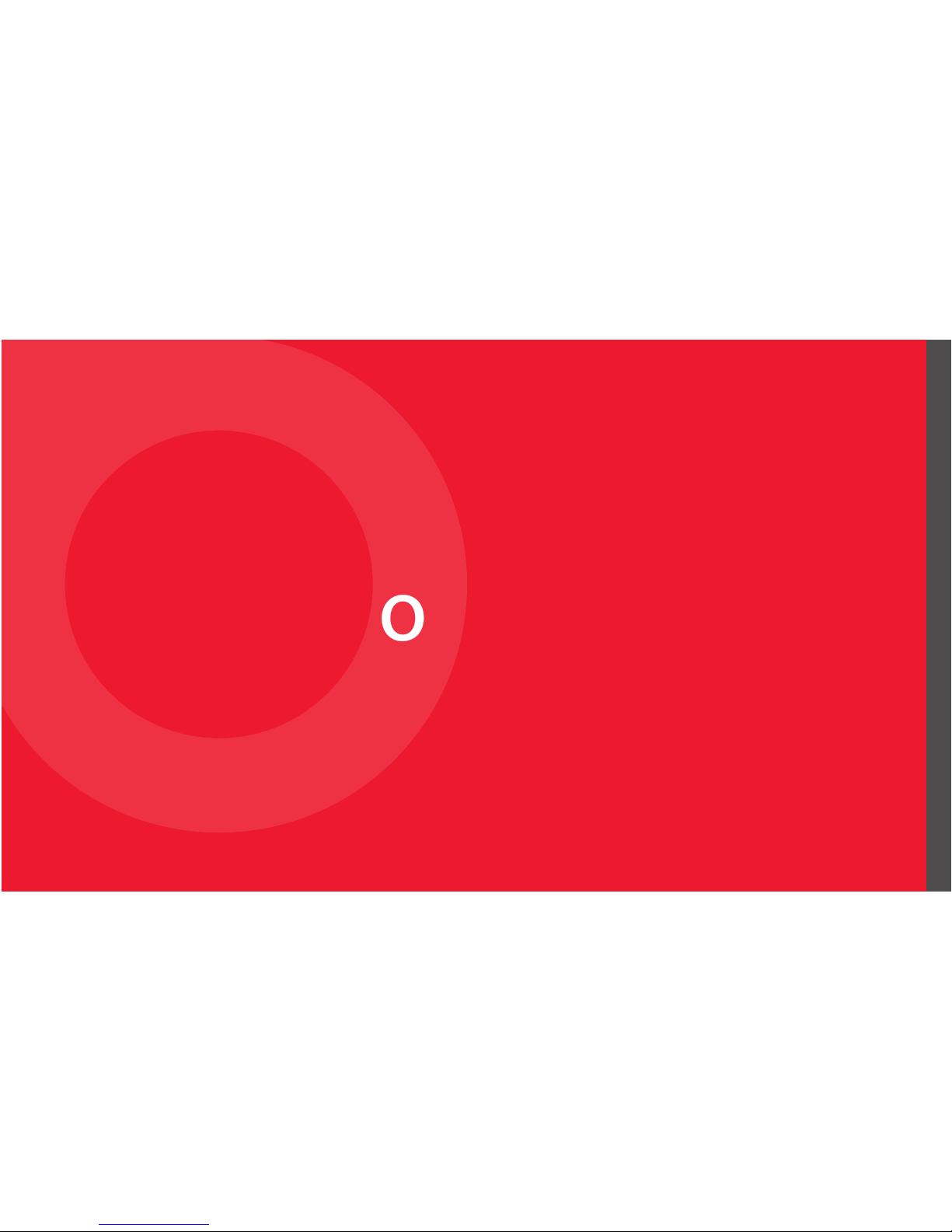9
lMake sure the Tightening Switch (5) is in the UP
position and insert the MacBook Pro’s MagSafe 2
power plug into the MagSafe 2 Power Plug Holder
(6). Push the Tightening Switch (5) down.
lConnect Ethernet & peripherals such as monitor
(8), keyboard, storage devices (8), drawing tablet,
speakers, etc. (Note: you must install the Ethernet
driver rst to use Ethernet. You may need to register
a MAC address for some secure networks. Contact
your network administrator if you cannot access the
internet.)
lOptionally, connect a Kensington® Lock (not
included), following instructions with the lock (7).
STEP 1: CONNECT POWER & PERIPHERALS