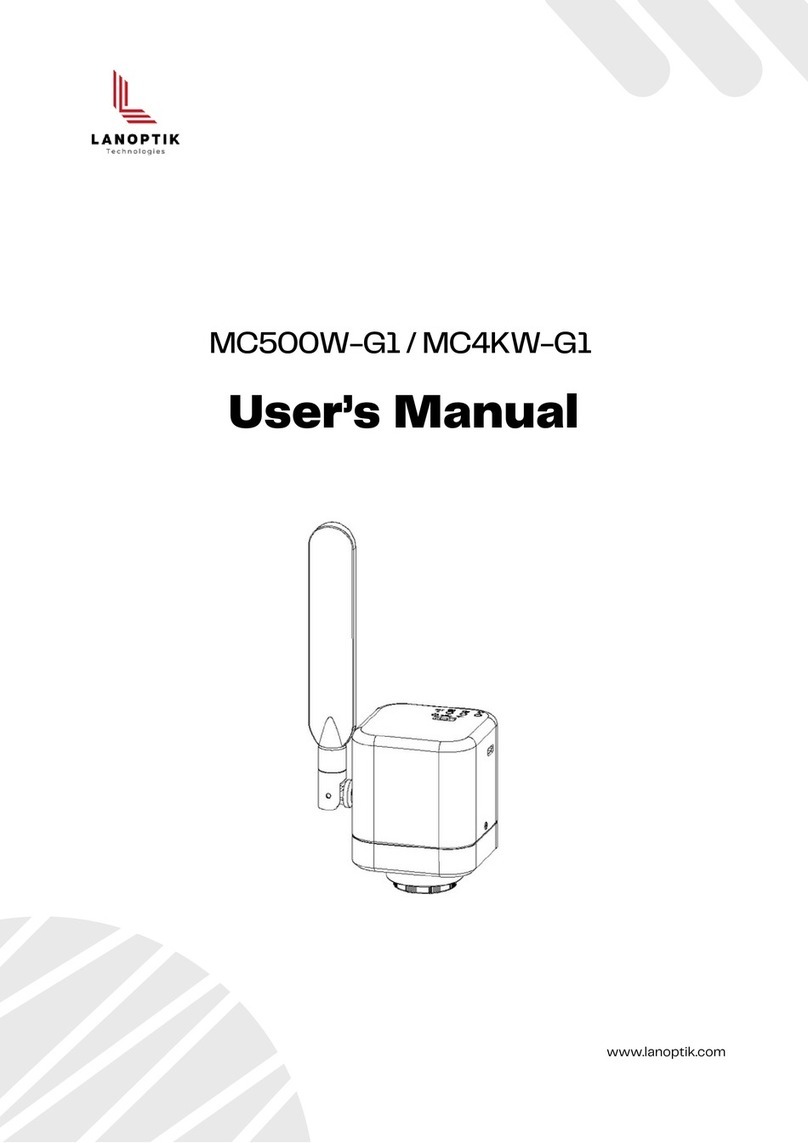Please do not use wet hands to plug and unplug the power supply of the equipment.
Please be sure to use a regular brand power socket, and make sure the grounding is well grounded to
prevent electric shock.
Please be sure to make regular safety checks on sockets and plugs to avoid potential electrical
safety hazards caused by aging and short circuit.
Please be sure not to use the product in a humid or hot environment to ensure the safety of the
product.
Please be sure to loosen bundle cords of the power cable before using, to avoid electromagnetic
induction and heating, thus increasing the heat dissipation speed.
Please be sure not to use the product equipment or socket or other places in high or easy to fall, so
as to avoid damage.
Before opening the socket power supply, please be sure to turn off the load power switch of the
product equipment.
The company reserves the rights to improve product, upgrade technology and change parameters
without prior notice.
1. In order to protect the legitimate rights and interests of users, please carefully read the
instructions, disclaimers and safety instructions provided with this product before using it. The company
reserves the right to update the above documents. Please operate the product
according to the instructions and safety instructions.
2. Once you begin to use the product, you shall be deemed to have read, understood,
recognized and accepted all terms and contents of the product's instructions, disclaimers and
safety instructions. Users undertake to be responsible for their actions and all consequences.
User undertakes to use the product only for legitimate purposes and agrees to these terms and
any relevant policies or guidelines that the company may establish.
3. In the process of using this product, please strictly abide by and execute the requirements
including but not limited to the instructions and safety instructions. All personal injuries,
accidents, property losses, legal disputes and other adverse events that cause conflicts of
interest caused by violation of the safety instructions or irresistible factors shall be borne by
users themselves, and the company shall not assume any responsibility.
4. Safety instructions:
Chapter 7 Disclaimer
User's Manual | Microscope Camera HE Series
www.lanoptik.com
- 8 -