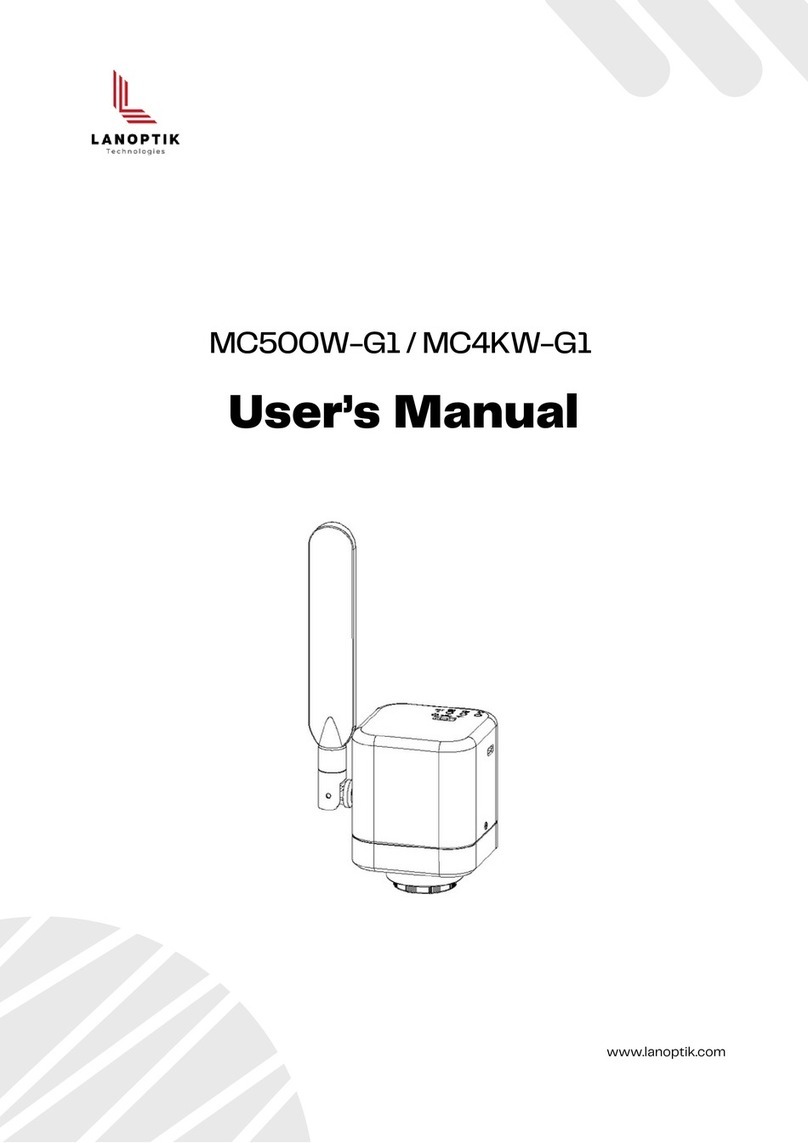To avoid danger or damage incurred to the lens, do not touch the lens or sensor directly with your
fingers.
Chapter 1 Notes and Safety Requirements
1.1 Cautions and Notes
User's Manual | Microscope Camera MC500W-G2 / MC4KW-G2 Series
To avoid failure or electric shock hazard and so on, do not disassemble or modify the internal
structure of the device.
Do not plug in or unplug the Power connection port when hands are wet.
Do not use alcohol and other organic solvents to clean.
If the lens or sensor is dirty or damp, you should better use dry and non-linen fabric or professional
lens tissue to wipe them. To avoid scratches on the surface, do not touch the lens with your fingers.
Wipe the lens or sensor lightly.
The products are not specifically designed for an outdoor use. Do not expose it to outdoor
environment without any protection. Excessive temperature and humidity will damage the lens.
Please avoid using the product under the following environment: high temperature or high humidity
environment, places with direct sunlight, dirt or vibration and places near heat source.
Please use and store in the following environment:
Operating temperature
:
-10℃~ 50℃
Storage temperature
:
-20℃~ 60℃
Operating Humidity
:
30~80%RH
Storage Humidity
:
10~60%RH
If any foreign matter, water or liquid enter into the device by accident, disconnect the Power line
immediately. Please send it to the maintenance center and do not use the hair dryer to dry it by
yourself.
To prevent microscope from being tripped over or dropped, please put away the device’s connect
cable in use or standby.
To avoid electric shock by accident, please power off microscope before you move your computer or
laptop.
The cleanliness of the device lens will directly affect clarity degree of contents from the computer
screen during preview. Problems like various circles or spots on the screen may mostly be incurred
by dirt on the lens. When cleaning, please use professional lens tissue or other professional detergent
to clear the dirt on the lens.
Registered trademark and copyright: Copyright ownership of this produc belongs to Lanoptik
Technologies Ltd. Without written authorization of this company, any organizations or individuals
shall not photocopy, print, or translation to another language to any part of this document.
www.lanoptik.com
- 1 -