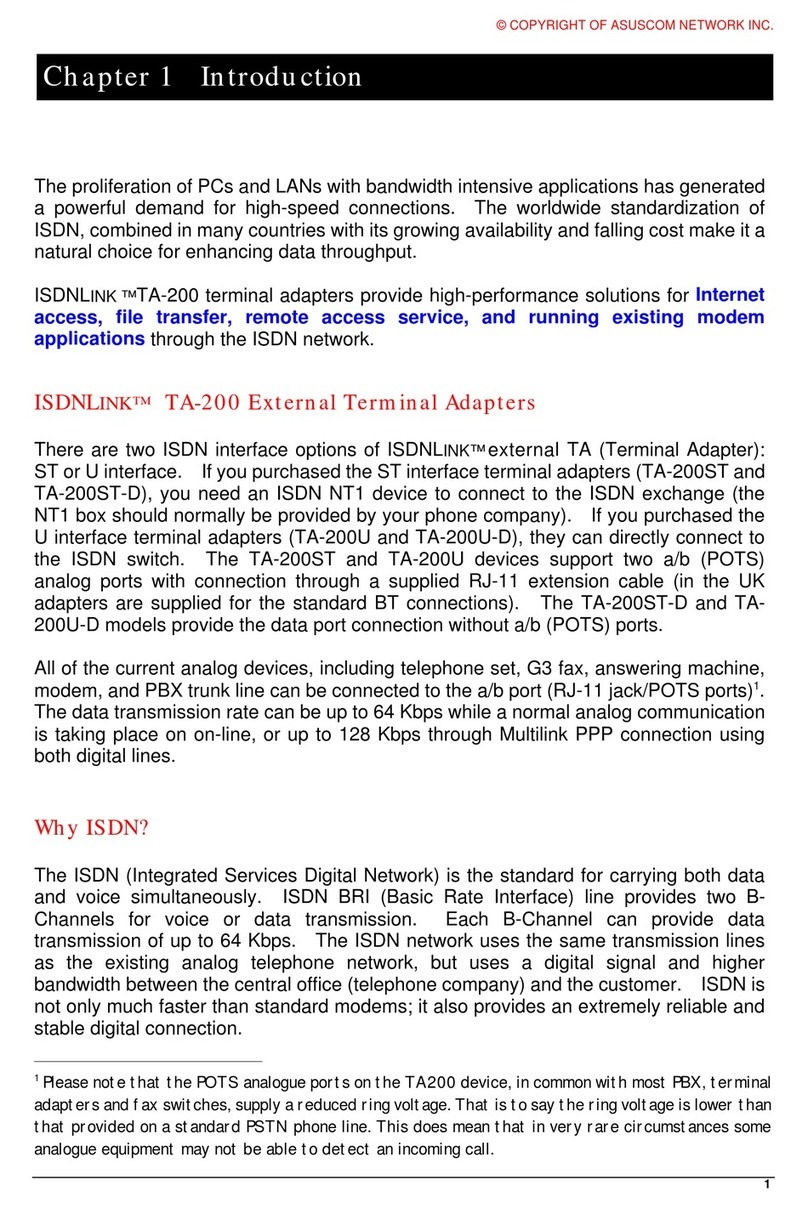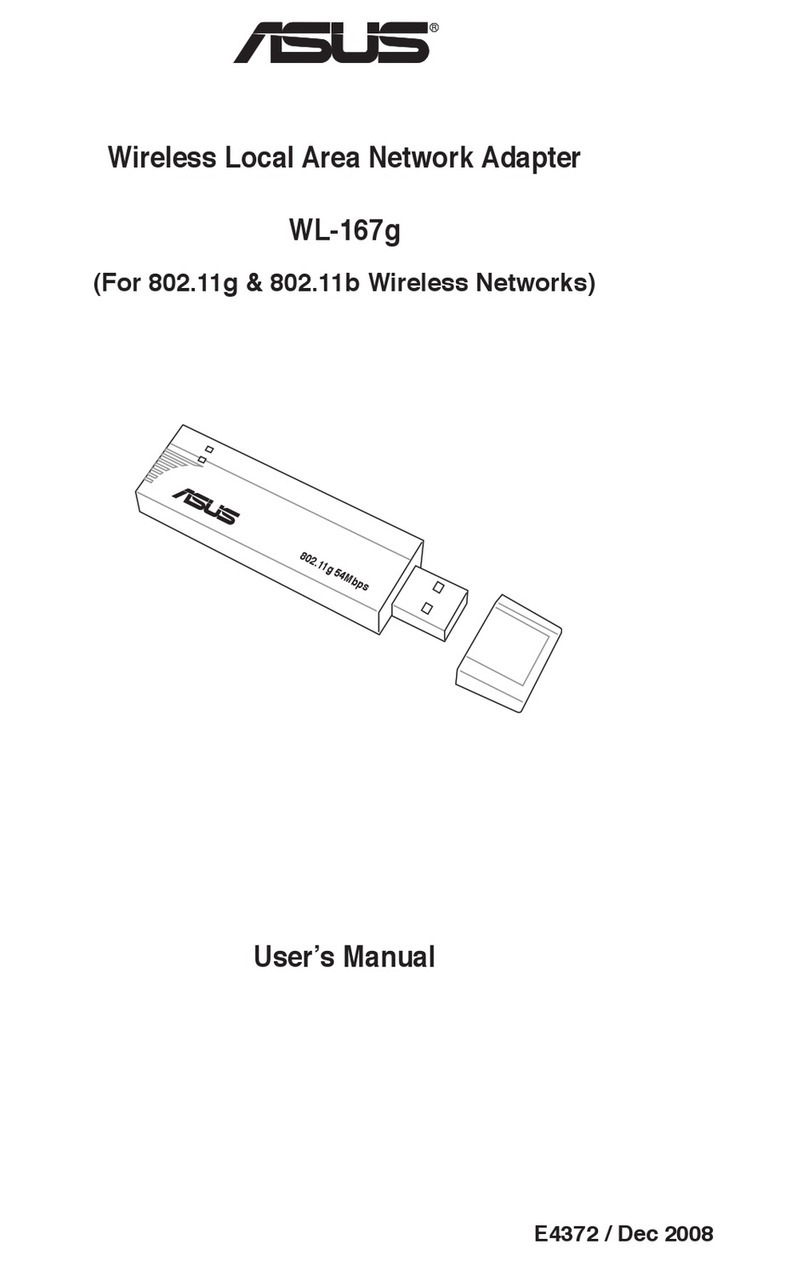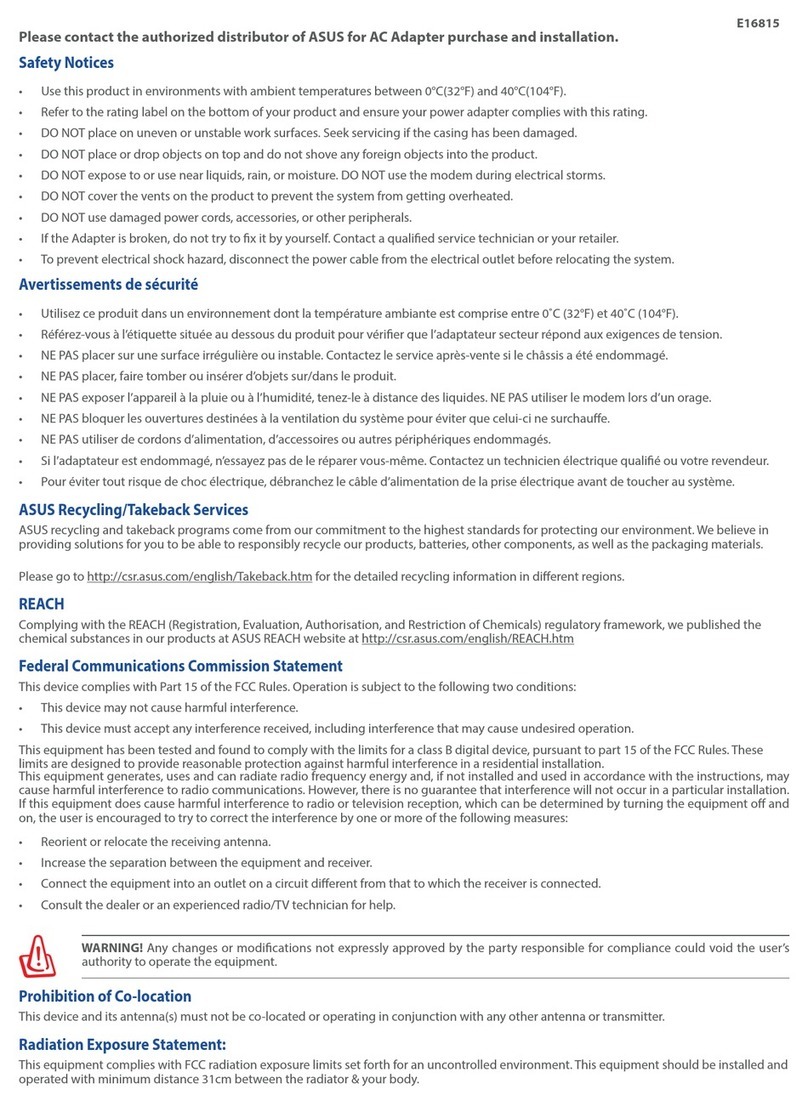SettingupaHomeNetwork
PCE-AC55BT
802.11
acWireless Dual-BandBluetooth4.2PCI-EAdapter
(For 802.11a/g/b/n/acWireless Networks)
Quick Start Guide
First Edition/Feb.2017
3. Connect one end of the bundled USB cable tothe USB port onPCE-AC55BT
and the other end to the F_USB connectoronthemotherboard.
Insert the support DVD into the optical drive and follow the onscreen
instructions tocomplete the Bluetooth installation
*It is recommended to use the Motherboard USB cable inside the package
1
Ititt111
it is recommended to use the usb cable inside the package
2. When the setup is complete, connect your desktop PC to the Internet
wirelessly
via PCE-AC55BT.
1. Insertthe support DVD into the optical drive and follow the onscreen
instructions
to complete the Wi-Fi installation.
English
1.
Insert thesupportDVDinto the opticaldriveand followtheonscreeninstructionstocompletetheWi-Fiinstallation.
2.
Whenthesetupis complete,connect your desktopPCtothe InternetwirelesslyviaPCE-AC55BT.
3.
Connect one end ofthe bundled USB cable to the USB port on PCE-AC55BT and the other end to the F_USB connector on the motherboard.
Insert the support DVD intothe optical drive and follow the onscreeninstructions to completetheBlueTooth installation.
4.
Adjust the antenna base toget the best signal with your router.
Français
1.
Insérez le DVD desupport dans le lecteur optique devotre ordinateur puis suivez les instructions apparaissant àl’écran pour
terminer
l’installation du Wi-Fi.
2.
Une fois la configuration terminée, connectez votre ordinateur auréseau sans fil par le biais duPCE-AC55BT.
3.
Connectez uneextrémitéducâbleUSB auportUSBsituésurlePCE-AC55BT etl’autre extrémité auconnecteur F_USB situé sur lacarte
mère.
Insérez le DVD desupport dans le lecteur optique devotre ordinateur puis suivez les instructions apparaissant àl’écran pour
terminer
l’installation du Bluetooth.
4.
Ajustez la base del‘antenne magnétique pour améliorer la qualitédu signal sans fil du routeur.
Deutsch
1.
LegenSiedieSupport-DVDindasoptischeLaufwerkeinundbefolgensiedieBildschirmanweisungenzumAbschließenderWLAN-Installation.
2.
WenndieEinrichtungabgeschlossen ist,verbindenSieIhrenDesktopPCüber PCE-AC55BT drahtlos mit dem Internet.
3.
Verbinden Sie das eine Ende des mitgelieferten USB-Kabels mit dem USB-Anschluss auf PCE-AC55BT und das andere Ende mit dem F_USB_
Anschluss auf dem Motherboard.
Legen Sie die Support-DVD in das optische Laufwerk ein und befolgen sie die Bildschirmanweisungen zum Abschließen der
Bluetooth-
Installation.
4.
RichtenSie den Antennenfuß aus, umdie beste Verbindung mit Ihrem Router zu erhalten.
Italiano
1.
InseriteilDVDdi supporto nel drive ottico e seguite le istruzioni sullo schermo per completare l’installazioneWi-Fi.
2.
Quando l’installazione è completata connettete il vostro desktop PC ad Internet tramite una rete wireless grazie al PCE-AC55BT.
3.
Collegate un’estremità del cavo USB in dotazione alla porta USB del PCE-AC55BT e l’altra estremità al connettore F_USB sulla scheda
madre.
Inserite il DVD di supporto nel drive ottico e seguite le istruzioni sullo schermo per completare l’installazione Bluetooth.
4.
Regolate l’antenna inmodo daottenereil miglior segnale possibile dal vostro router.
Lietuvių
1.
Įdėkite pagalboskompaktinį (DVD)diskąįoptinętvarkyklę irvadovaukitės nuorodomisekrane,norėdamibaigti„Wi-Fi“įdiegimą.
2.
Kai sąranka užbaigta, prijunkite darbalaukio kompiuterį prie belaidžio interneto naudodamiesi PCE-AC55BT.
3.
Vieną pateiktojo USB kabelio galą prijunkite prie PCE-AC55BT USB prievado, o kitą galą–prie pagrindinės plokštės F_USB jungties.
Įdėkite pagalbos kompaktinį(DVD)diskąįoptinętvarkyklęirvadovaukitėsnuorodomis ekrane, norėdami
baigti„Bluetooth“įdiegimą.
4.
Sureguliuokite antenos pagrindą,kadmaršrutizatorius gautųgeriausiąsignalą.
Latviski
1.
IeliecietatbalstaDVD optiskajādiskdzinīun izpildiet ekrānāredzamosnorādījumusWi-Fiinstalācijasveikšanai.
2.
Kad pabeigta iestatīšana, pieslēdziet galddatoru internetam ar bezvadu savienojumu, izmantojot PCE-AC55BT.
3.
Pieslēdziet pievienotā USB kabeļavienugalupiePCE-AC55BTUSBporta unotrugalupie mātesplates F_USBsavienotāja.
IeliecietatbalstaDVD optiskajādiskdzinīun izpildiet ekrānāredzamosnorādījumusBlueToothinstalācijasveikšanai.
4.
Noregulējiet antenas pamatni, lai saņemtu labāko maršrutētāja signālu.
Português
1.
Insira o DVD de suporte na unidade óptica e siga as instruções noecrã para concluir a instalação deWi-Fi.
2.
Quando a instalação estiver concluída, ligue o seu PCàInternet sem fios através daplacaPCE-AC55BT.
3.
Ligue uma extremidade docabo USB fornecido à porta USB do PCE-AC55BT e a outra extremidade ao conector F_USB da placa principal.
Insira o DVD de suporte na unidade óptica e siga as instruções noecrã para concluir a instalação deBlueTooth.
4.
Ajuste a antena para captar o melhor sinal doseurouter.
Română
1.
IntroduceţiDVDdeinstalareîn drive-ul opticşiurmaţi instrucţiunile depeecranpentrua finalizainstalarea Wi-Fi.
2.
După finalizarea configurării, conectaţi PC-ul la internet fără fir, prin intermediul unităţii PCE-AC55BT.
3.
Conectați uncapăt alcablului USB livrat laportul USB de pe PCE-AC55BT și capătul celălalt laconectorul F_USB pe placa e bază.
Introduceţi
DVD
de
instalare
în
drive
-
ul
optic
şi
urmaţi
instrucţiunile depeecranpentruafinalizainstalarea Bluetooth.
4.
Reglaţiantena pentru aobţine cel mai bun semnal curouteruldvs.
Polski
1.
Włóż płytęDVDz oprogramowaniemdonapędu optycznego ipostępujzgodniez instrukcjami ekranowymi wceluukończenia konfiguracji
sieci
Wi-Fi.
2.
Pozakończeniuustawień, połącz komputerdesktopPCzinternetembezprzewodowo,przezPCE-AC55BT.
3.
Podłącz jedną wtyczkę dostarczonego kabla USB do portu USB urządzenia PCE-AC55BT, a drugą wtyczkę do złącza F_USB na płycie głównej.
Włóż płytę DVD z oprogramowaniem do napędu optycznego i postępuj zgodnie z instrukcjami ekranowymi w celu ukończenia
konfiguracji
funkcji Bluetooth.
4.
Wyregulujpodstawę anteny,abyuzyskaćnajlepszysygnałpołączeniazrouterem.
Español
1.
Inserte el DVD de soporte en la unidad óptica y siga las instrucciones que aparecerán en la pantalla para llevar a cabo la instalación Wi-Fi.
2.
Usela utilidadASUS paraconfigurarlatarjetaPCE-AC55BT.
3.
Conecte un extremo del cable USB incluido al puerto USB de PCE-AC55BT y elotro extremo al conector F_USB de la placa base.
Inserte el DVD de soporte enla unidad óptica y siga las instrucciones queaparecerán enla pantalla para llevar a cabo la instalación Blue
Tooth.
4.
Ajuste la basede la antenaparaobtener lamejorseñal con suenrutador.
Українська
1.
Вставте компакт-диск підтримки до оптичного дисководу і виконуйте інструкції на екрані, щоб завершити інсталяцію Wi-Fi.
2.
Коли настроювання завершене, встановіть бездротове підключення стаціонарного ПК до Інтернет до PCE-AC55BT.
3.
ПідключітьодинкінецьUSB-кабелюзкомплектудоUSB-портунаPCE-AC55BT,аіншийкінець–досполучувачаF_USBнаматеринській
платі.
Вставте компакт-диск підтримки до оптичного дисководу і виконуйте інструкції на екрані, щоб завершити інсталяцію Bluetooth.
4.
Відрегулюйте основу антени, щоб отримати найкращий прийом сигналу маршрутизатором.
Примітка
: Якщо будь-які предмети пошкоджені або відсутні, зверніться до дистрибютора.
Nederlands
1.
Stop de ondersteunings-DVD in het optische station envolg deinstructies op het scherm om de wifi-installatie tevoltooien.
2.
Wanneerdeinstallatieis voltooid,kuntu metuw desktopcomputereendraadlozeinternetverbindingmakenviaPCE-AC55BT.
3.
Sluit heteneuiteindevandebijgeleverde USB-kabelaanop de USB-poort opdePCE-AC55BTen hetandereuiteinde opdeF_USB- aansluiting
ophetmoederbord.
Stop deondersteunings-DVD inhet optische stationenvolg de instructies ophet scherm omde Bluetooth-installatie tevoltooien.
4.
Stel de antennevoet af omhet bestesignaal teontvangenmetuwrouter.
Ελληνικά
1.
ΕισαγάγετετοDVDυποστήριξηςστημονάδα οπτικού δίσκου καιακολουθήστετις οδηγίες πουεμφανίζονταιστηνοθόνηγια
ναολοκληρώσετε
την εγκατάσταση του Wi-Fi.
2.
Όταν ολοκληρωθεί η εγκατάσταση, συνδέστε τον επιτραπέζιο Η/Υ ασύρματα στο internet μέσω του PCE-AC55BT.
3.
Συνδέστε το ένα άκρο του καλωδίου USB του πακέτου στη θύρα USB στο PCE-AC55BT και το άλλο άκρο στο σύνδεσμο F_USB στη μητρική
κάρτα.
ΕισαγάγετετοDVDυποστήριξης στημονάδαοπτικούδίσκουκαιακολουθήστετιςοδηγίεςπουεμφανίζονταιστηνοθόνηγιανα
ολοκληρώσετε την εγκατάσταση Blue Tooth.
4.
Προσαρμόστετηνκεραίαγια ναλαμβάνετετοκαλύτεροδυνατό σήμαμετοδρομολογητήσας.
한국어
1. 지원 DVD 를광드라이브에 삽입하고 화면 상지시에 따라 Wi-Fi 설치를 완료합니다.
2. 설치가 완료되면 PCE-AC55BT 를통해 원격으로 데스크톱 PC 를인터넷에 연결하십시오.
3. 함께 제공된 USB 케이블의 한쪽 끝을 PCE-AC55BT 의USB 포트에, 반대쪽 끝을 메인보드의 F_USB 커넥터에 연결합니다
.
지원 DVD 를광드라이브에 삽입하고 화면 상지시에 따라 블루투스 설치를 완료합니다.
4. 라우터가 최고의 신호를 수신하도록 안테나 받침대를 조정합니다.
Srpski
1.
Ubacite DVD zapodrškuu optički drajv i pratite uputstva naekranu dazavršite instaliranje bežičnog interneta.
2.
Kadajeinstaliranje završeno,bežičnopovežite svoj desktopPCnainternet prekoPCE-AC55BT.
3.
Povežite jedan kraj priloženog USB kabla za USB priključak na PCE-AC55BT uređaju, a drugi kraj za F_USB konektor na matičnoj ploči.
Ubacite DVD zapodrškuu optički drajv i pratite uputstva naekranu dazavršite Blue Toothinstalaciju.
4.
Podesite osnovu antene dadobijete najbolji signal odsvog rutera.
日本語
Русский
1.
Вставьте компакт-диск в оптический привод и следуйте инструкциям на экране для завершения установки Wi-Fi.
2.
После завершениянастройкиподключите ВашПКксетиИнтернетчерезPCE-AC55BT.
3.
Подключите один конец поставляемого вкомплекте USB-кабеля кUSB-порту карты, адругой конец кразъему
F_USB на материнской плате.
Вставьте компакт-диск воптический привод иследуйте инструкциям наэкране для завершения установки
Bluetooth.
4.
Отрегулируйтеподставкудляполучениянаилучшегосигналаотроутера.
Eesti
1.
Sisestagetugi-CDoptilisseseadmesse jajärgigeekraanijuhiseid,etWi-Fiinstallimine lõpule viia.
2.
Kuihäälestus onlõpuleviidud,siisühendagelauaarvuti traaditaInternetiga, kasutades ruuteritPCE-AC55BT.
3.
Ü hendage komplekti kuuluva USB-kaabli üks ots adapteri PCE-AC55BT ühte porti ja teine ots F_USB konnektoriga
emaplaadil.
Sisestage tugi-CD optilisse seadmesse ja järgige ekraanijuhiseid, et Bluetoothi installimine lõpule viia.
4.
Reguleerige antenni alust,etruuter leiakstugevaima signaali
Magyar
1.
Helyezze a támogató CD-t az optikai meghajtóba, és kövesse a képernyőn megjelenő utasításokat a Wi-Fi telepítésének
elvégzéséhez.
2.
A telepítés végén csatlakoztassa az asztaliPC-t vezeték nélküli azinternetheza PCE-AC55BTeszközönkeresztül.
3.
CsatlakoztassaatartozékkéntkapottUSB-kábelegyikvégétaPCE-AC55BTeszközönlévőUSB-portba,amásikvégét
pedig az alaplaponlévő F_USB csatlakozóba.
Helyezze a támogató CD-t az optikai meghajtóba, és kövesse a képernyőn megjelenő utasításokat a Blue Tooth
telepítésének elvégzéséhez.
4.
Állítsa más irányba azantennatalpatarouterlehetőlegjobb vételeérdekében.
Slovensky
1 Do optickej mechaniky vložte CD s podporou a inštaláciu pomocou siete Wi-Fi vykonajte podľa pokynov na obrazovke.
2.
Podokončeníinštalácie pripojte svoj stolovýPC k internetu bezdrôtovým spôsobom pomocou PCE-AC55BT.
3.
Jeden koniec dodaného USB kábla pripojte k USB portuna zariadeníPCE-AC55BT a druhýkoniec pripojte ku
konektoru F_USB nazákladnej doske
Do optickej mechaniky vložte CDs podporou a inštaláciu pomocou rozhrania BlueTooth vykonajte podľa pokynov
na
obrazovke.
4.
Nastavte základňu anténynadosiahnutienajlepšiehosignáluzvášhosmerovača.ča.
Čeština
1.
Vložte podpůrný disk CD do optické jednotky a dokončete instalaci Wi-Fi podle zobrazených pokynů.
2.
PodokončeníinstalacepřipojtestolnípočítačkInternetubezdrátověprostřednictvímPCE-AC55BT.
3.
Připojte jeden konec přiloženého kabelu USB k portu USB na zařízení PCE-AC55BT a druhý konec ke konektoru
F_USBna základnídesce.
Vložte podpůrný disk CD do optické jednotky a dokončete instalaci Blue Tooth podle zobrazených pokynů.
4.
Nastavtezákladnuantény prodosaženíoptimálníhosignálusměrovače.
Suomi
1.
Aseta tuki-CD-levy optiseen asemaan jasuorita Wi-Fi -asennus loppuun noudattamalla ruudun ohjeita.
2.
Kun asetus on valmis, liitä pöytätietokone langattomasti internetiin PCE-AC55BT:n kautta.
3.
Liitä toimitukseen kuuluvan USB-kaapelin toinen pää PCE-AC55BT:n USB-porttiin ja toinen pää emolevyn F_USB-
liitäntään.
Aseta tuki-CD-levy optiseen asemaan ja suorita Blue Tooth -asennus loppuun noudattamalla ruudun ohjeita.
4.
Säädä antennin alustaa saadaksesi reitittimelläsi parhaan signaalin.
български
1.
ПоставетепомощнияCDдисквоптичнотоустройствоиследвайтеинструкциитенаекрана,задаприключите
Wi-Fi инсталацията.
2.
Когато инсталацията приключи, свържете безжично Вашия настолен компютър към интернет чрез PCE-AC55BT
3.
Свържете единия край на свързвания USB кабел към USB порта на PCE-AC55BT, адругия край - към F_USB
конектора на дънната платка.
ПоставетепомощнияCDдисквоптичнотоустройствоиследвайтеинструкциитенаекрана,задаприключите
Bluetooth инсталацията.
4.
Настройте основатанаантената занай-добърсигналотрутера.
Bahasa Indonesia
1.
Masukkan CDdukungan kedalam drive optik, lalu ikuti petunjuk dilayar untuk menyelesaikan penginstalan Wi-Fi.
2.
Setelahkonfigurasiselesai,sambungkanPCdesktopkeInternetsecaranirkabel melaluiPCE-AC55BT.
3.
Sambungkansalah satu ujungkabel USByangdisertakankeportUSB padaPCE-AC55BTdanujunglainnyake
konektor F_USB pada motherboard.
Masukkan CD dukungan ke dalam drive optik, lalu ikuti petunjuk di layar untuk menyelesaikan penginstalan Blue
Tooth.
4.
Sesuaikan dudukanantena untuk mendapatkan sinyal terbaik dengan router Anda.
Türkçe
1.
Destek CD’sini optik sürücüye takın ve Wi-Fi kurulumunu tamamlamak için ekrandaki talimatları izleyin.
2.
Kurulumtamamlandığında, masaüstüPC’niziPCE-AC55BTileinternete kablosuz bağlayın.
3.
Sağlanan USB kablosunun bir ucunu PCE-AC55BT üzerindeki USB bağlantı noktasına, diğer ucunu da ana karttaki F_USB
bağlayıcıya bağlayın.
Destek CD’sini optik sürücüye takın ve Blue Tooth kurulumunu tamamlamak için ekrandaki talimatları izleyin.
4.
Anten tabanını ayarlayarak yönlendiricinizden en iyi sinyali alın.
繁中
1. 將驅動程式與公用程式光碟放入光碟機中,接著依照螢幕上的說明完成 Wi-Fi 安裝。
2. 安裝完成後,將您的電腦透過PCE-AC55BT 無線連接至互聯網。
3. 將隨附的 USB 數據線的一端插入 PCE-AC55BT 的USB 接口中, 另一端則插入主板上的 F_USB 連接器
中。
將驅動程式與公用程式光碟放入光碟機中,接著依照螢幕上的說明完成藍牙安裝。
4.調整磁性天線底座以獲得路由器的最佳訊號。
簡中
1. 将驱动程序与应用程序光盘放入光驱中,接着依照屏幕上的说明完成 Wi-Fi 安装。
2.安装完成后,将您的电脑通过 PCE-AC55BT 无线连接至互联网。
3.随附的 USB 数据线的一端插入 PCE-AC55BT USB 接口中,另一端则插入主板上的 F_USB 连接器
中。
将驱动程序与应用程序光盘放入光驱中,接着依照屏幕上的说明完成蓝牙安装。
4. 调整磁性天线底座以获得路由器的最佳信号。
Hrvatski
1.
Stavite CDs podrškom u pogon za optički disk i slijedite upute na zaslonu za dovršenje instalacije za Wi-Fi.
2.
Kadainstalacija završi,povežiteračunalosinternetom bežičnomvezomprekoPCE-AC55BT.
3.
Spojite jedan kraj isporučenog USB kabela na USB priključak naPCE-AC55BT, a drugi spojite na F_USBpriključakna
matičnoj ploči
Stavite CD s podrškom u pogon za optički disk i slijedite upute na zaslonu za dovršenje instalacije Bluetootha.
4.
Prilagodite bazu kako biste ostvarili najbolji signal nausmjerivaču.
Slovenščina
1.
V optični pogon vstavite CD s podporo in upoštevajte navodila na zaslonu, da dokončate namestitev povezave Wi-Fi.
2.
Kojenamestitevjekončana,z računalnikom preko PCE-AC55BT vzpostavite brezžično povezavoz internetom.
3.
EnkonecpriloženegakablaUSBpriključitenavrataUSBnanapraviPCE-AC55BT,drugikonecpanapriključekF_USB na
matični plošči.
Voptični pogonvstaviteCDs podporoinupoštevajtenavodilanazaslonu,da dokončatenamestitev povezave Blue
Tooth.
4.Nastavite položaj podnožja antene za boljši sprejem signala v usmerjevalniku.
4. Adjust the antenna base to get the best signal with your router.
ไทย
1. ใส่แผ่นCDสนับสนุนลงในออปติคัลไดรฟ์และทำ�ต�มขั้นตอนบนหน้�จอเพื่อทำ�ก�รติดตั้งWi–Fiให้สมบูรณ์
2. เมื่อก�รตั้งค่�สมบูรณ์เชื่อมต่อเดสก์ทอปPCของคุณเข้�กับอินเทอร์เน็ตแบบไร้ส�ยผ่�นPCE-AC55BT
3. เชื่อมต่อปล�ยส�ยเคเบิลUSBที่ให้ม�ด้�นหนึ่งเข้�กับพอร์ตUSBบนPCE-AC55BTและปล�ยส�ยอีกด้�นหนึ่งเข้�กับ
ขั้วต่อF_USBบนแผงวงจรหลัก
ใส่แผ่น CD สนับสนุนลงในออปติคัลไดรฟ์และทำ�ต�มขั้นตอนบนหน้�จอเพื่อทำ�ก�รติดตั้งบลูทูธให้สมบูรณ์
4. ปรับฐ�นเส�อ�ก�ศเพื่อให้ได้สัญญ�ณดีที่สุดกับเร�เตอร์ของคุณ
1. サポート
DVD
を光学ドライブに挿入し、画面上の指示に従ってWi- Fi
ドライバーのインストールを完了します。
DVD
2. セットアップ完了後、PCE - AC55BT
を介してワイヤレスネットワークに接続することができます。
3. 下記の接続方法をよくお読みいただいた上で、付属の USB ケーブルの一端を本製品のUSBポートに接続し、もう一端
USB ポートに接続します。
をマザーボードの
【USBケーブルの接続方法】
本製品には、9ピン/9ピン USBケーブル、9ピン/4 ピン USBケーブルの2本のUSBケーブルが付属されています。ご利用のマ
USBケーブルをご使用ください。マザーボードの 9ピンのUSB ポートに 4ピンUSBケーブ
ザーボードに応じた ルを接続す
る場合は、コネクターの左側にある三角マークをマザーボードの USBポート対し左に寄せて接続してださい。
サポート
DVD
を光学ドライブに挿入し、画面上の指示に従ってBluetooth
ドライバーのインストールを完了します。
ご利用環境に合わせてアンテナの設置場所を調整し、受信感度の良い場所にアンテナを設置します。
4.
5300-00006960-50U