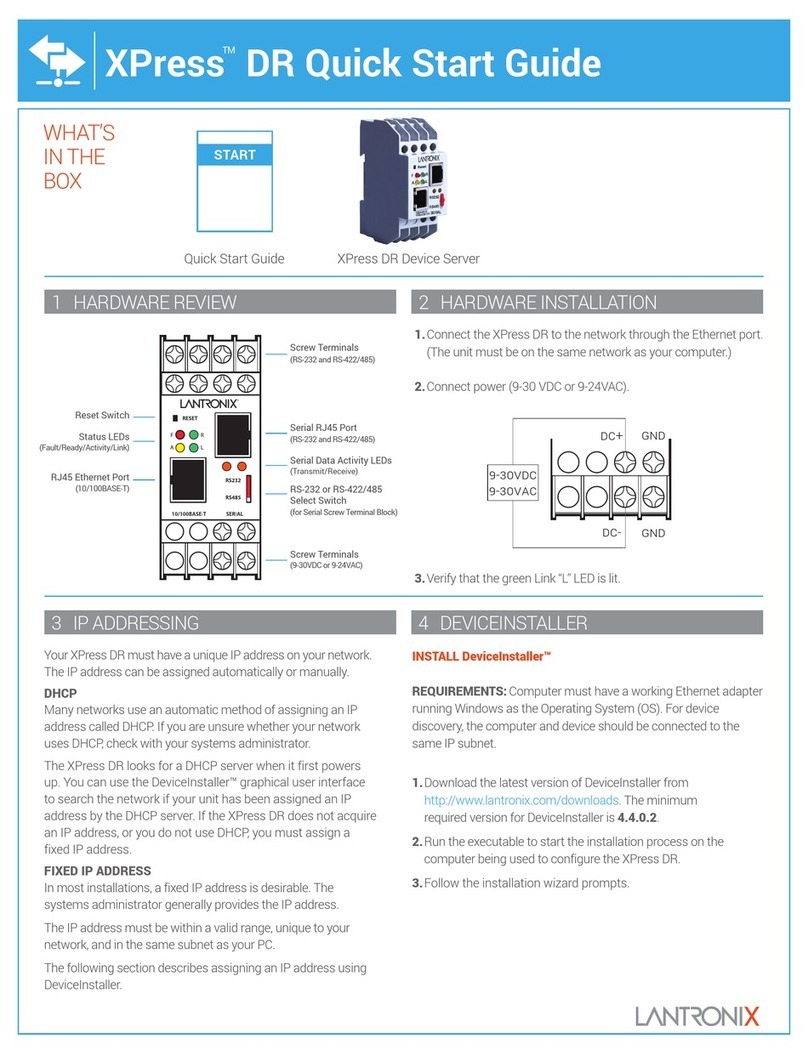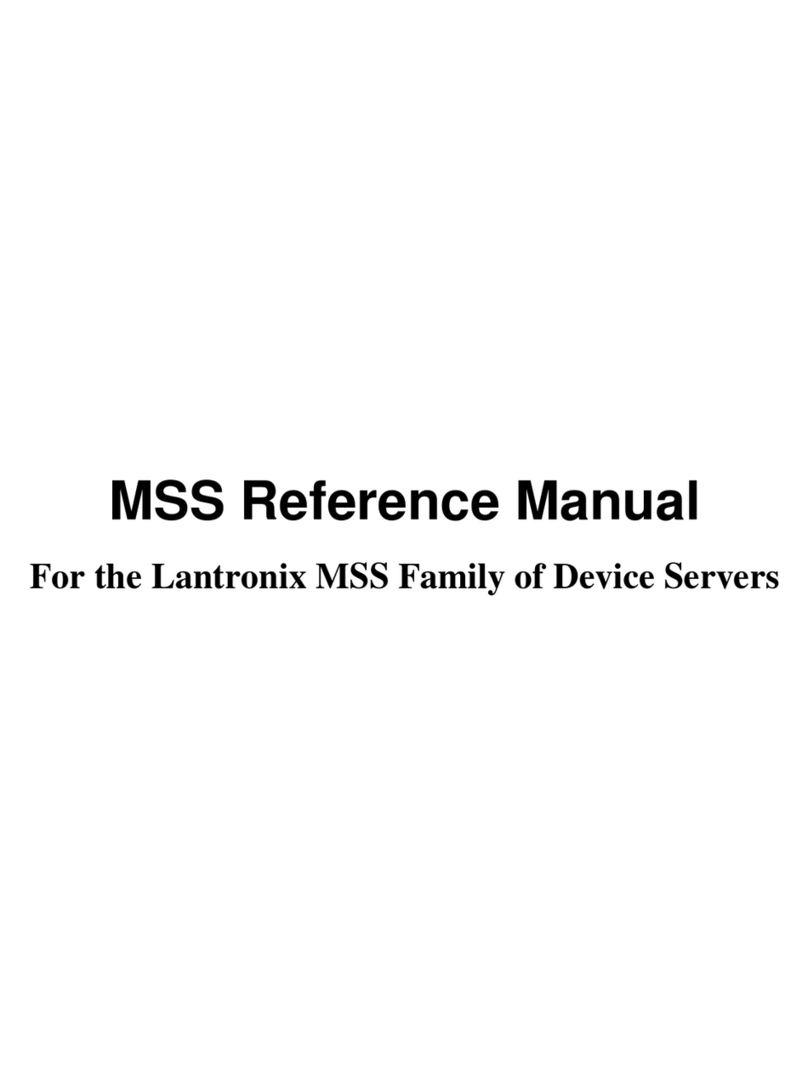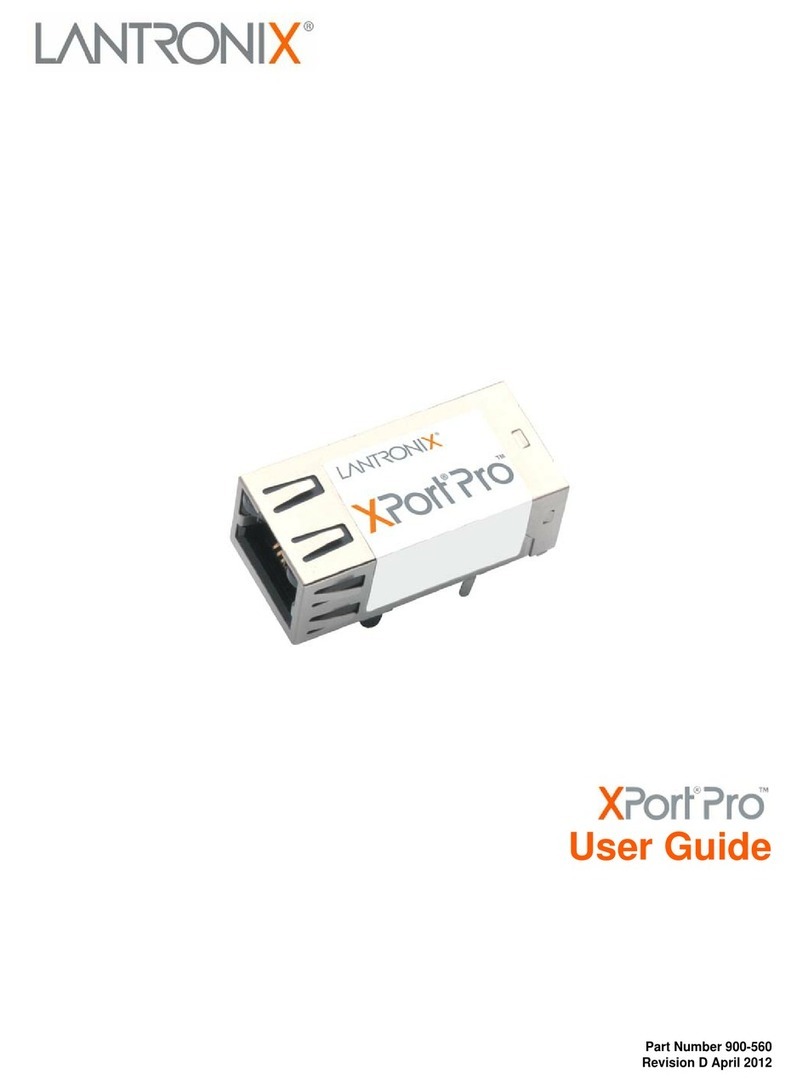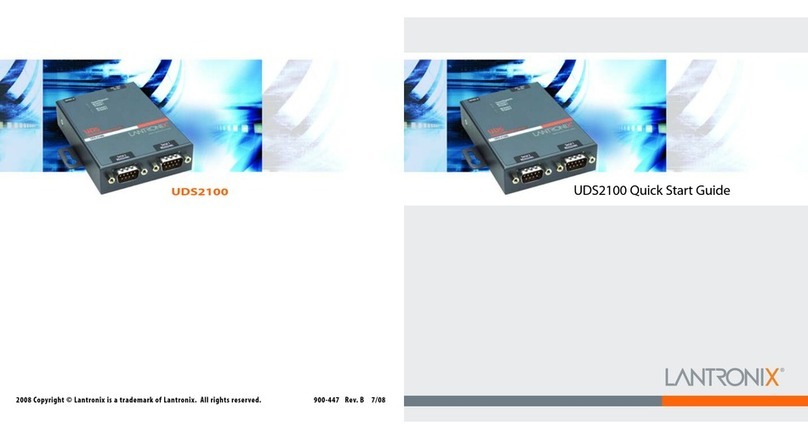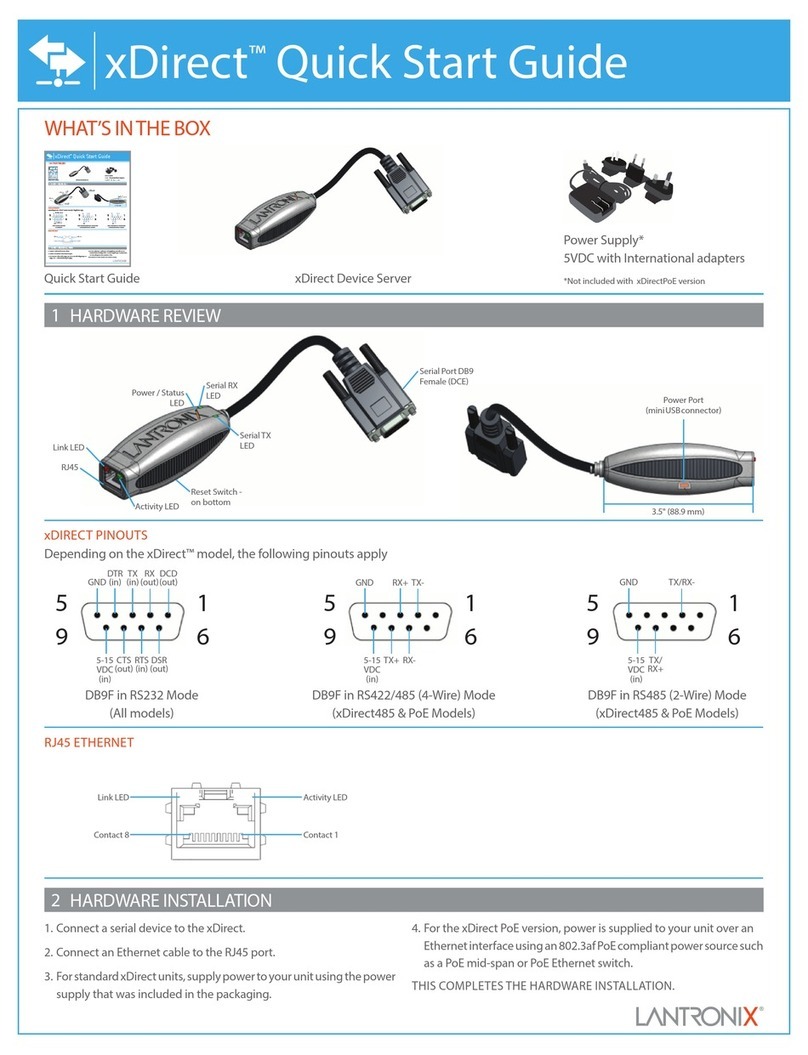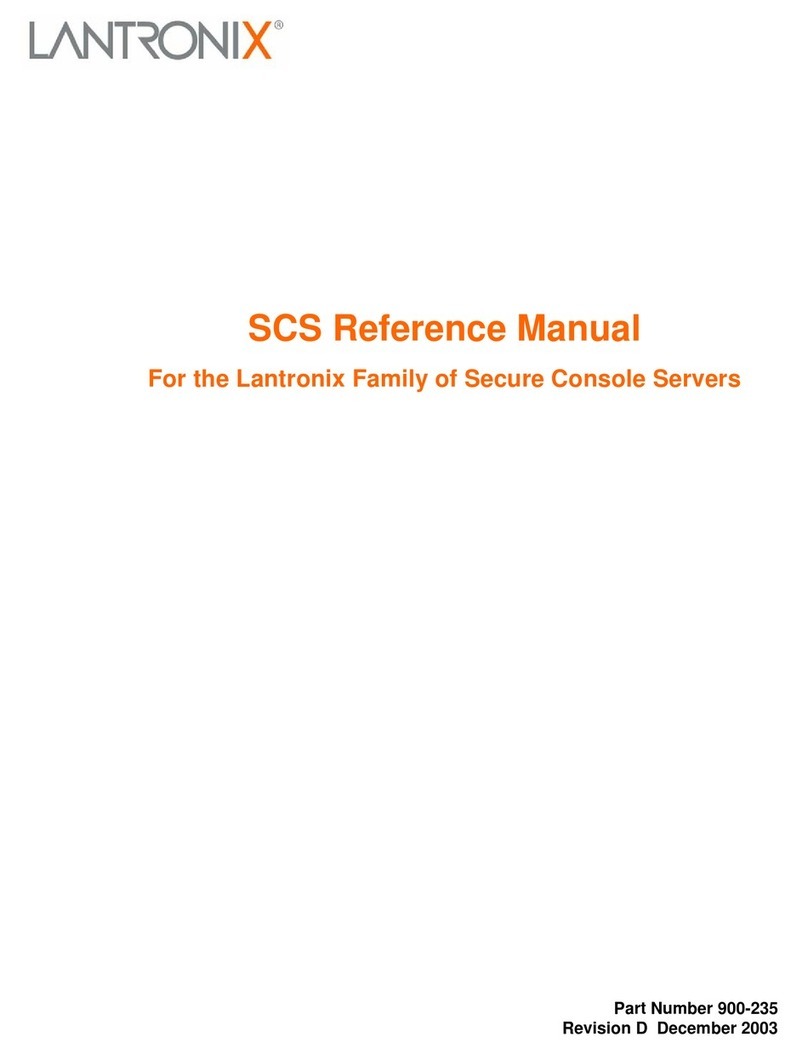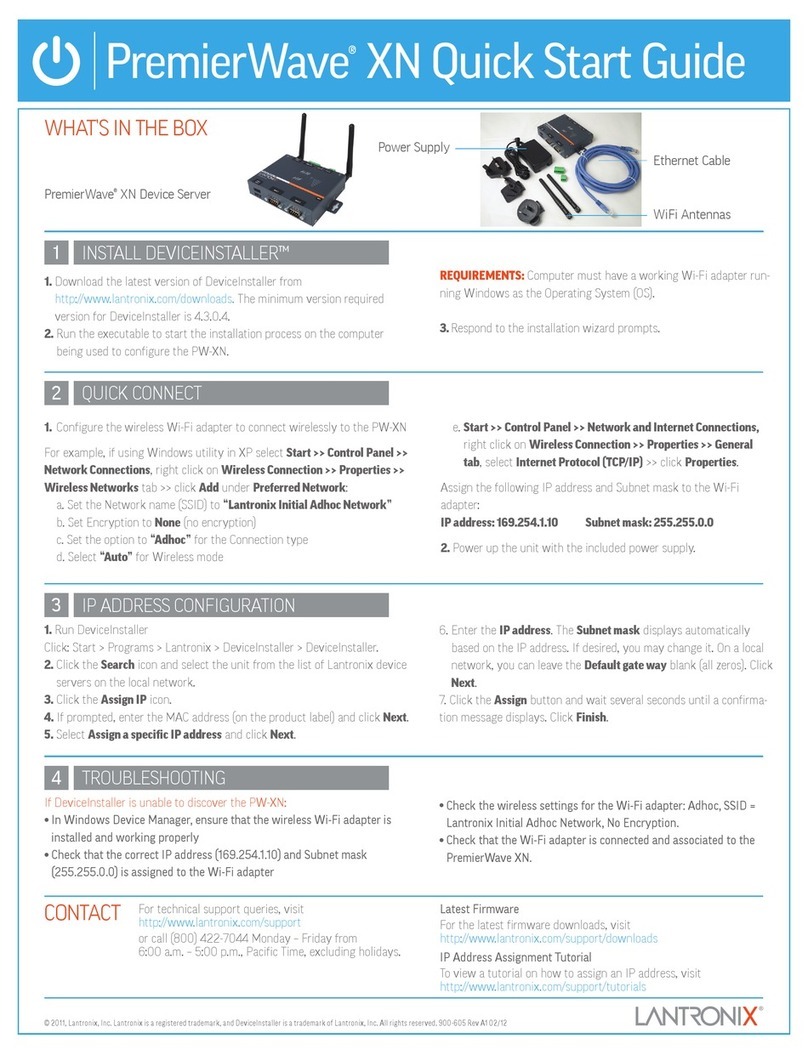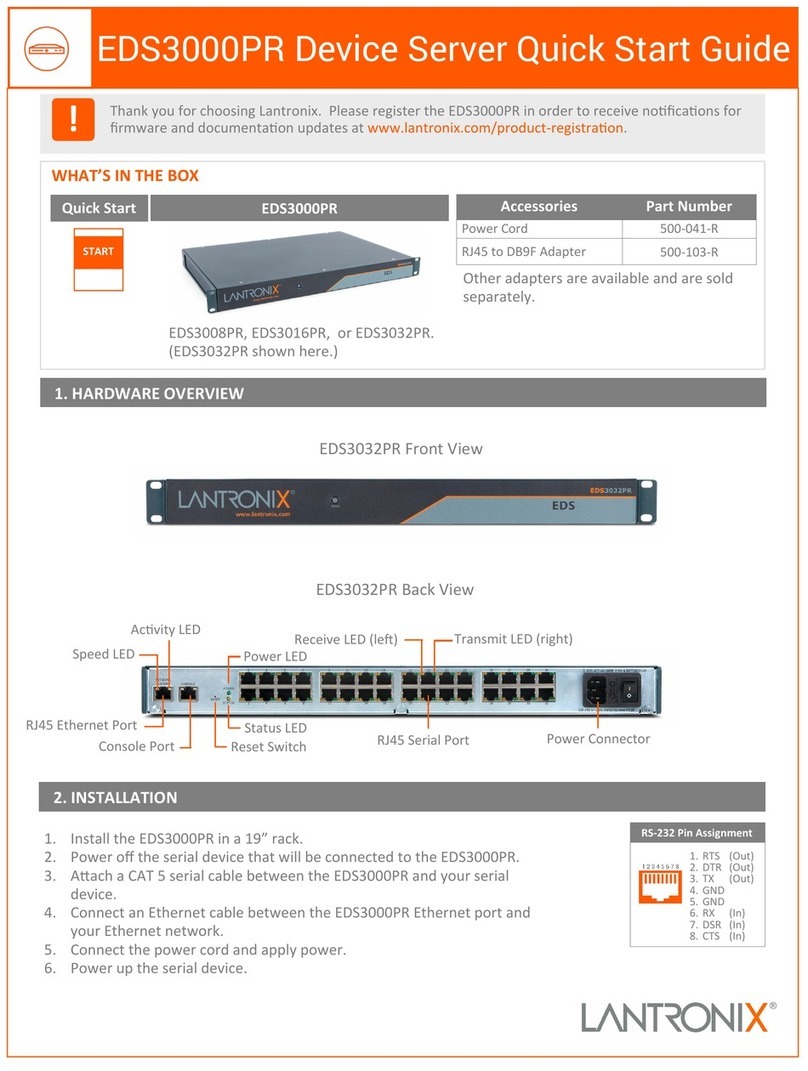GETTING STARTED CONTINUED…
STEP 2:INSTALLTHE SOFTWARE
Requirements:Windows 2000/XP or later
The following procedure summarizes the steps for installing the UBox software.
1.Insert the product CD into your CD drive.The CD should start automatically.
If the CD does not launch automatically:
a. Open My Computer.
b. Click on the CD Drive Letter.
c. Double-click Launch.exe.
2.Click the UBox Software Installation button to install the application.
3.Follow the on-screen instructions.
Note: Duringorafter the softwareinstallation,theWindowsNew HardwareWizard
mayask you to installsoftware severaltimes.Select Install the software
automatically.Ifyousee an additionalpromptregarding logo testing,click
Continue Anyway toproceed.The UBox application opens automatically once
the installation is complete.
4.To verify that the application sees the UBox Device Server,click the Servers tab.
Note: Initially,theUBoxdisplays as Unnamed.During configuration,youcanassign
aname to it.
Quick Start Guide
UBox 4100
WHAT’S IN THE BOX
The package includes:
• Lantronix UBox USB Device Server • Power Supply
• Quick Start Guide • CD with software and User Guide
The Lantronix UBox USB Device Server makes it possible for computers on a Local
Area Network (LAN) to connect and share USB devices such as printers,scanners,
and storage drives.This Quick Start will get you up and running with your new
UBox.For more detailed instructions,please refer to the UBox USB Device Server
User Guide on the product CD or the Lantronix web site.
GETTING STARTED
STEP 1:INSTALLTHE HARDWARE
1.Connect the UBox to your network using an RJ45 Ethernet cable.
2.Connect the power supply included in the package to the UBox.
Youshouldnowsee lightsonyour UBox.When theleft-most (green)SYSTEMlightstarts
blinking slowly (once every 3 seconds),you are ready to install the UBox software.
If you do not see the left-most (green) SYSTEM light
blinking slowly,please read the detailed troubleshooting
instructions in the User Guide.
Note: Donotconnect USB Devicestothe UBox until after
UBoxhardwareandsoftware have been installed.
2WWW.LANTRONIX.COM 3
PowerSupply Network
Connection