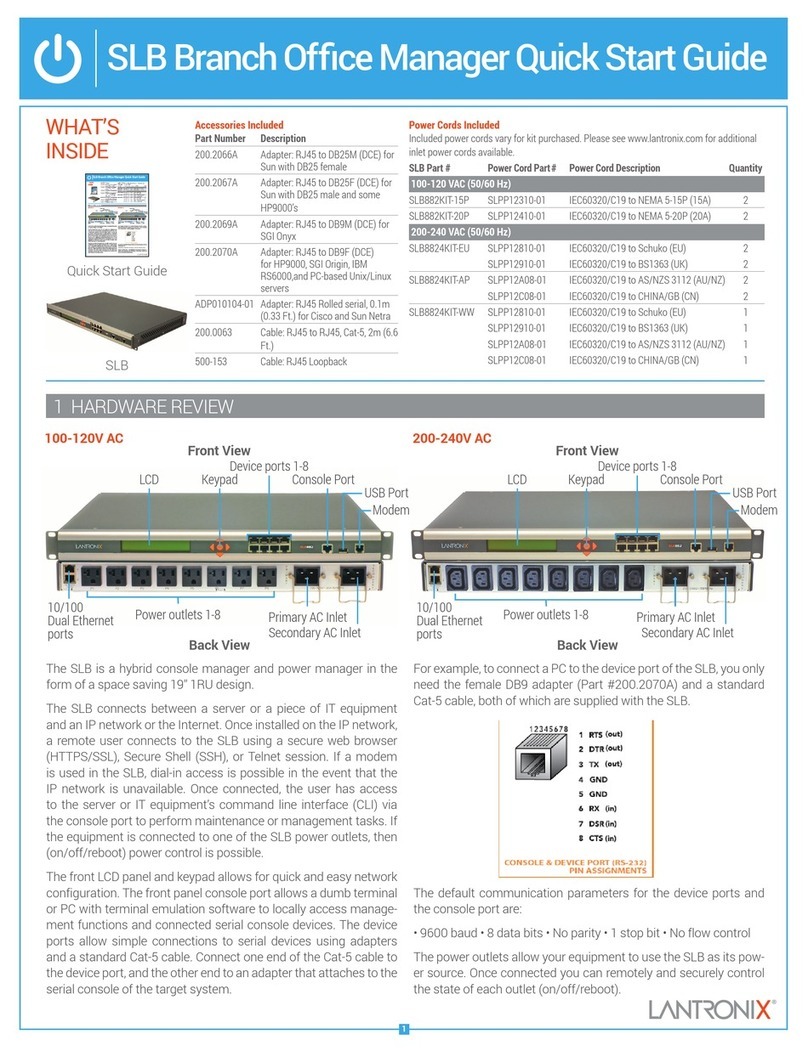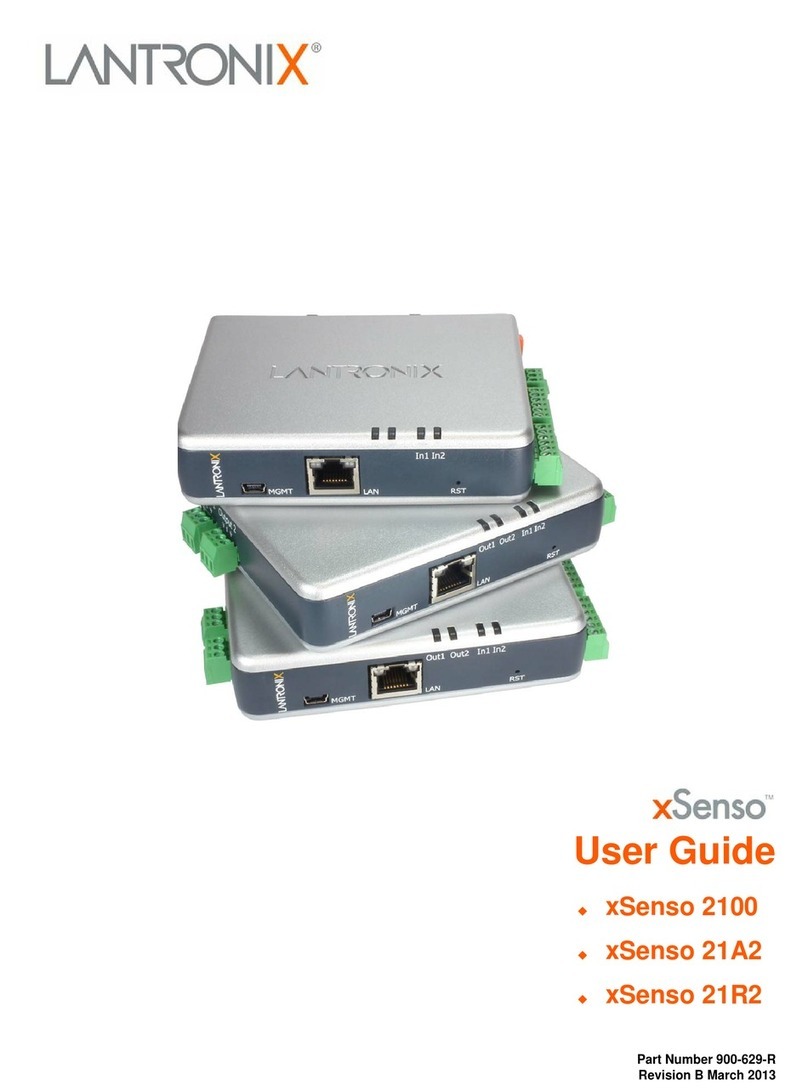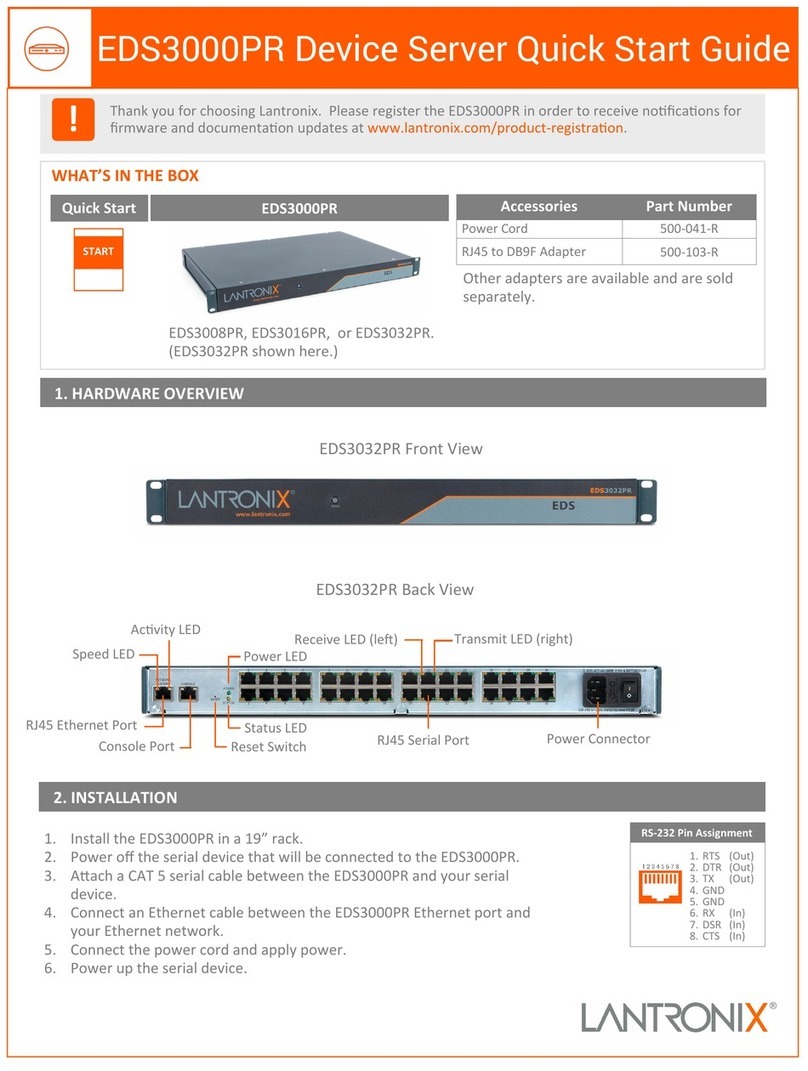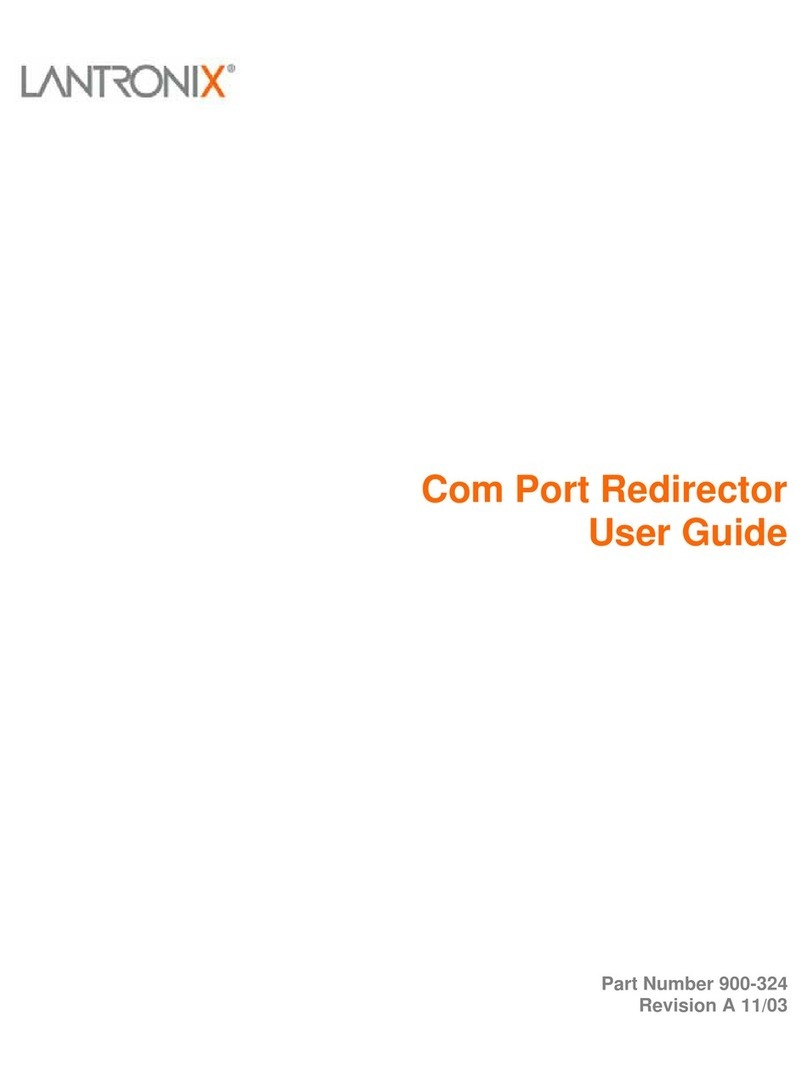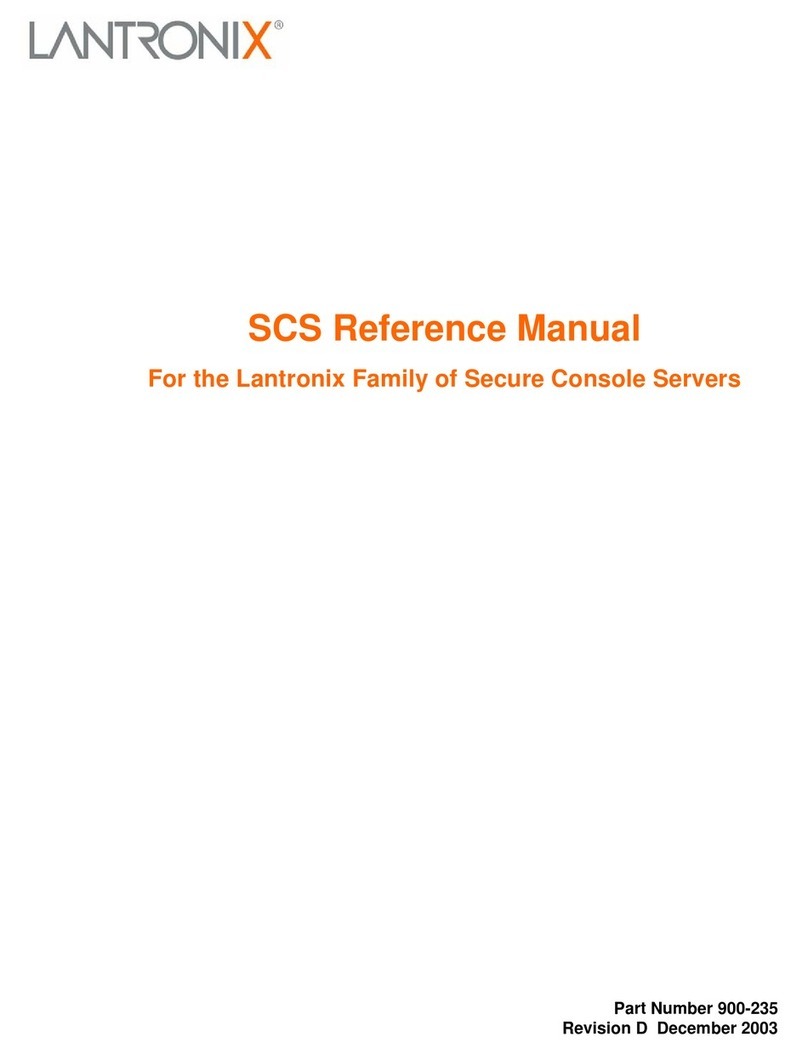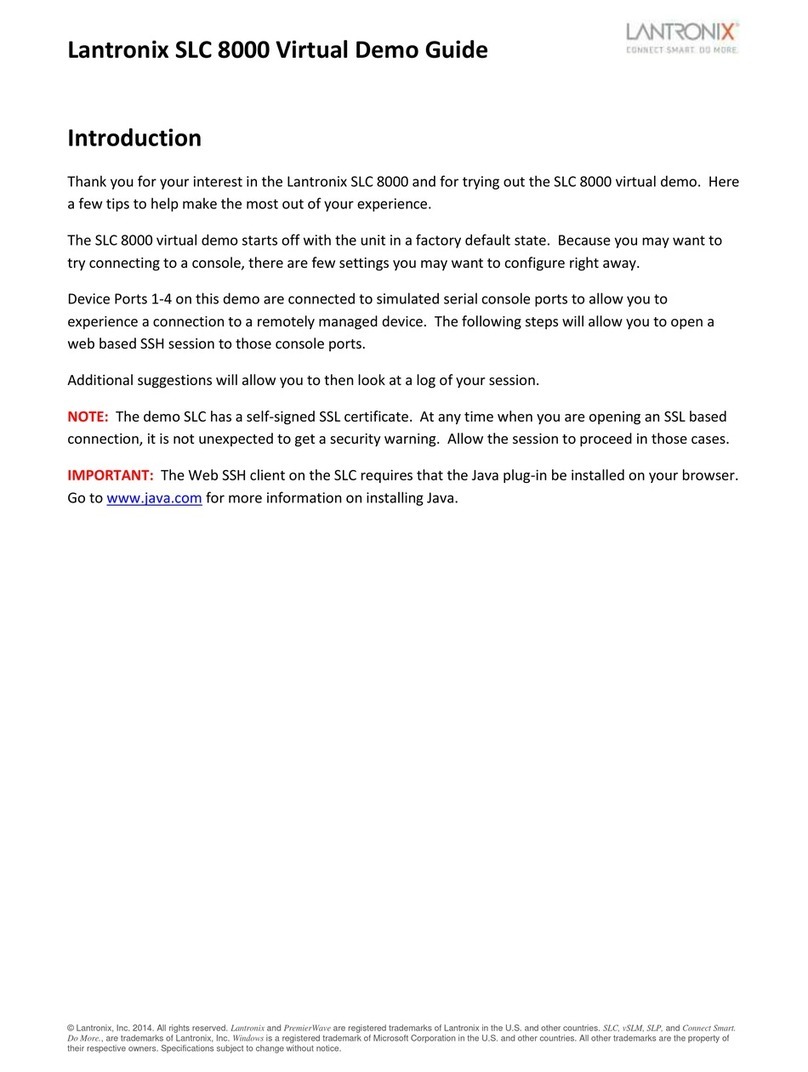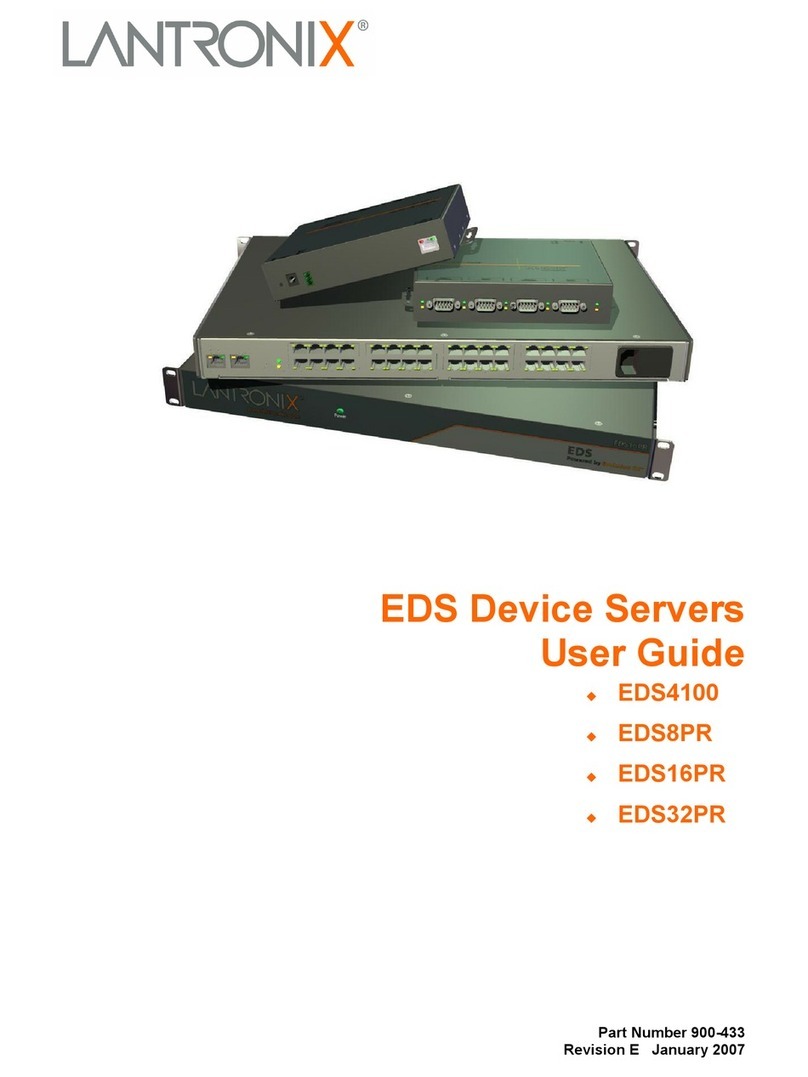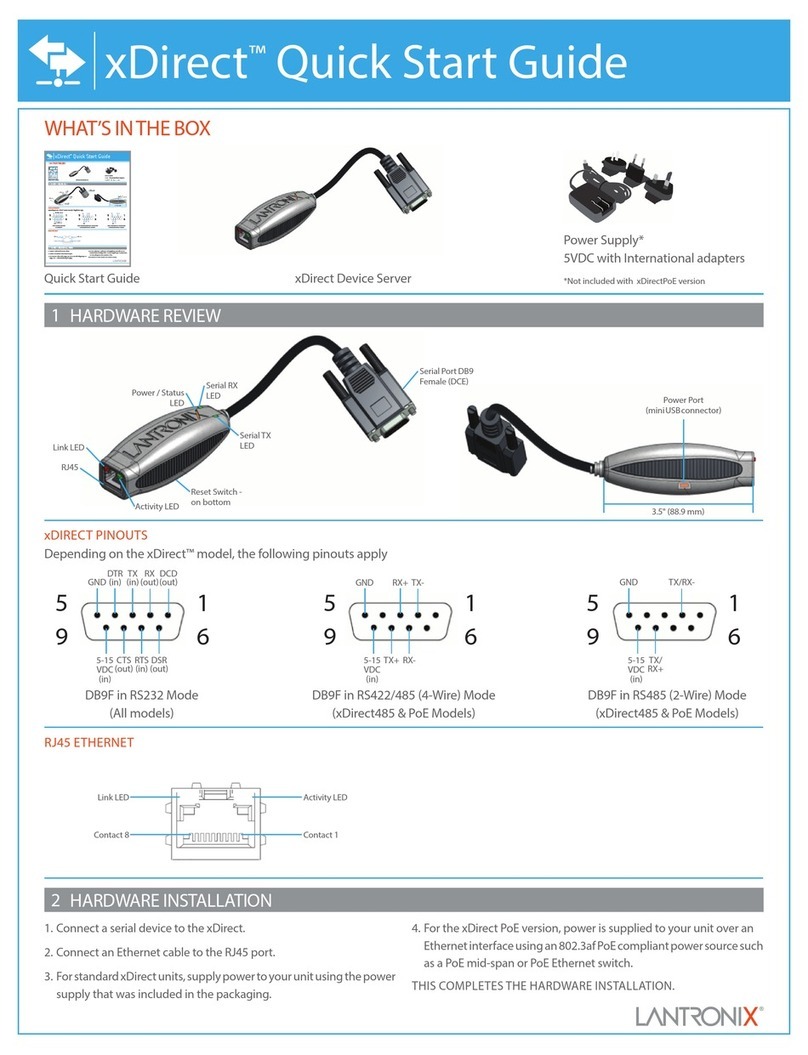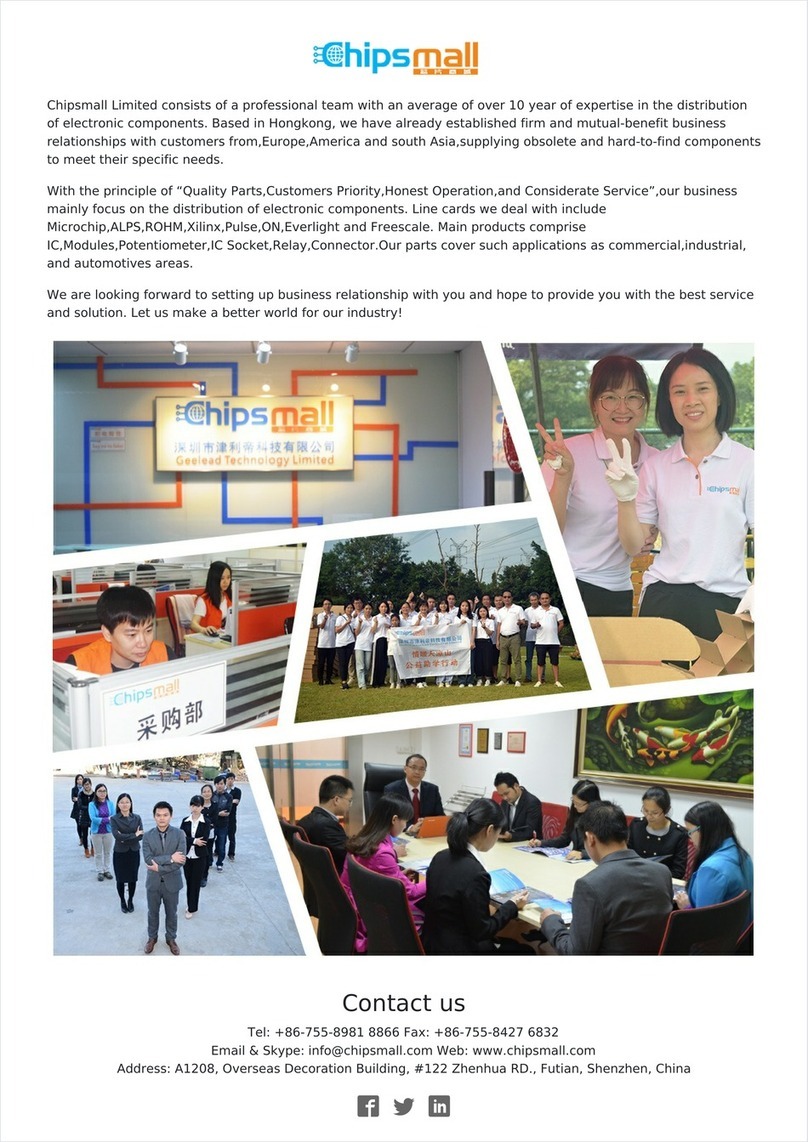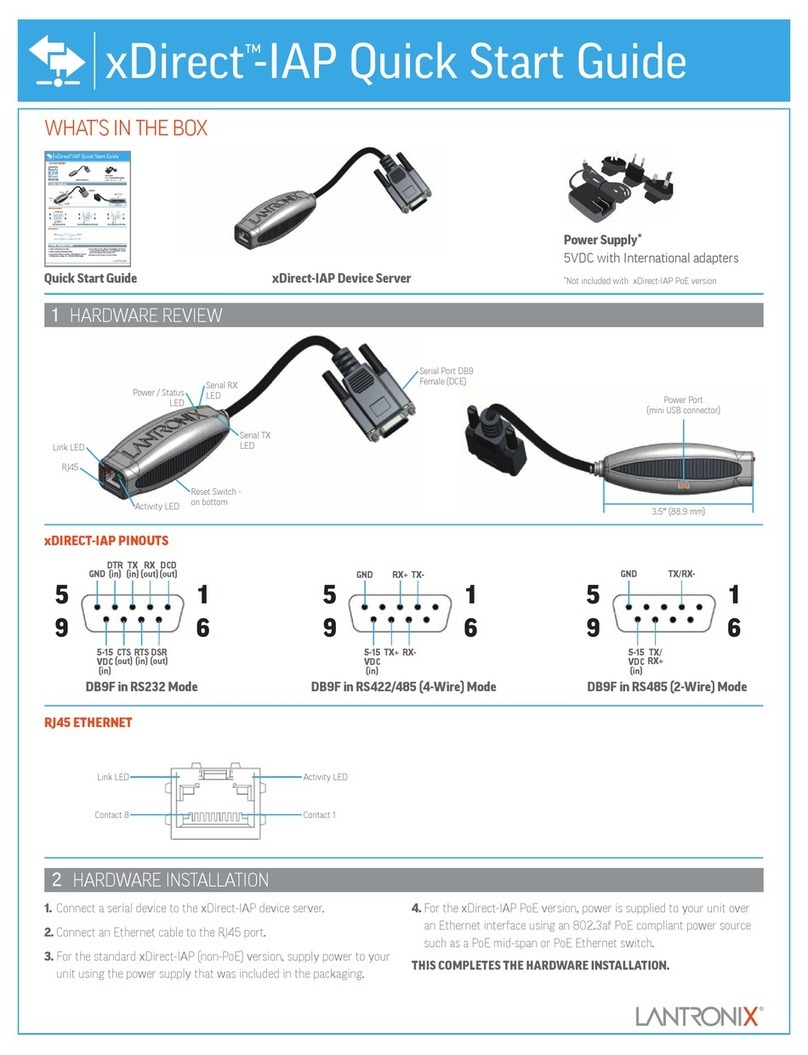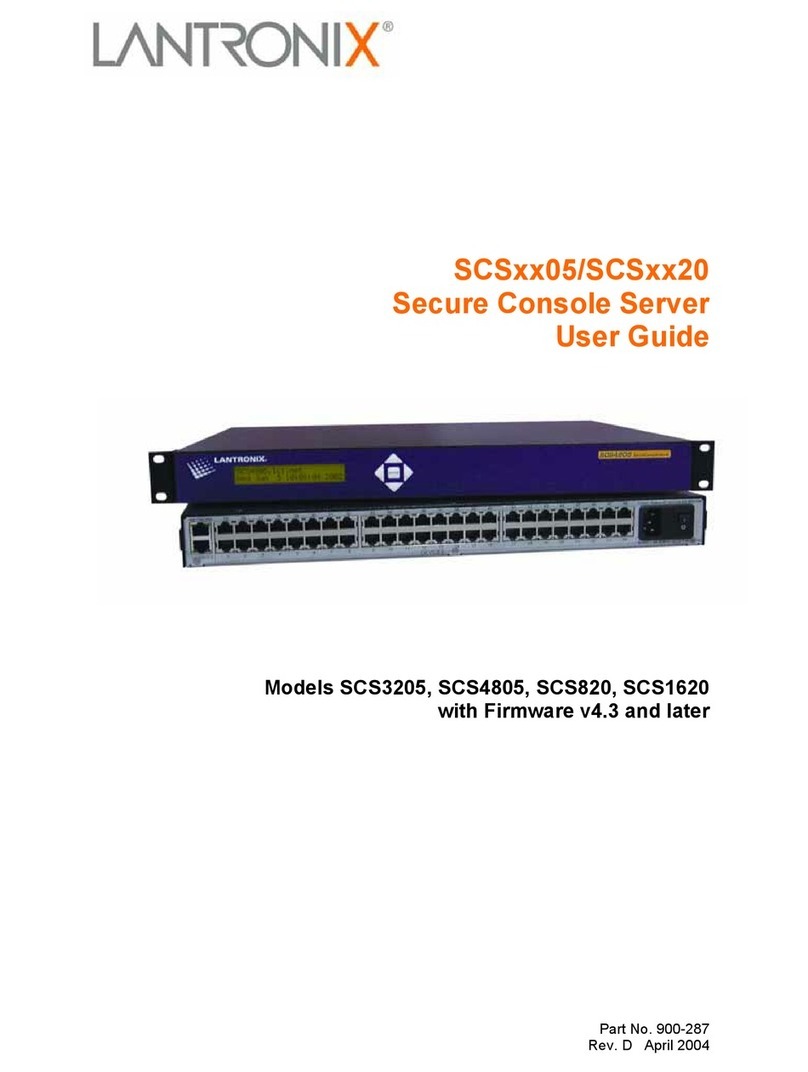4. IP ADDRESS CONFIGURATION
EDS3000PR Device Server Quick Start Guide
If the EDS3000PR was not assigned an IP address au-
tomacally through DHCP, you must assign one via
CLI. If it was successfully assigned an IP address
through DHCP, you can change the conguraon via
the Web Manager or CLI. The device’s factory default
username is “admin” and factory default password is
the last 8 characters of the Device ID. See the
EDS3000PR product User Guide and Command Refer-
ence for detailed instrucons at
hp://www.lantronix.com/support/downloads.
To congure the IP address manually, you need the
following informaon:
IP address: ______ . ______ . ______ . ______
Subnet mask: ______ . ______ . ______ . ______
Gateway: ______ . ______ . ______ . ______
DNS: ______ . ______ . ______ . ______
© 2020 Lantronix, Inc. Lantronix is a registered trademark of Lantronix, Inc. All other trademarks are the property of respecve owners.
Specicaons subject to change without noce. 895-0011-00 Rev. A
Contact Technical Support
For technical support queries, visit hps://www.lantronix.com/support or call (800) 422-7044 Monday –
Friday from 6:00 a.m. – 5:00 p.m., Pacic Time, excluding holidays.
Latest Firmware For the latest rmware downloads, visit hps://www.lantronix.com/support/downloads
To congure via Web Manager:
1. Enter the device IP address in the address bar of a
browser.
2. Log in to the EDS3000PR.
3. Change network sengs, if needed, in Network >
Wired Network > Interface > Conguraon, or
perform other conguraon.
To congure via Command Line:
1. Connect via a terminal emulator over serial or via
Telnet (if the EDS3000PR already has an IP ad-
dress).
2. Log in to the EDS3000PR.
3. Change network sengs, if needed, in enable >
cong > if 1, or perform other conguraon.
3. DEVICE DISCOVERY
The EDS3000PR must have a unique IP address on
your network. This IP address can be assigned auto-
macally with DHCP, or you can assign it manually.
The EDS3000PR looks for a DHCP server when it rst
powers up to assign an IP address. You can use Lant-
ronix Provisioning Manager to locate the automacal-
ly assigned IP address.
1. Download the latest version of Lantronix Provi-
sioning Manager from hps://
www.lantronix.com/products/lantronix-
provisioning-manager/.
2. Install Lantronix Provisioning Manager.
3. Run Lantronix Provisioning Manager.
4. If this is your rst me running Lantronix Provi-
sioning Manager, proceed through the inial set-
up.
5. Locate your device in the device list and note the
IP address.
For detailed instrucons, see the Lantronix Provision-
ing Manager online help at
hps://docs.lantronix.com/products/lpm/.