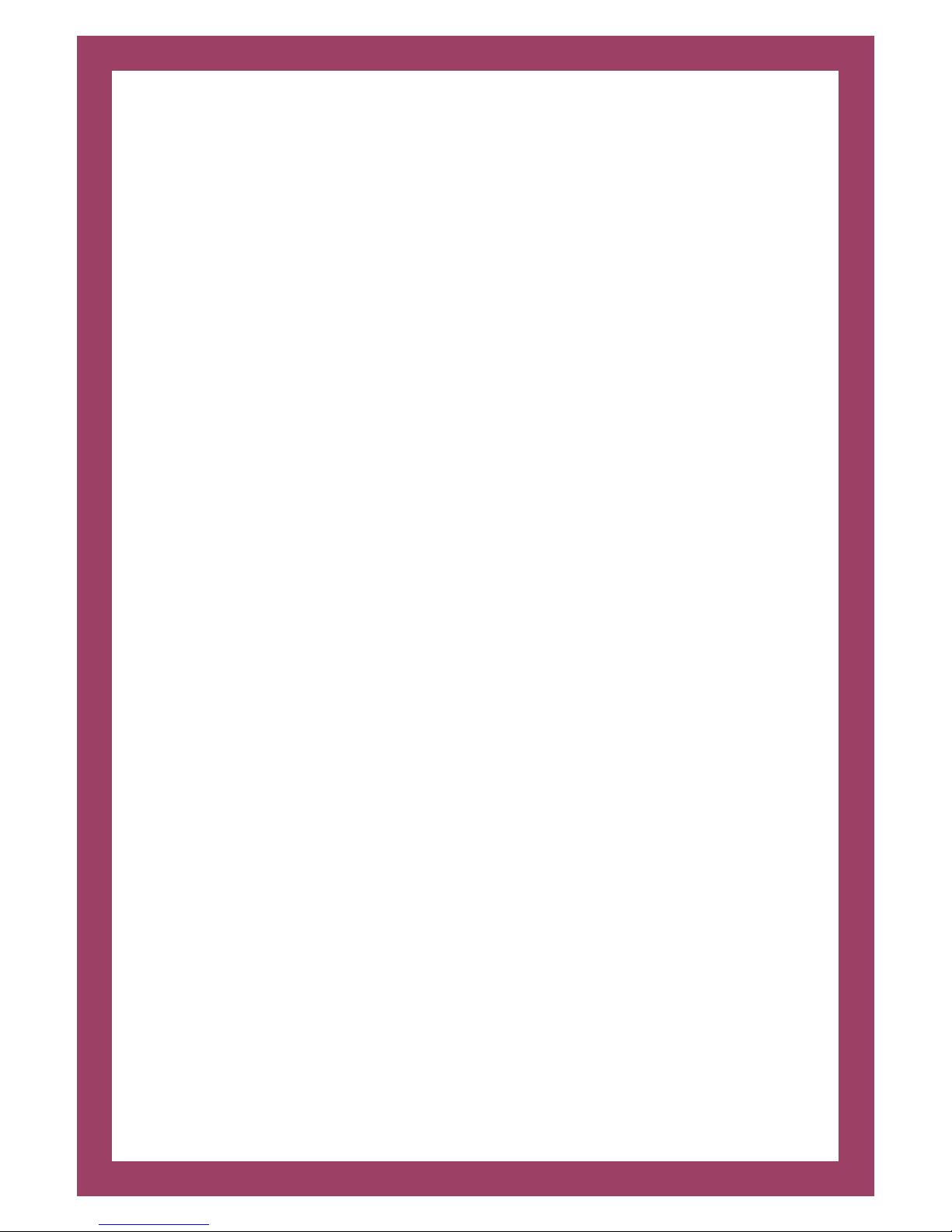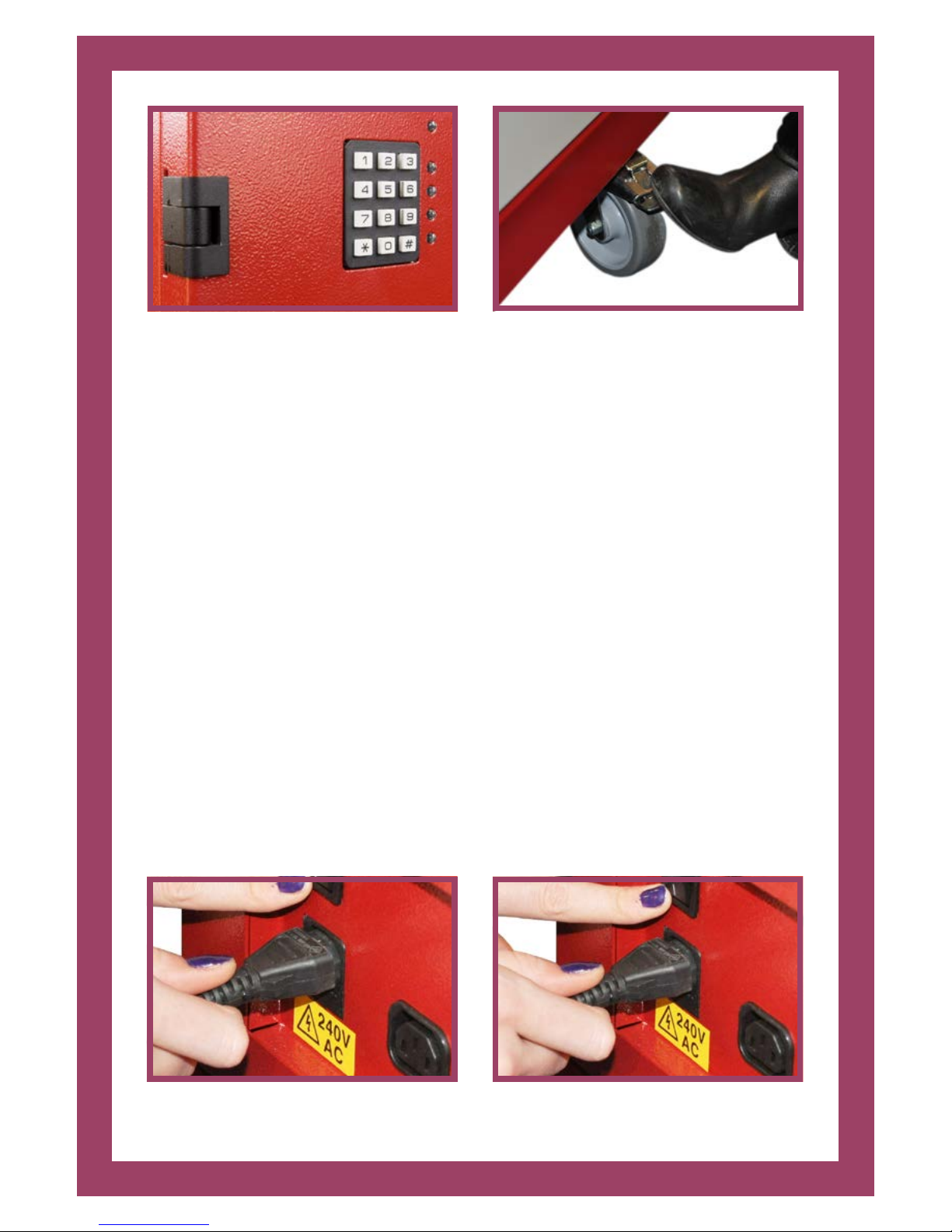4. Moving your trolley
Your Mentor™ trolley should always be moved with care and should only be
moved by two competent adults or authorised persons.
Before moving the trolley the following checks/actions should be carried out,
irrespective of the distance travelled:
If your trolley is fitted with an alarm ensure that this is deactivated before moving
the trolley. (Figure 5)
• Check that the power has been turned o on the trolley and at the wall
socket.
• Carefully disconnect the mains power lead from the back of the trolley and
from the wall socket placing the power lead in the cable tidy located on one
of the trolley handles.
• Check that any network cable (Cat5) has been disconnected from the back of
the trolley.
• Ensure that all of the trolley doors are securely closed and locked, and that
all keys have been removed. Do not move the trolley with a key le in the
lock.
• Ensure that there are no items le on the top of the trolley.
• Disengage wheel brakes using the foot operated pedals before moving the
trolley. (Figure 6)
• Special care should be taken on inclines.
At the new location
• Ensure that all wheel brakes are applied using foot operated pedals.
• Never position the trolley in front of any fire exit ot fire escape routes
• Never position the trolley in the view of any windows for security