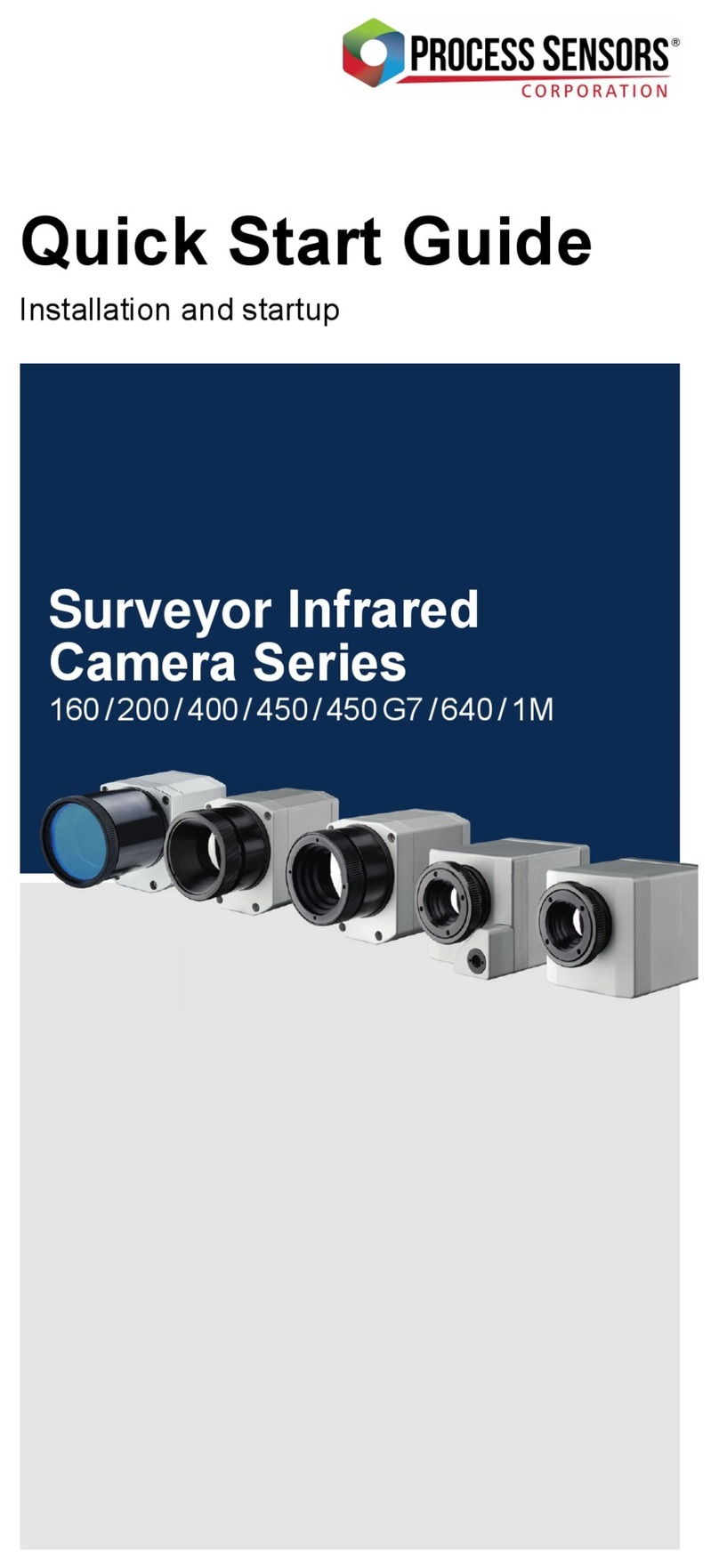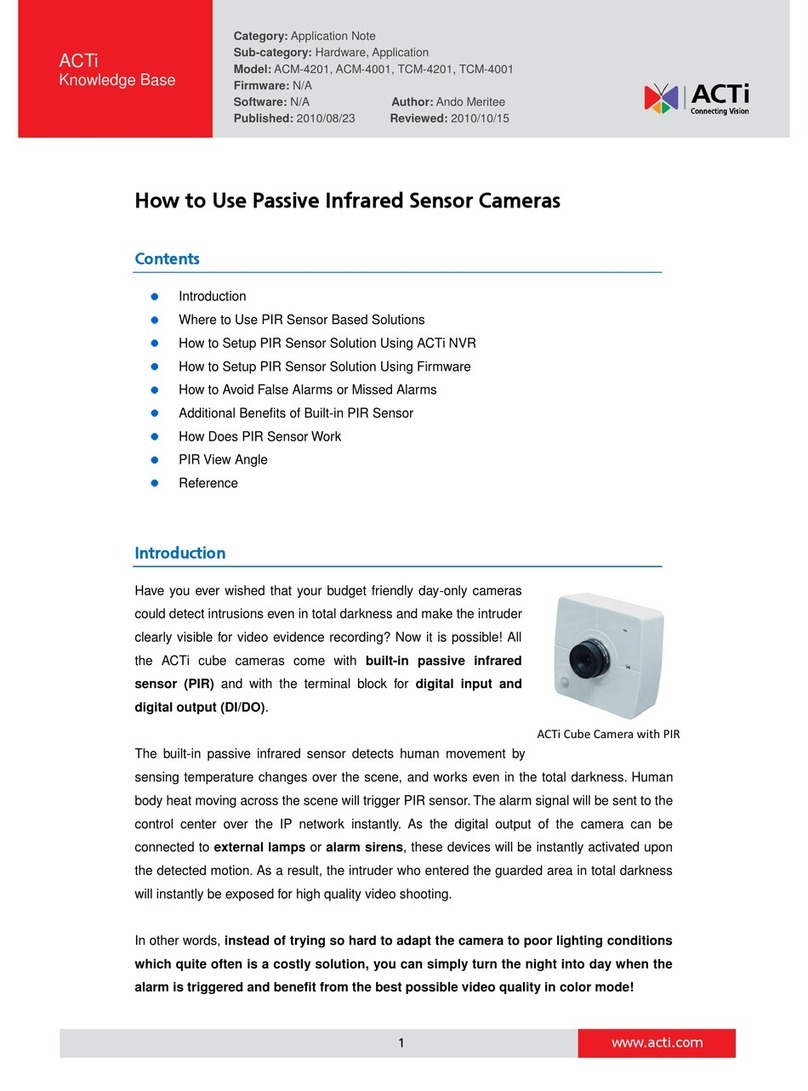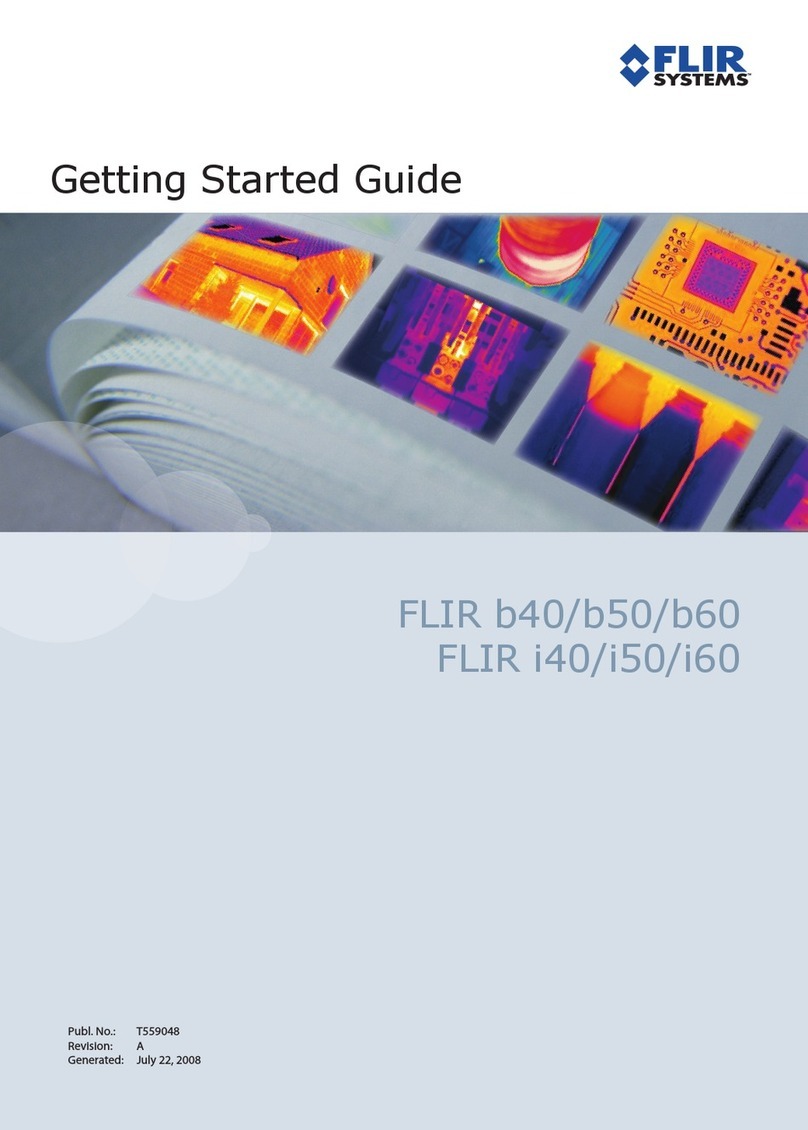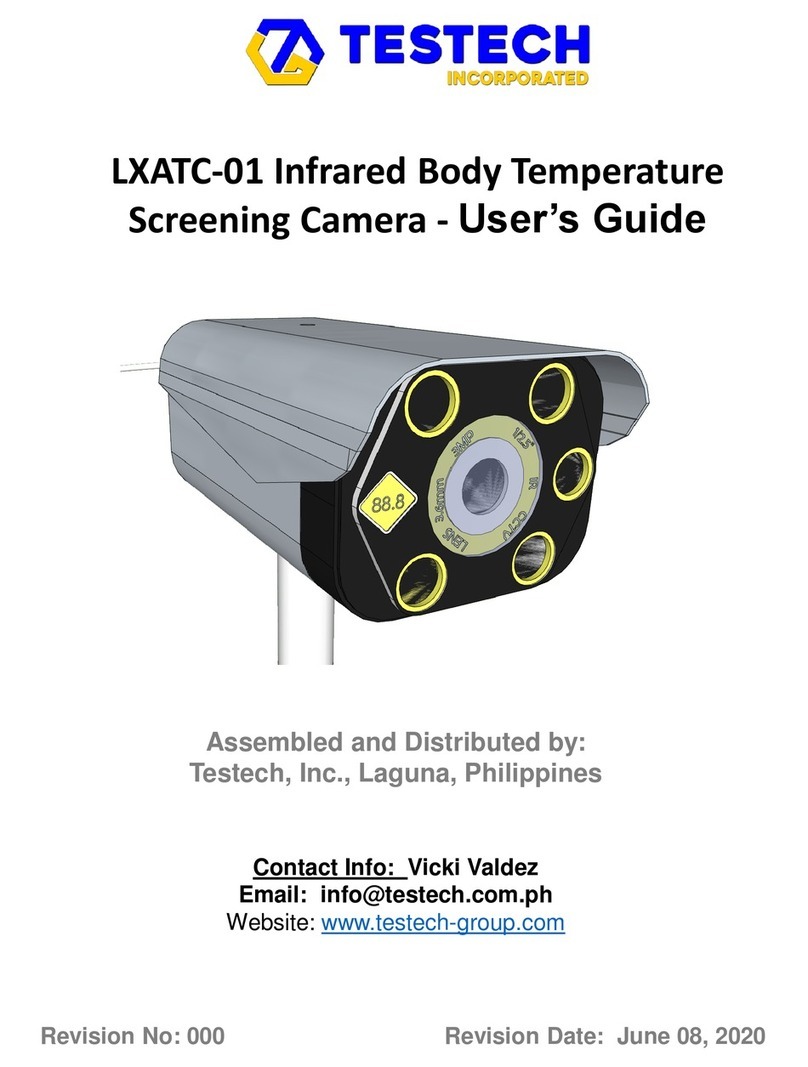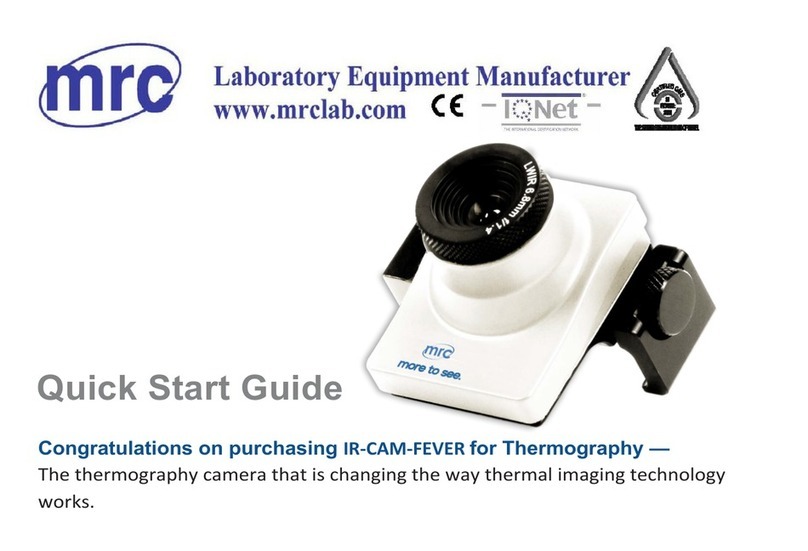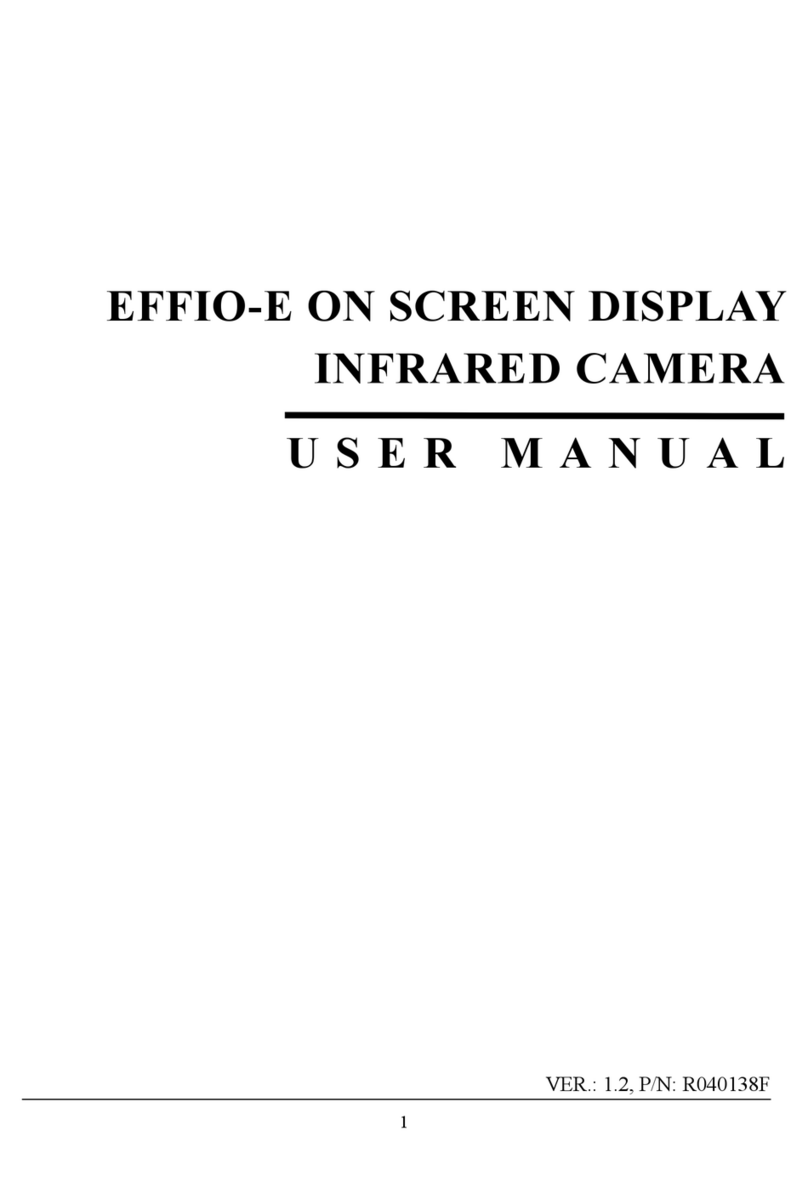Larson Electronics EXPCMR-ALG-OZ-IC-1080P-1224-200C-QD-20C-12.4-M2 User manual

1
Larson Electronics LLC - 1.800.369.6671 - sales@larsonelectronics.com - larsonelectronics.com
EXPCMR-ALG-OZ-IC-1080P-1224-200C-QD-20C-12.4-M2
Explosion Proof 1080p HD Camera -
Optical & Digital Zoom - IP67 - 24V - 220' 12/4
SOOW w/ Disconnect Installation and User Guide
The EXPCMR-ALG-OZ-IC-1080P-1224-200C-QD-20C-12.4-M2 camera
delivers 1080p high-definition video resolution over RG59 coax or any
standard analog CCTV cabling. It features a motorized 5 ~ 50 mm vari-focal
lens with auto-focus. This HD video camera is ideal for long range security
applications that require high detail, such as facial recognition or license plate
identification.
Features
•2 MP CMOS image sensor w 1080p video output
•HD-TVI technology produces 1080p HD video for sharp, detailed
images
•5 ~ 50 mm motorized vari-focal lens with viewing angle of 59.8° ~ 6°
and auto-focus
•True day/night (ICR) captures sharp, clear images in low light and at
night
•OSD (On-Screen Display) controls for customizing the camera
settings for the installation venue
•-40 °F ~ 140 °F temperature operating range
•IP66 weather-rated housing
EXPCMR-ALG-OZ-IC-1080P-1224 Camera
This unit must be installed by a licensed electrician in
accordance to NFPA 70 / NEC Code Book Article 500.
Mounting
The mounting bracket allows 90° vertical adjustment and 360° of swivel for
precision aiming. Mount the unit to a flat surface using the predrilled 3/8”
mounting holes. Position the camera loosely until connected to a monitor.
Once connected, view the monitor and adjust the position accordingly
before securing in place.
20’12/4 SOOW cord with EXP plug comes preinstalled from factory to
one of the 3/4" NPT hubs available on the unit.
Wiring Instructions
The EXPCMR-ALG-OZ-IC-1080P-1224 can utilize the included BNC to
copper wire pair convertors. This connects directly from the explosion
proof receptacle to the DVR. When utilizing these convertors be sure
you are using a dedicated pair of wires that do not go through transfer or
are wired into line voltage of any kind.
Connect appropriate wires from the explosion proof receptacle to the plus
and negative receptacles of the BNC adapter.This adaptor will hook into
the DVR. Make sure to use the same colors for positive and negative on
both ends. If you don’t receive a camera signal once power is supplied,
reverse polarity on the BNC adapter.
RECEPTACLE OPERATION
Connection between receptacle and plug is accomplished after plug fully
inserts into receptacle and rotated clockwise.
1. Lift receptacle door and locate polarization on mating plug pin and
receptacle face. Insert plug straight all the way into receptacle
until it cannot go further.
2. Rotate plug clockwise limit (37º), this closes internal contacts and
completes circuit. This also mechanically locks plug into
receptacle so it cannot be pulled out.
3. To remove plug, push plug inward and turn to counterclockwise,
pull plug straight out.
FLYING LEADS POWER & BNC ADAPTER TO DVR
BNC ADAPTER
NOTE: VIDEO AND POWER LEADS ARE SEPARATE. CHECK
WIRE LABELS FOR PROPER CONNECTIONS. DO NOT
CONNECT ELECTRICITY TO VIDEO WIRES!

2
Larson Electronics LLC - 1.800.369.6671 - sales@larsonelectronics.com - larsonelectronics.com
Plug into you DVR
Camera adjustments
1. Apply power to the camera.
2. Verify that video from the camera can be seen on a monitor. NOTE:
Video from the CVBS drop able or the video test cable is NTSC video
and can be displayed on most NTSC compatible monitors. Video from
the HD-TVI drop cable must be connected to an HD-TVI compatible
video recorder (DVR) system.
3. While observing video from the camera, loosen the mounting bracket
pan, elevation and horizontal line adjustment lock screws, point the
camera at your surveillance target, and then tighten adjustment lock
screws or nuts to hold the camera in position.
USING THE OSD
Use the OSD to adjust the internal settings of the camera to customize it for
the installation venue.
1. Unscrew the lens cover of the camera to access OSD joystick and WDR
switch. See photos above.
For power hookups connect DC positive to the wire labeled (+) and DC
negative to the wire labeled (-) using terminal strips.
Plug for
video test
cable
WDR
OFF/ON
switch
NOTE: If WDR switch is
ON, CVBS output is
disabled. The OSD
WDR setting overrides
the switch
p
OFF
t
u
ON
q
OSD
joystick
24V DC power source. See Specifications for wattage requirement.
The OSD joystick is used to open the OSD menu and navigate through the
menus. To open the camera menus and select a menu option, press the joystick
down (in toward the camera body). To navigate the menus, rock the joystick up
(UP (p), see photo above) or down (q) to move through the parameter list menus
vertically, rock the joystick left (t) or right (u) to change the parameter value that
appears for the parameter. Press the joystick down (in toward the camera body)
to select the parameter value shown. Changes made to the OSD setup must be
saved to be restored after power off and power on.
Most menushave a RETURN that returns you to the previous menu. EXIT closes
the OSD.
2. Open the OSD menus by pressing the joystick in toward the base
assembly. The OSD menu tree is shown below. Use the OSD to configure
thecamera as needed.
OSD top level menu
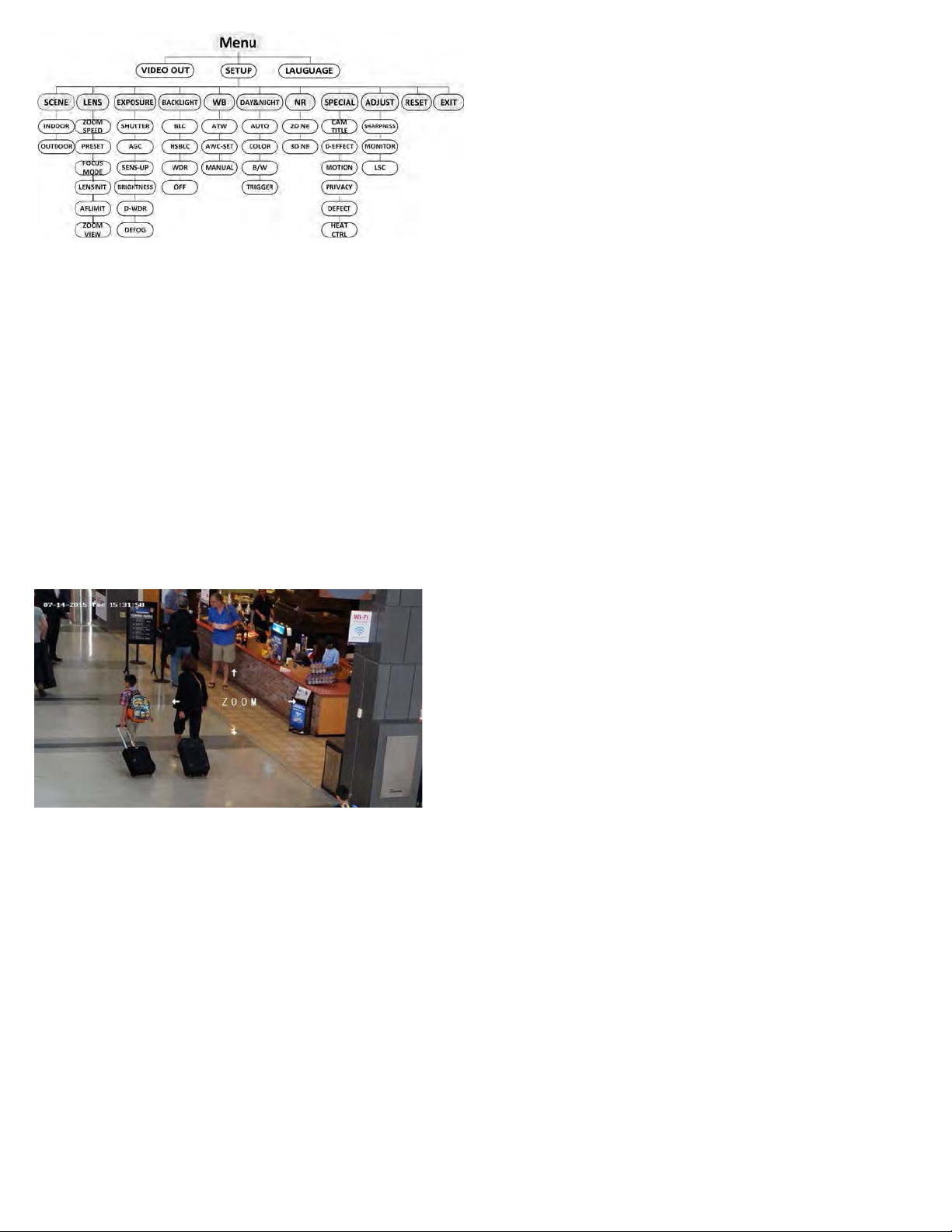
3
Larson Electronics LLC - 1.800.369.6671 - sales@larsonelectronics.com - larsonelectronics.com
OSD menu tree
MENU: Rock the joystick down or up to select either VIDEO-OUT, SETUP or
LANGUAGE.
VIDEO-OUT: Rock the joystick right or left to select either NTSC or PAL.
LANGUAGE: Rock the joystick right or left to select either English or Chinese
SETUP menu:
•SCENE: Rock the joystick right or left to select either INDOOR or OUTDOOR for
the best image.
•LENS: The camera is equipped with 5-50 mm motorized vari-focal lens. Click Zoom
+ and Zoom - on the DVR PTZ control to zoom in / out. The camera automatically
focuses after zoom.
—ZOOM SPEED: Move the cursor left/right to adjust the zoom speed.
—PRESET: You can set, delete, and call the preset. You can create up to 64
presets.
SELECT: Select a zoom preset number (1 .. 64).
SET: Press the joystick in open the ZOOM setup tool, and then rock the joystick
up
(p)
or down
(q)
to increase or decrease the zoom. Press the joystick in to save the setting.
DELETE: Clear the zoom preset.
USE: Apply the preset.
—FOCUS MODE: Select either MANUAL, AUTO or TRIGGER. In AUTO mode,
the camera focuses automatically, and in MANUAL mode, click Zoom+ and
Zoom- on the DVR PTZ menu to focus.
—LENSINIT: You can reset the lens.
—AFLIMIT: 20 m, 10 m, 6 m, 3 m, 1.5 m, 1 m, 30 cm, and 10 cm are selectable
as the Min. focus distance limit.
—ZOOM VIEW: Enable the zoom view.
•EXPOSURE
—EXPOSURE: Rock the joystick right or left to select either IRIS-PRIority or
MANUAL. In IRIS-PRI, SHUTTER, AGC sand SENS-UP are not configurable.
—SHUTTER: (EXPOSURE - MANUAL mode only) Rock the joystick right or left to
select either AUTO,
1/25, 1/75, 1/100, 1/120…1/3.5k, 1/6k, 1/10k, 1/20k or 1/30.
—AGC: Rock the joystick right or left to select an AGC value from 0 to 15.
—SENS-UP: Rock the joystick right or left to set the SENS-UP to OFF or AUTO.
—BRIGHTNESS: Rock the joystick right or left to select the brightness value (1 ..
14).
—D-WDR: Rock the joystick right or left to set the D-WDR to ON to improve the
image quality or OFF to disable the function.
—DEFOG: Rock the joystick right or left to set the defog function to OFF or ON.
When set to ON,
press the joystick in to open the submenu. You can set the position, size, and the
defog gradation.
•BACKLIGHT compensation. Rock the joystick right or left to select either OFF,
WDR, HSBLC, or BLC.
—WDR (Wide Dynamic Range): Push the joystick in to open the WDR
submenu. In the submenu, rock the joystick left or right to set the WDR ON or
OFF.
HSBLC: Push the joystick in to open the HSBLC submenu.
AREA: Rock the joystick right or left to select the area (AREA1 .. AREA4) you
want to configure. DISPLAY: Rock the joystick right or left to select either
OFF or ON. If ON, press the joystick in to open set the size and position of
the area by rocking the joystick up, down, left or right. LEVEL: Rock the
joystick right or left to set the HSBLC level (0 .. 100).
MODE: Rock the joystick right or left to select either ALL DAY or NIGHT.
BLACKMASK: Rock the joystick right or left to set the status to ON or OFF.
Default: Restore the HSBLC settings to the default.
—BLC: Push the joystick in to open the BLC submenu.
GAIN: Set the gain of BLC as High, Middle, or Low.
AREA: Press the up/down/left/right button to define the BLC position and
size. Select RET or AGAIN to go back the BLC menu or redefine the BLC
area.
Default: Restore the BLC settings to the default.
•WHITE-BAL: Rock the joystick right or left to select either MANUAL,
ATW (auto-tracking white balance), or AWCSET.
—MANUAL: In this mode, you can set the BLUE level and RED level (1 .. 20).
•DAY&NIGHT: NOTE: For best performance, do not change the default DAY&NIGHT
settings.
•NR (Noise Reduction).
—2DNR: Rock the joystick right or left to select either OFF or ON.
—3DNR: Rock the joystick right or left to select either OFF or ON. If set to ON,
press the joystick in to open the submenu:
SMART NR: Rock the joystick right or left to select either OFF or ON. If ON,
press the joystick in to
select the sensitivity.
LEVEL: Rock the joystick right or left to set the level of noise reduction (0 .. 32).
START AGC: Rock the joystick right or left to set the threshold level to enable
AGC (0 .. 32).
END AGC: Rock the joystick right or left to set the threshold level to disable AGC
(0 .. 100)
•SPECIAL
—CAMERA TITLE: Rock the joystick right or left to select either OFF or ON. If
ON, press the joystick in to compose a camera title. Navigate through the
virtual keyboard by rocking the joystick left, right, up or down. Select a letter by
pressing the joystick in. Select RET to exit.
—D-EFFECT: (digital effect). This group contains the following features:
FREEZE: Rock the joystick right or left to set the FREEZE function either OFF or
ON.
MIRROR: Rock the joystick right or left to set the mirror (image flip) effect to
either OFF, MIRROR, V-FLIP (vertical flip), and ROTATE.
DZOOM: Define the zoom area by configuring the position from PAN & TILT.
SMARTDZOOM: A D-ZOOM area (AREA1 or AREA2) can be ON (enabled),
and the position, sensitivity and time are configurable. When motion is
sensed in the D-ZOOM area, the area is expanded to full screen at the D-
ZOOM factor for the time (seconds) for which it is configured. NEG.IMAGE
(negative image): Rock the joystick right or left to select either OFF or ON.
—MOTION: Rock the joystick right or left to select either OFF or ON. If ON, press
the joystick in to
open MOTION submenu.
SELECT: SELECT a motion detection area (AREA1 .. AREA4), then set the
DISPLAY: Rock the joystick right or left to select either OFF or ON. If ON,
press the joystick in to open the DISPLAY submenu. In this submenu, set the
size and position of the area to sense for motion.
SENSITIVITY Rock the joystick right or left to set the sensitivity level (0 .. 60).
MOTION VIEW: Rock the joystick right or left to select either OFF or ON.
DEFAULT: Push the joystick in to return the settings to the factory default values
for this menu.
—PRIVACY: Rock the joystick right or left to select either OFF or ON. If ON,
press the joystick in to select a PRIVACY shape.
SELECT: Rock the joystick right or left to select the privacy shape (AREA 1 ..
AREA8).
DISPLAY: Select either COLOR, MOSAIC, INVERT, or OFF.
COLOR: Rock the joystick left or right to select a number (represents a
color). Select a number (representing a color ) for the area selected. Then,
press the joystick in to position and set the size of the privacy zone.
TRANS: Rock the joystick left or right to select a transparency level.
DEFAULT: Push the joystick in to return your settings to the factory default values
for this menu.
—DEFECT: Use this feature to compensate for camera imager defects. LIVE
DPC, STATIC DPC and Black DPC are configurable.
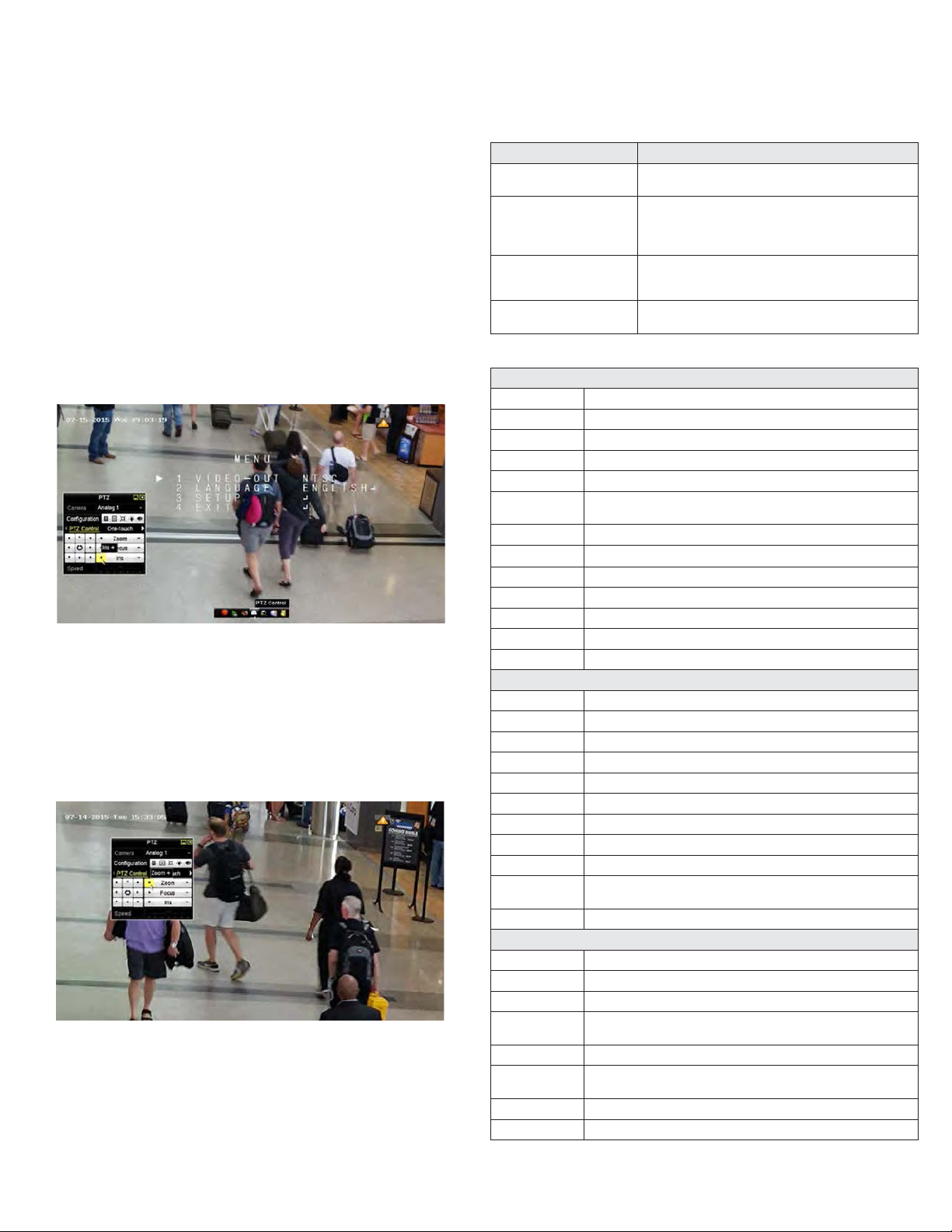
4
Larson Electronics LLC - 1.800.369.6671 - sales@larsonelectronics.com - larsonelectronics.com
Camera
Image Sensor: 2 Megapixel Progressive Scan CMOS
Signal System: NTSC
Effective Pixels:1956(H) × 1266(V)
Min. Illumination: 0.01 lux @ (F1.2, AGC on), 0 lux with IR
Shutter speed: 1/30 sec to 1/50,000 sec
Lens: 5 - 50 mm motorized VF lens
Angle of view: 59.8° - 6.2°
Day & NightICR
Angle Adjustment Pan: 0°~360°; Tilt: 0°~ 90°; Rotate: 0°~360°
Synchronization Internal synchronization
Video Frame Rate 1080p @ 30 fps
HD Video Output: 1 HD-TVI output
Video Output: (CVBS)1 Vp-p composite output (75 Ω BNC)
S/N Ratio > 62 dB
Menu
Camera ID ON / OFF (15 characters, position programmable)
AGC Support
D / N ModeColor / BW / EXT
White balance ATW / AWC-SET / Manual
Privacy Mask On / Off, maximum 8 zones
Motion Detection On / Off, maximum 4 zones
BLC Support
Anti-flicker ON / OFF
Language English, Chinese
Function, Eclipse, Digital noise reduction, Digital zoom (62x), Slow shutter, Mirror, Defog,
Defective pixel correction, SMART D-ZOOM
Scene Indoor, Outdoor, Indoor1, LOW-LIGHT
General
Operating Conditions: -40 °F ~ 140 °F (-40 °C ~ 60 °C)
Humidity: 90% or less (non-condensing)
Power Supply: 24V DC
Power Consumption: Max. 11 W (heater off)
Max. 20 W (heater on)
Weather Proof: IP67
Communication HD output: ALIBI-C protocol
CVBS output: Pelco-C (requires UTC controller)
Dimension: 12.34” × 3.97” × 4.22” (313.5 × 100.8 × 107.3 mm)
Weight: 3.7 lb (1678 g)
•ADJUST
—SHARPNESS: Rock the joystick right or left to set the image sharpness level (0
.. 15)
—MONITOR: Rock the joystick right or left to select LCD or CRT.
—LSC (Lens Shading Compensation): This feature compensates the brightness of
the image to reduce the shading effect in image. Rock the joystick right or left to
select the LSC feature to either OFF or ON.
•RESET: Select to reset all camera settings to factory default configuration.
•EXIT: Close the OSD menu system.
CONTROLLING THE OSD WITH A HVR
Some Alibi DVRs and HVRs recorders feature usingaPTZ controls menu that can be
used to configure the camera through the OSD. You can also control camera zoom
directly through the PTZ menu. These actions can occur at the recorder console, or
remotely through a browser connected to the recorder. Refer to your Alibi DVR or HVR
user manual for complete instructions on how to use this feature.
To configure the OSD through the PTZ menu at the DVR or HVR console:
1. At the recorder console, open the Live View window for the ALI-BC5050AF camera.
2. Left click inside the live view window, and then click the PTZ Control icon in Quick
Setting
toolbar.
3.
Click Iris + on thePTZ menutoopenthe OSDmenu, usethe
p,q,
t
and
u
buttonsto
navigate through the OSD,and useIris+againto openasubmenu
andsavea parametersetting.
Controlling Zoom with the PTZ menu
To control camera zoom through the DVR or HVR:
1. Open the PTZ Control panel by clicking inside the live view window to open the
Quick Setting
toolbar, and then clicking the PTZ Control icon.
2. Click the Zoom+ and Zoom- buttons to zoom in and out.
Controlling the OSD through a browser
You can open the camera OSD through a browser by logging into the Alibi recorder
that manages the camera, opening the camera Live View window, and then issuing a
Preset96 to the camera. Use the PTZ control buttons, including the Iris+ button, as
described above to change the OSD.
CLEANING
Clean the camera dome with an approved glass cleaning solution and a lint free cloth.
•Dust can be removed from the unit by wiping it with a soft damp cloth. To remove
stains, gently rub the surface with a soft cloth moistened with a mild detergent
solution, then rinse and dry it with a soft cloth.
TROUBLESHOOTING
Problem Possible Cause
Nothing appears on the screen -Check the power connection.
-Check the video signal cable connection to the monitor.
The video image is dim or not clear. -If the camera lens is dirty, clean it with a soft, clean cloth.
-Adjust the monitor controls, if necessary.
-If the camera is facing a very strong light, change the camera position.
-Adjust the lens focus.
The screen is dark.-Adjust the contrast control of the monitor.
-If you have an intermediate device, set the impedance (75
Ω /Hi-Z) properly, and check the cable connections.
The image on the monitor flickers - Make sure that the camera isn’t facing direct sunlight or
fluorescent light. If necessary,change the camera position.
Specifications