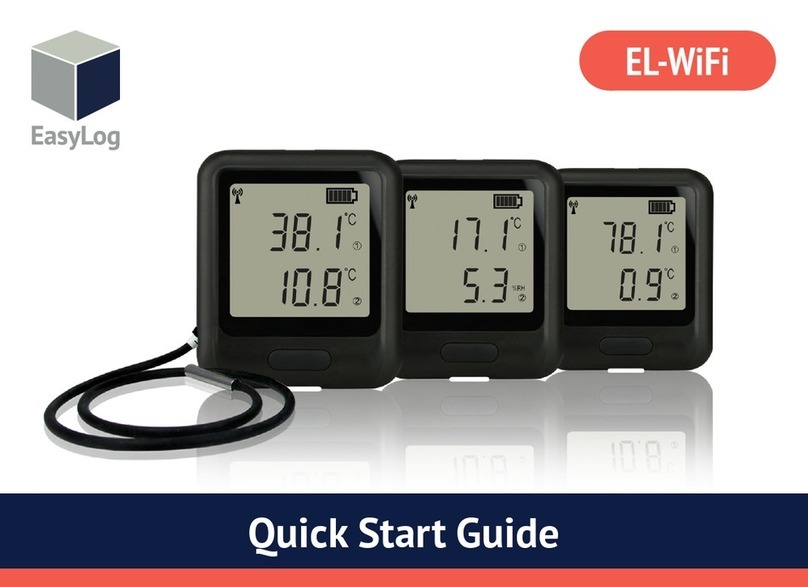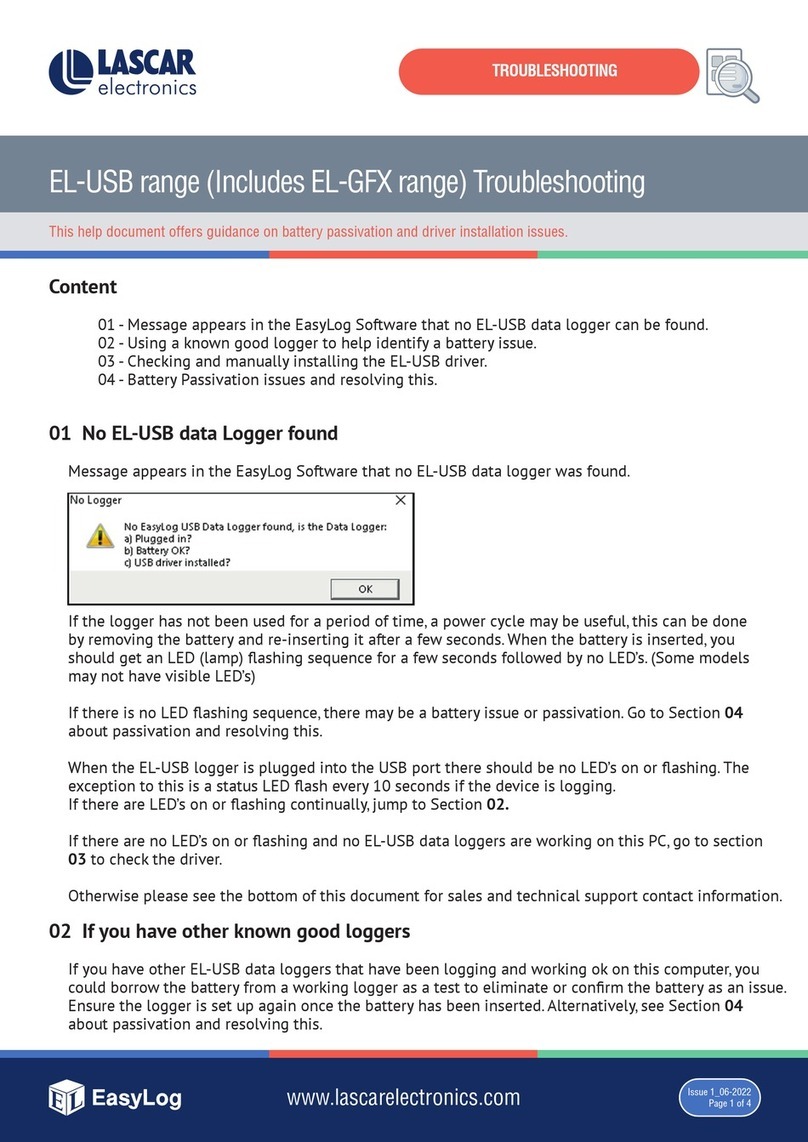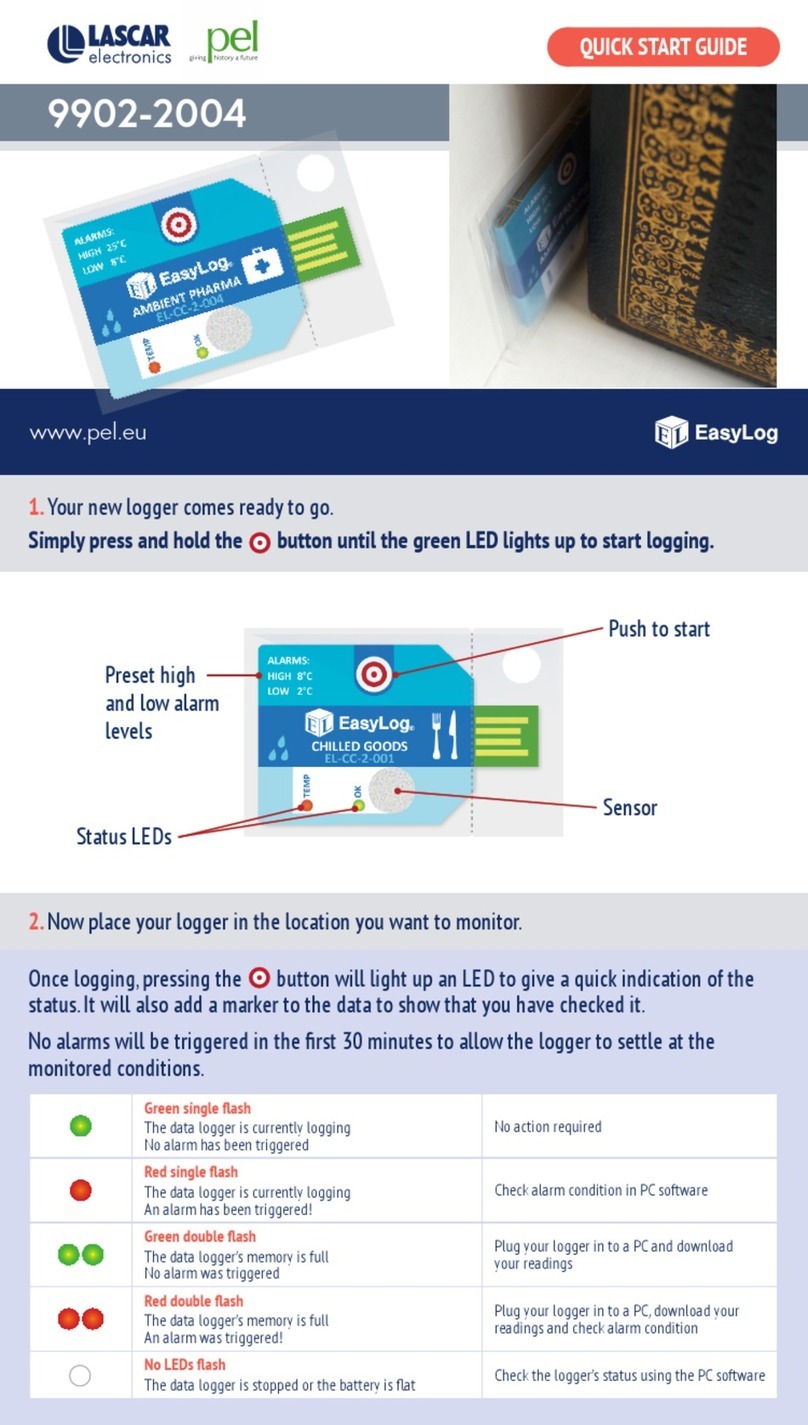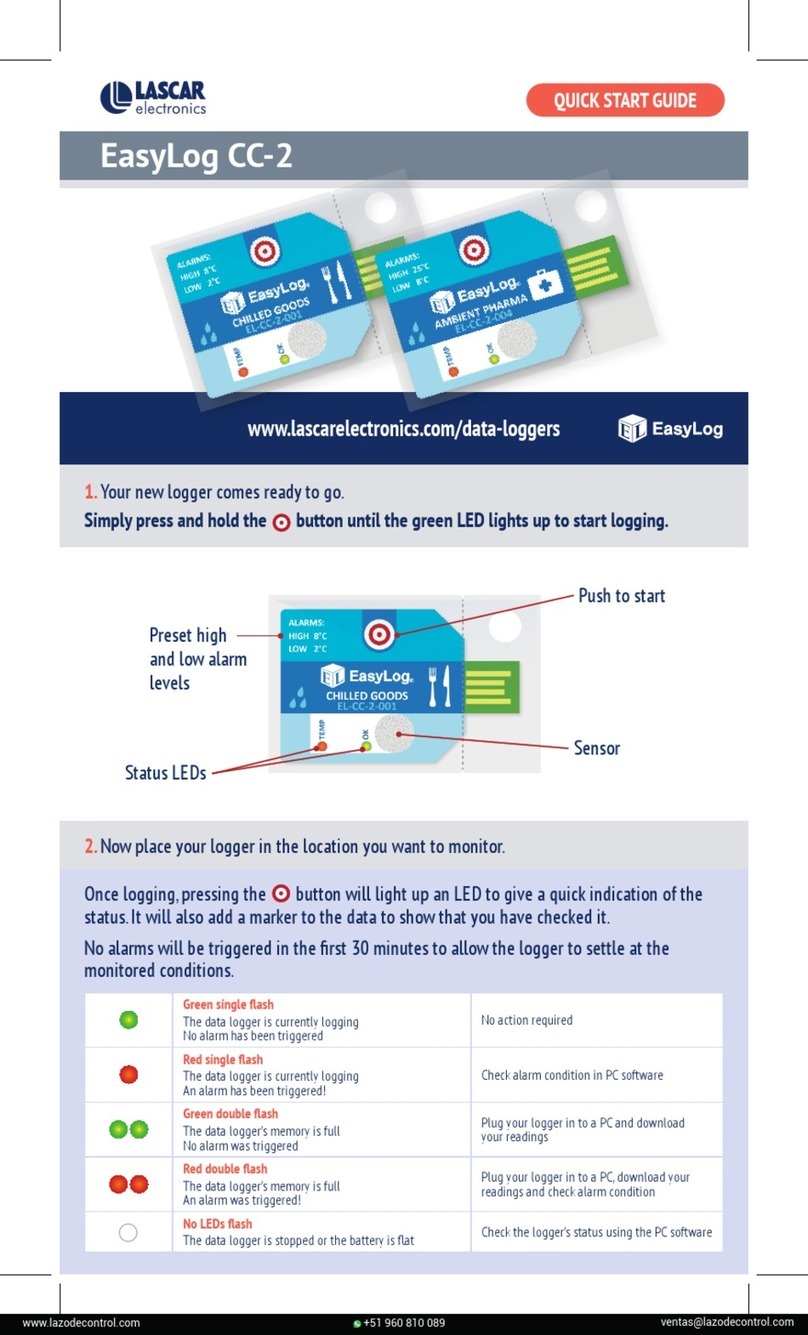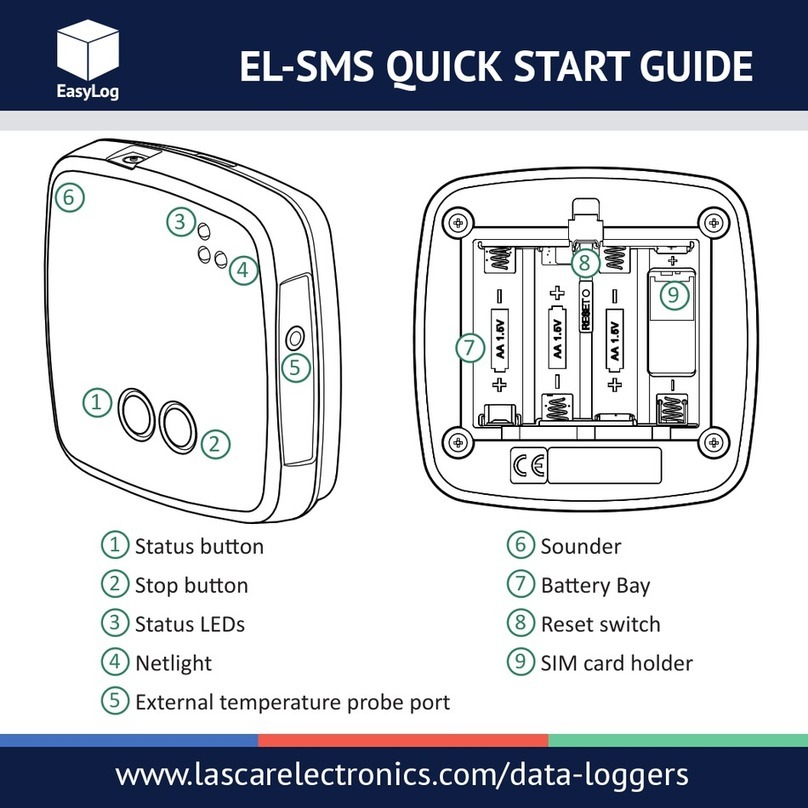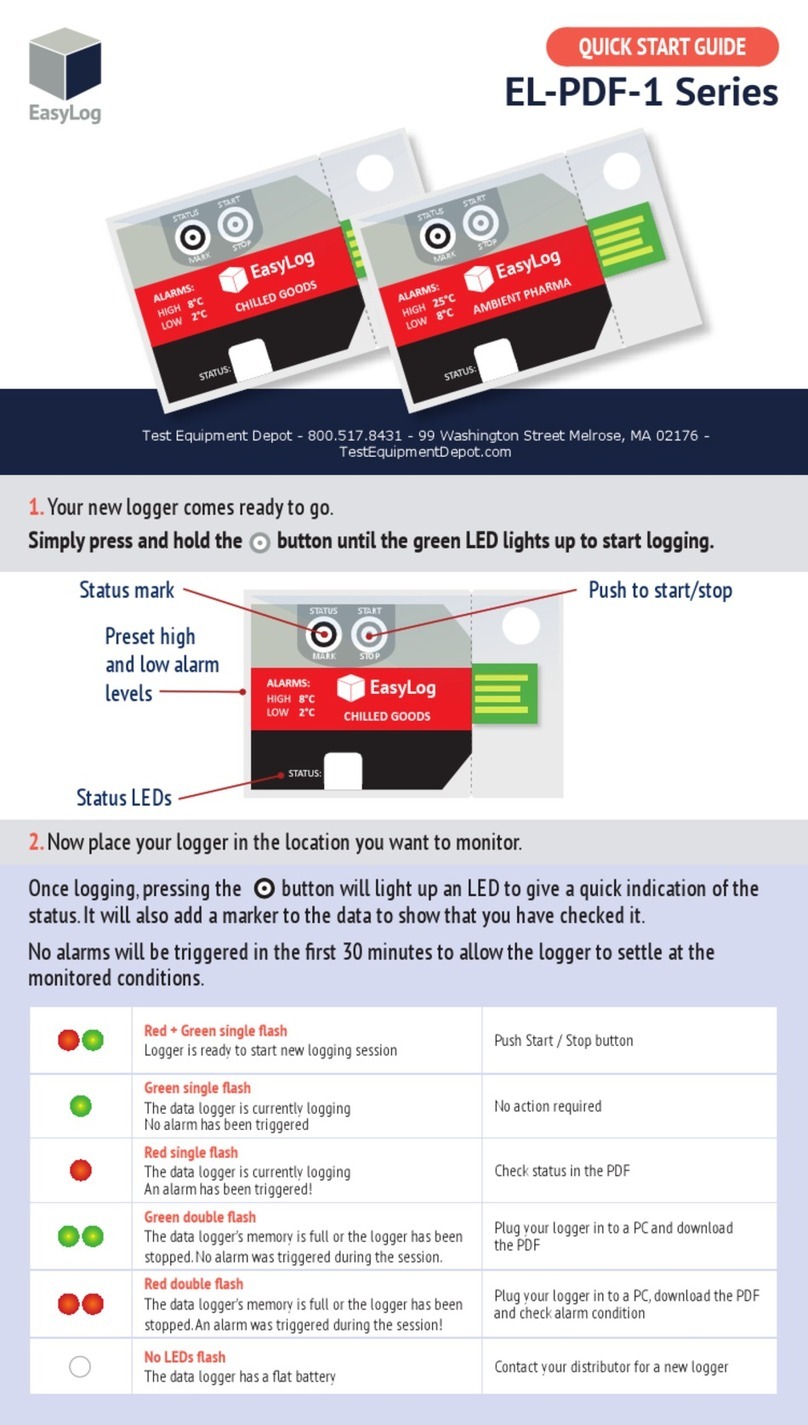EENNVVIIRROONNMMEENNTTAALLDDIISSPPOOSSAALL//WWAARRNNIINNGGSS
This product may contain substances that can be hazardous to the environment if not disposed of
properly. Electrical and electronic equipment should never be disposed of with general household waste
but must be separately collected for their proper treatment and recovery. The crossed-out bin symbol,
placed on the product, reminds you of the need to dispose of the product correctly at the end of its life.
In this way you will assist in the recovery, recycling and re-use of many of the materials used in this
product. At the end of the life of your product please contact your distributor for information on collection
arrangements.
Most batteries end up in landfill where their hazardous material can leach into the soil and cause harm.
It is much more environmentally friendly to recycle batteries in a safe, correct manner. Follow applicable
country, state, and local regulations for disposal/recycling of the ½AA battery supplied with your data logger.
The Restriction of Hazardous Substances (RoHS) Directive 2002/95/EC of the European Parliament
stipulates that certain hazardous substances must not be present above defined levels in products.
This data logging product is manufactured to be RoHS compliant.
For further information visit: www.lascarelectronics.com/main/environmental-data-logging.php
BBaatttteerryy
ddiissppoossaall
21
WWEEEEEE
RRooHHSS
EEiinnsseettzzeennddeerrBBaatttteerriiee
Vor der Benutzung des
datenloggers muss eine
3,6V 1/2AA Batterie
entsprechend der un
tenstehenden anweisungen
eingesetzt werden.
Ersatzbatterien können über
www.lascarelectronics.com
bezogen werden;
PN: BAT 3V6 1/2AA.
IInnssttaallllaazziioonneeddeellllaabbaatttteerriiaa
Prima di utilizzare il data
logger, inserire la batteria
1/2 AA da 3,6 V fornita in
dotazione seguendo le
istruzioni.
Le batterie di ricambio sono
disponibili sul sito web
www.lascarelectronics.com,
N. art.: BAT 3 V6 1/2 AA.
BBaatttteerryyIInnssttaallllaattiioonn
Before using the data logger
you will need to insert the
3.6V 1/2AA battery provided,
following the instructions
below.
Replacement batteries
available from
www.lascarelectronics.com,
PN: BAT 3V6 1/2AA.
CCóómmooccoollooccaarrllaabbaatteerrííaa
Antes de utilizar el registrador
de datos, necesitará colocar
la batería 1/2AA de 3,6V
suministrada, siguiendo
estas instrucciones.
Pueden adquirirse baterías
de repuesto en
www.lascarelectronics.com,
Pieza número: BAT 3V6 1/2AA.
456
3
IInnssttaallllaattiioonnddeellaabbaatttteerriiee
Avant d'utiliser l'enregistreur
de données, vous devez
suivre les instructions
ci-dessous pour installer la
batterie 1/2AA de 3,6 V.
Vous pouvez vous procurer
des batteries de rechange
auprès de
www.lascarelectronics.com,
N° de réf. : BAT 3V6 1/2AA.
1
BBAATTTTEERRYYIINNSSTTAALLLLAATTIIOONN
2
el-usb-tc-lcd op guide.qxp 22/07/2009 16:32 Page 4
Distributed by MicroDAQ.com, Ltd. www.MicroDAQ.com (603) 746-5524