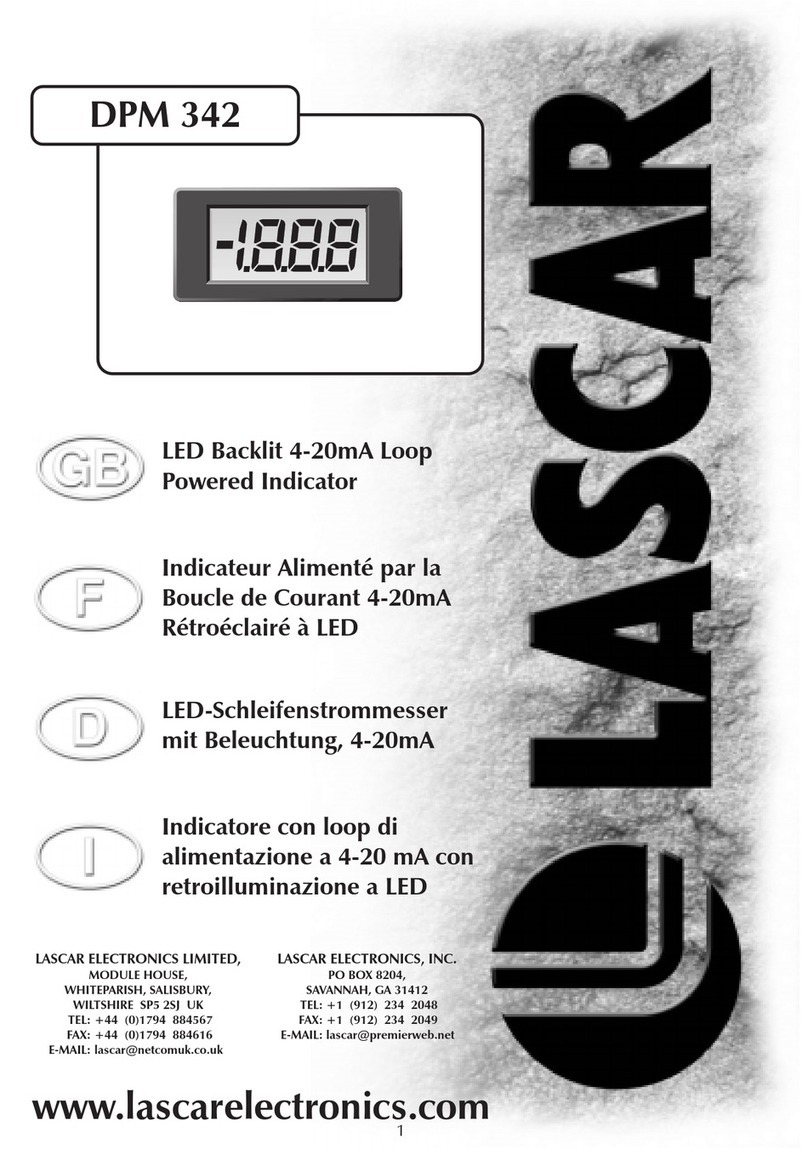www.lesthrutheair.com/wireless-alert
FilesThruTheAir™ is a trademark of Corintech Ltd.
Issue 1 04/11/2019 Page 2 of 3
Setup Guide
6. Setting temperature limits
The app makes this extremely straightforward: use the selection dials to set low
and/or high temperature limit(s). When temperature reaches these limits, you will
receive an email alert. You will also receive an email when temperature returns to
within these limits.
8. Choosing when to receive scheduled status reports
Status report emails contain minimum, maximum and average temperature, as
well as the battery level, number of alerts experienced, and total time spent in
alert mode. In the app, you can choose if you would like to enable this function
and whether to receive these daily, weekly, or monthly.
7. Entering your contact email
Use the text bar provided in the app to enter a contact email of your choice.
Your contact email should be set to a person who will be best-placed to organise
corrective action if temperatures reach your pre-set limits. Make sure that this
email account is easily accessed and regularly checked, ideally with pop-up
notifications enabled on a mobile device so that the contact will be alerted of
temperature breaches immediately (Please ensure that the email address owner
has given their permission).
9. Connecting your Wireless Alert to a Wi-Fi network
You should already have your device in position. Use this screen in the app to
check how strong the Wireless Alert’s connection is to your Wi-Fi network. If this
is weak, you may need to consider repositioning the device body so that there
are fewer obstructions between the device and the Wi-Fi router. Ensuring the
Wireless Alert has a strong Wi-Fi signal will ensure that email alerts are as reliable
as possible.
Hopefully you now have a success screen! If you do not, you may need to repeat this process.
Once your device is set up, a confirmation email will be sent to the configured email address. Make sure that you click the confirmation
link in this email; otherwise you will not receive alert notifications (If you can’t see this please check your junk mail folder).
If you have any other queries, please visit the support section of the Wireless Alert app.
5. Choosing your temperature scale
In the app, simply select either °C or °F depending on what best suits you. °F°C