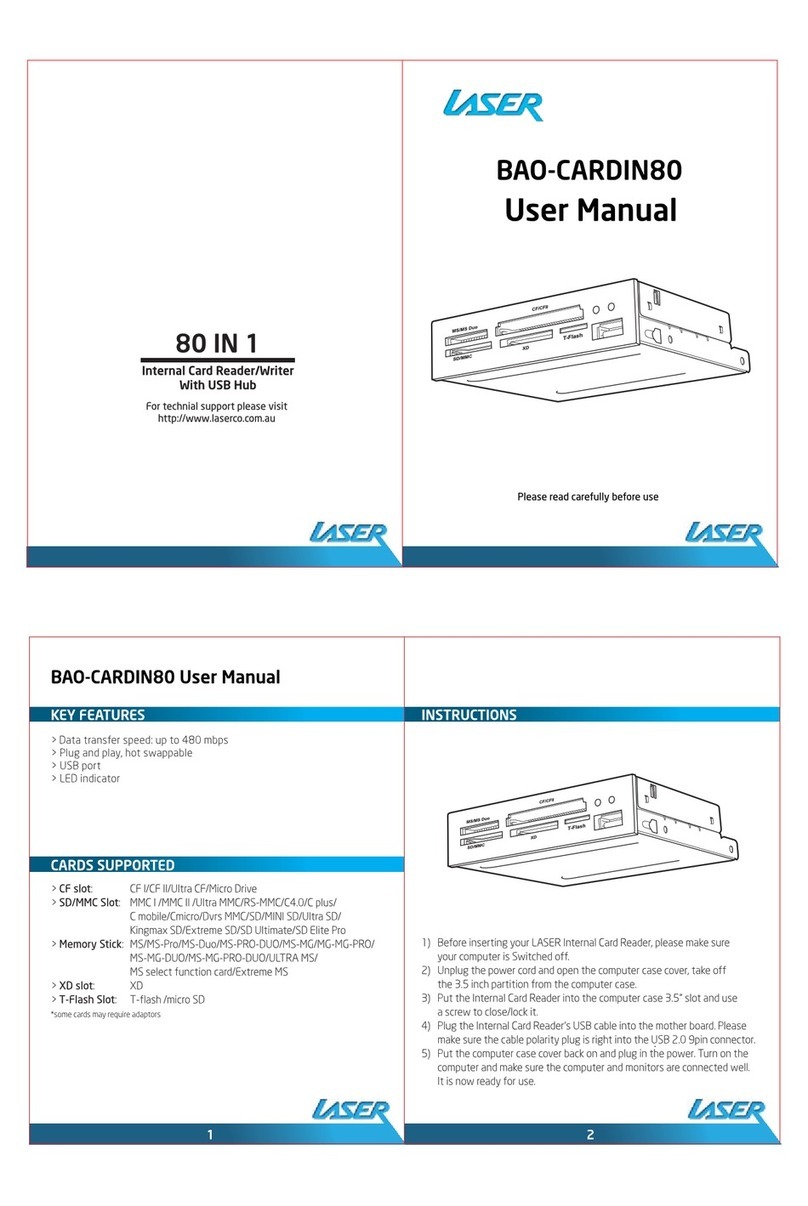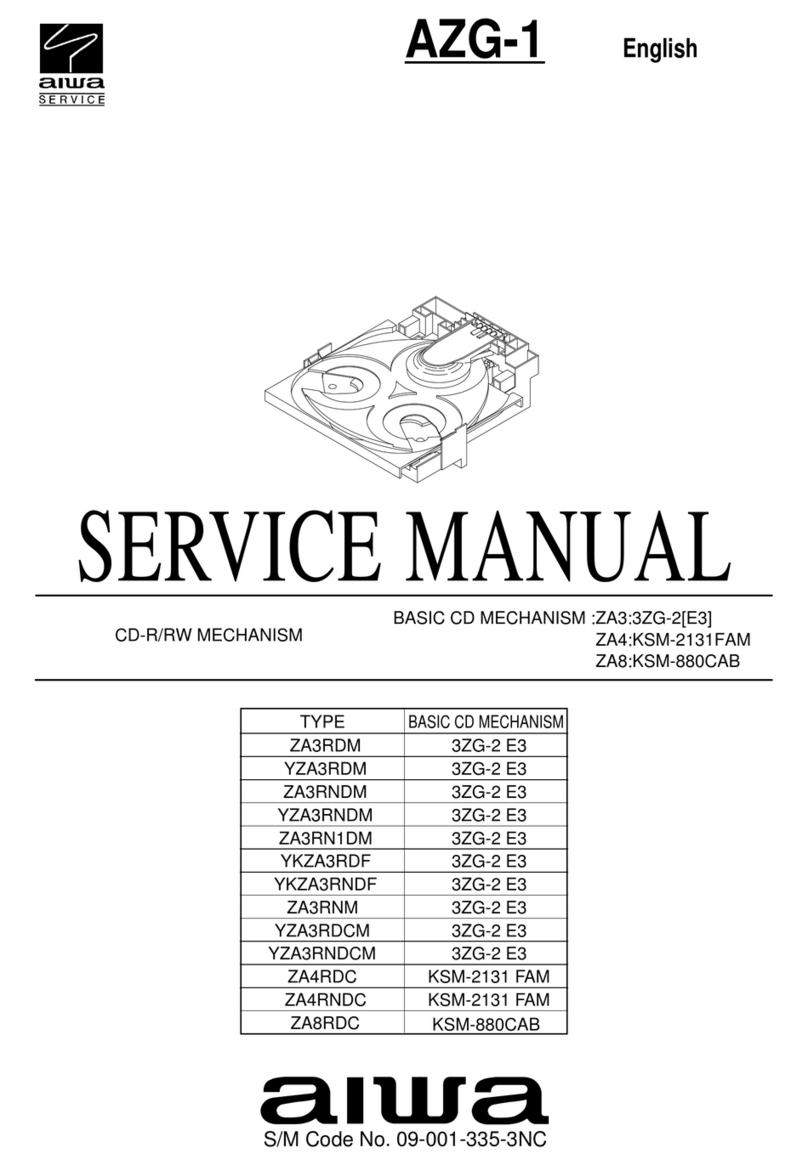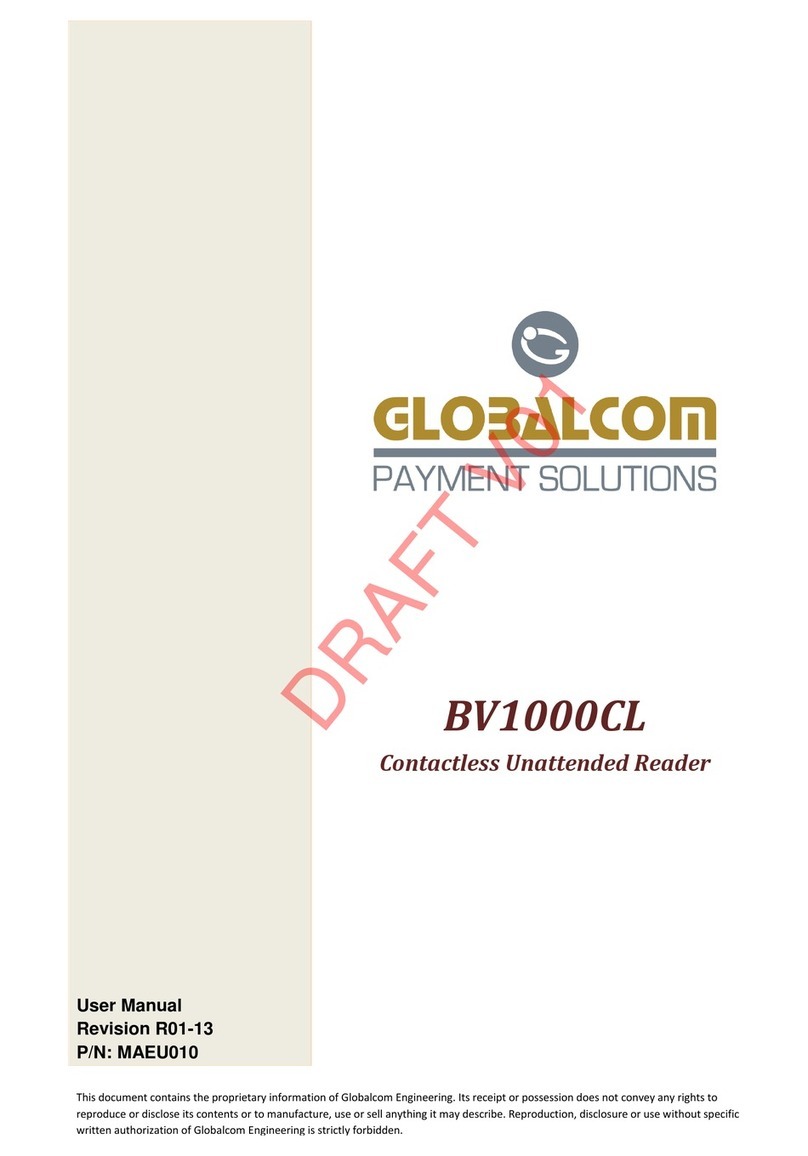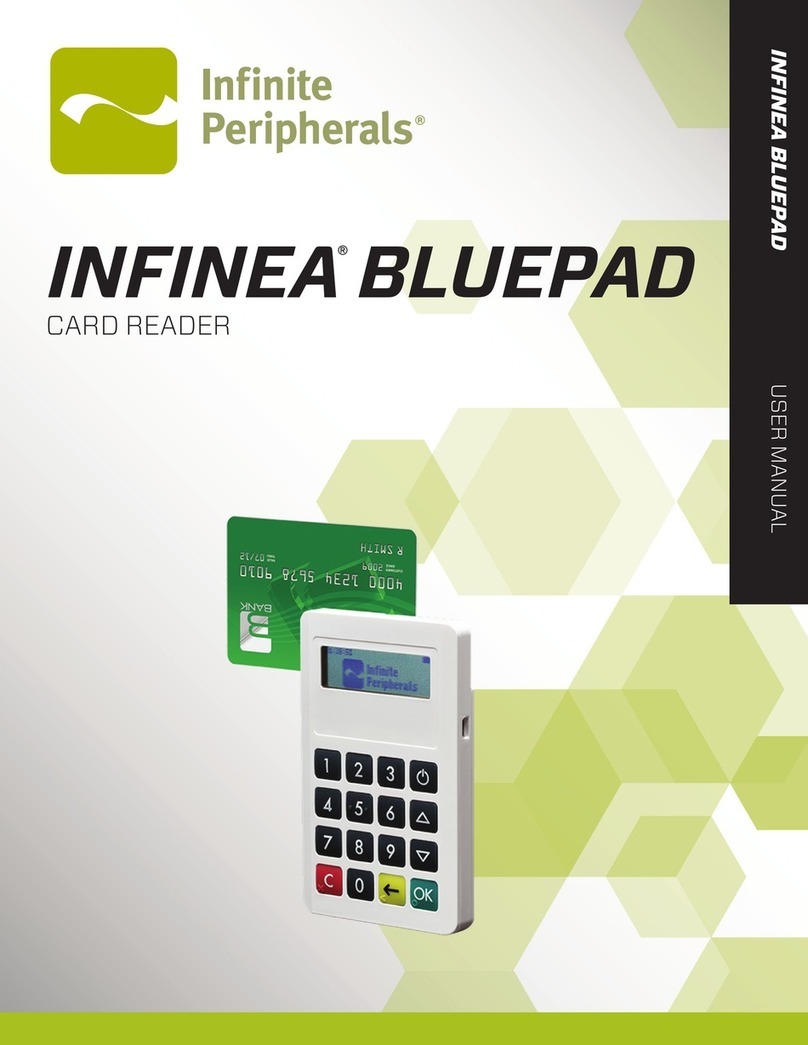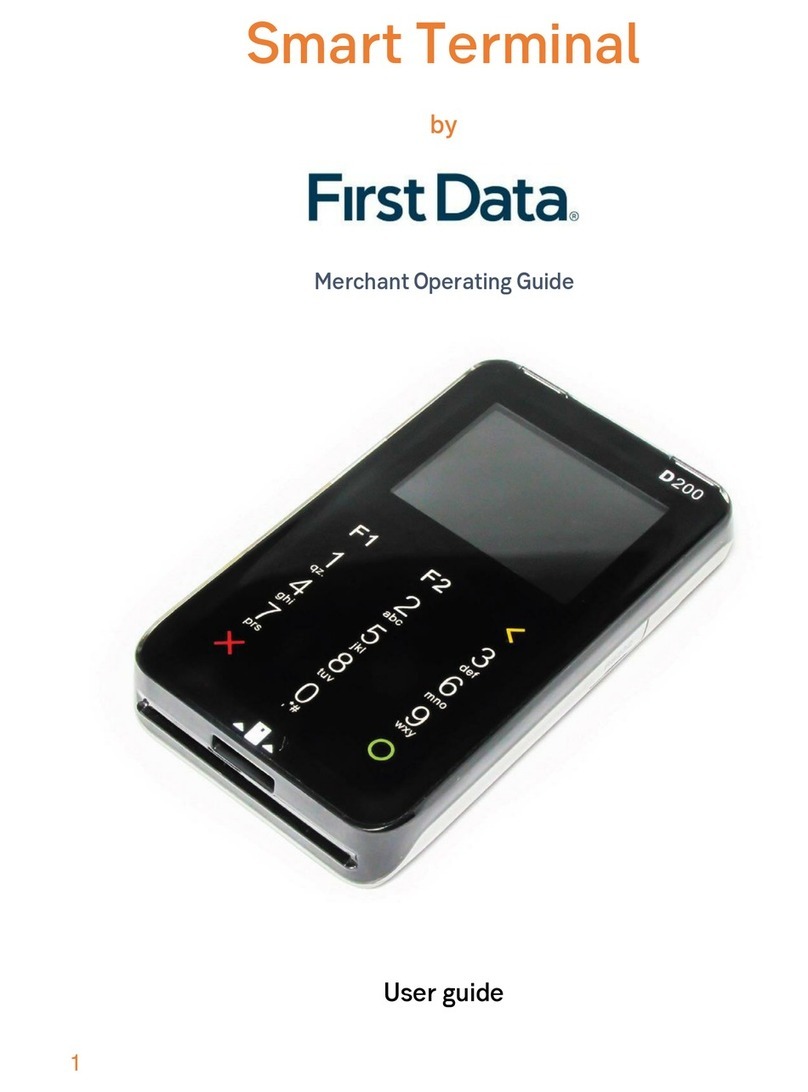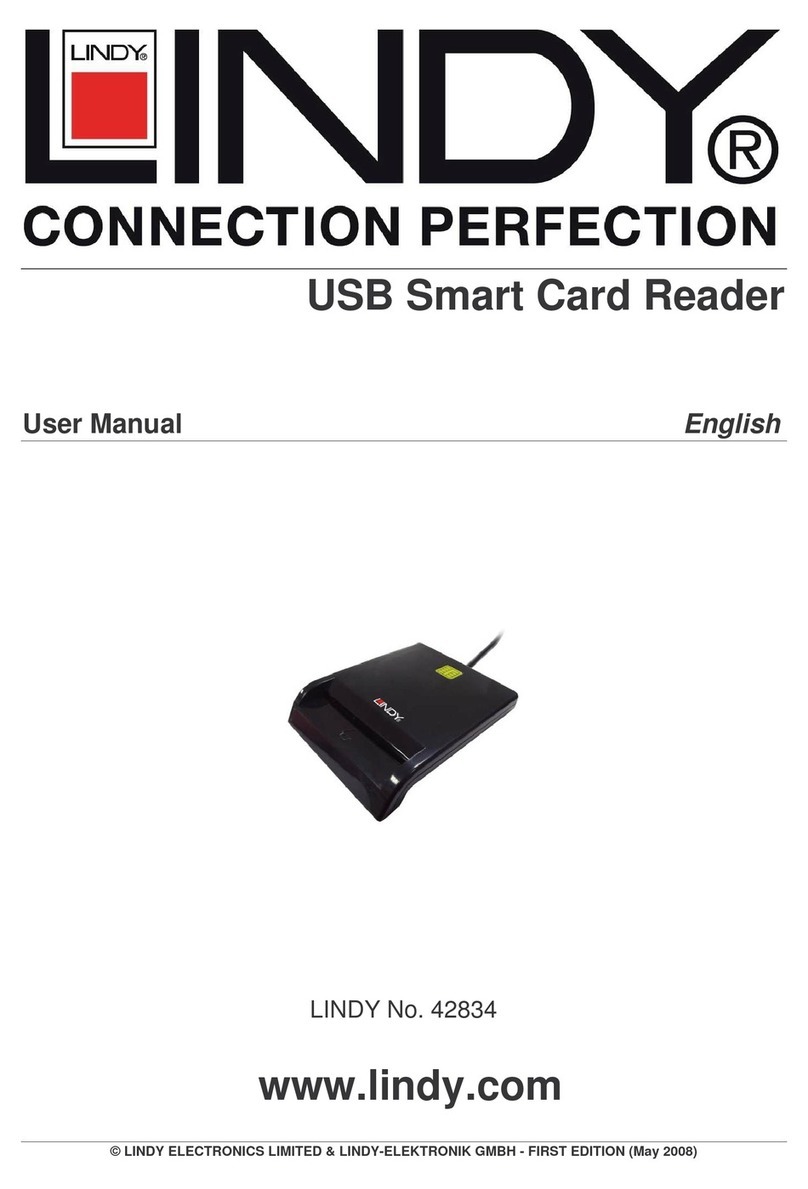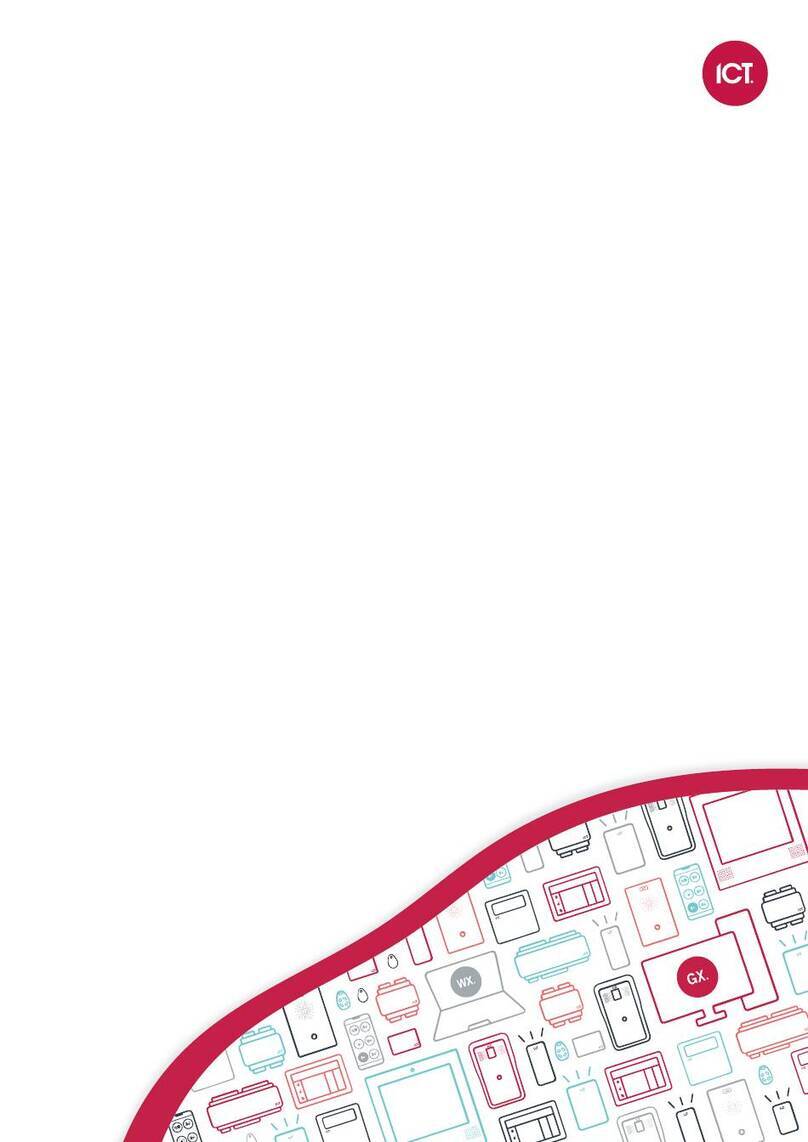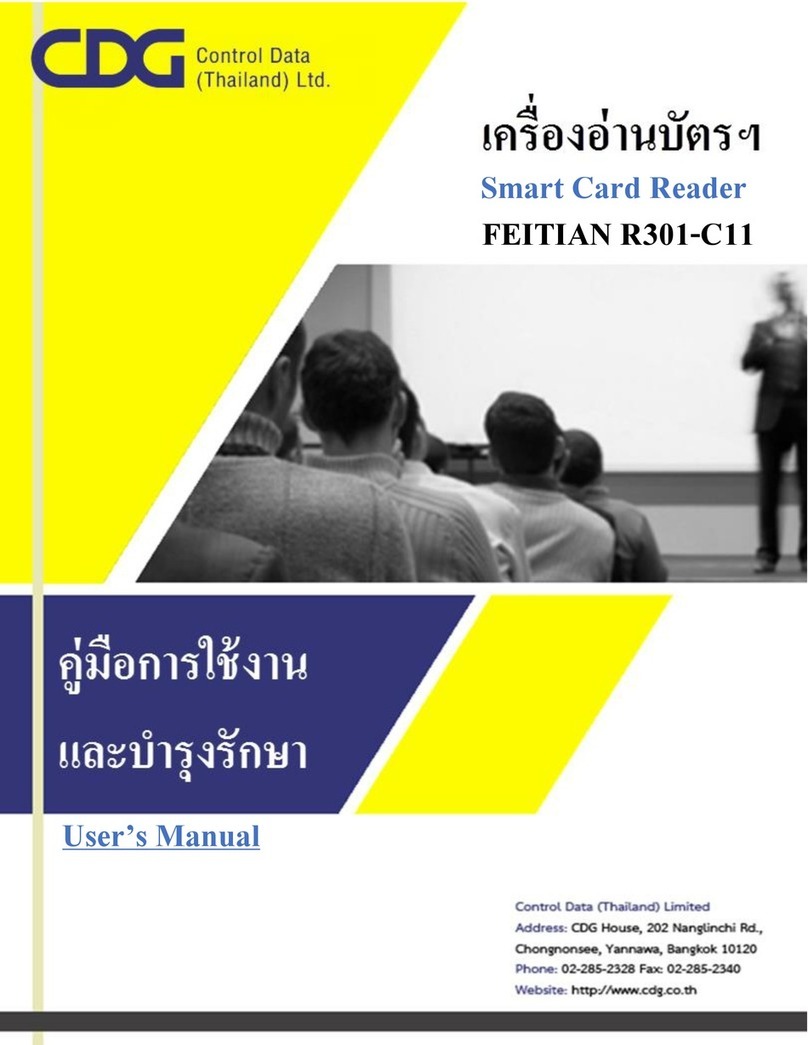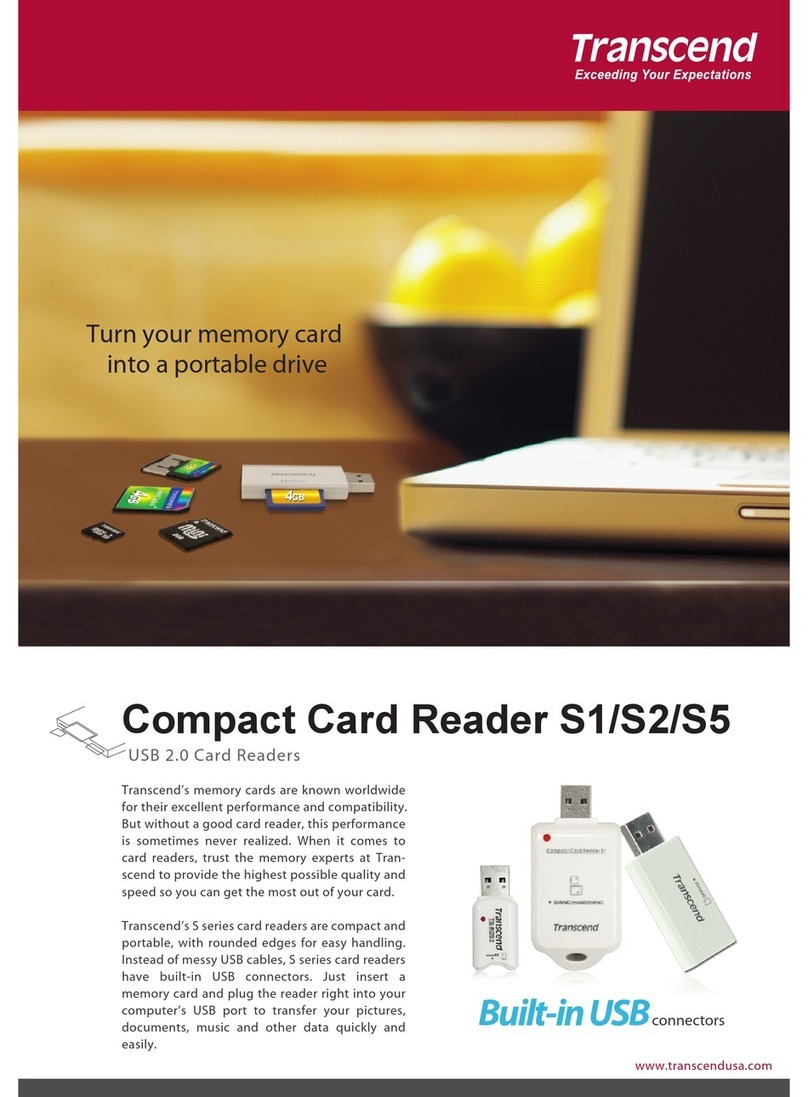Laser iRANGE IR-UNIREAD User manual

USER MANUAL IR-UNIREAD
1 | P a g e
Please read carefullybefore use. This product is not compatible with iPhone 3G or iPod Touch version 3 or older.
Alwaysbackup your filesbefore transfer,Laser will notbe responsible for lossof data or content.

USER MANUAL IR-UNIREAD
2 | P a g e
Table of Contents
PRODUCT CONNECTIONS AND USES...................................................................................................2
MAIN FEATURES....................................................................................................................................3
TRANSFER PHOTO/VIDEO FROMSDCARD/USBFLASH DRIVE TO iPAD...........................................4
TRANSFER PHOTO/VIDEO FROM iPHONE (OR iTOUCH, OR CAMERA) TO iPAD...............................5
SYNC WITH PC.......................................................................................................................................5
CHARGING aPPLE DEVICE.....................................................................................................................6
TROUBLE SHOOTING / Q & A..............................................................................................................6
PRODUCT CONNECTIONS AND USES

USER MANUAL IR-UNIREAD
3 | P a g e
No. Function
1 Apple 30 Pin Plug
(hidden in picture) Connect to a compatible Apple iPhone, iPad or iPod
Touch device
2 SD Card slot To read contentstored on an SD card
3 USB slot
To read
content stored
on
a
USB
storage
drive, or
connect a USB device such as a keyboard, or digital
camera.
4 HDMI slot
Connect
to HDMI
equipped display device such as a
monitor, TV or projector (resolution may need to be
downscaled – usually handled by the display device.
5 Micro SD slot To read content stored on an SD card
6 Micro USB sport
To read content stored on a device connected via Micro
USB or or connect to an AC adapter to
charge your
iPhone/iPad/iPod touch
MAIN FEATURES
Through HDMI Files Charge/Sync
Video
Playback Mirror
Image USB
SD
Card
Micro
SD
Card Files Types *Micro USB
New iPad Yes Yes Yes Yes Yes XXXXXXXX.jpgor
XXXXXXXX.mov ** Yes
iPad 2 Yes Yes Yes Yes Yes XXXXXXXX.jpgor
XXXXXXXX.mov ** Yes
iPad Yes No Yes Yes Yes XXXXXXXX.jpgor
XXXXXXXX.mov ** Yes
iPhone 4S Yes Yes No No No Yes
iPhone 4 Yes No No No No Yes
iPod
Touch 4 Yes No No No No Yes
*
Files must be under foldername : DCIM
**
Originalfile created by camera orfile name in 8 lettersor digits

USER MANUAL IR-UNIREAD
4 | P a g e
TRANSFER PHOTOS/VIDEO FROM SD CARD/USB FLASH DRIVE TO IPAD
1. If not already present, create a new folder on your SD (or Micro SD) Card (or USB flash
drive) called “DCIM”. For SD cards from a digital camera, the “DCIM” folder should
already be present. All images and video should be contained within this folder.
2. Plug the “IR-UNIREAD” into your iPad
3. Insert the SD/Micro SD or USB flash drive into the appropriate slot of the IR-UNIREAD.
4. The photo thumbnails should automatically display on your iPad (see below image)
Press the “Camera” tab in the top right hand corner
5. Tap the files you wantto import to your iPad, then tap the Import button
6. Go to “ Photo “ to view ( orplayback) the photo ( or video )

USER MANUAL IR-UNIREAD
5 | P a g e
TRANSFER PHOTO/VIDEO FROM IPHONE (OR IPOD TOUCH, OR
CAMERA) TO IPAD
Connect your iPhone; iPod Touch; or digital Camera as below to transferphotos or video files to
your iPad
SYNC WITH PC
Connectto a PC with a micro USB to USB cable. Filecontent can now be transfered via iTunes

USER MANUAL IR-UNIREAD
6 | P a g e
CHARGING AN APPLE I DEVICE
Connect to compatible poweradaptor with Micro USB to USB cable to charge your
iPhone/iPad/iPod Touch. (charging times will depend on the device and the productbeing
charged)
TROUBLE SHOOTING / Q & A
Q1. When plugging a USB drive in, my iPad cannot recognise the photos on the USB drive
A1.For allstorage devices connected to the IR-UNNIREAD, photo and video files must be
contained in a folder called “DCIM”. Additionaly the files name must contain 8 letters or digits
Q2. Can I import photos in from USB drive and SD card at the same time?
A2. No, only one storage device (connection)can be used at a time. HDMI video output can
however work whilsta storage device is connected.
Q3. When I connect the IR-UNIREADwith a Micro USB cable to a PC or power adaptor, it does not sync
or charge
A3. Make sure the Micro USB plug has been plugged into the IR-UNIREAD firmly. Some low quality Micro
USB to USB cables may not connect properly so more care is required when connecting. Please note
that the iPad requires 2ampof power to charge properly. Any less and it may not charge or may take a
long time to charge.

USER MANUAL IR-UNIREAD
7 | P a g e
For further product information and instruction please visit our product web page at
www.laserco.netor emailsupport@laserco.com.au
Please note:As continual improvementsare made to this product,slight operationaldifferences may occur. For
the most up-to-dateuser manual, please visit our web site.
Warranty Against Defects
Laser Corporation Pty Ltd (“Laser”) warrants your new product to be free from defects in
materials and workmanship for 12 months,from the date of purchase, provided that the
productis used in accordance with accompanying recommendations or instructions where
provided.The benefitof this warranty is in addition to your rights under the Australian
ConsumerLaw and to other rights and remedies ofthe consumerundera lawin relation to the
goods or services to which the warranty relates.
Through a network of retailers and resellers, Laser will provide you with your choiceof a refund,
repair or exchange (where possible) for this product if it becomes defective within the warranty
period. This warranty willno longer apply where the defect is a result of alteration, accident,
misuse, abuse, normal wear and tear, neglect or improper storage.
Please retain your receipt as proof of purchase
How to make a product warranty claim:
Step 1: Find your receipt which provesthe date of purchase.Wherethedate ofpurchasecannotbe verified, your
place of purchase orLaser will makean assessment based on the date of manufacture, the condition of the Laser
Productand thetype of defect.
Step 2a): Contactyour place of purchase.They will assess the nature of the fault and refund or replace the
product as per their store refund or warranty policy.
Step 2b): If your placeof purchase cannotbecontacted, thenyou can contact Laser. CustomerServicewith
details ofyour defective Laser Product: Phone: (02) 9870 3355; or Email: service@laserco.com.au or online
www.laserco.net/support/warranty (click on “Consumers (End Users)”). Ourbusiness addressisat 1/6-8 Byfield
Street, North Ryde, NSW2113
Step 3: Laser. will issue you with aReturn Authorisation (RA)numberwithin 48hours.When requested,sendus
thedefective Productand a copy ofyourreceipt.Laser will coverthecost ofthe return delivery.
Step 4: Wait for us to contact you. Once we have received your defective Laser Product for inspection, we will
inform you of our assessmentof your claim within 7 days. When we contact you, we will firstly let you know
whether you have a valid claim under this Warranty, and if so, we will inform you whether yourdefective Laser
Product will be replaced or repaired, together with the number of daysyou can expect to wait to receive your
replaced orrepaired Laser Product.
Ourgoodscome with guaranteesthat cannotbe excluded underthe Australian Consumer Law. You areentitled to
a replacement or refund for a major failure and compensation for any other reasonably foreseeable loss or
damage. You are also entitled to have the goods repaired orreplaced if the goods fail to be of acceptable quality
and the failure does not amount to a major failure.
Table of contents
Other Laser Card Reader manuals