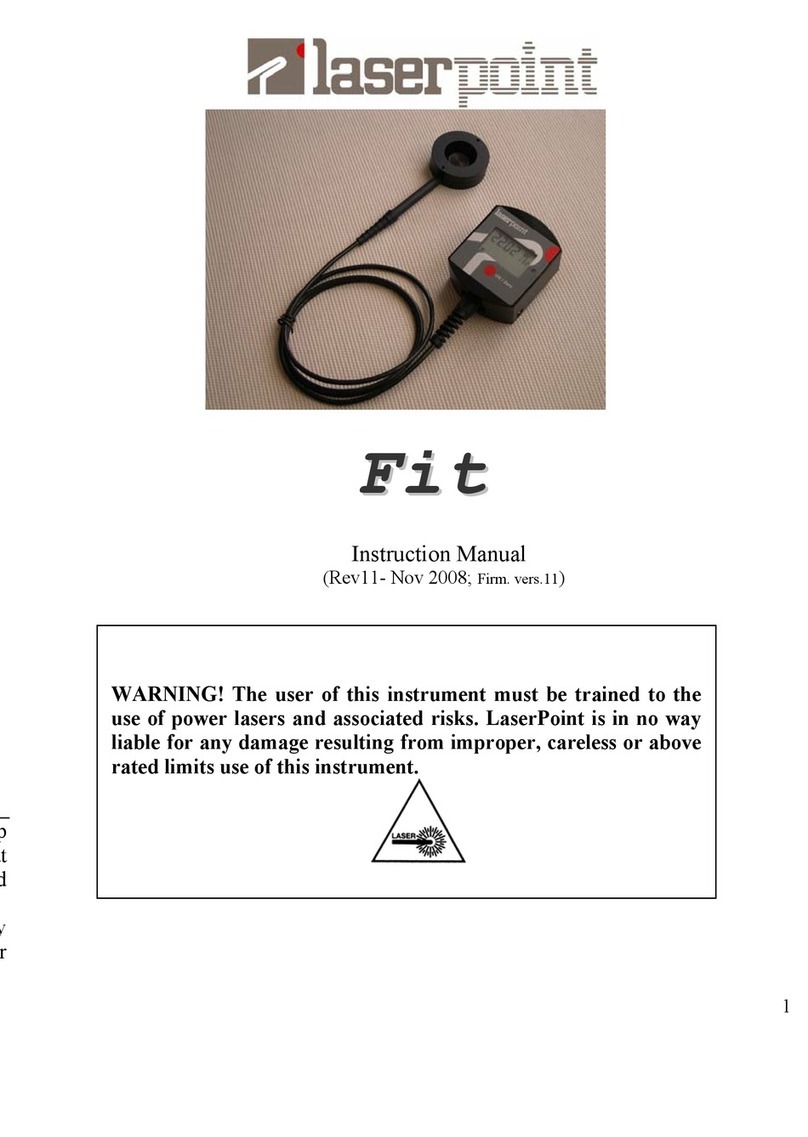LaserPoint s.r.l.- Plus2 Power & Energy Meter Instruction Manual - All Rights Reserved 3
1. Safety notes
Before operating this instrument, carefully review the following safety information to avoid personal injury and
prevent damage to this instrument or any sensor head connected to it. This instrument does not contain any user-
serviceable parts.
The measuring as well as the use of lasers is potentially dangerous. This instrument may operate over
wavelengths including non-visible laser radiations.
Proper operating practice in accordance with laser manufacturer’s recommendations is crucial; to ensure
correct operating procedures, consult the laser manufacturer and your laser safety officer.
Eyewear and other personal protective equipment must be used in compliance with applicable laws and
safety regulations.
Operate this instrument only within the specified range of operating conditions (refer to chapter 17 for
environmental and operating conditions).
Do not operate this instrument in critical medical environments, in wet or damp conditions or in an
explosive atmosphere.
Do not operate this instrument if in suspect of damage or failures. Refer about damaged equipment to
LaserPoint for qualified service inspection.
2. LaserPoint intelligent connectors
All LaserPoint sensor heads feature an intelligent connector where the relevant data and information pertaining
the sensor head are stored in a built in memory. The head model, its identification number, the head full scale, the
calibration wavelength(s), the head sensitivity spectrum vs wavelength and the head calibration date are all stored
in the connector memory.
In general, detectors feature different sensitivity values at different wavelengths depending on the detector nature
(this is especially true for those based on semiconductor devices), so it is important to account for this when
measuring power and energy values. All LaserPoint sensor heads are calibrated up to the rated power/energy head
full scale at least at one desired wavelength. All sensor heads are now characterised over a large wavelength range
too using a low power broadband source and the obtained sensitivity spectrum is loaded into the smart connector
memory as a table of discrete sensitivity wavelength dependent data.
All standard LaserPoint thermopile and semiconductor sensor heads are equipped with a DB 15 pin intelligent
connector.
3. Introduction to Plus 2Power/Energy Meter
Plus 2 is an ergonomic micro computer based instrument with a high brightness, 4.3”- high resolution (480 x 272)
TFT LC touch screen display. It is powered by a Li-Pol rechargeable battery. The battery recharge is carried out
by connecting its USB connector cable to a PC or to the supplied line charger/power supply USB port.
Plus 2 keeps in memory all sensor head data and settings up to ten different heads that have been connected to the
instrument; a further head connection to the instrument, displaces the first head data from the intelligent connector
memory and records the last connected head settings. Plus 2 features a high speed algorithm suitable to accelerate
the response and the recovery of thermopile sensor head signals.
The colour touch screen display on the front side of the instrument is the actual user interface; it can be operated
by simple and very intuitive actions. It allows the user to easily interact with the instrument and quickly set it up
for measurements. A stainless steel stand gives the instrument an optimum tilt to offer the best screen view when
the instrument is used on a laboratory table.