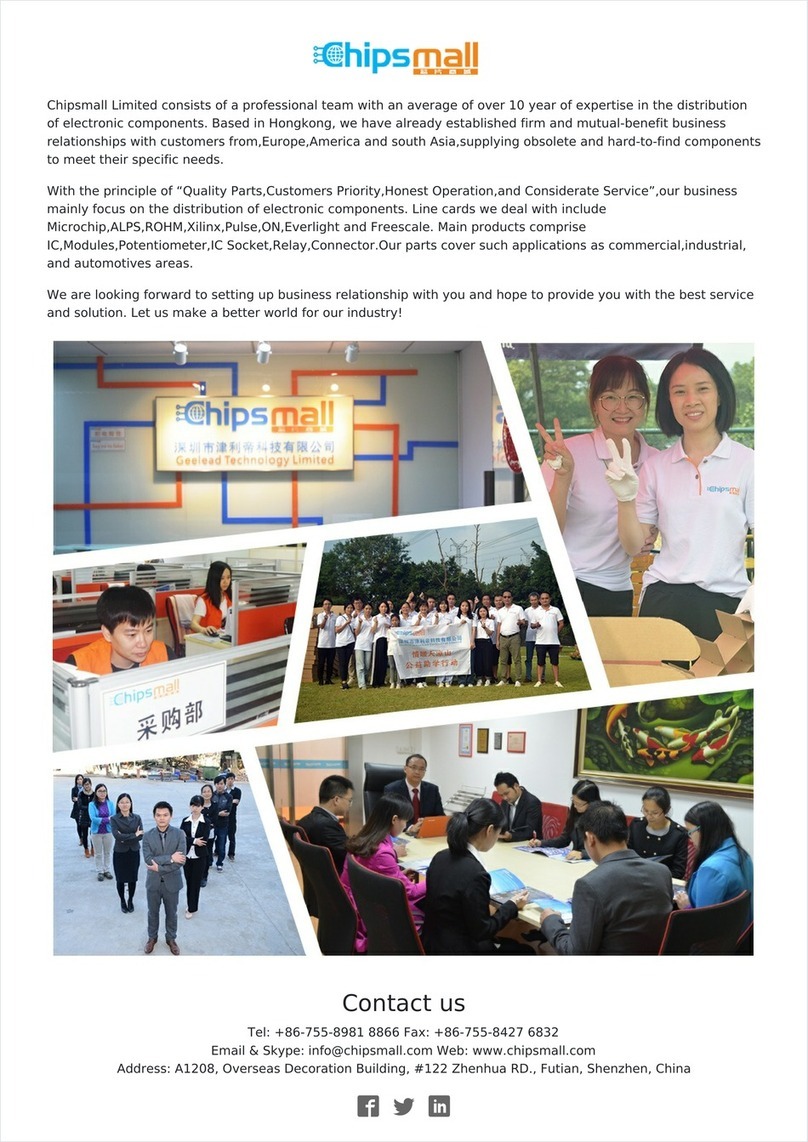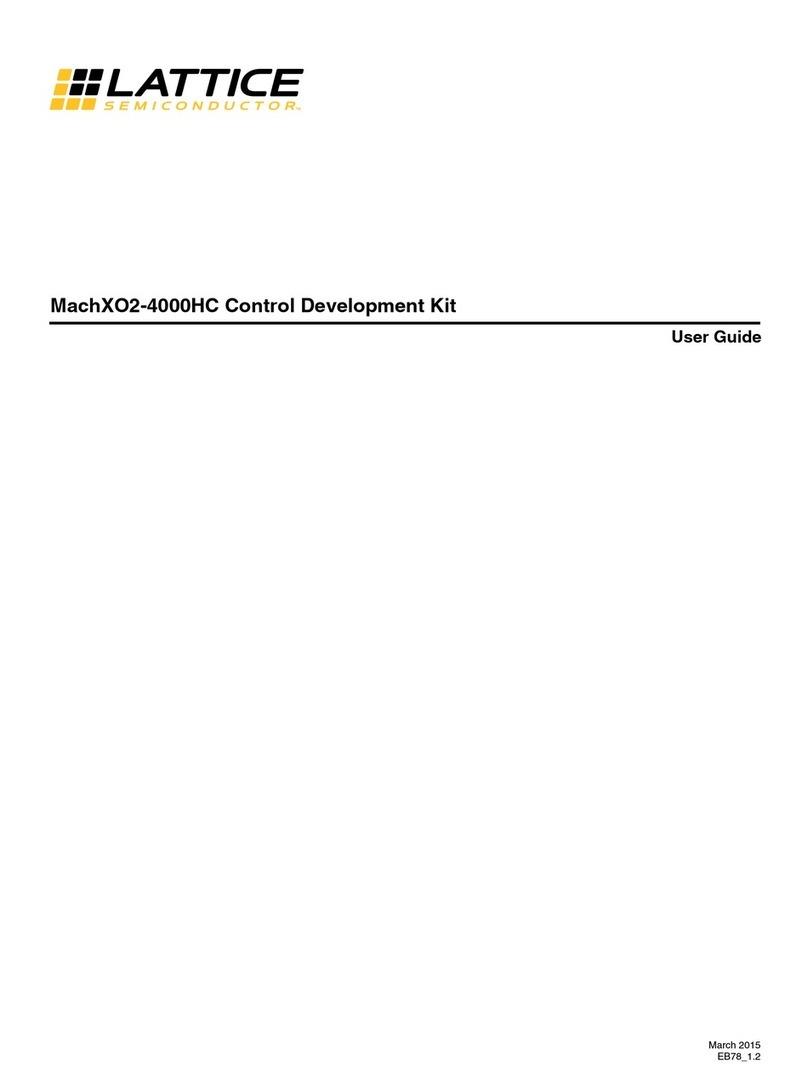5
LatticeXP2 Brevia Development Kit
Lattice Semiconductor User’s Guide
=========================================================================
Welcome to the LatticeXP2 Brevia Development Kit
SoC Demonstration Rev 1.0, April 2010
Main Menu
------------------------------------------------------------
0: Re-display Main Menu
1: Read SPI Flash Memory IDCode
2: Read DIP Switch Bank
3: Read Data History from SRAM
4: Copy Data History from SRAM to SPI Flash Memory
5: Read Data History from SPI Flash Memory
6: Write Data to SRAM (Specified Address and Data)
7: Read Data from SRAM (Specified Address)
8: Write Data to SPI (Specified Address and Data)
9: Read Data from SPI (Specified Address)
a: SRAM Auto-Test
b: SPI Auto-Test
Press 0-b to select an option.
=========================================================================
SoC Command Monitor Features
The LatticeXP2 Brevia Evaluation Board, after it powers up or is reset, begins running a command interpreter mon-
itor under the control of the LatticeMico8 microcontroller. The monitor code waits for a keypress and immediately
performs the requested function.
When the Read ID and Read Switch Bank commands are executed the ASCII output from the command is stored
into the SRAM. The LatticeMico8 stores the next address to write in three of its general purpose registers. After
power up the registers are cleared to 0x000000. Commands that have their results logged to the SRAM print out
the address of the next available SRAM location.
Read SPI Flash Memory IDCode Command
The SPI ROM device on the LatticeXP2 Brevia Evaluation Board can be queried and will return the ID code imple-
mented by the ROM manufacturer. The LatticeMico8 initiates memory transactions using the SPI Memory control-
ler to acquire the data.
To scan the SPI Flash Memory IDCode:
1. From the terminal Main Menu, press 1.
The LatticeMico8 performs the manufacturer specific SPI memory transactions to acquire the ID code. The ID
number is returned as a hex value. This command logs the result to the SRAM.
Example:
ID:0x44
(SRAM ADDR:0x00006)
Note: The ID for your board may differ.
Downloaded from Elcodis.com electronic components distributor