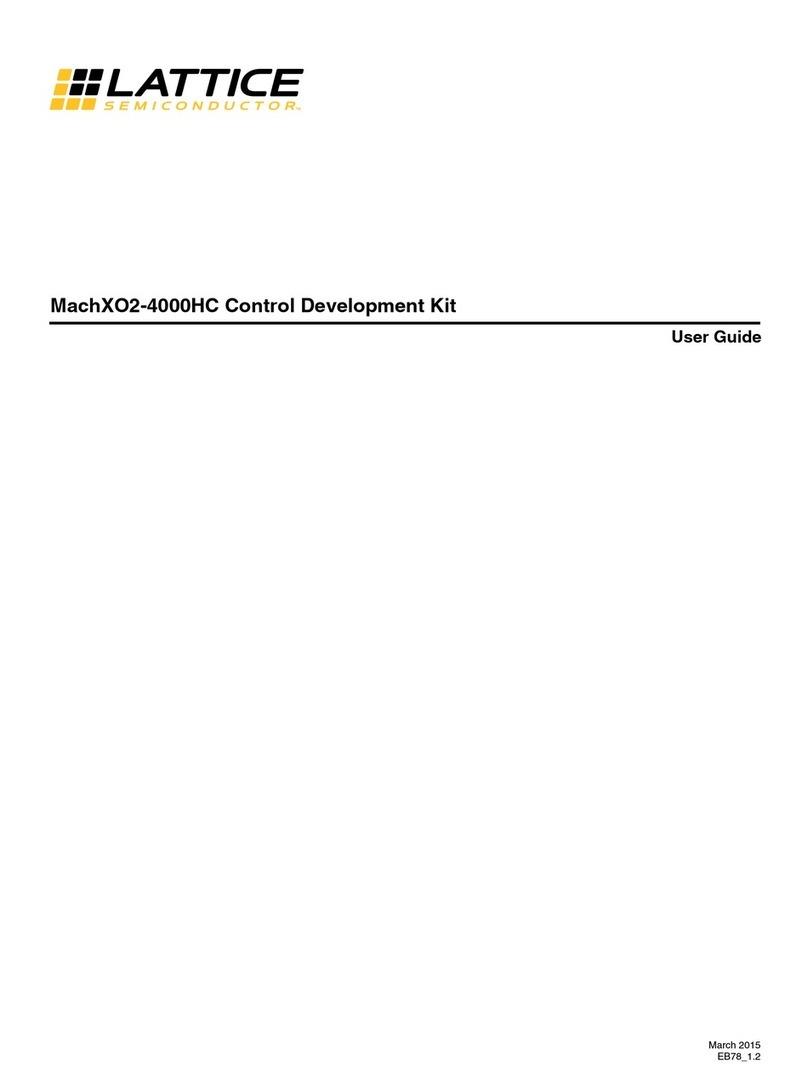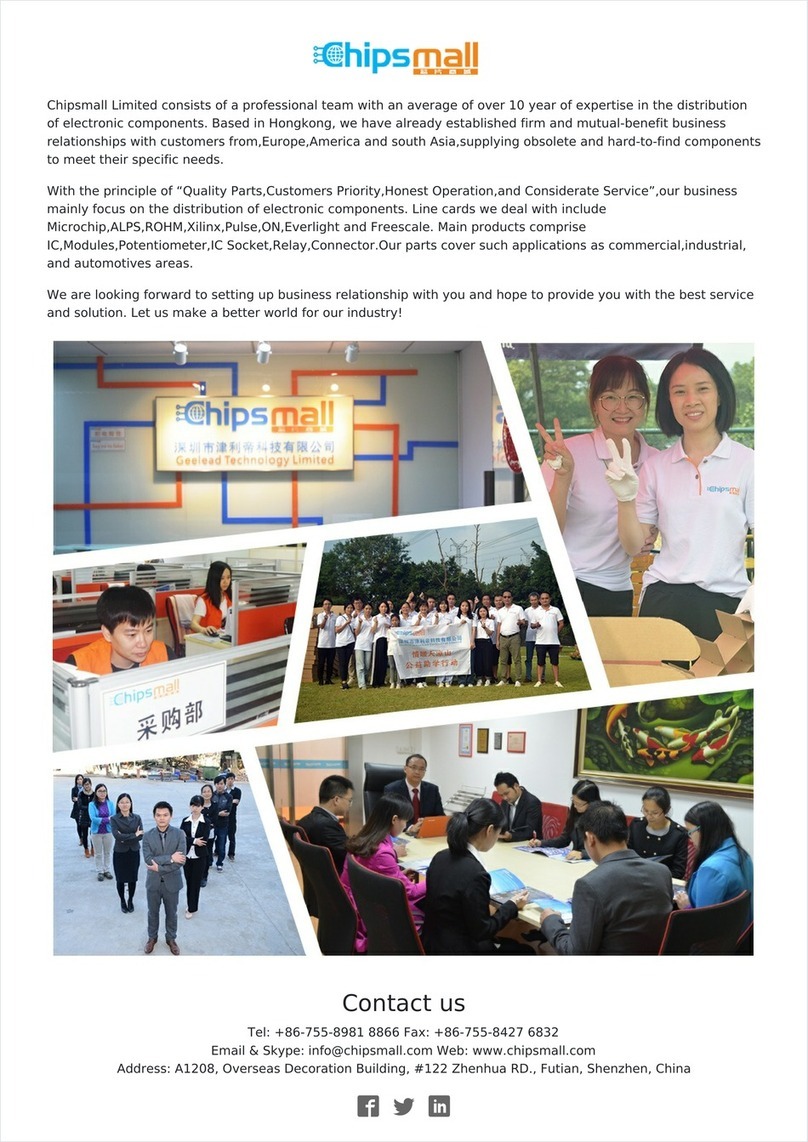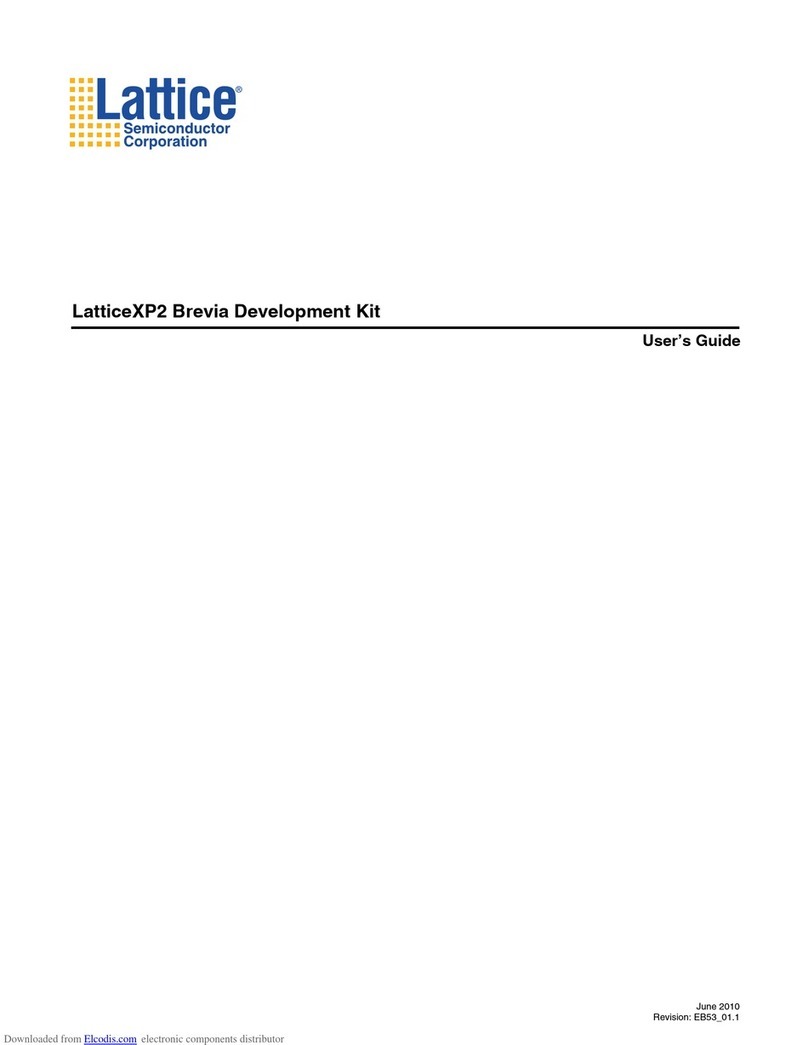MachXO2 Pico
Development Kit
Running the Environment
Scanning Demo
1. Intheterminalwindow,press‘m’onthe
keyboardtodisplaythemenu.TheEnviron-
mentScanningDemomainmenuappearsin
HyperTerminal.Note: Press ‘m’ to redisplay
the menu if it scrolls off the screen. Refer to the
MachXO2 Pico Development Kit User’s Guide
for main menu command usage.
2. Intheterminalwindow,press‘l’(lowercase
‘L’character).Adatapointfromthecurrent
monitoringADCwillbesavedinpage0ofthe
SPIFlashdeviceontheboard.Repeatloggingafewmoretimes.
3. Intheterminalwindow,press‘d’.Therstloggeddatapointwillbereadonpage0ofthe
SPIFlashdeviceanddisplayedontheHyperTerminal.Youcandisplayadditionallylogged
datapointsuntila“NoMoreData”messageisdisplayed.
4. Todisplaytheloggeddataagain,press‘c’.Thiswillclearthepageaddresspointersand
datawillbereadbeginningwithpage0oftheSPIFlash.
5. Press‘e’toerasethecontentoftheSPIFlashdevice.
QS011
February 2011
latticesemi.com
Copyright © 2011 Lattice Semiconductor Corporation. Lattice Semiconductor, L (styl-
ized) Lattice Semiconductor Corp., Lattice (design), ispLEVER, Lattice Diamond and
MachXO2 are either registered trademarks or trademarks of Lattice Semiconductor
Corporation in the United States and/or other countries. Other product names used in
this publication are for identication purposes only and may be trademarks of their re-
spective companies.
Done!
Congratulations!YouhavesuccessfullyconnectedanddemonstratedtheMachXO2Pico
Development Kit. Please refer to the MachXO2 Pico Development Kit User’s Guide available on
the Lattice web site at www.latticesemi.com/alpha-mxo2-pico-kit for the following:
• Runningadvanceddemos
•Detailsonadditionalevaluationboardfeaturesandoperation
•ProgrammingtheMachXO2PicoEvaluationBoardwiththeUSBcable
•ModifyingandgeneratingthedemobitstreamsfromtheDiamondprojectsourceles
•Schematics
Technical Support
1-800-LATTICE (528-8423)
+1-503-268-8001