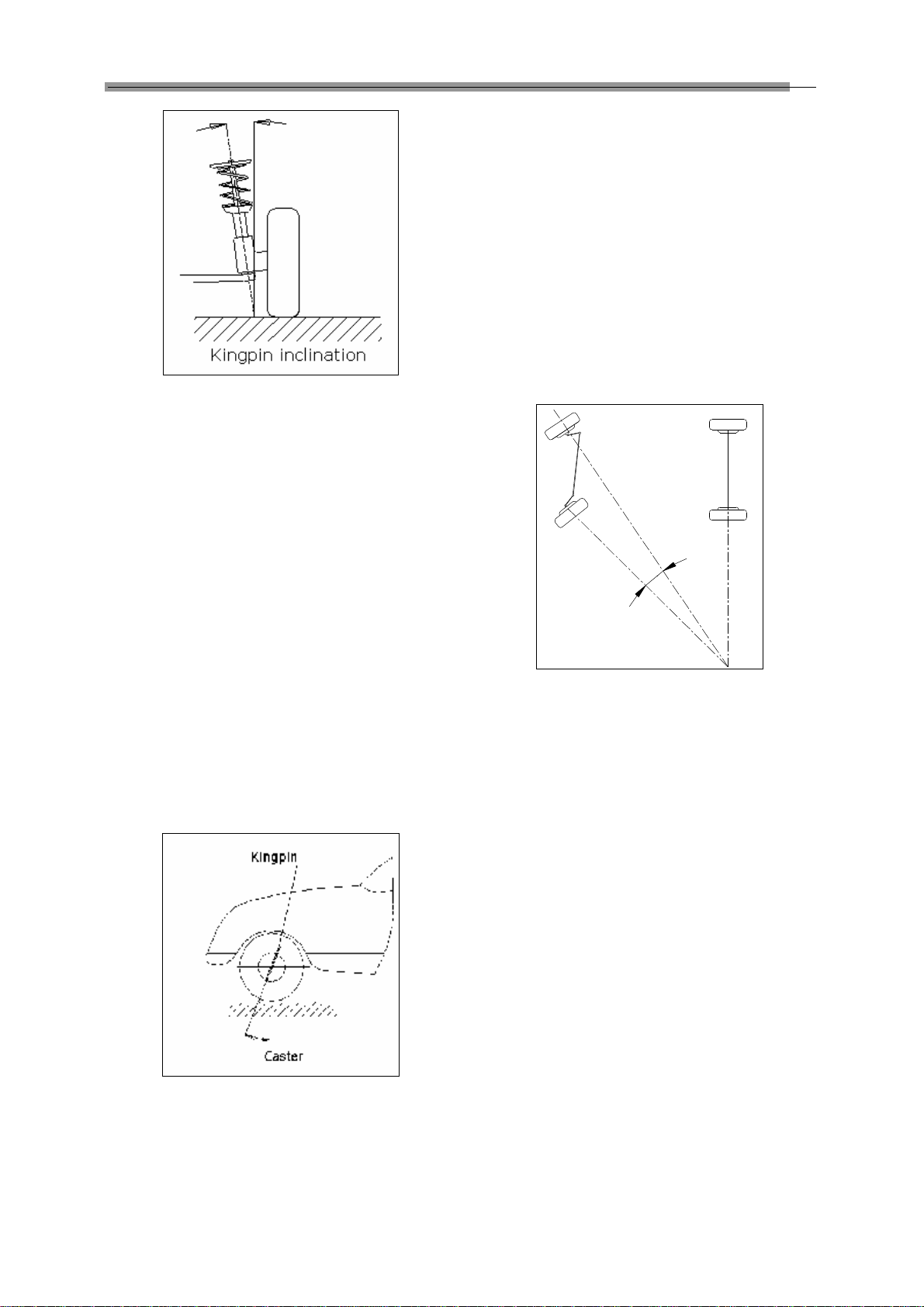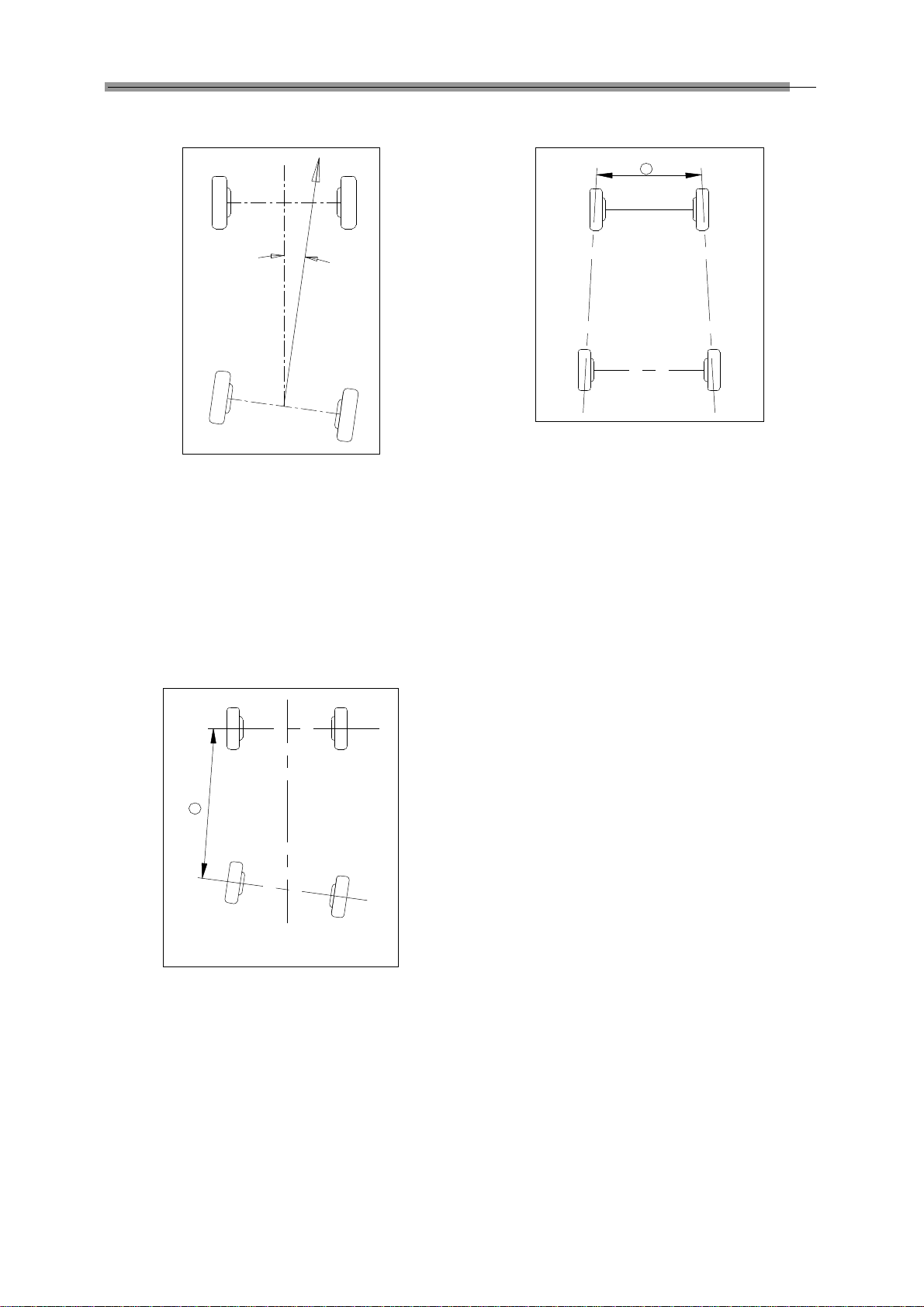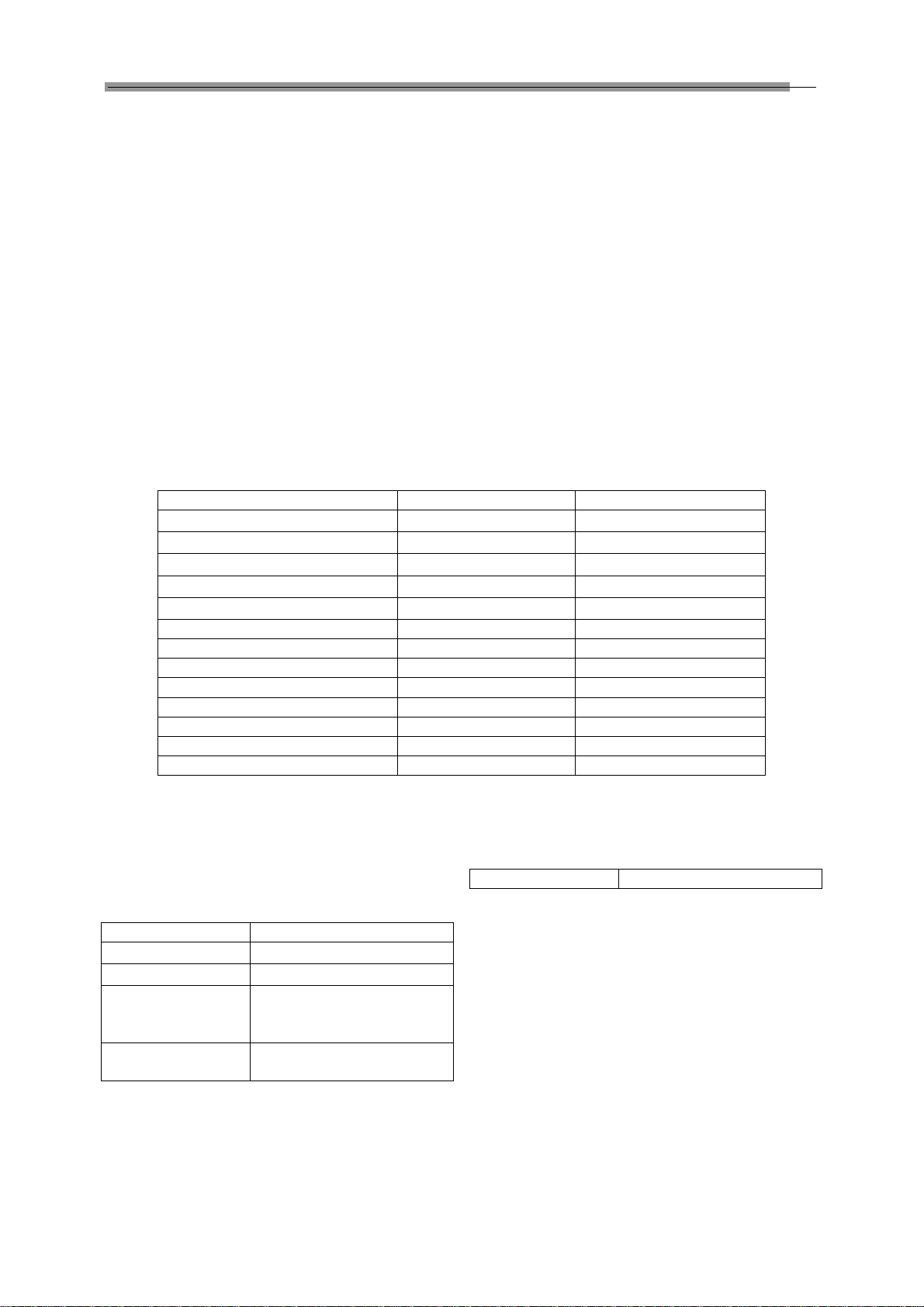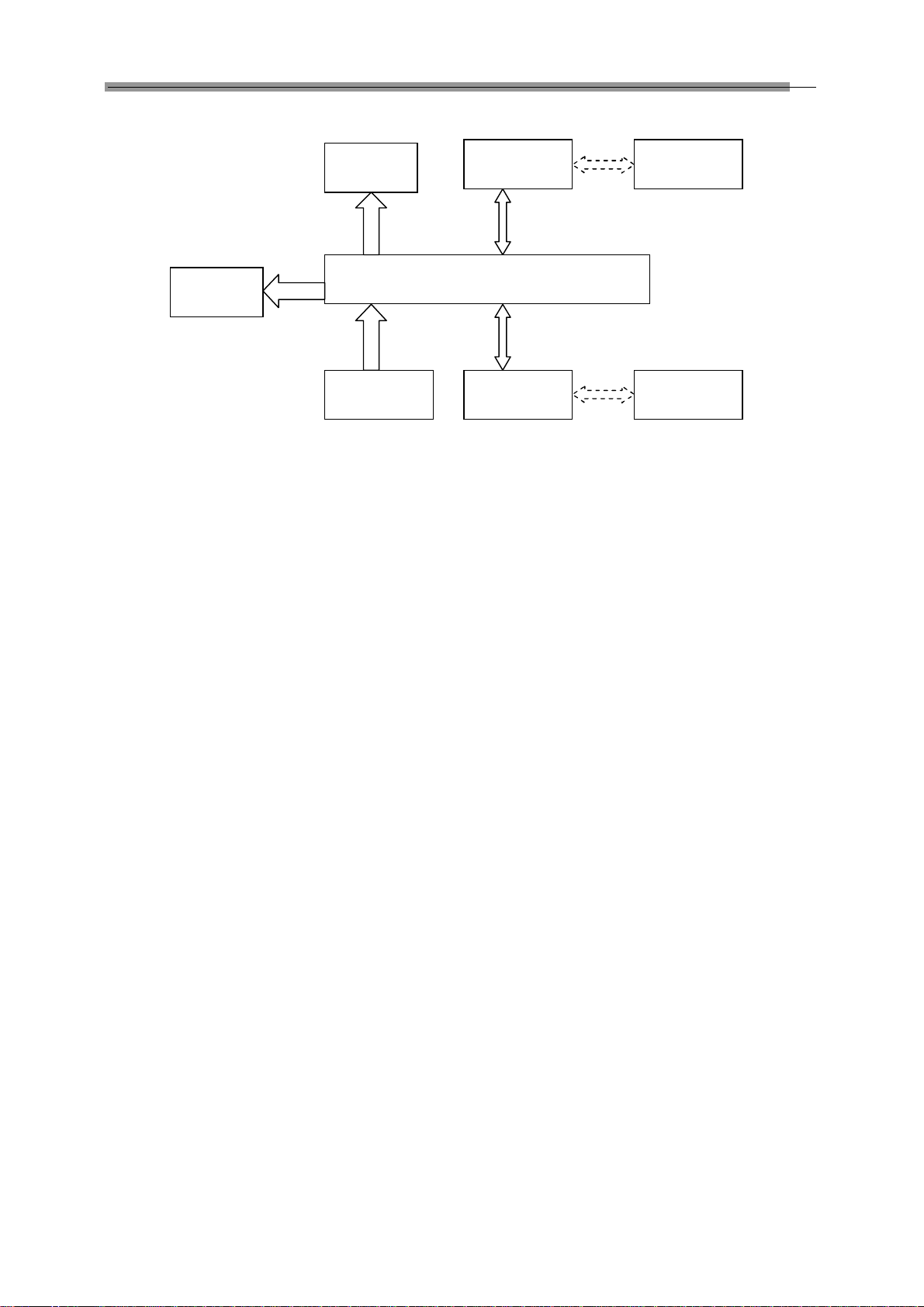LAUNCH KWA-3003DWheelAligner
iii
TableofContents
Introduction...............................................................1-1
Definition................................................................1-1
When Is WheelAlignment Required.......................1-1
Main VehicleAlignment Parameter........................1-1
Toe-in and Toe-out.............................................1-1
Kingpin Inclination..............................................1-1
Caster................................................................1-2
Toe-out on Turns................................................1-2
Thrust angle.......................................................1-2
Wheelbase Difference........................................1-3
Tread Difference................................................1-3
Left (right) lateral offset angle............................1-3
Axle offset angle................................................1-3
Delay angle........................................................1-3
Included angle...................................................1-3
Functions and Features.........................................1-4
Specification...........................................................1-4
Requirements on Surroundings..............................1-4
Working Principle...................................................1-4
Structures..................................................................2-1
Overall Structures..................................................2-1
WheelAligner Main Unit.........................................2-1
Cameras and their posts........................................2-1
Wheel Clamps and Targets....................................2-2
Communication cables...........................................2-2
Turntables..............................................................2-2
Steering Wheel Holder...........................................2-2
Brake Pedal Depressor..........................................2-3
Wheel Clamp Tie....................................................2-3
Basic Operation Procedures...................................3-1
Get Vehicle Information..........................................3-1
WheelAlignment Checking....................................3-1
Adjustment.............................................................3-1
Test-drive................................................................3-1
Operation Instructions.............................................4-1
Preparation.............................................................4-1
Descriptions for pushbuttons..................................4-1
Vehicle Standards..................................................4-1
Data Query........................................................4-2
Data Edit............................................................4-3
User Management.............................................4-3
Client Management................................................4-3
AlignmentTest........................................................4-3
Register the Information of Vehicle to be Tested4-3
Test Setting........................................................4-4
StartTest............................................................4-7
System Calibration.............................................4-7
Target Monitoring...............................................4-7
CheckTest Result..............................................4-7
Language Setting...............................................4-7
Help........................................................................4-8
Exit.........................................................................4-8
Frequently Asked Questions (FAQ)........................5-1
Industrial Computer Cannot Start Up, WithoutAny
Prompts..................................................................5-1
Computer Cannot Enter Windows2000..................5-1
Mouse and Keyboard does not Respond...............5-1
Printer does not Respond......................................5-1
KWA-300 3D Program Does Not Run....................5-1
Why the blocking tip box does not appear when you
turn the steering wheel and block the rear target?.5-1
When you turn the steering wheel, the tip box
appears in case of the light path has been blocked,
how to handle it?....................................................5-1
Why does it have obvious difference between left
and right minimum turning radius after alignment?5-1
Maintenance..............................................................6-1
Computer...............................................................6-1
Wheel Clamp and Target........................................6-1
Printer.....................................................................6-1
Posts and signal cables.........................................6-1
Turntables..............................................................6-1