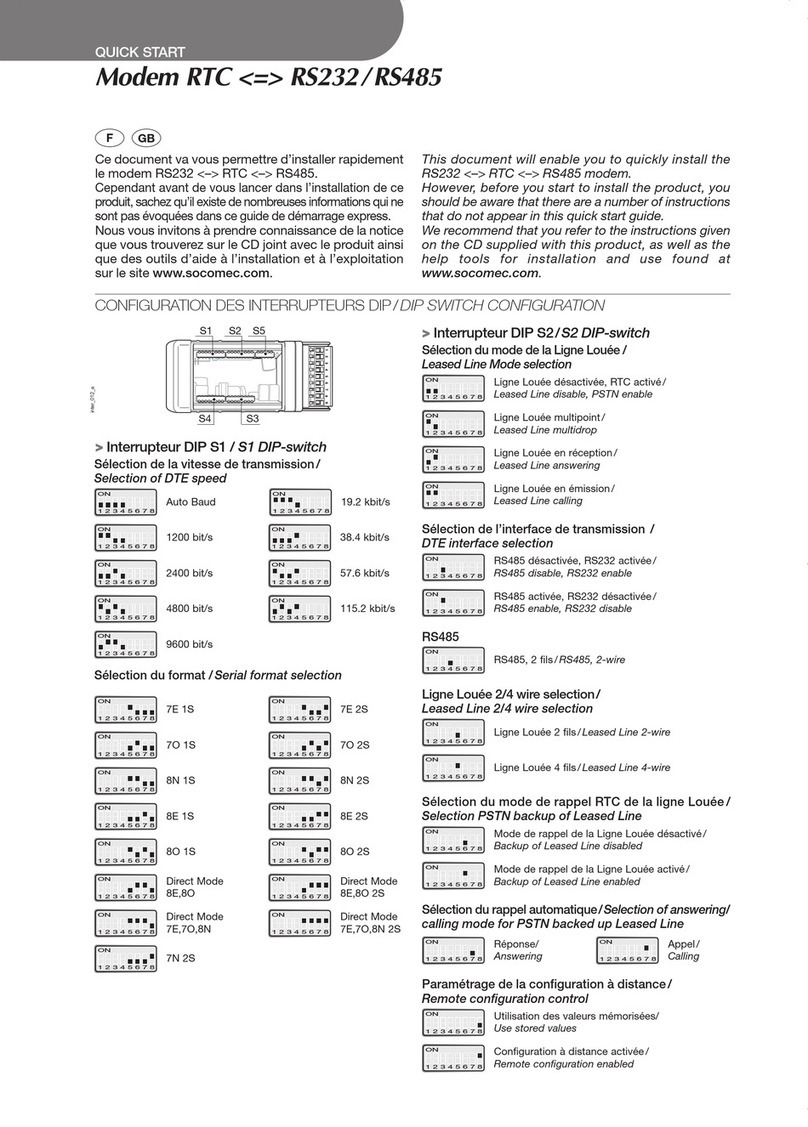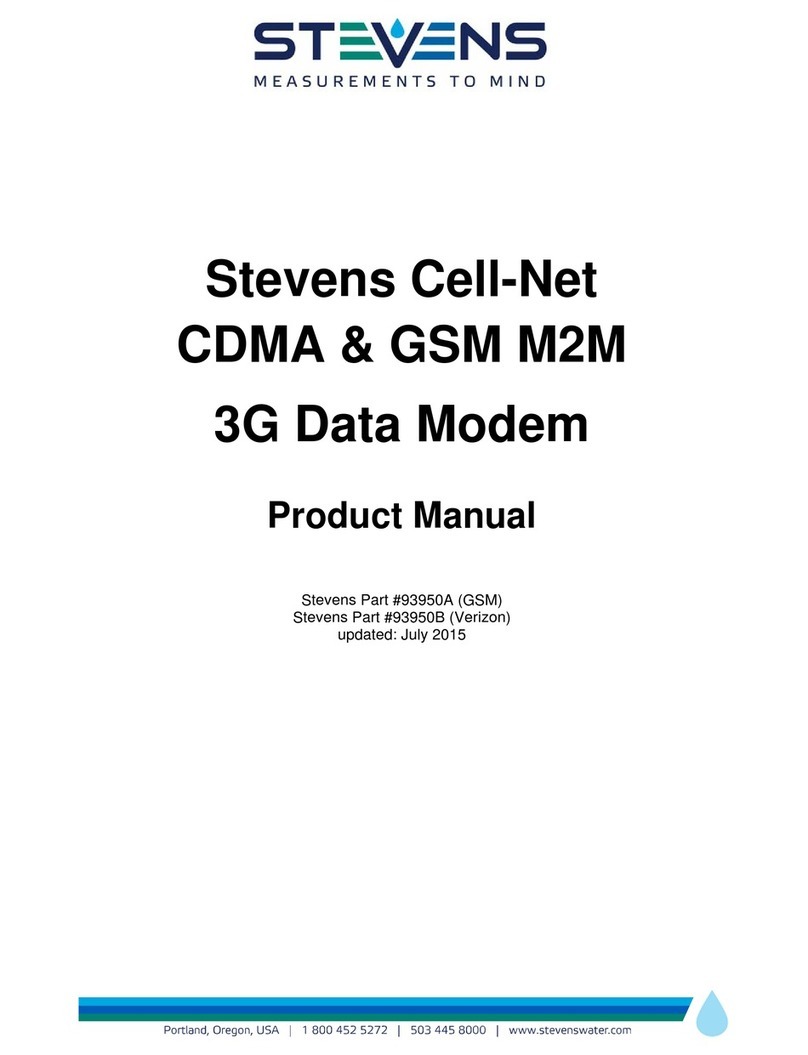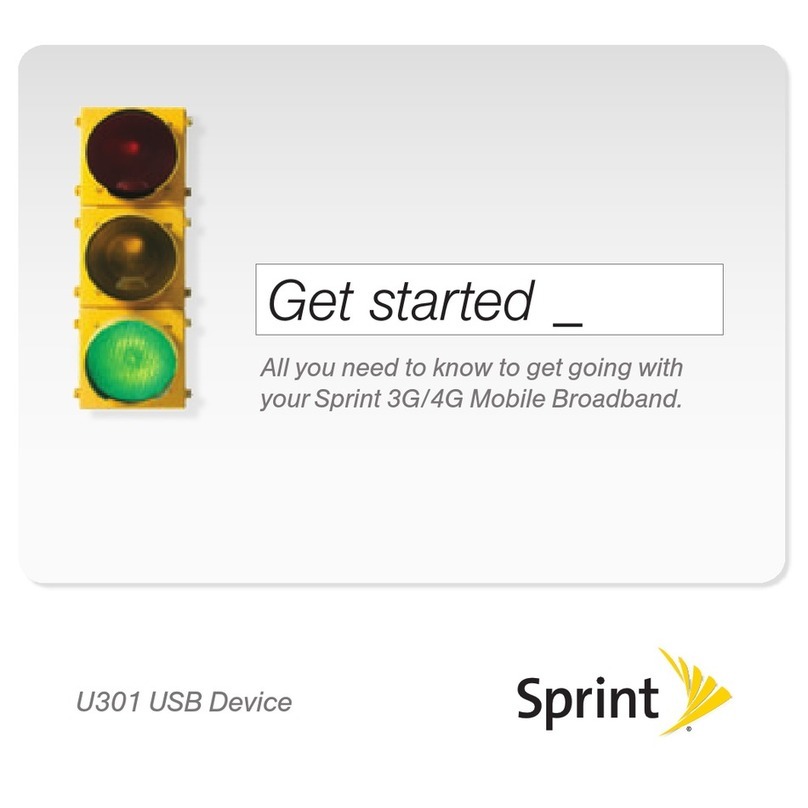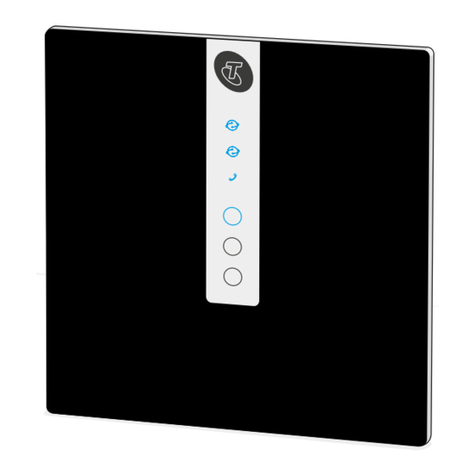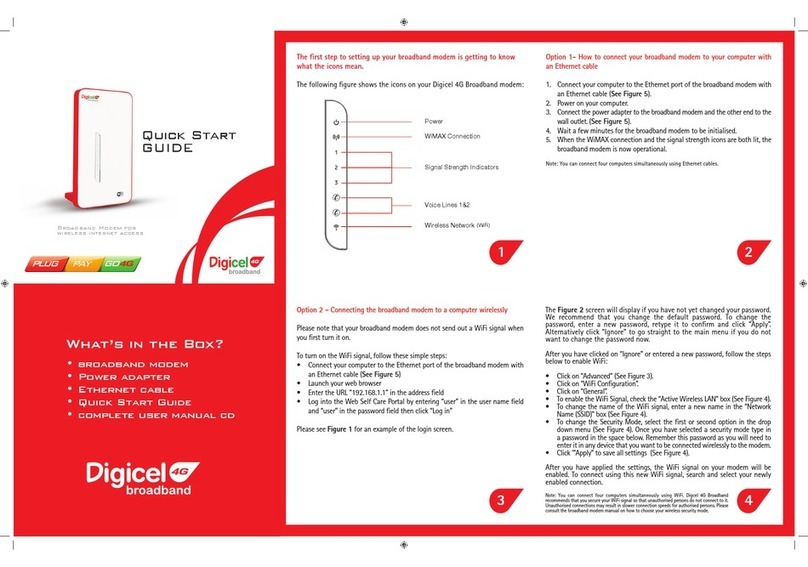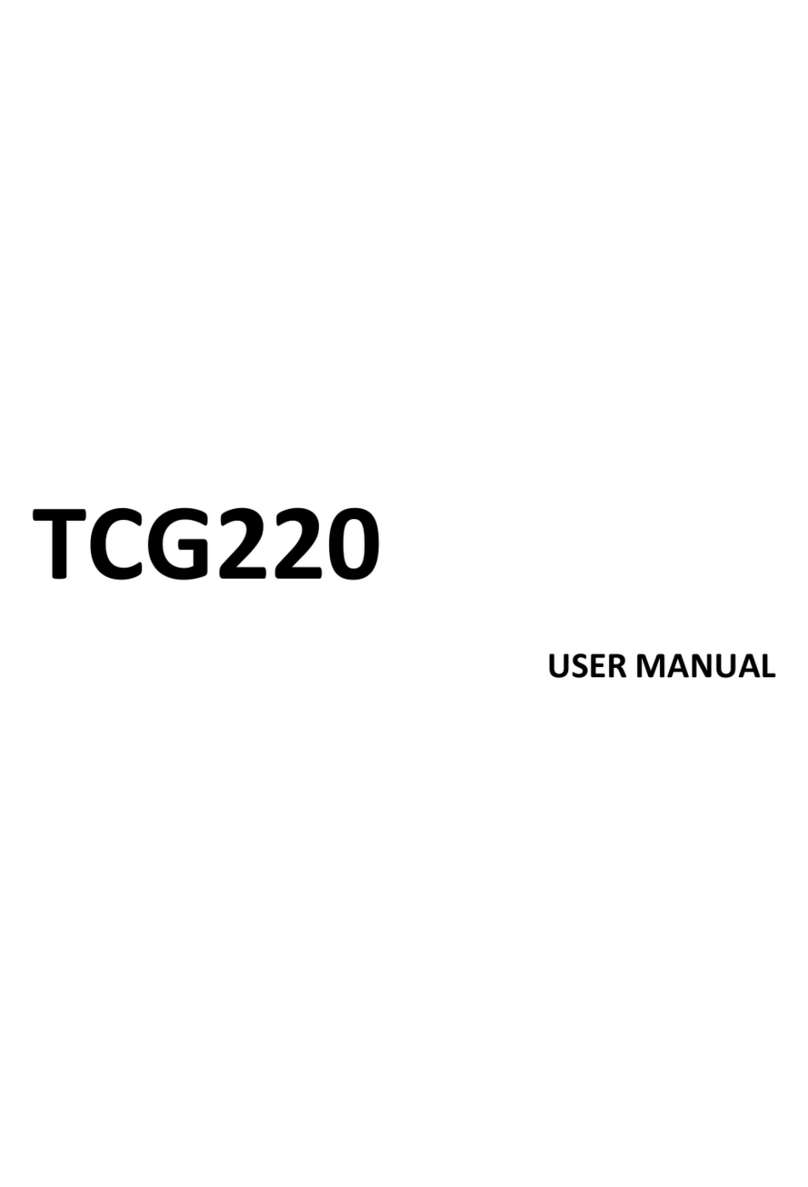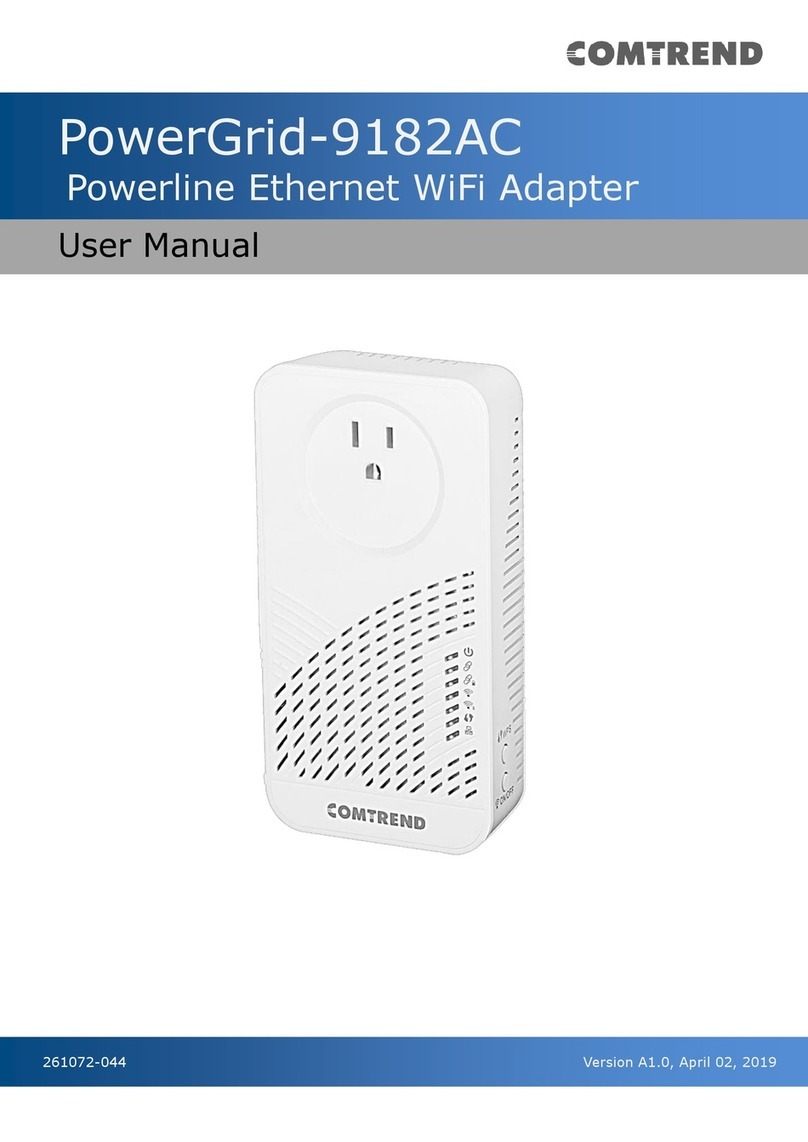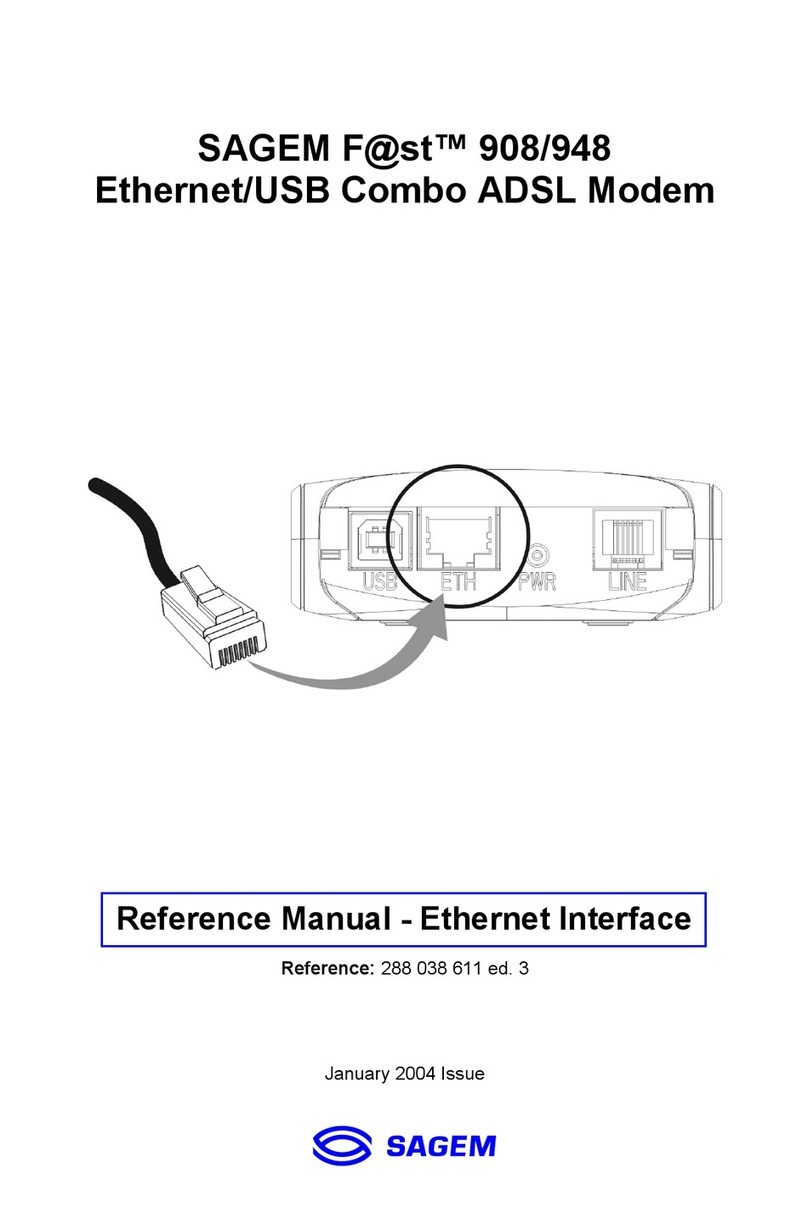Lava PAYLINK-IP/232 User manual

Rev. A07
PayLink-IP/232
Configuration Guide
© 2005 Lava Computer MFG Inc.
www.lavalink.com

Rev. A07 PayLink-IP/232 Configuration Guide Page 1 of 26
PayLink-IP/232 Configuration Guide
This document describes the configuration features of the PayLink-IP/232. It covers:
1. Hardware connection
2. On-line connection
3. Network settings
4. Advanced network settings
5. Terminal side configuration
6. Host side configuration
7. Protocol configuration
8. Password configuration
9. Glossary
10. Appendix A: Message negotiation
11. Appendix B: Hardware status LEDs
1. Hardware connection
Hardware setup
1. Connect the power supply to the PayLink-IP/232 and to AC power. The power (red) LED will light to indicate
that the unit is receiving power.
2. Connect an Ethernet cross-over cable to the Ethernet RJ-45 jack of the PayLink-IP/232. Attach the other end of
the crossover network cable to a host PC directly.
Network status is indicated by two LEDs as described in “Appendix B: Hardware status LEDs” on page 26.
3. Open a web browser to the IP address of the PayLink-IP/232 and configure the device as described in the fol-
lowing pages of this manual.
4. After configuring the PayLink-IP/232, attach it to your network and connect a payment terminal to its serial
port.
Serial port activity is indicated by two status LEDs as described in “Appendix B: Hardware status LEDs” on page 26.
Cabling
The PayLink-IP/232 looks exactly like the COM port of a PC from the point of view of the payment terminal, and should
be hooked up in precisely the same fashion.

Rev. A07 PayLink-IP/232 Configuration Guide Page 2 of 26
2. On-line connection
Configuration of the PayLink-IP/232 begins by entering the IP address of the PayLink-IP/232 (factory default is
192.168.0.35) into a web browser’s location bar (Microsoft Internet Explorer recommended).
An embedded web server in the PayLink-IP/232 will present the entry screen to the PayLink-IP/232 configuration
options, and show the current settings for the device being addressed:
Figure 1: Opening Screen
Log into the PayLink-IP/232 by entering the password into the “Enter password:” text entry box and click on the “Con-
figure” button (hitting the Enter key on your keyboard will not work). By default, the PayLink-IP/232 ships with no pass-
word. To configure the PayLink-IP/232 when no password is set, do not enter any characters into the password box;
simply click on the “Configure” button.
NOTE: As a security feature, after a user has made three consecutive failed attempts at entering a password, the Pay-
Link-IP/232 will refuse further password attempts. At this point the PayLink-IP/232 will continue to operate as currently
configured, but will not be available for configuration changes. The password dialog box will also disappear from the
opening screen.
To unlock the PayLink-IP/232, it must be given the “unlock password” as described in “Password configuration” on
page 13.
Once the password has been accepted, the PayLink-IP/232 will present the following Configuration Menu:

Rev. A07 PayLink-IP/232 Configuration Guide Page 3 of 26
Figure 2: Configuration Menu
From the Configuration Menu you can open screens to view and modify network settings, payment terminal interface
settings, host side interface settings, and passwords for the PayLink-IP/232. The radio buttons displayed on this screen
indicate the current configuration of the PayLink-IP/232; changing these settings is done by clicking therelevant “Con-
figure” button.

Rev. A07 PayLink-IP/232 Configuration Guide Page 4 of 26
3. Network settings
The Network Settings screen allows configuration of the network parameters for the PayLink-IP/232:
Figure 3: Network Settings
The following network settings can be configured:
Device name
Use this field to supply a “friendly” name for the PayLink-IP/232 device being configured. The friendly name is optional,
and can be chosen to provide a conveniently-remembered name for the unit.
IP address
The IP address for the PayLink-IP/232 will identify the device on the LAN on which it is located. Any conventional IP
address can be used. The PayLink-IP/232 ships with its default IP address as 192.168.0.35; ensure that this IP address is
accessible on the LAN onto which the PayLink-IP/232 is being installed.
NOTE: When DHCP is enabled, any IP address value entered here will be overridden.
Subnet mask
A subnet mask can be configured for the PayLink-IP/232 in this dialog box; by default the PayLink-IP/232 is set with a
subnet mask of 255.255.255.0.
Note on subnet configuration with the PayLink-IP/232. If the PayLink-IP/232 is on a different subnet from a client sta-
tion that is attempting to access it, the PayLink-IP/232 will be visible in an instance of the management applicationrun-
ning on the the client station, and its ports can be activated on that client station, but applications running on the
client station will not be able to open a serial port on the PayLink-IP/232.
For example, if the IP address of the PayLink-IP/232 is 192.168.0.35 and the IP address of the client station is
192.168.1.1, the two devices are on different subnets (as indicated by the difference between the "0" and the "1" in the
third portion of the two IP addresses).
Two solutions exist:
• change the subnet of the either the PayLink-IP/232 or the client station so that they are both on the same subnet
or,

Rev. A07 PayLink-IP/232 Configuration Guide Page 5 of 26
• change the subnet mask of the PayLink-IP/232 to encompass both subnets. By default, the PayLink-IP/232 has its
subnet mask set to 255.255.255.0. This setting excludes all but the fourth portion of the IP address when assessing
IP addresses. In the example above, a subnet mask of 255.255.0.0 will include the PayLink-IP/232 in both subnets.
Default gateway
Configure the local IP address of the default gateway that the PayLink-IP/232 will use to communicate with devices
outside its network segment.
DNS server IP
If an external DNS server is being used to convert DNS names to IP addresses, the IP address of the DNS server is
entered here. By default this field is blank.
DHCP enabled
If installing the PayLink-IP/232 onto a network where IP addresses are to be assigned by a DHCP server, the “DHCP
enabled” checkbox must be set. The PayLink-IP/232 will act as a DHCP client and obtain its IP address from the DHCP
server/s on its LAN.
NOTE: When DHCP is enabled, any IP address value manually configured for the PayLink-IP/232 will be overridden.
NOTE: If no DNS server is running when DHCP is enabled, connection to the PayLink-IP/232 will be lost.
MAC address
The MAC address of the PayLink-IP/232 is shown for reference. This address cannot be changed.
Implementing changes:
After making changes to the network settings, five options exist:
Submit changes and reboot device
This option will register the changes you have entered into the dialog box and reboot the PayLink-IP/232, imple-
menting the changes on reboot.
Restore factory defaults and reboot device
This option will restore factory defaults and reboot the PayLink-IP/232, implementing the changes on reboot.
Exit without changes
This option will discard changes entered into the dialog box and return you to the “Configuration Menu” screen.
Reboot device
This option will reboot the device with the settings currently implemented, and discard any changes.
Advanced
This option opens the “Advanced Network Settings” dialog.

Rev. A07 PayLink-IP/232 Configuration Guide Page 6 of 26
4. Advanced network settings
Available from the Network Settings page, the Advanced Network Settings page allows configuration of network port
settings for the PayLink-IP/232.
Figure 4: Advanced Network Settings
The following advanced network settings can be configured:
HTTP port
By default, the PayLink-IP/232 communicates on port number 80. A measure of increased security may be obtained by
changing this port number to a user-selected TCP port for HTTP communications.
Assigned local TCP port
Use this dialog box to change the TCP port number assigned to the PayLink-IP/232. By default the PayLink-IP/232
assigns TCP port 2300 to the PayLink-IP/232; if another device on the network is already using this TCP port number,
reassign the PayLink-IP/232 to another TCP port.
Implementing changes:
After making changes to the advanced network settings, two options exist:
Submit
This selection will register the changes you have entered into the dialog box and reboot the PayLink-IP/232,
implementing the changes on reboot.
Exit without changes
This selection will discard changes entered into the dialog box and return to the “Network Settings” screen.

Rev. A07 PayLink-IP/232 Configuration Guide Page 7 of 26
5. Terminal side configuration
If you choose “Terminal Side Configuration” from the main Configuration Menu, a configuration screen will appear. Its
form will depend on whether the terminal has been configured for asynchronous communications or SDLC commun-
ciations in the main Configuration Menu.
Figure 5: Terminal side configuration
This page presents configuration dialogs for the PayLink-IP/232’s serial port, and for data formats for communication
with your payment terminal.
Port Settings
Bits per second
This parameter can be set from 110 to 115200 bps. Default is 9600 baud.
Data bits
This parameter can be set from 5 to 8.
Stop bits
This parameter can be set 1, 1.5, or 2.
Parity
This parameter can be set even, odd, none, mark, or space.
Flow control
This parameter can be set XON/XOFF, hardware, or none.

Rev. A07 PayLink-IP/232 Configuration Guide Page 8 of 26
Terminal settings
The PayLink-IP/232 can be configured to manage connecting to and from a terminal using a number of options, as
outlined in the following pages.
Terminal Data Format
• 7 bits even parity (default)
• 7 bits odd parity
• 7 bits no parity
•8bits
NOTE: “Terminal Data Format” refers to the organization of the actual data transmitted by the terminal. The parity
settings indicated here are not the same as the modem parity settings.
Message Negotiation
Message negotiation settings are:
• Send ENQ to terminal to initiate transmission
This setting should be enabled when the payment terminal expects to receive an ENQ prior to sending out trans-
action data. Possible settings are:
Default operation — “Send ENQ”, “Use SYN/SYN/SYN”, “Send ACK” all disabled (see page 15)
Opening a connection — “Send ENQ” enabled (see page 16)
Opening a connection — “Send ENQ” disabled (see page 17)
• Use SYN/SYN/SYN preamble to establish connection
This setting should be enabled when the payment terminal looks for a synchronization string before the initial
ENQ string.
• Send ACK to terminal after each received message
This setting should be enabled when the payment terminal expects to receive an ACK after each message
received by the server. Possible settings are:
Data flow — “Send ACK” enabled (see page 18)
Data flow — “Send ACK” disabled (see page 19)
Set InterChar delay
Inter-character delay specifies the maximum time that the PayLink-IP/232 will accumulate data before forwarding
it to its destination. Inter-character delay is a variable that can be set in the range 5-60 ms. By default the inter-
character delay is set to 20 ms.
Transaction ended by:
The PayLink-IP/232 can be configured to end a transaction with a payment terminal under a number of condi-
tions. Possible settings are:
Closing connections — “Server (default)” mode (see page 20)
Closing connections — “ACK from terminal, EOT to terminal” mode (see page 21)
Closing connections — “ACK from terminal, ACK to terminal” mode (see page 22)
Closing connections — “EOT from terminal, EOT to terminal” mode (see page 23)
Closing connections — “EOT to terminal when TCP/IP closed” mode (see page 24)
Closing connections — “ACK to terminal when TCP/IP closed” mode (see page 25)

Rev. A07 PayLink-IP/232 Configuration Guide Page 9 of 26
6. Host side configuration
If you choose the “Host Side Configuration” option from the main Configuration Menu, a screen of the following form
will appear:
Figure 6: Host side configuration
This screen presents the host configuration settings for contacting payment processors. Settings can be indepen-
dently configured for a primary host (such as a credit host), a secondary host (such as a debit host), and two additional
user-defined hosts (such as charge, gift, or loyalty hosts). For any host that is being used, three parameters need to be
supplied:
• Activation string
• IP address or fully qualified DNS name
• IP port (default: 443)
These three parameters identify an activation string with an IP address/IP port. The activation string can be any charac-
ter-based string, but Lava recommends using activation strings patterned after the traditional Hayes “AT” modem
command set.
NOTE: If more than one IP address/port number is mapped to a single activation string, the first IP address/port num-
ber will be used.
In addition to the parameters above, a “fallback” IP address and IP port can be supplied for each of the payment hosts
configured. In the event that the PayLink-IP/232 cannot connect to the primary address for the host, the fallback
address will be attempted.

Rev. A07 PayLink-IP/232 Configuration Guide Page 10 of 26
7. Protocol configuration
If you choose any of the “Protocol Configuration” buttons from the Host Side Configuration page, a Protocol Configu-
ration screen will appear. Each payment host set up on the Host Side Configuration page can be assigned its own pro-
tocol settings.
Figure 7: Protocol configuration
These pages present the protocol configuration settings for the any of the PayLink-IP/232’s payment hosts. The follow-
ing can be configured:
Server Data Format
This setting allows configuration PayLink-IP/232 to match the data format of the server to which data is sent. Settings
are:
• 7 bits even parity (default)
• 7 bits odd parity
• 7 bits none parity
•8bits
Message formats
A selection of message formats are available for communicating with the remote server. The choice of format will
depend on the requirements at the remote server. This information will be provided by the payment processor.
Pass through
Messages are passed between the PayLink-IP/232 and the server without additional framing or parsing. In pass-
through mode, data is sent when the maximum packet size is reached or when the inter-character delay limit is
exceeded. Use this message format when terminal and server are framing packets identically.

Rev. A07 PayLink-IP/232 Configuration Guide Page 11 of 26
Figure 8: Pass through message format
DP3000
Data is sent as raw packets with a user-defined 4-byte header. Each byte is entered as a two-character hexadeci-
mal value. The default header setting is 00 00 00 00. Data is passed through the PayLink-IP/232 to the server with-
out framing or parsing. In DP3000 mode, data is sent when the maximum packet size is reached or when the inter-
character delay limit is exceeded.
Figure 9: DP3000 message format
Merchant Link
Data is sent as packets with a header containing a user-defined element, the Gateway Message Format. The
default Gateway Message Format used is VISA-II; other formats can be entered as character strings.
Visa 1/2 standard framing
Standard-mode Visa 1/2 frames packets with STX, ETX, and LRC framing elements as shown below:
Figure 10: VISA 1/2 standard framing
Visa 1/2 transparent framing
Transparent-mode Visa 1/2 frames packets with DLE, STX, DLE, ETX, CRC1, and CRC2 framing elements as shown
below:
Figure 11: VISA 1/2 transparent framing
Length prefix framing
Includes a 2-byte header that indicates the total length of the data frame that follows, in Most Significant Bit, Least
Significant Bit order. An ETX (End of TeXt) character can be optionally appended by checking the “Append ETX”
checkbox.
Figure 12: Length prefix framing
First Data framing
Framing to suit the First Data Merchant Services protocol. Includes a 2-byte header that indicates the total length
of the data in the frame that follows, in Most Significant Bit, Least Significant Bit order. Data is also framed with
Start of TeXt and End of TeXt characters, and a Longitudinal Redundancy Check checksum is appended.

Rev. A07 PayLink-IP/232 Configuration Guide Page 12 of 26
Figure 13: First Data framing
Send message as:
This dialog specifies encryption options for server connection used by the PayLink-IP/232. By default SSL is enabled.
Options are:
• SSL 3.0 encrypted data (default)
• Data Only - SSL off (no encryption)
NOTE: SSL must be enabled for secure payment processing.

Rev. A07 PayLink-IP/232 Configuration Guide Page 13 of 26
8. Password configuration
If you choose the “Passwords” option from the main Configuration Menu, a screen of the following form will appear:
Figure 14: Password configuration
This dialog box allows a new administrator’s password to be set for the PayLink-IP/232. Enter the new password, con-
firm it by retyping it in the second entry box, and then click the “Submit” button. To configure the PayLink-IP/232
when no password is set, do not enter any characters into the password box; simply click on the “Configure” but-
ton.
This dialog box also has fields for entering a new “unlock password”. This second password is used when the PayLink-
IP/232 has locked itself against three failed attempts being made to supply an administrator’s password, as described
below. Enter the new password, confirm it by retyping it in the second entry box, and then click the “Submit” button.
To unlock the PayLink-IP/232 when no password is set, do not enter any characters into the password box; simply
click on the “Configure” button.
NOTE: As a security feature, after a user has made three consecutive failed attempts at entering an administrator’s
password, the PayLink-IP/232 will refuse further password attempts. The password dialog box will also disappear from
the opening screen.
To unlock the PayLink-IP/232, it must be given the “unlock password.” To do so, direct a web browser to the address
“xxx.xxx.xxx.xxx/unlock.htm”, where “xxx.xxx.xxx.xxx” is the IP address of the unit. At this point the “unlock password”
can be entered. Should six consecutive failed attempts at entering an unlock password be made, the PayLink-IP/232
will be locked against configuration changes or further password attempts until it has been rebooted. On rebooting,
the user will again need to supply the unlock password to configure the device. If the unlock password is unknown,
contact Lava Technical Support for assistance.
Whether under administrative lockout or after rebooting, the PayLink-IP/232 will continue to operate as currently con-
figured, but will not be available for configuration changes until a proper password has been supplied.

Rev. A07 PayLink-IP/232 Configuration Guide Page 14 of 26
9. Glossary
ACK. ACKnowledge character (HEX 06). A flow control character send from a receiver of a transmission to the sender of
the transmission to indicate data has been received.
CRC. Cyclic Redundancy Check. An error-checking method that computes a value based on a block of data to be trans-
mitted. The data and the computed value are then transmitted together. The receiver checks the CRC value against the
data block to ensure the transmission was not corrupted.
DLE. Data Link Escape character (HEX 10). A transmission control character used to modify the meaning of characters
immediately following it.
ENQ. ENQuire character (HEX 05). A flow control/poll character used to enquire whether a remote device is ready for
communication.
EOT. End Of Transmission character (HEX 04). A flow control character used to indicate a cessation of communication
between a sender and a receiver.
ETX. End of TeXt character (HEX 03). A flow control character used to delimit the end of a data block or frame.
LRC. Longitudinal Redundancy Check. An error-checking method that computes a parity value based on a block of
data.
LSB. Least Significant Bit. The least significant bit is the lowest bit in a series of numbers in a binary number’s represen-
tation. The LSB is located at the far right of a string.
MSB. Most Significant Bit. The most significant bit is the highest bit in a series of numbers in a binary number’s repre-
sentation. The MSB is located at the far left of a string.
STX. Start of TeXt character (HEX 02). A flow control character used to delimit the start of a data block or frame.
SYN. SYNchronize character. A flow control character sometimes used as part of a setup string in terminal-server nego-
tiation.

Rev. A07 PayLink-IP/232 Configuration Guide Page 15 of 26
10. Appendix A: Message negotiation
“Send ENQ”, “Use SYN/SYN/SYN”, “Send ACK” all disabled
By default, the three settings covered under this topic (“Send ENQ to terminal to initiate transmission”, “Use SYN/
SYN/SYN preamble to establish connection”, and “Send ACK to terminal after each received message”) are dis-
abled. This means that by default the PayLink-IP/232 operates transparently, passing all negotiation messages
directly between the terminal and the payment server.
Figure 15: Default operation
“Send ENQ”, “Use SYN/SYN/SYN”, “Send ACK” all disabled

Rev. A07 PayLink-IP/232 Configuration Guide Page 16 of 26
Send ENQ to Terminal to initiate transmission
This setting should be enabled in two general situations:
• where the payment terminal expects an ENQ string to precede the transmission of data, and the payment
processing server does not send that string or,
• where delays in transmission time (possibly resulting from SSL negotiation) would lead to the payment pro-
cessing server’s ENQ string being received late by the terminal, causing the terminal to time out.
Figure 16: Opening a connection — “Send ENQ” enabled

Rev. A07 PayLink-IP/232 Configuration Guide Page 17 of 26
Figure 17: Opening a connection — “Send ENQ” disabled

Rev. A07 PayLink-IP/232 Configuration Guide Page 18 of 26
Send ACK to terminal after each received message
This setting should be enabled in two general situations:
• where the payment terminal expects an ACK string to follow the transmission of data, and the payment pro-
cessing server does not send that string or,
• where delays in transmission time would lead to the payment processing server’s ACK string being received
late by the terminal, causing the terminal to time out.
Figure 18: Data flow — “Send ACK” enabled

Rev. A07 PayLink-IP/232 Configuration Guide Page 19 of 26
Figure 19: Data flow — “Send ACK” disabled
Other manuals for PAYLINK-IP/232
1
Table of contents